This article explains the steps you can take to enable or disable the “Switch User” command on the system menu in Ubuntu Linux.
Ubuntu Linux is a multi-user operating system. It supports fast user switching like Windows and other major operating systems.
If you have more than one account on your Ubuntu Linux machine, you can use User Switching to switch between accounts without signing out of your account or closing your apps and files.
The “Switch User” command on the system menu will only show when you have multiple accounts. If a single account is created, this option will be hidden.
Here’s how to add or remove the “Switch User” command on the system menu on Ubuntu Linux.
Enable or disable the “Switch User” command on the system menu
As described above, users can switch accounts in a multi-user operating system without signing out or closing their apps.
You can show or hide the fast user-switching command on Ubuntu Linux on the system menu. Below is how to do that.
Like many other Linux distributions, most system settings changes are done using the command terminal. Most Linux users should be somehow familiar with the command terminal.
First, open the Terminal app in Ubuntu Linux.
You can do that by pressing the Super key (or Windows key) to show the Overview screen. Then use the search box to search for ‘Terminal.’
Select the Terminal app to launch.
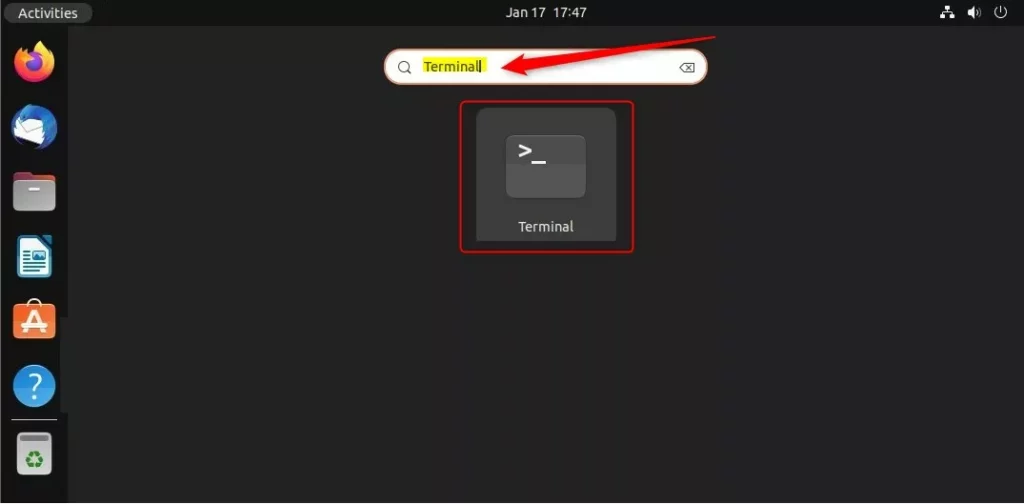
Alternatively, press the keyboard shortcut (CTRL + ALT + T) on your keyboard to launch the Terminal app.
When the Terminal app opens, type the commands below to hide the “Switch User” command from the system menu.
gsettings set org.gnome.desktop.lockdown disable-user-switching true
Run the commands below to reverse the change and display the “Switch User” command again.
gsettings reset org.gnome.desktop.lockdown disable-user-switching
Enable or Disable fast switching using the Dconf Editor
You can also use Dconf Editor to make typical system changes if you can’t use the command Terminal app.
If you are familiar with Windows, you know about Windows Registry Editor.
Ubuntu Linux doesn’t have a registry database to configure hidden system settings. Howerver, Ubuntu Linux uses the Dconf Editor tool to change low-level system configurations and settings.
You can call it a Ubuntu Linux Registry Editor because it provides similar functionality without a massive Windows system database.
To use Dconf Editor, you must first install it since it doesn’t come with Ubuntu Linux.
Read the post below to learn how to install software on Ubuntu Linux.
How to add or remove software on Ubuntu Linux
In the Ubuntu Software app, search for Dconf Editor to install.
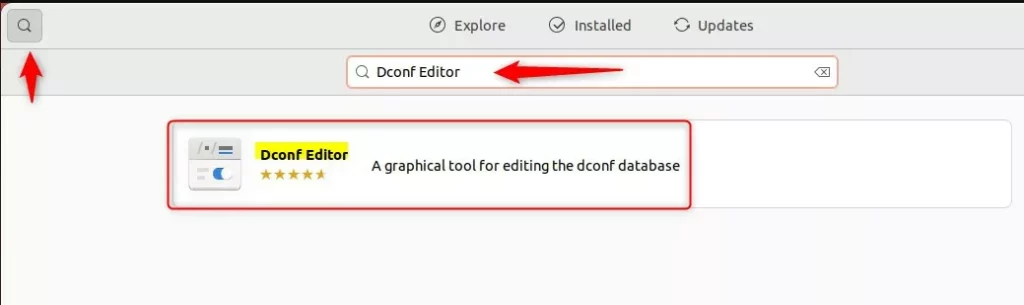
After installing and launching the Dconf Editor app, navigate to the path below:
org -> gnome -> desktop -> lockdown
Scroll down, locate the disable-user-switching settings, and toggle the button to the On position to disable fast user switching.
To enable it, toggle the button back to the Off position.
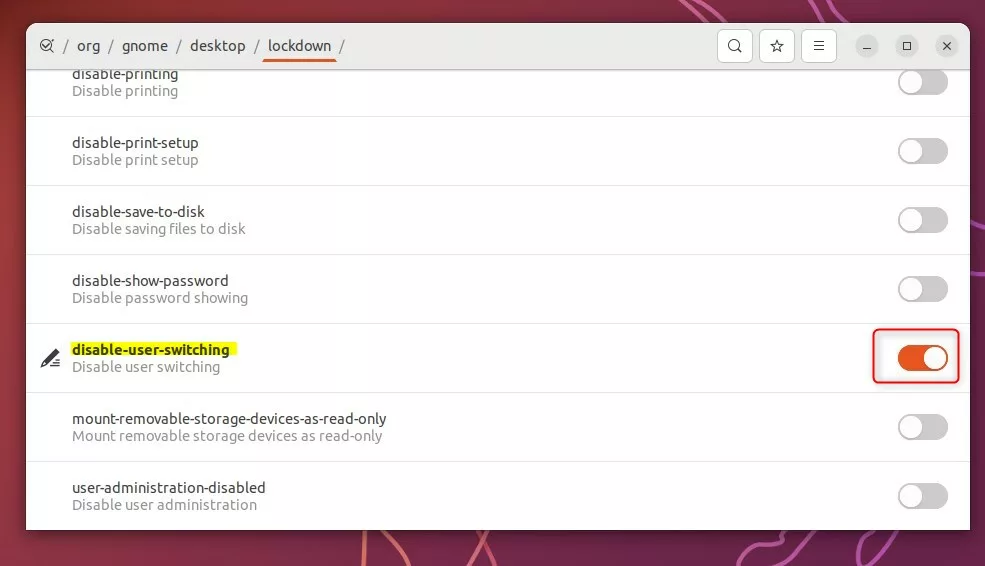
Example of user switching on or off.
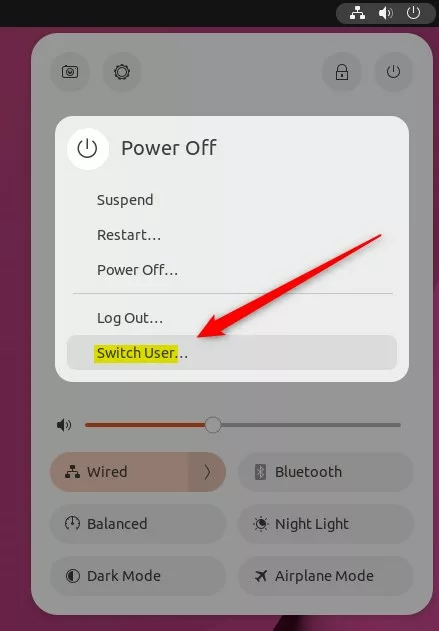
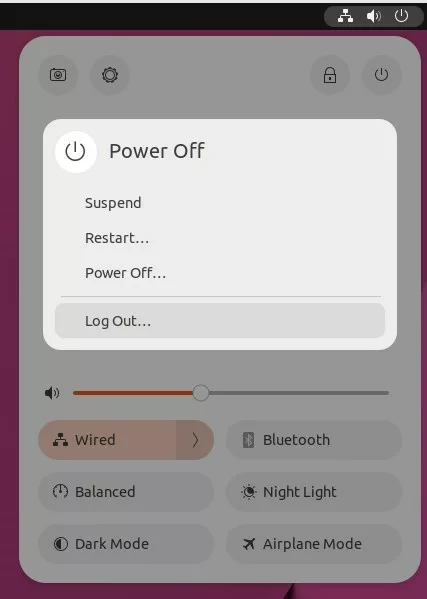
That should do it!
Conclusion:
- The ability to enable or disable the “Switch User” command on Ubuntu Linux’s system menu offers flexibility for multi-user environments.
- Users can quickly hide or display the “Switch User” command using straightforward commands through the command terminal.
- The Dconf Editor tool provides an alternative method to toggle the “Switch User” command by navigating the relevant settings.
- Understanding these options empowers Ubuntu Linux users to manage fast user switching based on their specific requirements.
- Feel free to share your thoughts in the comments section if you need any feedback or additional insights regarding the process.

Leave a Reply