This article explains enabling or disabling “Only use mouse keys when Num Lock is on” in Windows 11.
Mouse keys are a feature in Windows that allows you to control your mouse cursor using the numeric keypad on your keyboard. It can be helpful for individuals who have difficulty using a traditional mouse or trackpad.
When turned on, you can use the 5 key to click, the + key to double-click, and the other numeric keys to control the mouse cursor’s movement.
A Mouse keys feature that can be turned on or off allows Mouse keys activation only when the Num Lock is on. When this feature is turned on, you can only use the Mouse keys when Num Lock is on. Num Lock will toggle mouse keys to active or inactive without turning off the mouse keys.
Turn on or off “Only use mouse keys when Num lock is on” in Windows
As mentioned above, users can turn on or off a feature to activate Mouse keys using the Num Lock.
Here’s how to do it.
First, open the Windows Settings app.
You can do that by clicking on the Start menu and selecting Settings. Or press the keyboard shortcut (Windows key + I) to launch the Settings app.
When the Setting app opens, click the Accessibility button on the left and select the Mouse tile on the right to expand it.
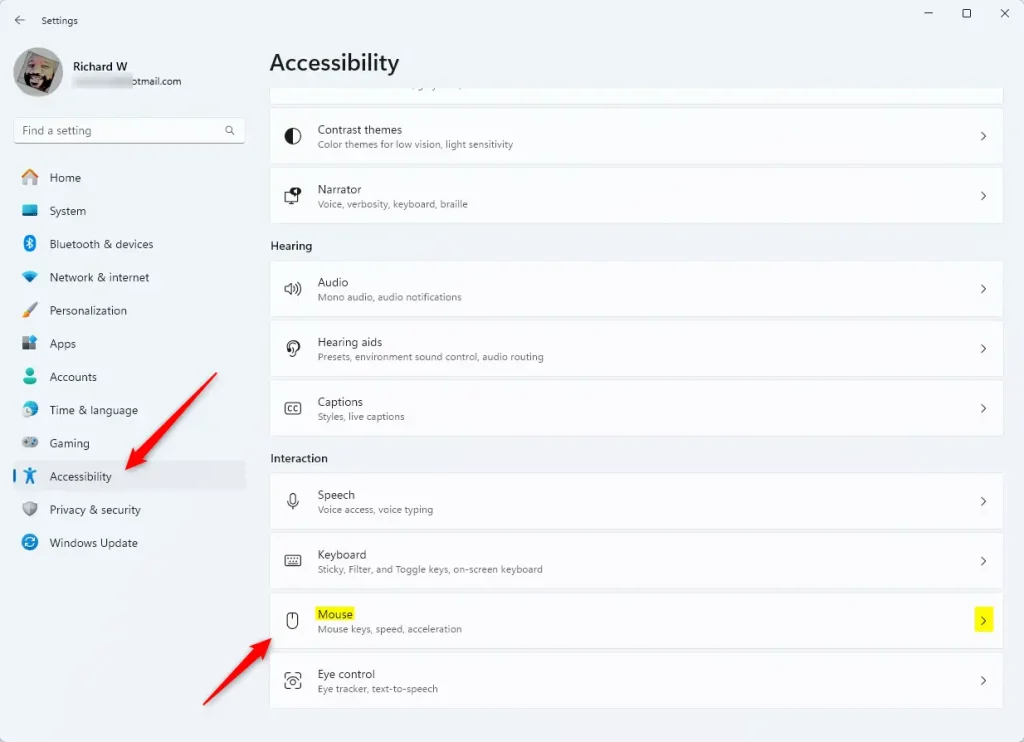
On the Mouse settings pane, toggle the Mouse keys button to turn it On. Then, check (enable) or uncheck (disable) the option “Only use mouse keys when Num Lock is on” according to your preference.
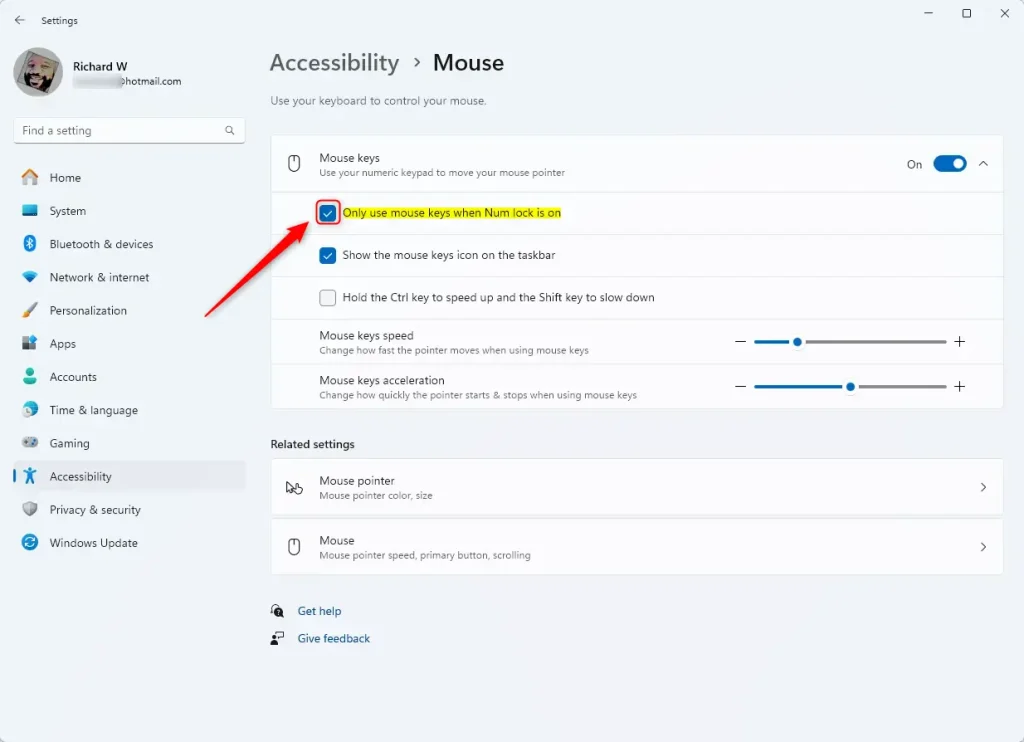
Exit the Settings app when done.
Conclusion:
- Enabling or disabling “Only use mouse keys when Num Lock is on” in Windows 11 can provide flexibility for users with different accessibility needs.
- The Mouse keys feature, controlled by the numeric keypad, offers an alternative control method for the mouse cursor.
- Users can easily customize this feature according to their preferences by following the steps outlined in this article.
- Experimenting with these settings can help individuals find the most comfortable and efficient way to interact with their Windows 11 device.

Leave a Reply