This post shows students and new users steps to turn PC gaming on or off with efficiency mode when using the Microsoft Edge browser.
Microsoft Edge browser is cross-platform and supports all Windows, macOS, and Linux systems. In addition, the new Microsoft Edge browser has adopted the Chromium open-source project code base, which offers better web compatibility and performance over the legacy Edge.
A recent update to Microsoft Edge delivers the best gaming experiences across devices and helps you discover, learn, watch, and play games directly from the browser on your desktop device.
Through a new setting in Efficiency mode, Microsoft Edge helps improve gaming performance on Windows 10 and 11 to help keep games running fast and smooth by automatically reducing browser resource usage when a PC game is launched.
Below is how to turn the new efficiency mode in the Microsoft Edge browser on or off.
How to enable PC gaming efficiency mode in the Microsoft Edge browser
As mentioned above, Microsoft Edge’s new efficiency mode helps improve gaming performance on Windows 10 and 11 to help keep games running fast and smooth by automatically reducing browser resource usage when a PC game is launched.
To turn on efficiency mode, first open the Microsoft Edge browser
Then click on Settings and more (ellipse 3 dots) at the top right corner, and select Settings.
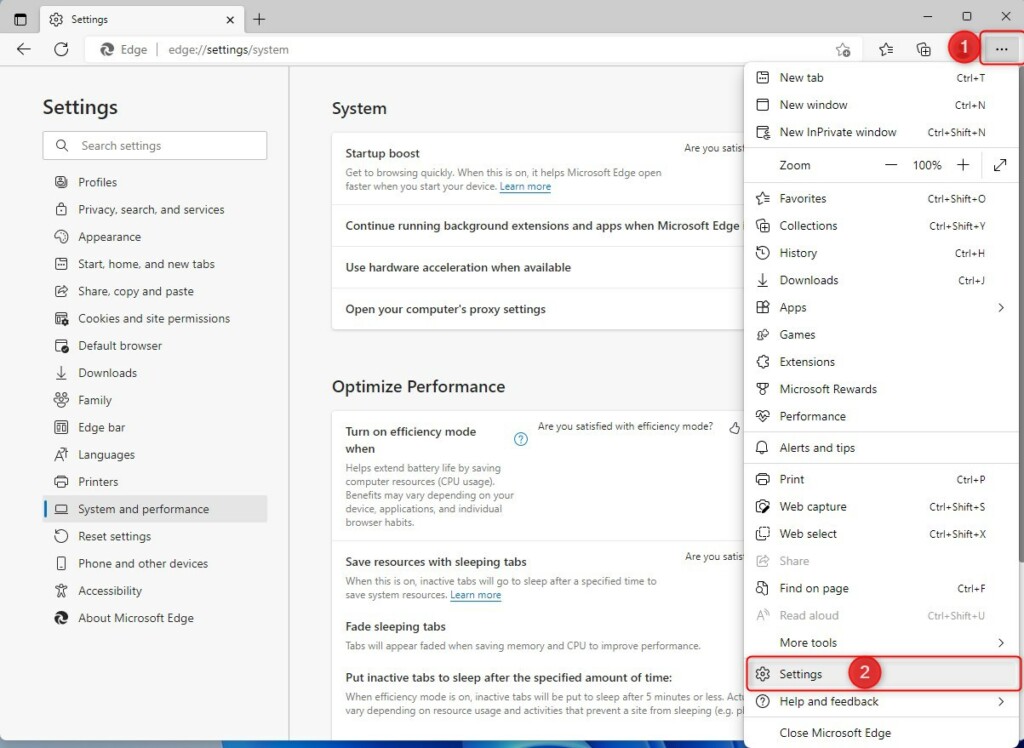
On the Settings page, select System and performance on the left.
Alternatively, you can use the URL below to go directly there.
edge://settings/system
Under Optimize Performance, toggle the switch to On or Off for “Improve your PC gaming experience with efficiency mode” to enable or disable efficiency mode for PC gaming.
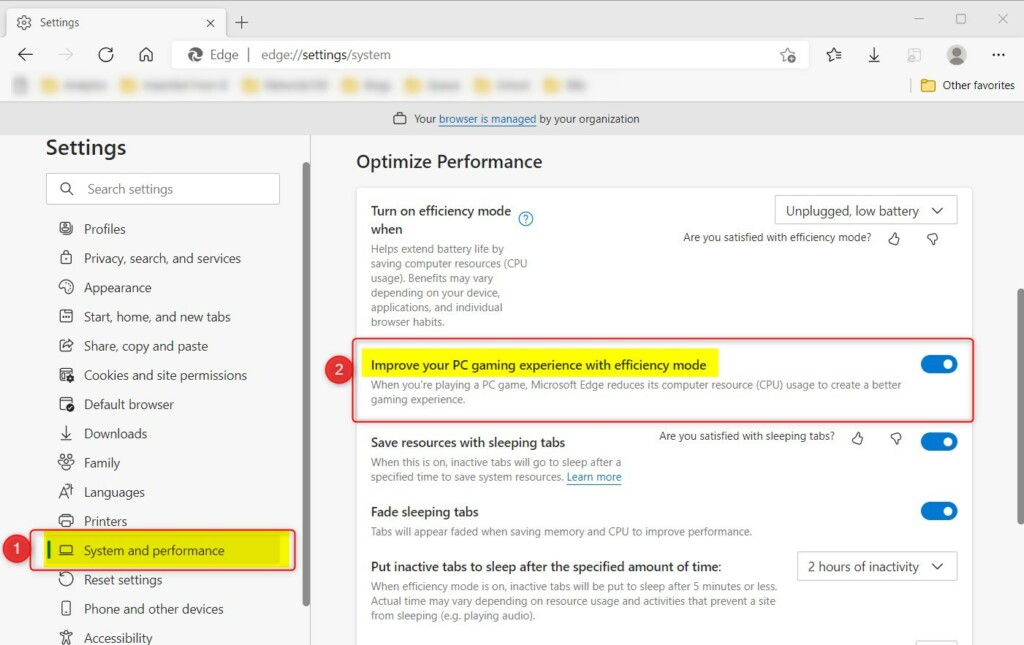
That should do it!
Conclusion:
- Microsoft Edge’s new efficiency mode enhances gaming performance by reducing browser resource usage when launching a PC game.
- Users can easily enable or disable efficiency mode by accessing the Settings menu and selecting the “Improve your PC gaming experience with efficiency mode” option under “System and performance”.
- With this feature, Microsoft Edge aims to provide a smoother and faster gaming experience for Windows 10 and 11 users across various devices.

Leave a Reply