This article explains how to enable or disable Dolby Vision HDR mode on displays in Windows 11.
A recent Windows 11 build 24H2 update lets users get the most out of their high dynamic range (HDR) TV or PC display.
When you connect your HDR10-capable TV or display to a Windows PC that supports HDR, you’ll get a brighter, more vibrant, and more detailed picture than a standard dynamic range (SDR) display.
If your PC and display support HDR, Windows will automatically choose Dolby Vision when it is available.
The steps below walk you through enabling or disabling it on Windows 11.
Enable/disable Dolby Vision mode in Windows 11
As mentioned above, users can enable or disable the new Dolby Vision mode in Windows 11.
Here’s how to do it.
First, open the Windows Settings app.
You can do that by clicking on the Start menu and selecting Settings. Or press the keyboard shortcut (Windows key + I) to launch the Settings app.
When the Settings app opens, click the System button on the left. Then, select the Display tile on the right to expand it.
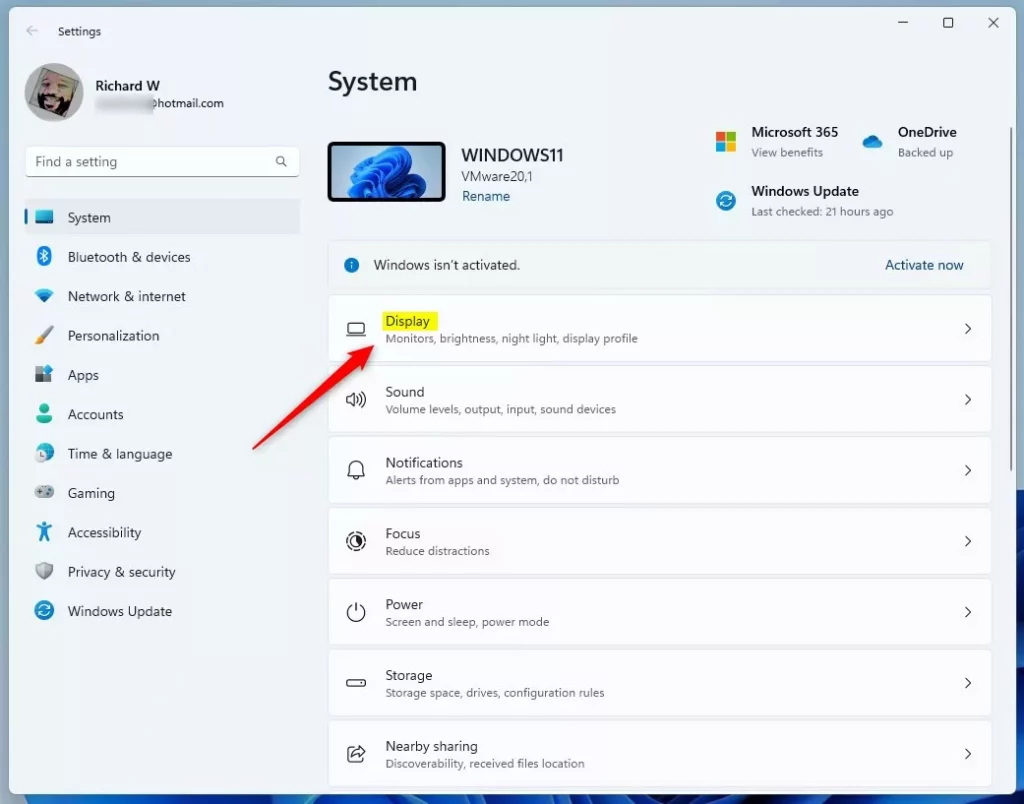
Next, click the HDR tile on the System > Display settings page to expand it.
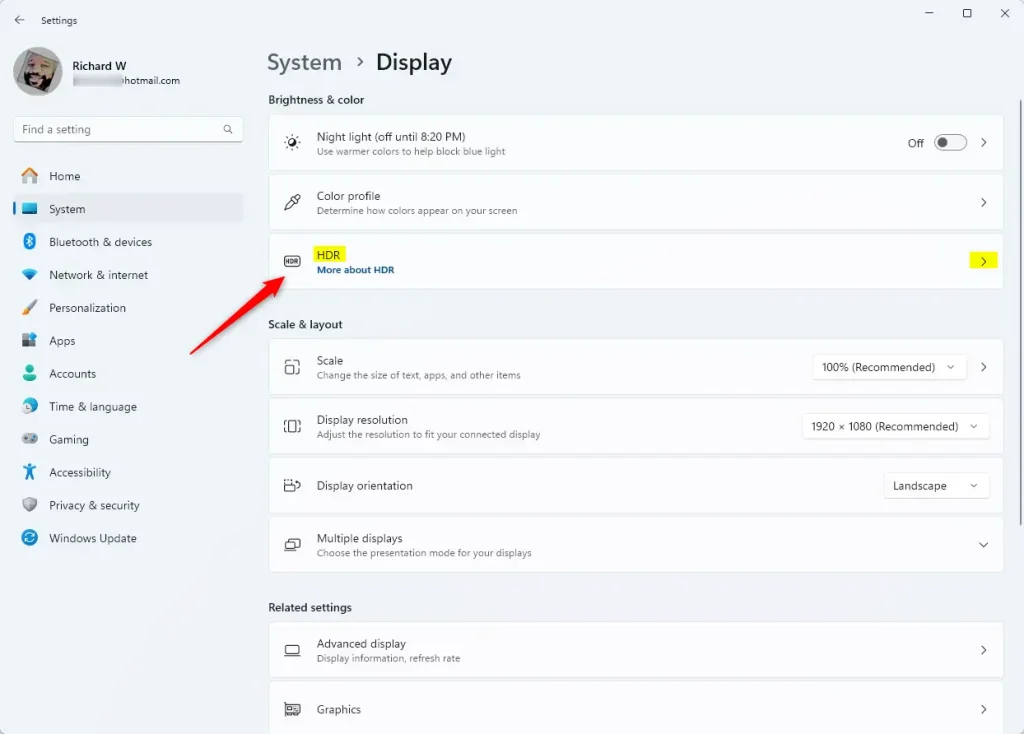
Next, click on the Use HDR tile to expand it.
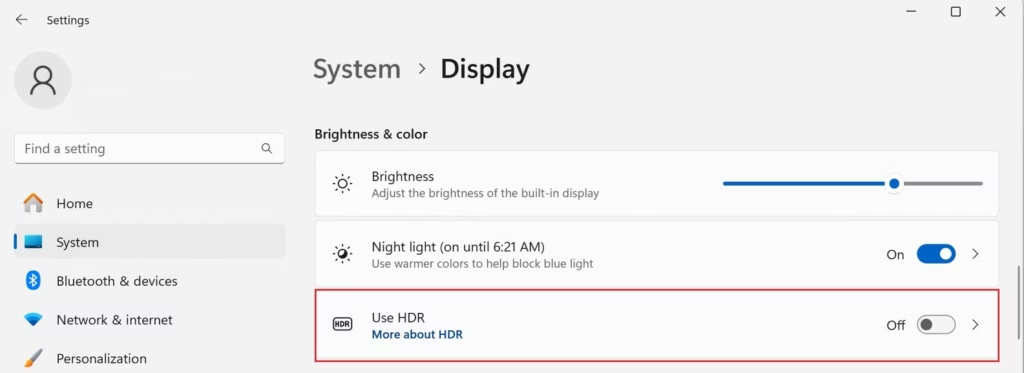
If your PC has multiple displays connected, select the Dolby Vision-capable display and check the box to enable it.
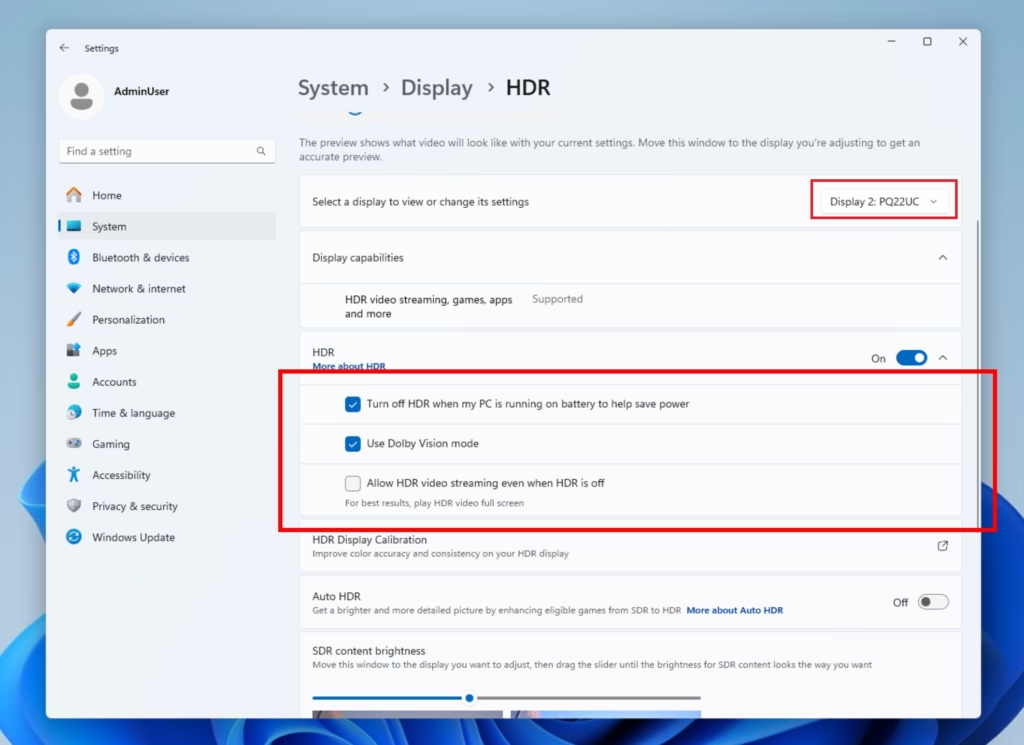
Close the Settings app when finished.
That should do it!
Reference:
Conclusion:
Enabling or disabling Dolby Vision HDR mode on your Windows 11 display can enhance your viewing experience significantly. Here are the key takeaways:
- Optimal HDR Experience: Dolby Vision allows for brighter, more vibrant visuals that enhance the overall quality of content.
- Automatic Selection: Windows 11 will automatically use Dolby Vision if your hardware supports it and is available.
- User-Friendly Settings: Accessing the HDR settings in Windows 11 is straightforward, making it easy to toggle between HDR and non-HDR modes.
- Multiple Displays: If you have multiple displays, you can select which one to enable Dolby Vision, ensuring a tailored experience.
- Quick Access: The Settings app provides all the necessary controls to manage your HDR settings efficiently.
Enjoy the enhanced visuals that Dolby Vision HDR brings to your media consumption!

Leave a Reply