This article describes steps one can take to edit stickers on the desktop in Windows 11.
Desktop Stickers is a hidden new feature in Windows 11 that isn’t enabled and unavailable for users to use by default. Now, one must dig deeper into the Windows registry to enable it, which is not recommended.
With desktop stickers, users can place stickers on their desktop and remain there even if the desktop wallpaper is switched or replaced.
If you did enable stickers and are using them on your desktop, the steps below show you how to edit them, including resizing, moving, and replacing them.
Edit stickers on your desktop in Windows 11
As mentioned above, stickers are not ready for use in Windows, and one must dig deeper into the Windows registry to enable it, which is not recommended.
If you did enable stickers, here is how to edit them.
Adding and editing stickers use the same command on the context menu. To do that, right-click on a blank area of your desktop, then select Add or edit stickers.
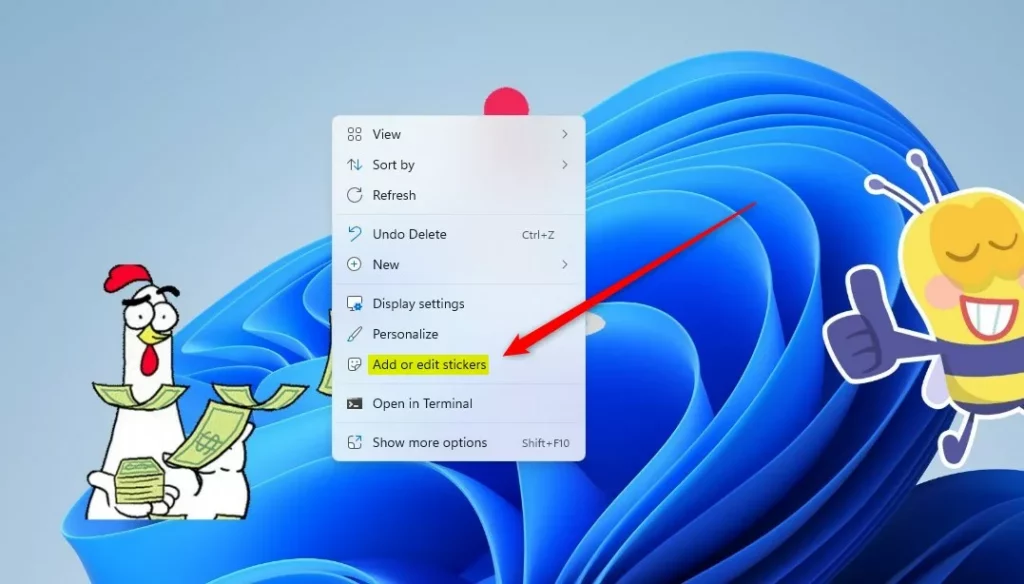
Once you do that, you can add more stickers using the button on the stickers pane.
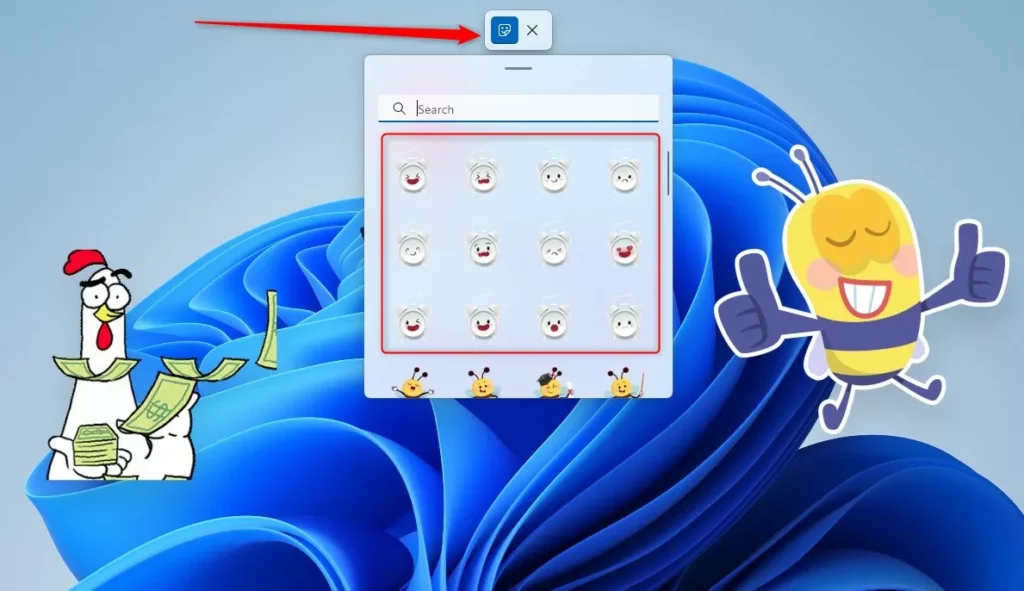
Hover over or click on a sticker on your desktop to edit it. Selecting an existing sticker allows you to
- Drag the border dots to resize the sticker to be smaller or larger.
- Drag and drop the sticker where you want it on your desktop.
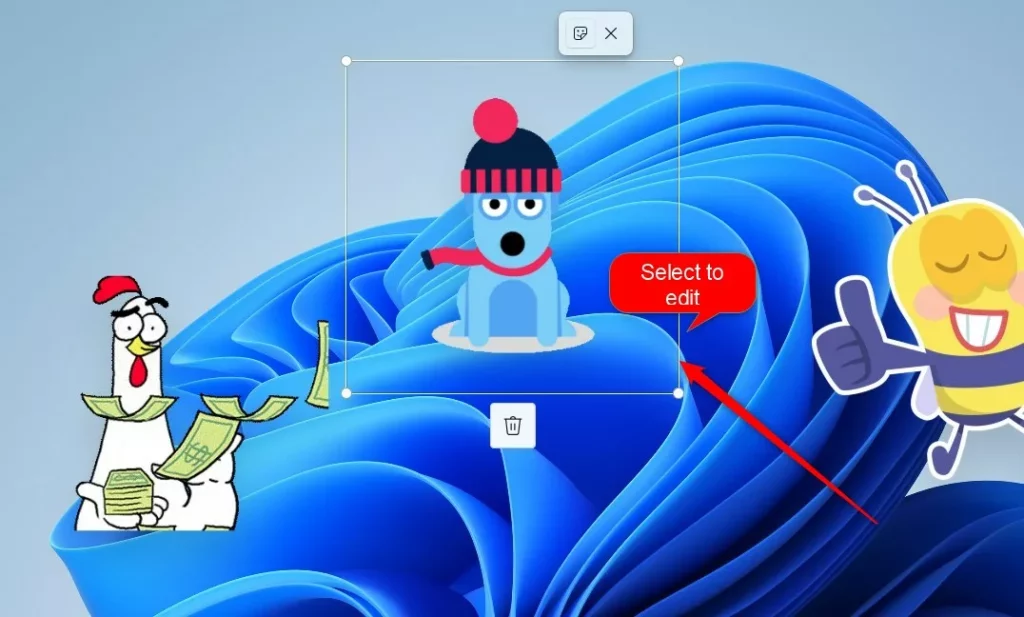
When you finish editing, click the Close (X) button on the toolbar to close the sticker editor
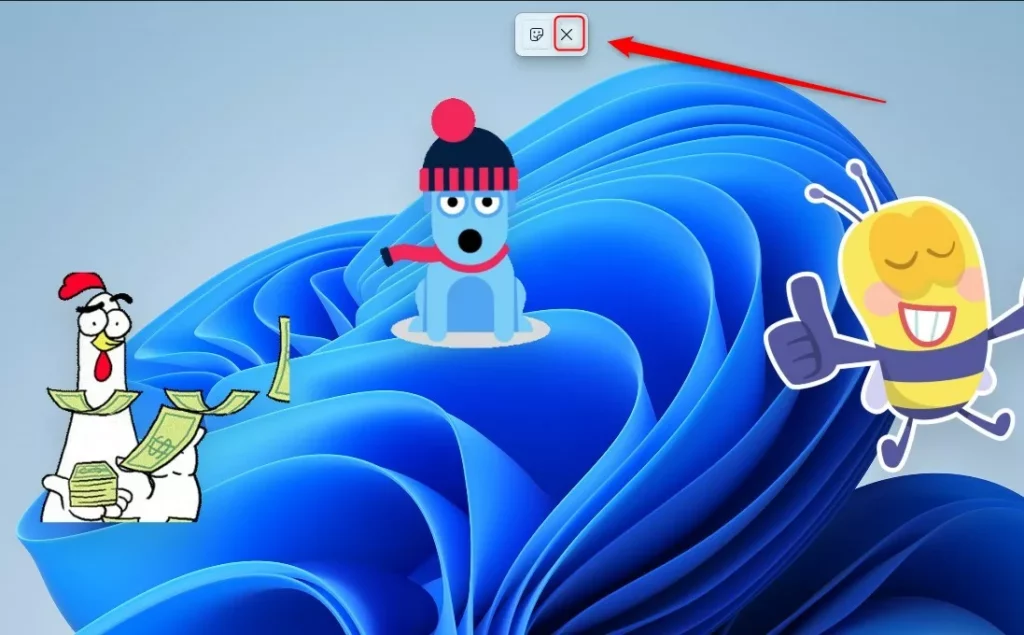
You can also use the Settings app to launch the sticker’s editor. Go to Start > Settings > Personalization > Background.
Click on the Choose stickers for your wallpaper tile and click on Add stickers button.
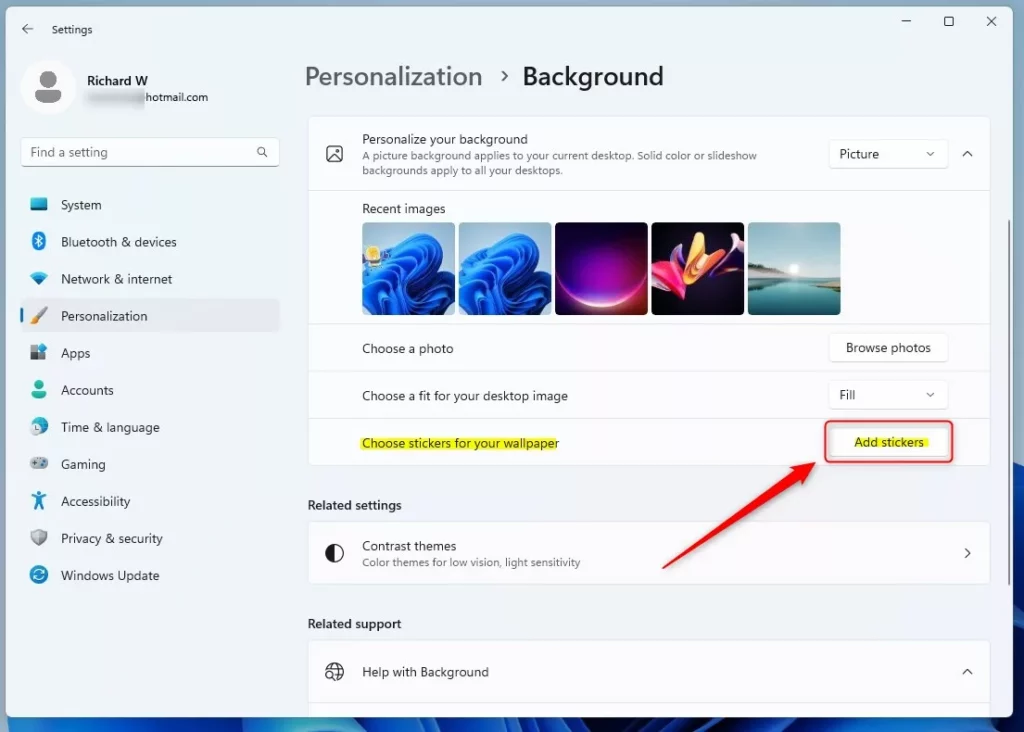
That should do it!
Conclusion:
- Enabling and editing desktop stickers on Windows 11 involves delving into the Windows registry, which is not recommended due to its complexity and potential to cause system instability.
- If you’ve successfully enabled stickers, you can add, resize, move, and replace them on your desktop by right-clicking on a blank area, selecting “Add or edit stickers,” and using the stickers pane to make adjustments.
- Additionally, you can access the sticker editor through the Settings app by navigating to “Start > Settings > Personalization > Background” and selecting “Choose stickers for your wallpaper” to add stickers.
- Keep in mind that while desktop stickers can add a personalized touch to your desktop, enabling this feature requires caution and might not be suitable for all users.

Leave a Reply