This article explains how to delete all Recall snapshots in Windows 11.
Recall & Snapshots is an AI feature in Windows 11 that functions like a photographic memory by saving snapshots of your screen. You can then use the Recall feature to quickly search your snapshots and find things you’ve seen on your PC.
The snapshots, copies of your PC’s current state, are securely stored on your PC. Windows sets a maximum storage size for these snapshots, which you can change anytime. Once that maximum is reached, the oldest snapshots are deleted automatically.
You can manually delete Recall snapshots from a specific timeframe or delete all snapshots stored on a Windows device if you run out of space.
Delete all Recall snapshots in Windows
As mentioned above, users can use the Settings app to delete all Recall snapshots on a Windows device.
Here’s how to do it.
First, open the Windows Settings app.
You can do that by clicking on the Start menu and selecting Settings. Or press the keyboard shortcut (Windows key + I) to launch the Settings app.
When the Setting app opens, click the Privacy & security button on the left.
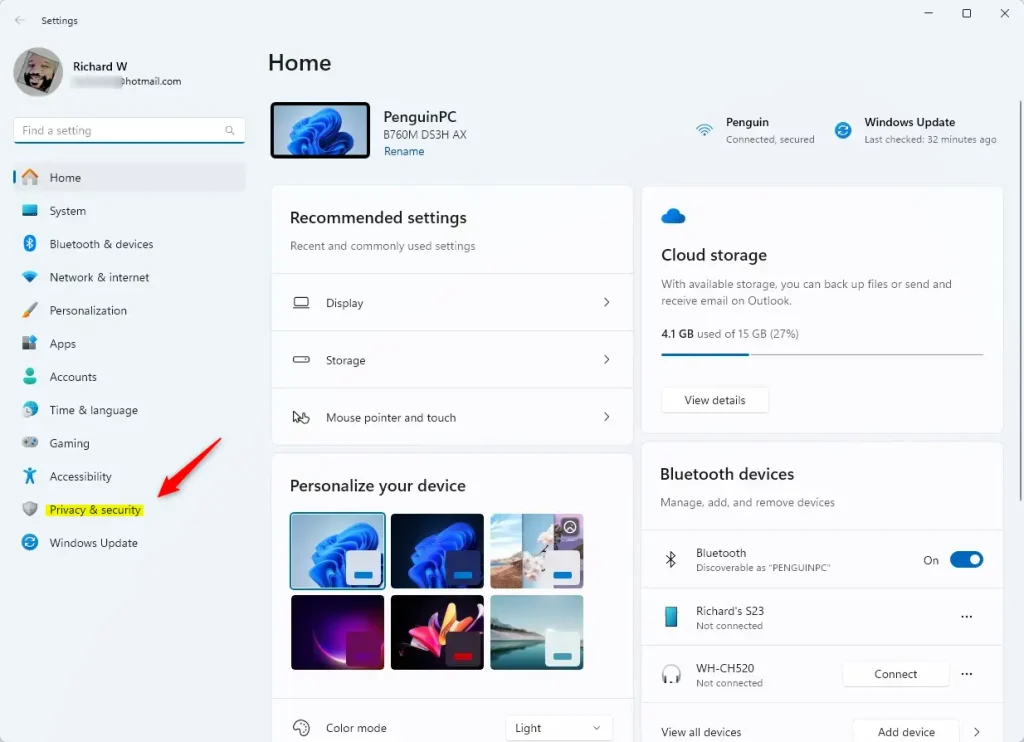
On the right, click the Recall & snapshots page to open its settings and turn on the “Save snapshots” feature.
Then, click on Storage – > Delete snapshots to expand the tile, and select the “Delete all snapshots” tile. Next, click the “Delete all” button to delete all the snapshots stored on the device.
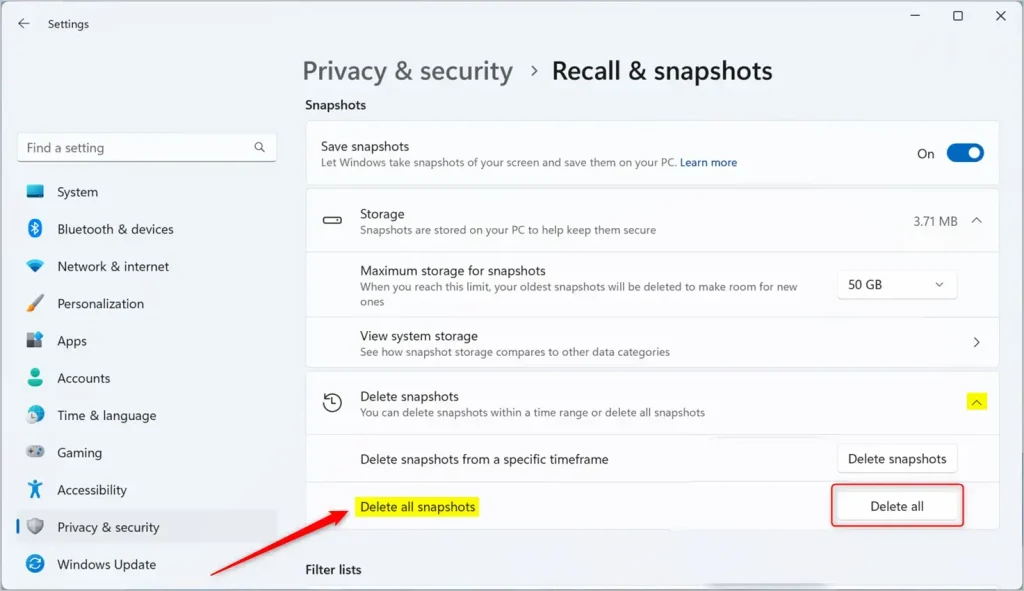
That should do it!
Reference:
Conclusion:
- Deleting Recall snapshots in Windows 11 is a simple process that can help free up storage space on your device.
- Following the steps outlined in this article, users can easily manage their Recall snapshots and ensure their device storage is optimized.
- The “Delete all snapshots” feature in Windows Settings can help maintain an organized and efficient system.
Feel free to share any additional insights or feedback in the comments section below.

Leave a Reply