This article describes steps to show or hide recently opened files, folders, and apps under the Recommended section of the Start menu in Windows 11.
The Start menu in Windows 11 has three sections: Pinned, All apps, and Recommended – which contains a list of recently added apps and opened items.
If you have items on the Start menu under the Recommended section, you can select each item, right-click it, and click Remove from list.
If you do not always want to show recently opened items or apps under the Recommended section on the Start menu, you can turn off that feature in Windows.
Doing that will clear your recent items list and stop showing recently opened items in Jump Lists and File Explorer recent items in the Home pane.
Stop showing recently opened items and added apps on the Start menu
As described above, users can show or hide recently opened items and add apps on the Start menu under the Recommended section.
The steps below show you how.
First, open the Windows Settings app.
You can do that by clicking on the Start menu and selecting Settings. Or press the keyboard shortcut (Windows key + I) to launch the Settings app.
When the Setting app opens, click the Personalization button on the left.
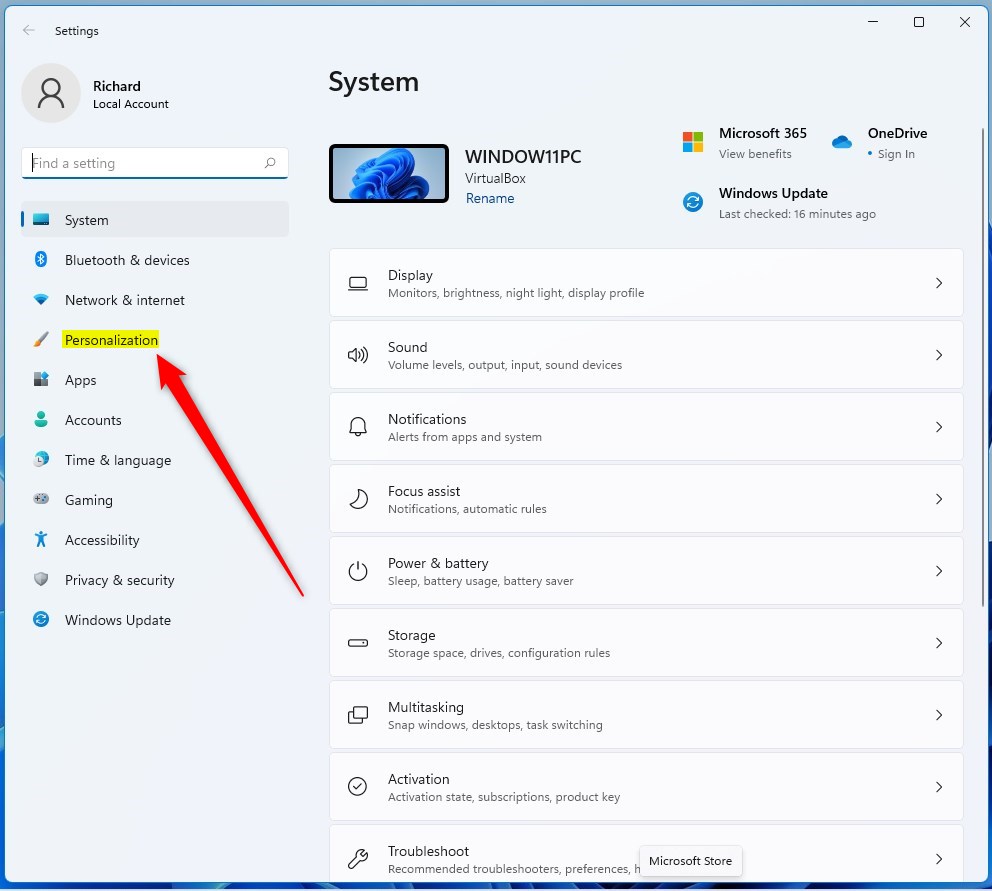
On the right, select the Start tile to expand it.

On the Personalization -> Start settings pane, under Layout, toggle the button for both options:
- Show recently added app.
- Show recently opened items in Start, Jump Lists, and File Explorer.

You can close the Settings app when you are done.

That should do it!
Conclusion:
- The article provided detailed steps to show or hide recently opened items and added apps on the Start menu in Windows 11.
- Users were guided through accessing the Windows Settings app and toggling the options under the Layout section.
- Clear visuals accompanied the instructions to ensure a seamless experience for the users.
- Readers were encouraged to use the comment form below to provide feedback or share additional insights.

Leave a Reply