This article describes the steps to choose which OneDrive folders to sync to your PC in Windows 11.
The OneDrive app lets you sync files and folders on your computer with Microsoft Cloud, allowing you to access them anywhere on your mobile devices and other computers using the service.
By default, your device’s essential folders (your Desktop, Documents, and Pictures folders) will automatically be backed up to Microsoft cloud online.
Since the OneDrive app syncs bidirectionally, you may not want all the folders in your OneDrive online Account downloaded and synced to your PC. With the OneDrive app, you can choose which folders you want to download to your PC instead of everything.
You don’t want all the folders, even unimportant ones, stored on your PC.
Select which OneDrive folders to sync to your PC in Windows 11
As described above, with the OneDrive app, you can choose which folders you want to download to your PC. If you have large and unimportant folders, you may want to avoid downloading and syncing these folders to your computer.
Here’s how to choose which folders to download to your PC using the OneDrive app in Windows 11.
First, set up OneDrive in Windows 11. Then, if you identify large unimportant files and folders you don’t want to download, go and open the OneDrive app.
You can do that from the Start menu or browse the OneDrive installed location at (“C:\Program Files\Microsoft OneDrive\OneDrive.exe “).
You can also quickly access the OneDrive icon from the Taskbar overflow.

When the app opens, click on the Help & Settings (gear) icon and then on Settings.
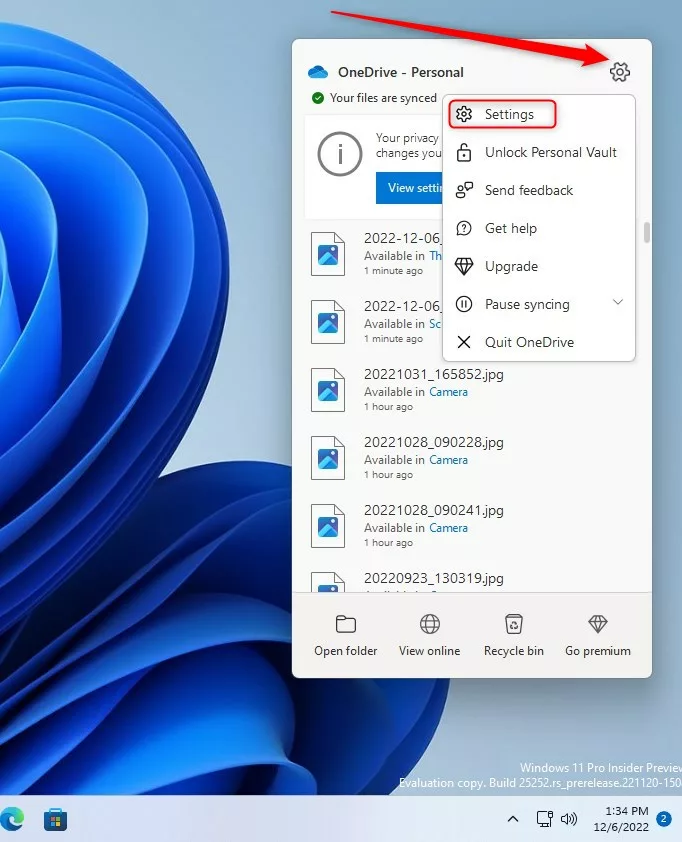
On the Settings pane, under Account, click the “Choose folders” button.

On the Choose folders window, clear the check boxes for any folders you do not want to sync to your computer and, to confirm your changes, select OK > OK.

These folders will be available on-demand, meaning you can download them anytime you want simply by choosing.
That should do it!
Reference:
Conclusion:
- The steps in this article offer a comprehensive guide to selecting specific OneDrive folders for syncing to a Windows 11 PC using the OneDrive app.
- Following these instructions, users can efficiently manage which folders to download, optimizing storage space and synchronization preferences.
- The reference link directs users to additional information and support for assistance with OneDrive folder syncing.
- We welcome any feedback in the comments section for this post.

Leave a Reply Cancel reply