This article explains how to change the remote desktop listening port in Windows 11.
When you connect to a computer through the Remote Desktop client, the Remote Desktop feature on your computer “hears” the connection request through a defined listening port (3389 by default).
Port 3389 is the universal default port for Microsoft’s Remote Desktop Protocol, which everyone knows.
Windows allows users to change the listening port by modifying the system’s registry; the steps below show you how to do that.
Our previous post showed you how to enable remote desktops in Windows 11. Read that post to use the Remote Desktop Connection in Windows 11.
How to enable remote desktop in Windows 11.
How to change the Remote Desktop (RDP) listening port in Windows 11
As mentioned above, the Remote Desktop feature on your computer “hears” the connection request through a defined listening port (3389 by default).
If you want to change the default port to something different for security reasons, the steps below show you how to do that.
To get started, open the registry editor. (Type regedit in the Search box.
Next, navigate to the following registry subkey:
HKEY_LOCAL_MACHINE\System\CurrentControlSet\Control\Terminal Server\WinStations\RDP-Tcp
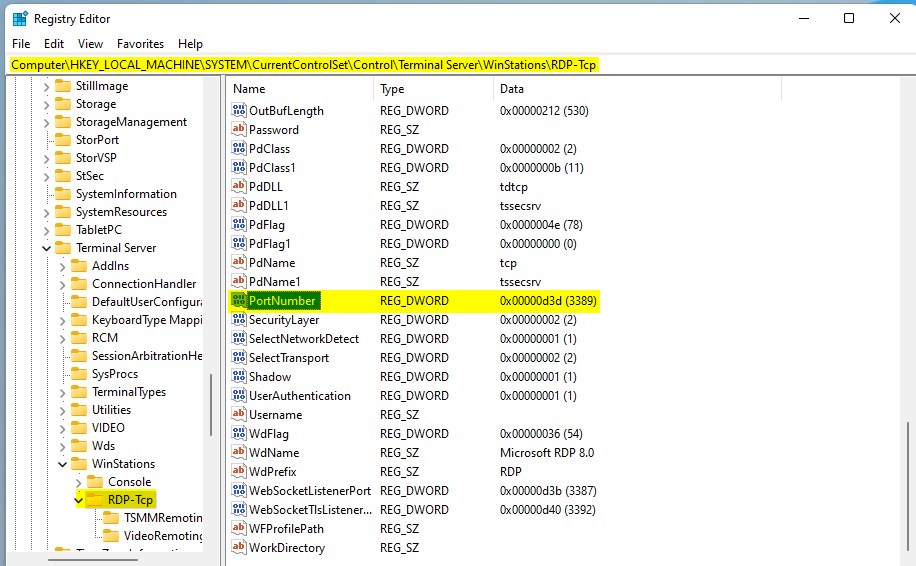
Once there, find PortNumber, right-click, select Modify, and then click Decimal.
Type the new port number, and then click OK.
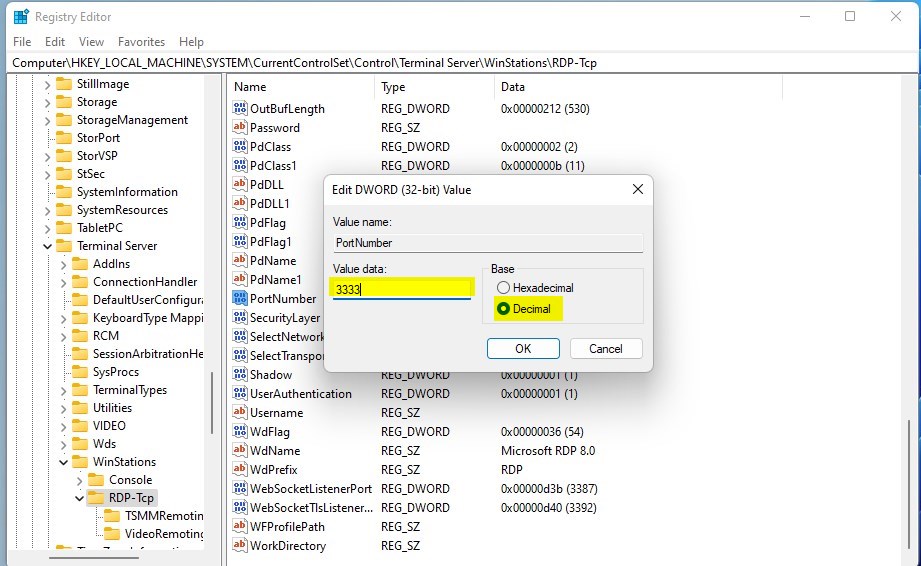
Close the registry editor, and restart your computer.
That should do it!
Conclusion:
- Changing the default Remote Desktop (RDP) listening port in Windows 11 is a critical security measure to protect your system from unauthorized access.
- Following the steps to modify the registry and restart the computer, you can effectively alter the listening port to enhance security.
- Always choose a strong, unique port number and keep it confidential to maintain the security of your remote desktop connection.
- Remember to document the new port number for future reference, and exercise caution when changing the Windows registry.

Leave a Reply