This article explains how to change the regional format in Windows 11.
The regional format in Windows refers to the settings that decide how dates, times, currency, and numbers are displayed based on the user’s geographic location. These settings ensure that apps and data display correctly and are adjusted per the user’s preferred format.
The location, time zone, display language, country, and region are all related to your regional format. You may also want to look into how to set up Windows 11 to suit your taste and region.
Windows allows users to change the regional format manually, so they can select the region they are in or a different one, depending on their preference.
Below is a post that may help you configure additional regional formats and settings.
- How to change display language in Windows 11
- How to install input language in Windows 11
- How to change dates and times in Windows 11
How to switch regional Format in Windows 11
As mentioned above, the region you select in Windows is essential. In addition, some apps and data use your regional format settings to adjust dates and times.
Below is how to change your regional Format in Windows 11.
Windows 11 has a centralized location for the majority of its settings. From system configurations to creating new users and updating Windows, all can be done from the System Settings pane.
To get to System Settings, you can use the Windows key + I shortcut or click on Start ==> Settings, as shown in the image below:

Alternatively, you can use the search box on the taskbar and search for Settings. Then select to open it.
On the Windows Settings app, click the Time &Timeguage on the left, then select the Language & region tile on the right pane to expand it.
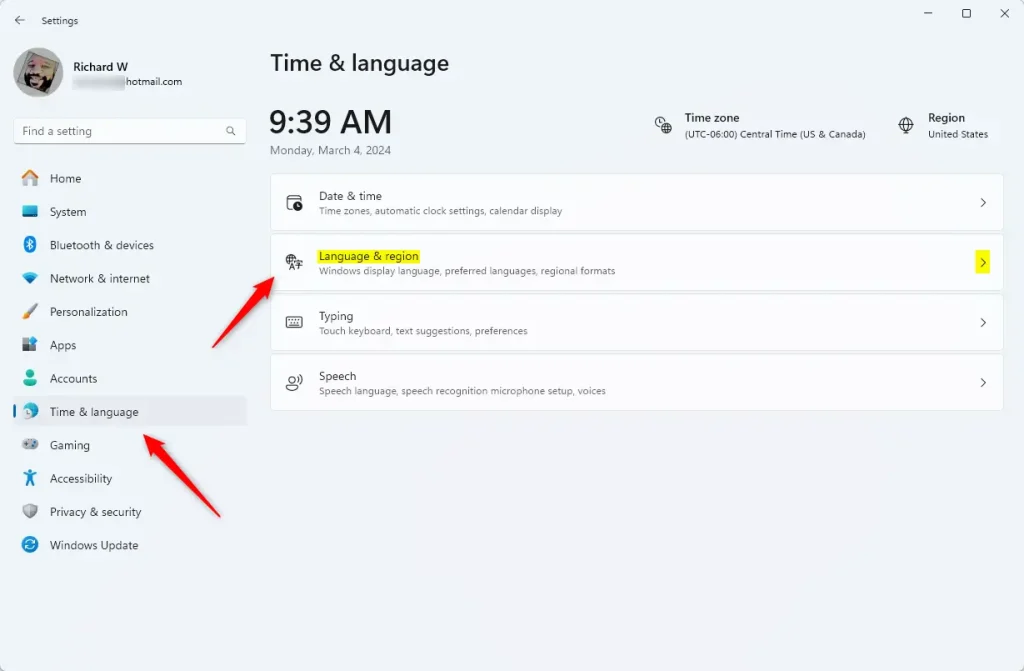
On the System > Time & language > Language & region settings pane, select the “Regional format” tile.
You can change the recommended format to any region you like.
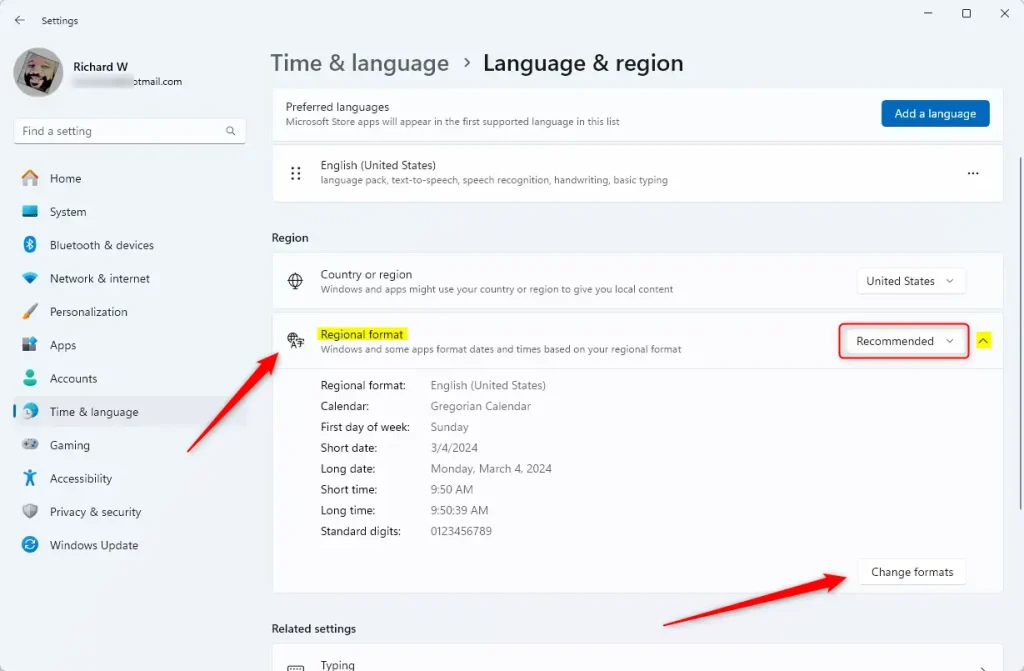
Click the “Change format” button to adjust your settings the way you want.

That should do it! You can now close the Windows settings app.
Some apps need to be closed and reopened to see the formatting changes.
That should do it!
Conclusion:
- Changing the regional format in Windows 11 is a straightforward process that enhances your user experience.
- Adjusting these settings allows for a more personalized display of dates, times, currency, and numbers.
- Ensure to select the correct region that reflects your preferences.
- Don’t forget to restart certain apps to apply the newly configured formats.
- Regularly check your settings to ensure they remain aligned with any changes in your location or preferences.

Leave a Reply