This article explains how to change and enhance your Google Chrome online ad privacy settings for web browsing.
Google Chrome is a cross-platform web browser developed by Google. It and Microsoft Edge share the same codebase. They are practically identical in basic functionalities, using browsing activities, including history and other browsing data, to provide personalized ads, search, shopping, and news.
Starting with Chrome version 116 and higher, a new “Ad privacy” section in the “Privacy and security” page was added to control advertisements you see while browsing the web.
The new Ad privacy feature should help stop targeted advertisements based on your online activities, but it won’t prevent websites from showing you advertisements. These settings only apply to specific devices using the Google Chrome browser.
Preventing targeted ads in Chrome can enhance your online privacy and reduce the amount of personal information collected about you while browsing the web. Targeted ads are typically based on browsing history and other online activities so advertisers can access sensitive information about your interests, habits, and behavior.
By disabling targeted ads in Chrome, you can limit the amount of shared data with advertisers and reduce the risk of using your personal information for malicious purposes.
Enhance online privacy with Google Chrome
As mentioned above, a new privacy page to control targeted ads based on your online activities was added with the Google Chrome 116 version.
Here’s how to turn it on or off.
First, open the Google Chrome browser.
Then click on the Customize and Control (3 vertical dots button) in the top right corner and select Settings.

On the Settings page on the left panel, click the Privacy and security link on the left.

On the right, select the “Ad privacy” tile on the Privacy and security page to expand it.
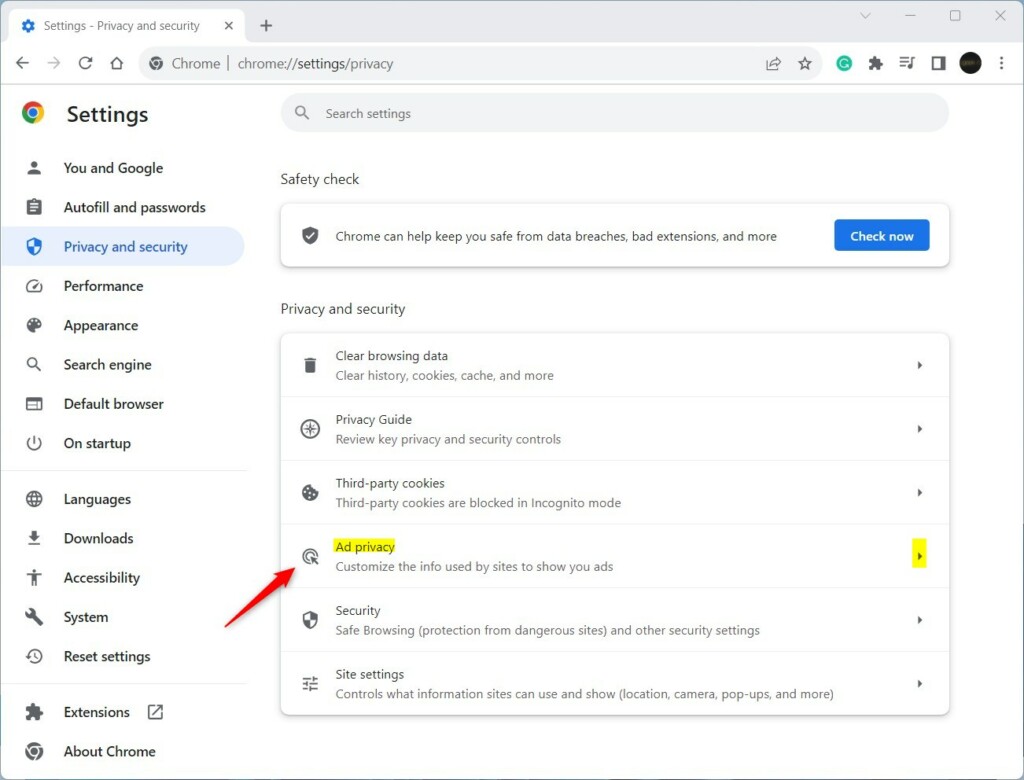
Users can also use the URL below in the address bar to go directly to the adPrivacy page in Chrome.
chrome://settings/adPrivacy

On the Ad privacy settings page, you will see three ( 3 ) categories of privacy settings tiles you can configure.
- Ad topics
- Site-suggested ads
- Ad measurement
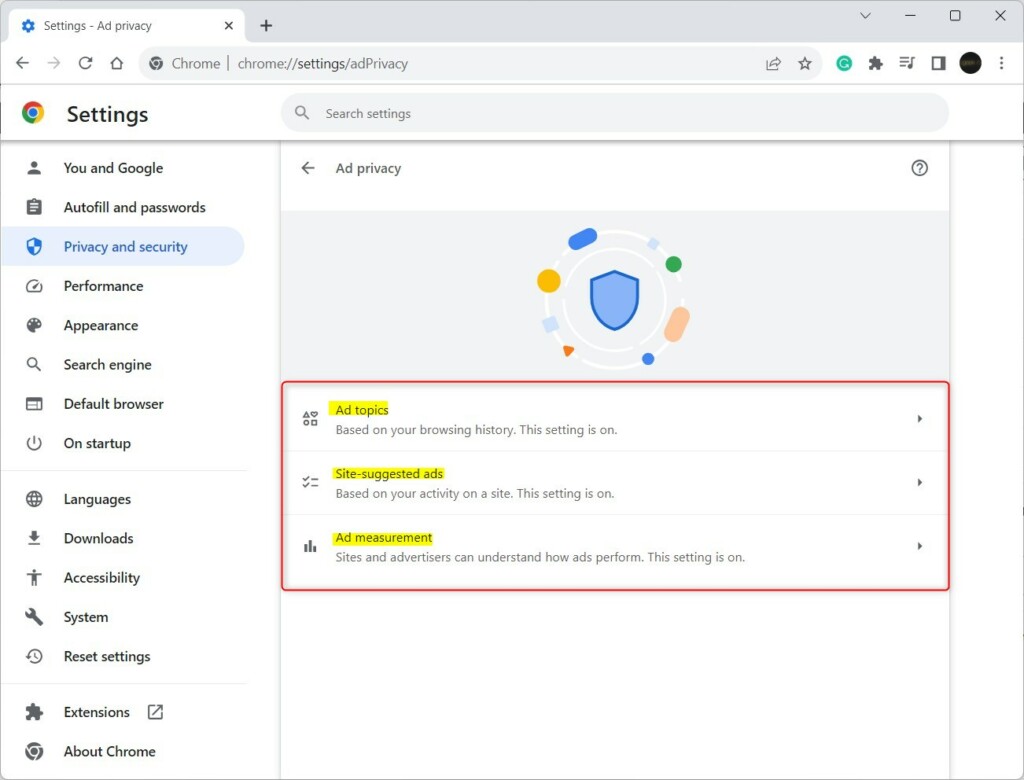
Click each privacy tile to expand it, and turn on or off settings.
Click Ad topics tile to expand it. Toggle the button switch to the On position to enable advertisers to access the topics of interest based on browsing activities to personalize advertisements.
To disable it, toggle the button back to the Off position.
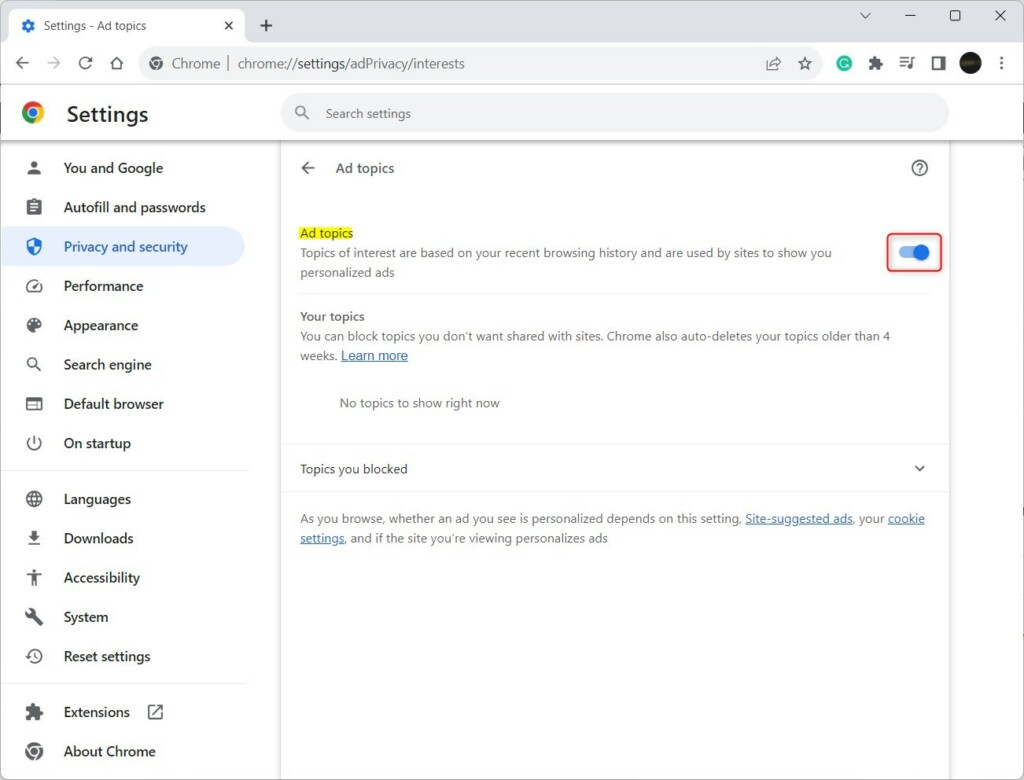
Also do this for Site-suggested ads and Ad measurement.
- Site-suggested ads – Sites you visit can determine what you like and then suggest ads as you continue browsing.
- Ad measurement – Sites and advertisers can measure the performance of their ads.
That should do it!
Conclusion:
- Adding the “Ad privacy” section in Google Chrome’s “Privacy and security” settings gives users essential tools to control and enhance their online privacy.
- By leveraging the new “Ad privacy” feature, users can limit the amount of shared data with advertisers and reduce the risk of their personal information being used for malicious purposes.
- Configuring the “Ad topics,” “Site-suggested ads,” and “Ad measurement” settings empowers users to take control of the advertisements they see based on their browsing activities.
- This comprehensive guide has effectively demonstrated how to utilize the new Google Chrome Ad privacy feature to bolster online privacy and mitigate the impact of targeted ads on personal data.
- For any additional questions, insights, or feedback, feel free to utilize the comments section below to engage in further discussion and exchange of information.

Leave a Reply