This article explains how to change the position of the on-screen indicator in Windows 11.
When you adjust your screen brightness, volume, and airplane mode using keyboard shortcuts, an on-screen indicator will appear at the bottom center by default to show that action.
Microsoft is exploring a new hidden feature in the latest builds of Windows 11 that lets you move the hardware indicators for brightness, volume, airplane mode, and others to different positions on your screen.
To try this experiential feature, use the ViVeTool and enable it with the command below.
vivetool /enable /id:48103152
Change the on-screen indication position
Recently, a new feature in the latest Windows build allows users to move the hardware indicators for brightness, volume, airplane mode, and virtual desktops to different positions on the screen.
Here’s how to do it.
First, learn how to download and use the ViVeTool in Windows.
Then, open ViVeTool using the Windows Terminal app. Run the command below as an administrator to enable it and restart your computer.
vivetool /enable /id:48103152
Once enabled, open the Windows Settings app.
You can do that by clicking on the Start menu and selecting Settings. Or press the keyboard shortcut (Windows key + I) to launch the Settings app.
When the Settings app opens, click the System button on the left.
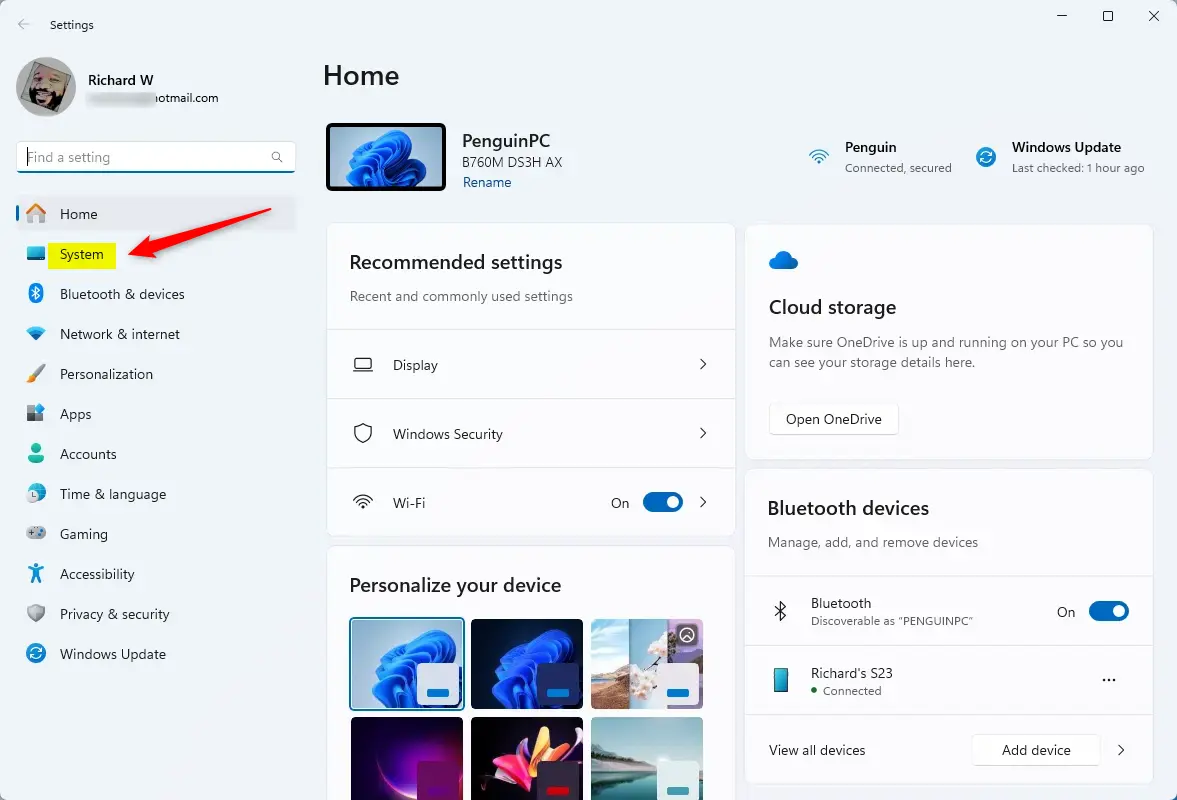
On the right, click the Notifications tile to open its settings.
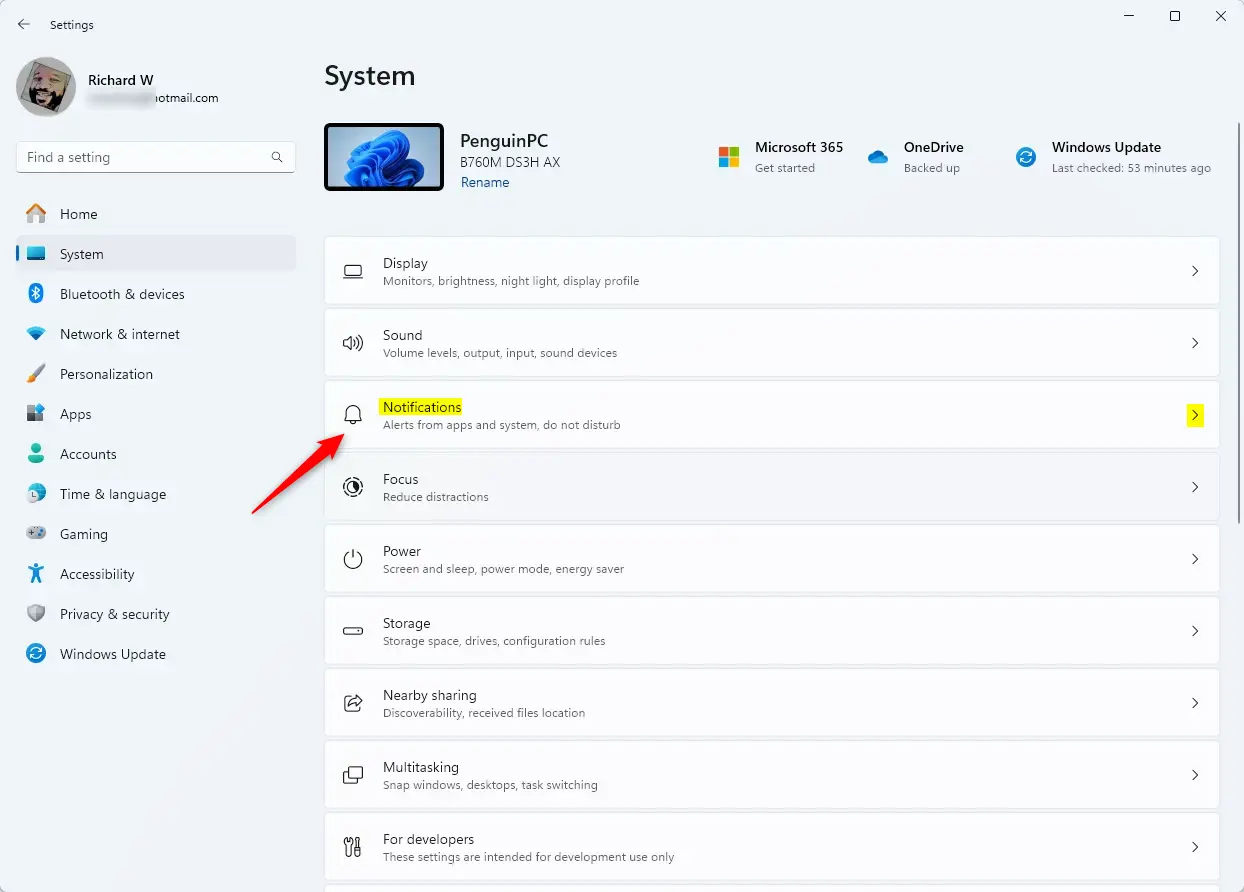
Then, choose where the on-screen indicators appear using the drop-down menu. The options are:
- Bottom center (default)
- Top left
- Top center
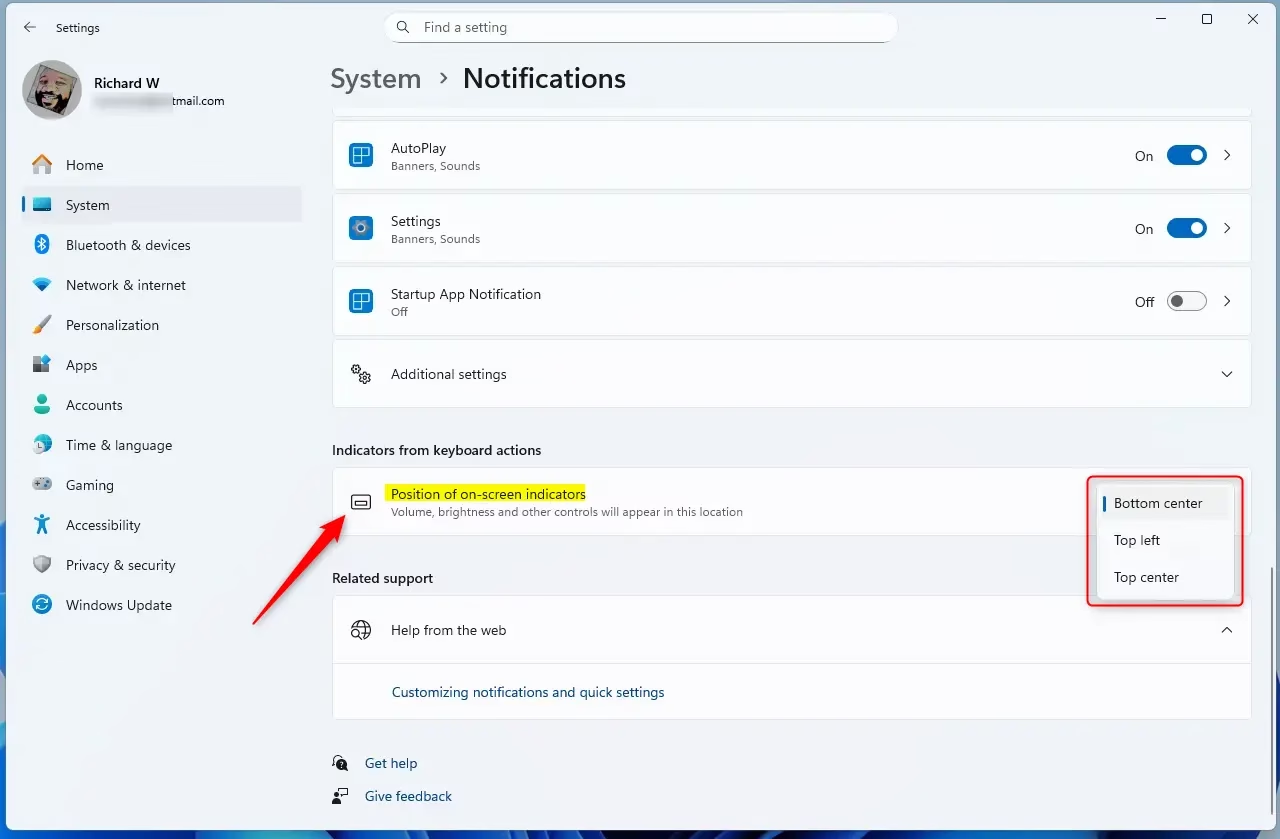
Close the Settings app when you’re done.
Change the on-screen indicator position using the Registry Editor
Another way to set the on-screen indicator position is to use the Windows Registry Editor.
Remember to back up your registry before making any changes, or create a System Restore point as a precaution.
First, open the Windows Registry and navigate to the folder key path below.
Computer\HKEY_CURRENT_USER\Software\Microsoft\Windows\CurrentVersion\SystemSettings\ConfirmatorPosition
Right-click ConfirmationPosition > New > DWORD (32-bit) Value and name the new DWORD PositionIndex.
Double-click and open the PositionIndex name and set the value using the table below:
1to display the on-screen indicator at the bottom.2to display the on-screen indicator at the top left.3to display the on-screen indicator at the top center.
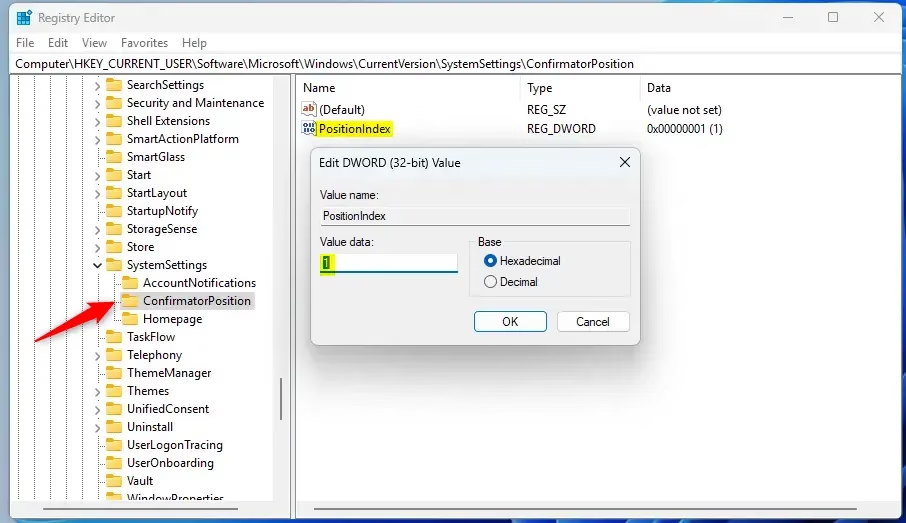
You may have to reboot your computer to apply the changes.
That should do it!
Conclusion:
In summary, changing the position of the on-screen indicators in Windows 11 allows for a more customizable user experience. Here are the key points to remember:
- You can move brightness, volume, and more indicators using the ViVeTool.
- The on-screen indicator can be positioned at the bottom center (default), top left, or top center.
- Adjustments can also be done via the Windows Registry Editor for advanced users.
- Always back up your registry or create a System Restore point before making changes.
- A reboot may be necessary for changes to take effect.
Following these steps, you can personalize your Windows 11 interface to suit your preferences better.

Leave a Reply Cancel reply