This article explains how to change the Assistive Technology Sign-in settings in Windows 11.
In Windows, you can have its assistive technology feature start automatically when you sign in, after you sign in, or both.
Assistive technology is a suite of features allowing people with disabilities to use Windows easily. These include a Narrator to help users read text on the screen, a Magnifier to make items on the screen larger, Stikcy keys to help press keyboard shortcuts one key at a time, Filter keys to help ignore extras presses with repeated keys, and Toggle Keys.
Here’s how to use the assistive technology sign-in settings in Windows 11.
As described above, Assistive technology helps users with disabilities be productive and creative and easily use Windows.
Below is how to change Windows assistive technology settings.
First, open the Control Panel app.
When the Control Panel app opens, go to Control Panel -> Appearance and Personalization -> Ease of Access Center.
Click the Change sign-in settings link on the left of the Ease of Access Center page.
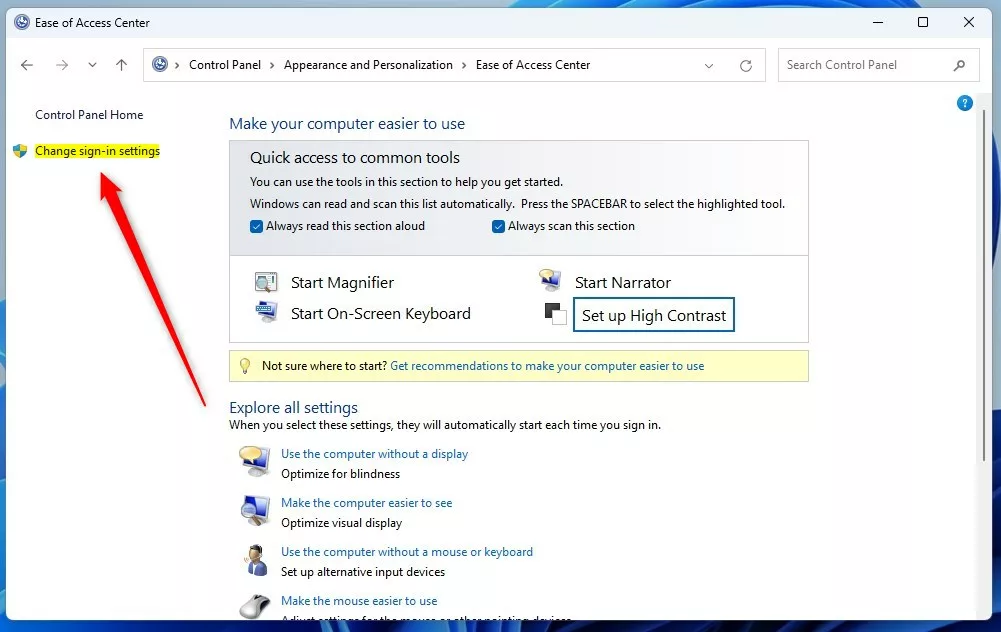
Next, select the checkboxes for each option you want to use, and click on OK when finished.
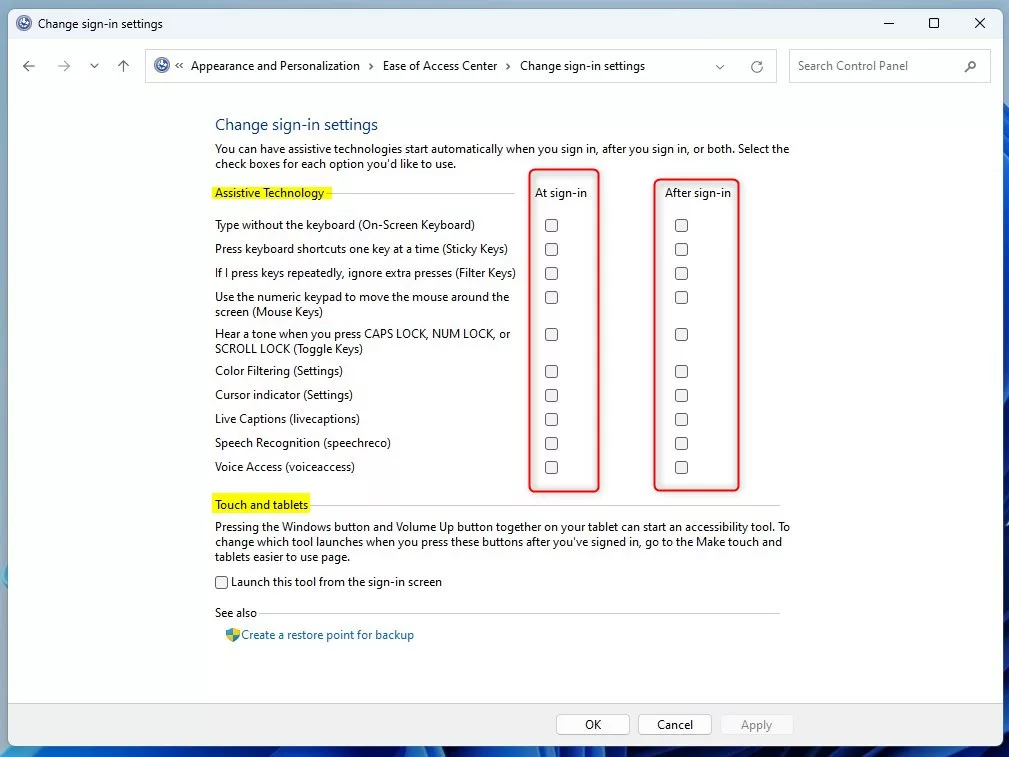
That should do it!
Conclusion:
- Windows 11 offers various assistive technology features to empower users with disabilities.
- Changing the Assistive Technology Sign-in settings can enhance accessibility and user experience.
- The process involves accessing the Control Panel, navigating to the Ease of Access Center, and modifying the sign-in options.
- Following the steps outlined in this article, users can effectively customize their Windows 11 assistive technology settings to suit their needs.

Leave a Reply Cancel reply