This article explains how to add or remove people from your “Hidden contacts” in the Messenger app on mobile devices.
The Messenger Desktop app is a standalone messaging app developed by Facebook that allows users to send and receive messages, make audio and video calls, and share files and media with other users without going through a web browser.
When you use the Messenger app on Windows, you can turn auto-start on or off, change your online status, turn message preview on or off, mute or unmute all notifications, change skintone for emojis and hand gestures, turn spell-check and auto-correction on or off, turn open Messenger when used in a browser, on or off, and more.
On mobile devices, you can also turn Active status on or off, turn on safe website browsing, and more.
Another setting on the mobile version that’s unavailable on the desktop version of Messenger is “Hidden contacts.” This feature allows you to hide people and their notes from your suggested contacts, but you can still chat with them.
Adding or removing people from this list lets you control who appears as suggested contacts and keeps your Messenger experience more organized and customized. This feature is particularly useful if you want to keep certain contacts private or if you don’t want to see suggestions for people you rarely talk to.
Add or remove people from “Hidden contacts” in Messenger
As mentioned above, users can add or remove people from their hidden contacts in the Messenger app to keep their experience organized, customized, or private.
Here’s how to do that.
First, open the Messenger app on your mobile device.

When the app opens, click Menu on the top left and select the Settings (gear) button on the profile menu.

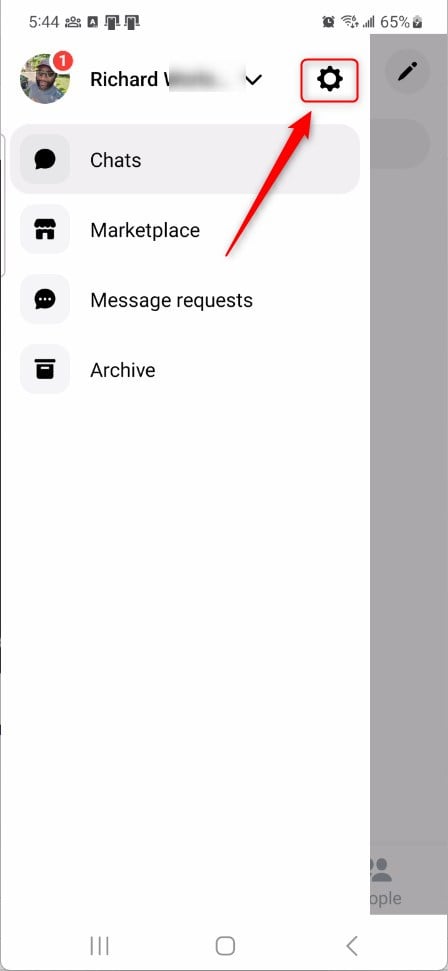
Next, click the Privacy & safety to expand it.

On the Privacy & safety settings page, select the tile “Hidden contacts” to open it.
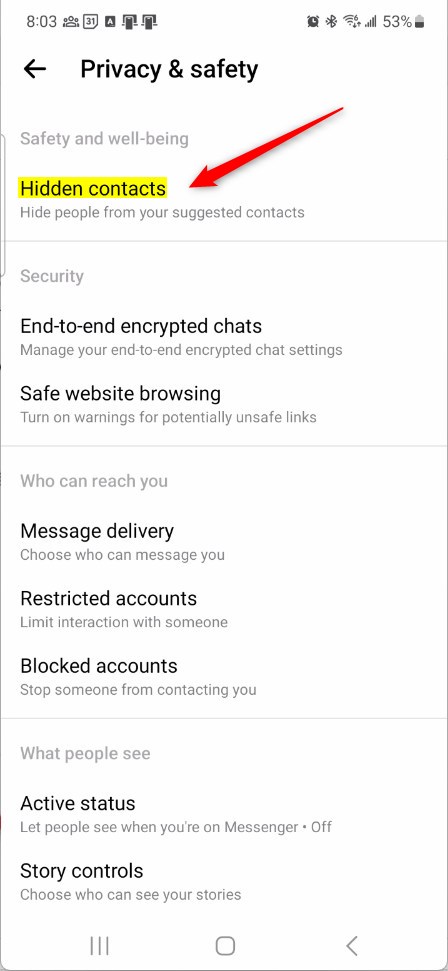
Select the setting tile on the Privacy & safety -> Hiden contacts settings page and click the People Add button to select people you want to add to your hidden contacts.
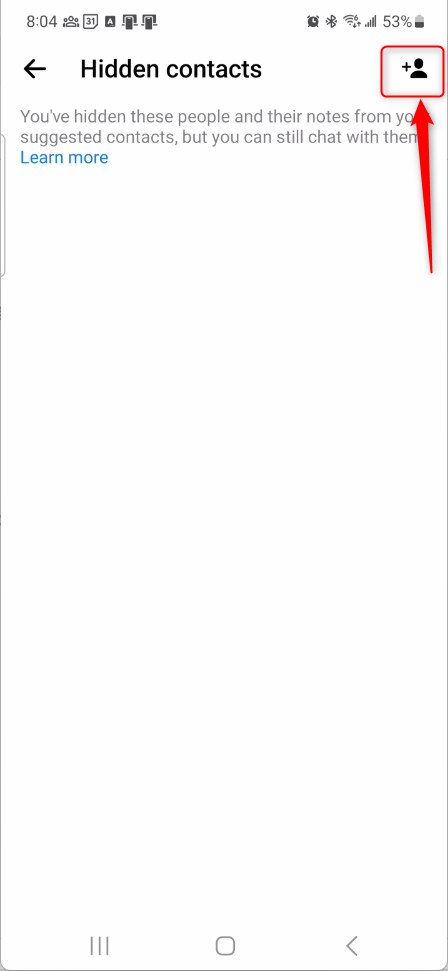
Select contacts from the list to add. To remove a contact, return to Privacy & safety -> Hidden contacts. Then, select the contact and click UNHIDE.
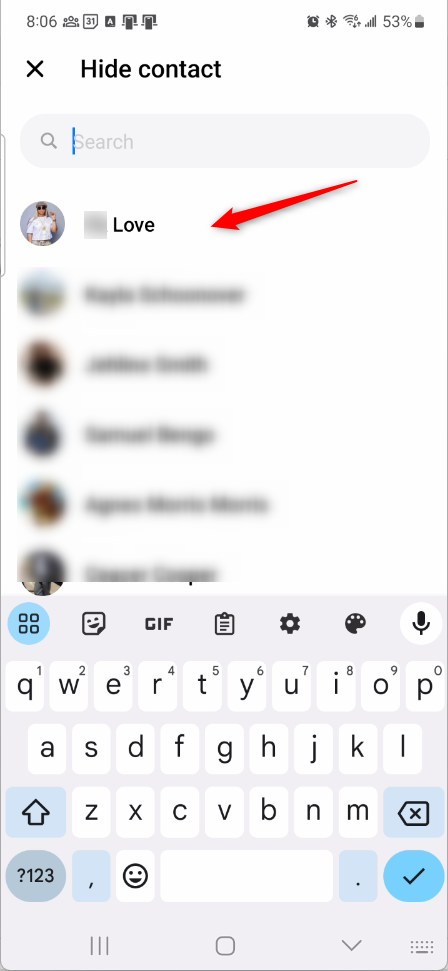
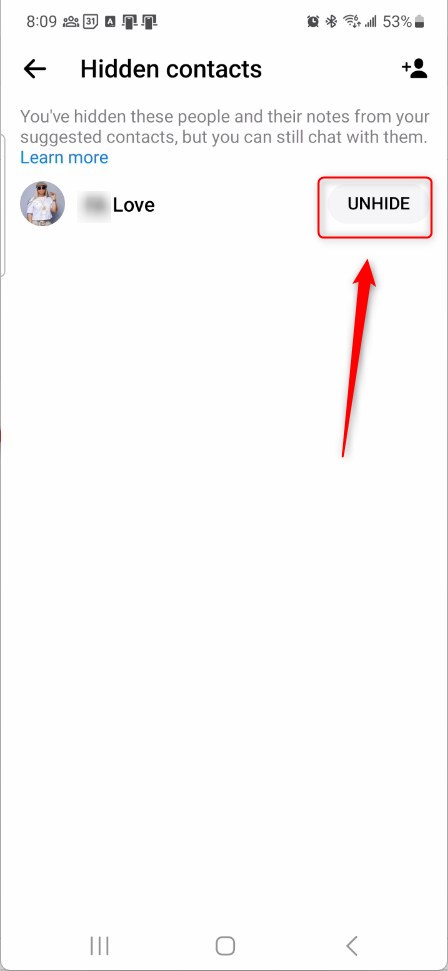
That should do it!
Conclusion:
- In this article, we covered the steps to add or remove people from the “Hidden contacts” in the Messenger app, giving users control over their suggested contacts and enhancing their privacy.
- We invite you to use the comment section below if you encounter any inaccuracies or wish to contribute additional information.

Leave a Reply