This article explains how to add or remove folders to or from controlled folder access with Microsoft Defender Antivirus in Windows 11.
Controlled folder access helps protect your valuable data from malicious apps and threats like ransomware.
Microsoft Defender Controlled folder access applies to many system folders and default locations. You can add other folders to be protected, but you can’t remove default folders from the default list.
Adding other folders to controlled folder access can be helpful for cases when you don’t store files in the default Windows libraries or have changed the default location of your libraries.
You can also specify network shares and mapped drives. In addition, environment variables and wildcards are supported. Controlled folder access helps protect your files and data from ransomware since only trusted apps and services are allowed to access your protected folders.
Below are Windows system default protected folders:
- C:\Users\<username>\Documents
- C:\Users\Public\Documents
- C:\Users\<username>\Pictures
- C:\Users\Public\Pictures
- C:\Users\Public\Videos
- C:\Users\<username>\Videos
- C:\Users\<username>\Music
- C:\Users\Public\Music
- C:\Users\<username>\Favorites
How to add additional folders to Microsoft Defender-controlled folder access in Windows 11
As mentioned above, Controlled folder access helps protect your valuable data from malicious apps and threats, such as ransomware.
You can add additional folders, network shares, and mapped drives to be protected via controlled folder access to protect against ransomware.
Add additional folders to the controlled access folder:
For example, in the search box on the taskbar, type Windows Security and select Windows Security in the results list.
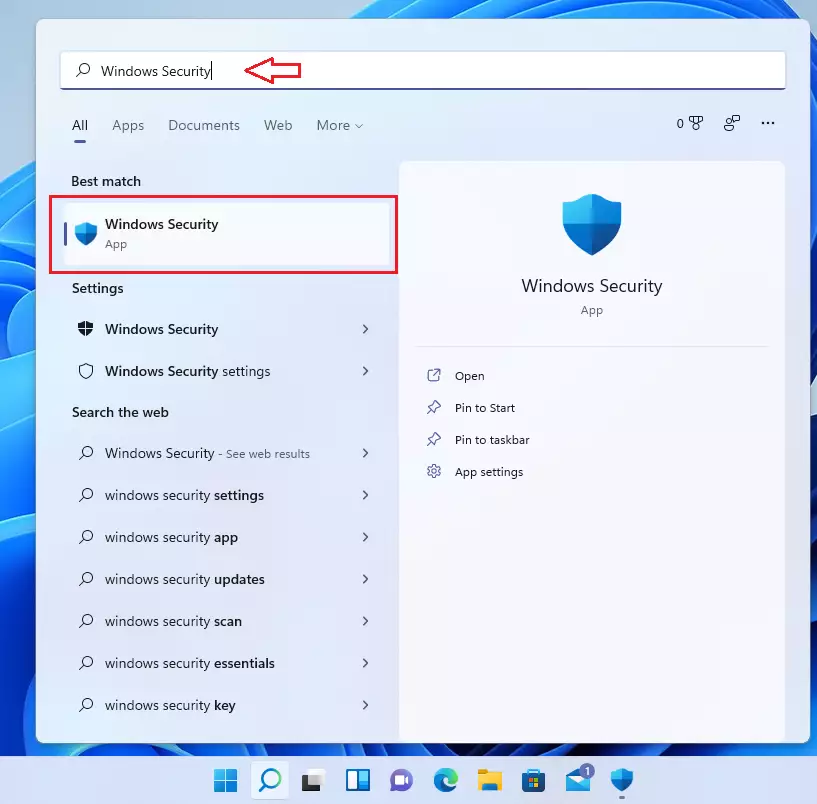
In Windows Security, select Virus & threat protection.
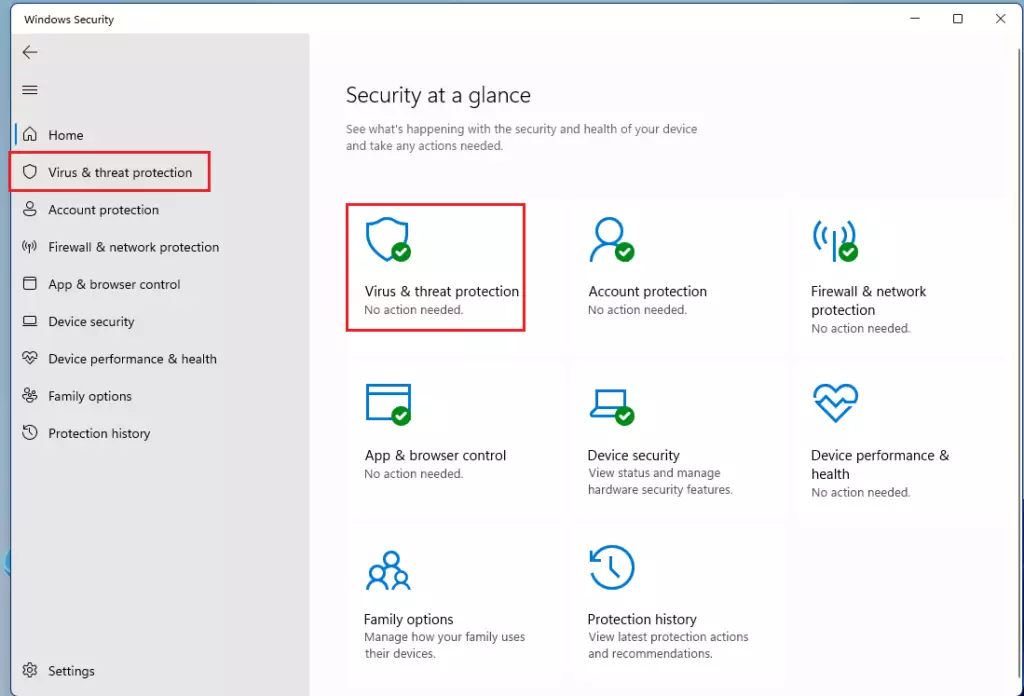
On the Virus & threat protection settings page, under Ransomware protection, select Manage ransomware settings.
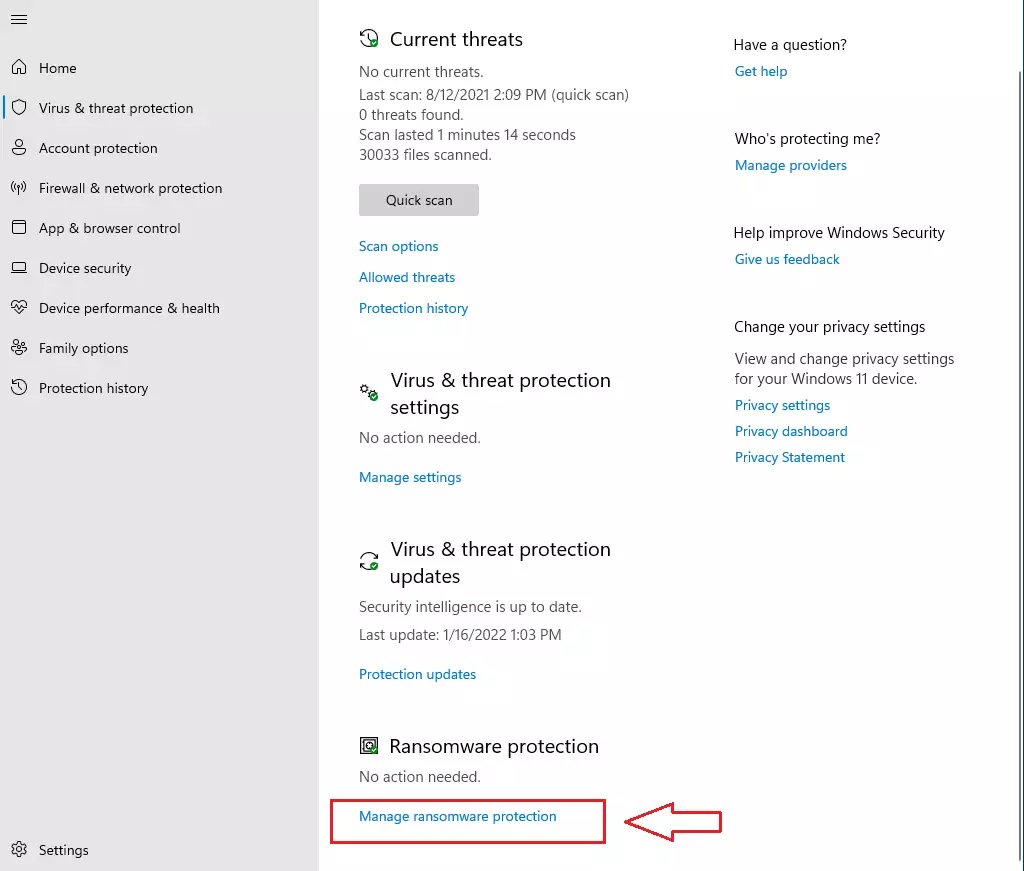
Change the Controlled folder access setting to On or Off.
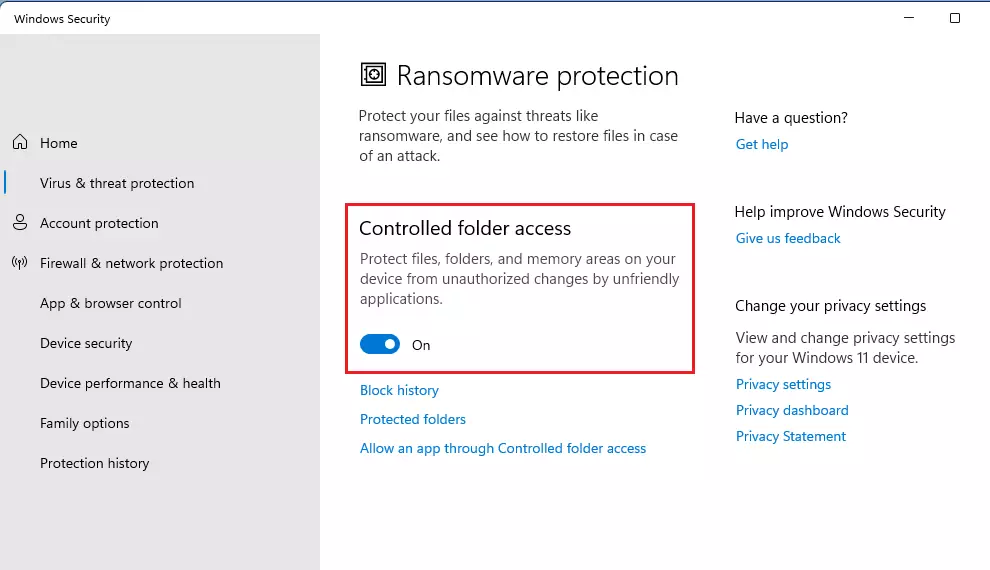
Under Controlled folder access, click on Protected folders as highlighted below:
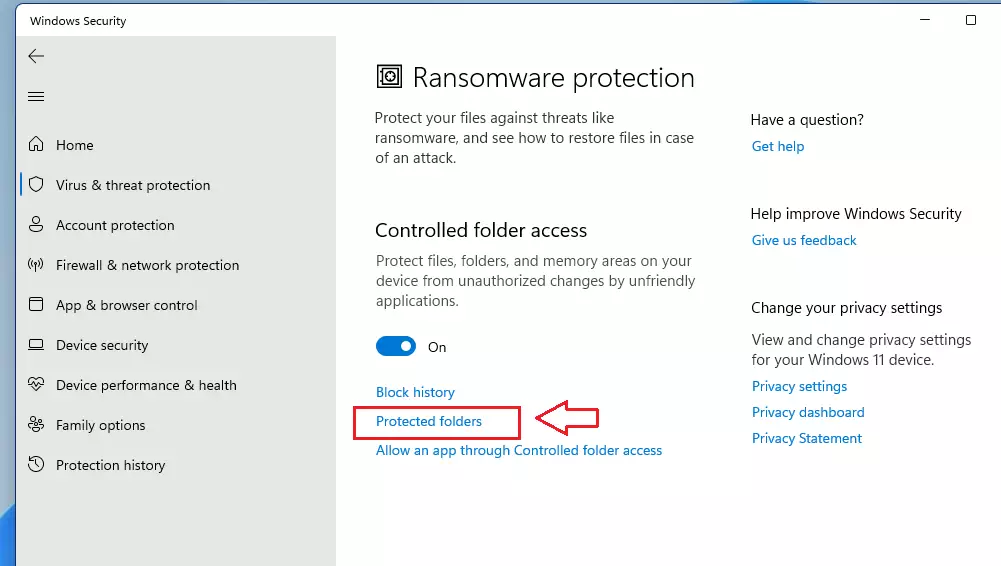
Click the Add a protected folder button, navigate to and select the drive or folder you want to add, and click Select Folder.
To remove a folder from the list, select it and click Remove.

How to turn on or off cloud-delivered protection in Group Policy
In Windows 11, open Local Group Policy Editor by clicking on the Start menu and searching for Edit group policy, as highlighted below. Under Best match, select Edit group policy to launch Local Group Policy Editor.
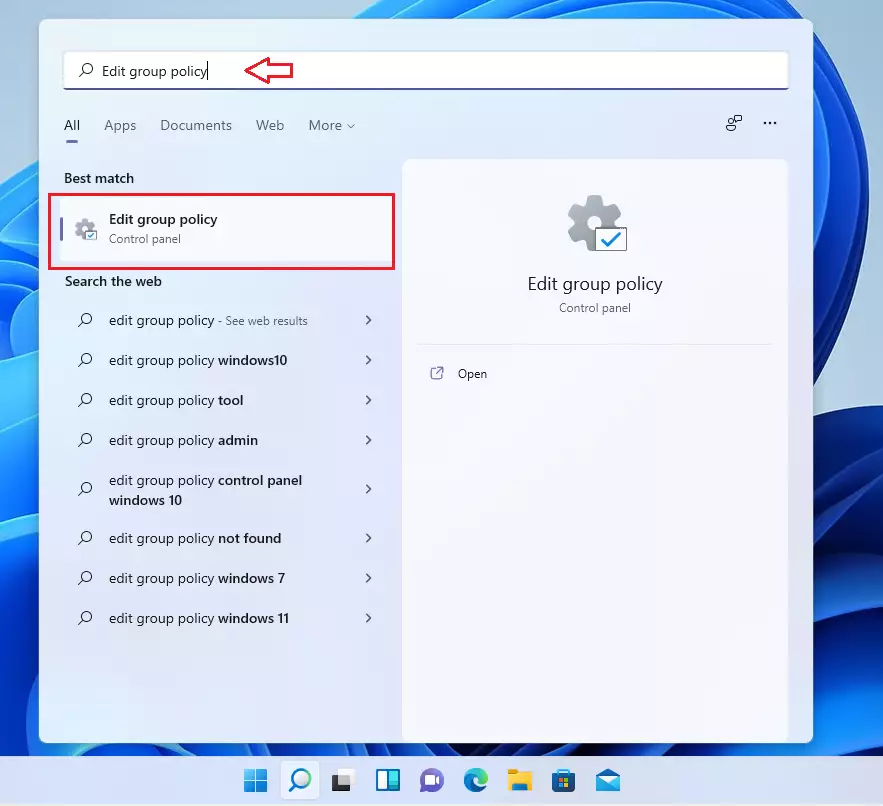
In the left pane of Local Group Policy Editor, expand the tree:
Computer Configuration>Administrative Templates>Windows Components>Microsoft Defender Antivirus>Microsoft Defender Exploit Guard>Controlled folder access
Then, locally and double-click Configure protected folders in the Controlled Folder Access details pane on the right.
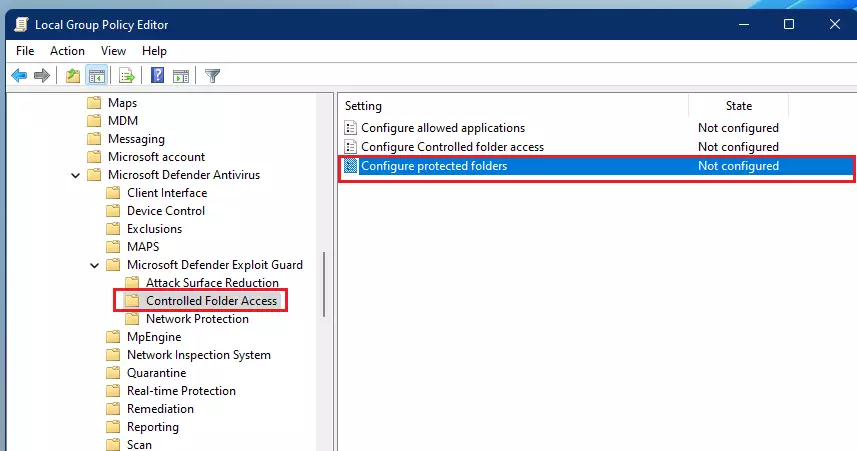
Set the Configure protected folders setting option to Enabled.
In the options section, specify one of the following: Select Show and each folder you want to protect.
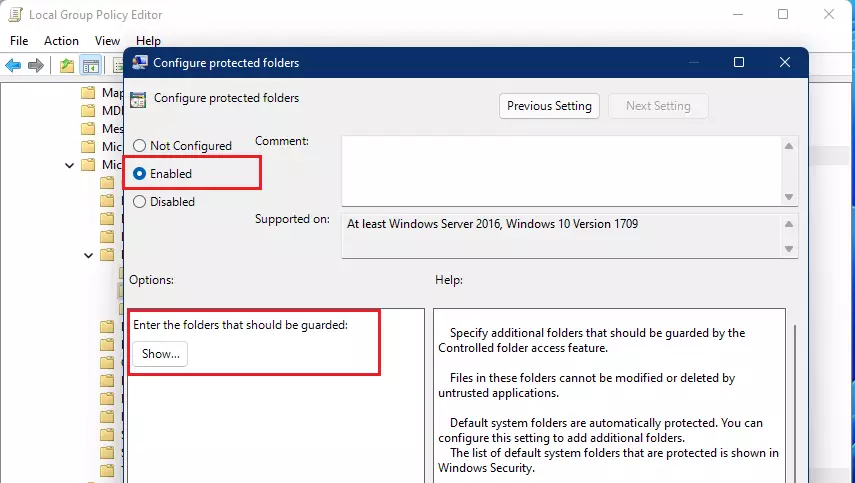
Specify each folder you want to protect on each line. An example is listed below. Enter the path of the folder under the Value name, and the Value data should be 0.
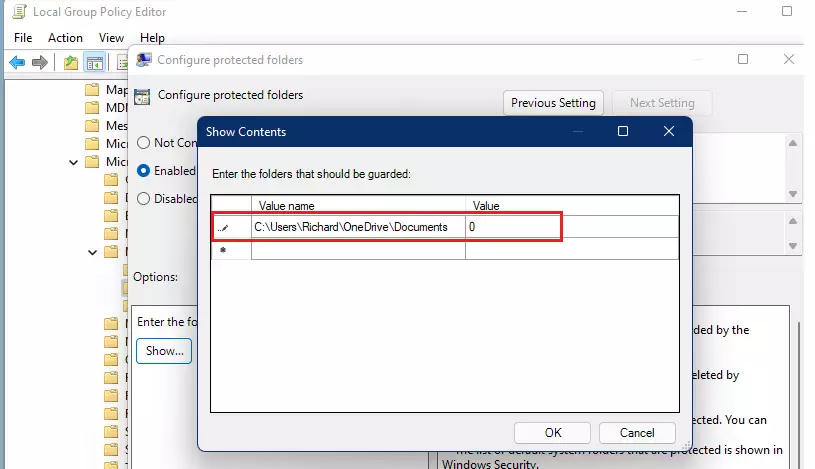
Select OK.
Close Local Group Policy Editor.
That should do it!
Conclusion:
- Controlled folder access in Microsoft Defender Antivirus is essential for protecting your data from malicious applications and ransomware.
- Custom folders, network shares, and mapped drives can be added to enhance your security settings beyond the default folders.
- Regularly review and update your protected folders to safeguard all your important files.
- Utilize the Windows Security app and Local Group Policy Editor to manage your controlled folder access settings easily.
- Implementing these security measures can lead to greater peace of mind while using your PC.

Leave a Reply