This article explains how to enable or disable the option “Ask where to save each file before downloading” in Google Chrome.
Google Chrome is a web browser developed by Google that runs on multiple platforms. It shares the same codebase as Microsoft Edge, making the two browsers nearly identical in their basic functionalities.
When using the Google Chrome browser, you can utilize the PromptForDownloadLocation policy to enable or disable the option to always “Ask where to save each file before downloading.”
When enabled, users are asked where to save each file before downloading.
Enable/Disable Download Location Prompt in Chrome
Users can enable or disable the download location prompt in Chrome using the PromptForDownloadLocation policy.
Here’s how to do it.
First, open the Google Chrome browser.
Then, click on the Customize and Control (3 vertical dots button) in the top right corner and select Settings.
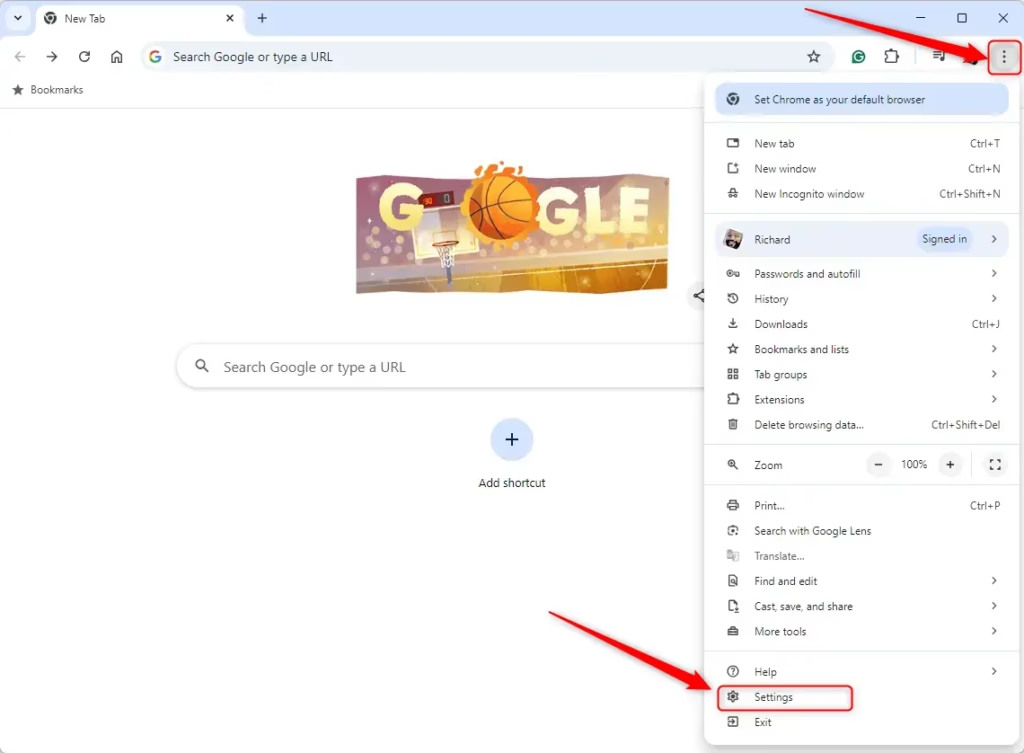
Next, click the “Downloads” link on the left menu on the Settings page.
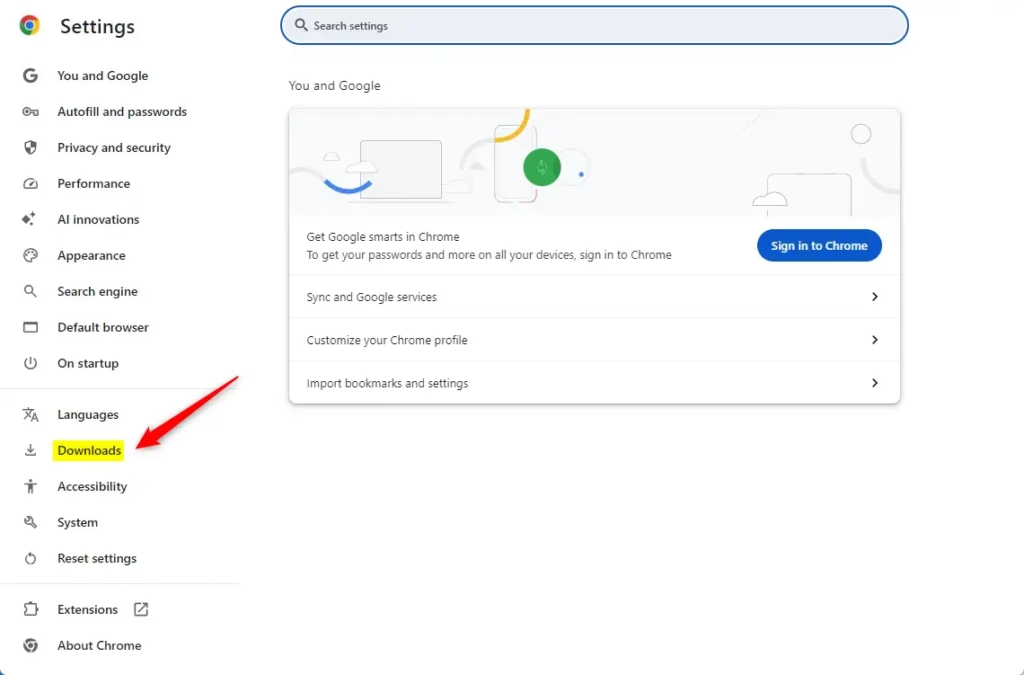
On the right, click the tile labeled “Ask where to save each file before downloading.” Then, toggle the button On or Off to enable or disable it.
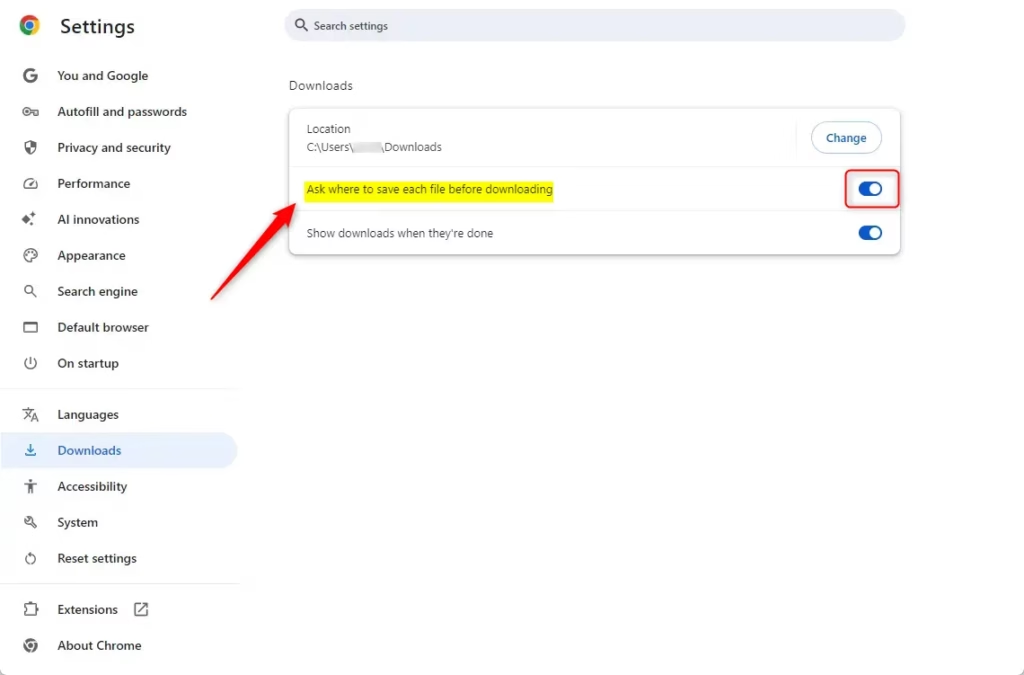
You can close the Chrome settings page when finished.
Enable / Disable Download Location Prompt using the Registry
Another way to enable or disable the download location prompt in Chrome is to use the Windows Registry Editor.
First, open the Windows Registry and navigate to the folder key path below.
Remember to back up your registry before making any changes, or create a System Restore point as a precaution.
Computer\HKEY_LOCAL_MACHINE\SOFTWARE\Policies\Google\Chrome
In the registry key paths, if you do not see Google, right-click on the Policies key and create a new key named Google. Do the same for Chrome if it is not listed.
Once there, right-click Chrome > New > DWORD (32-bit) Value and name the new DWORD PromptForDownloadLocation.
Double-click and open the PromptForDownloadLocation name and set the value to 0 to disable background mode in Chrome.
To enable it for all users, set the value to 1.
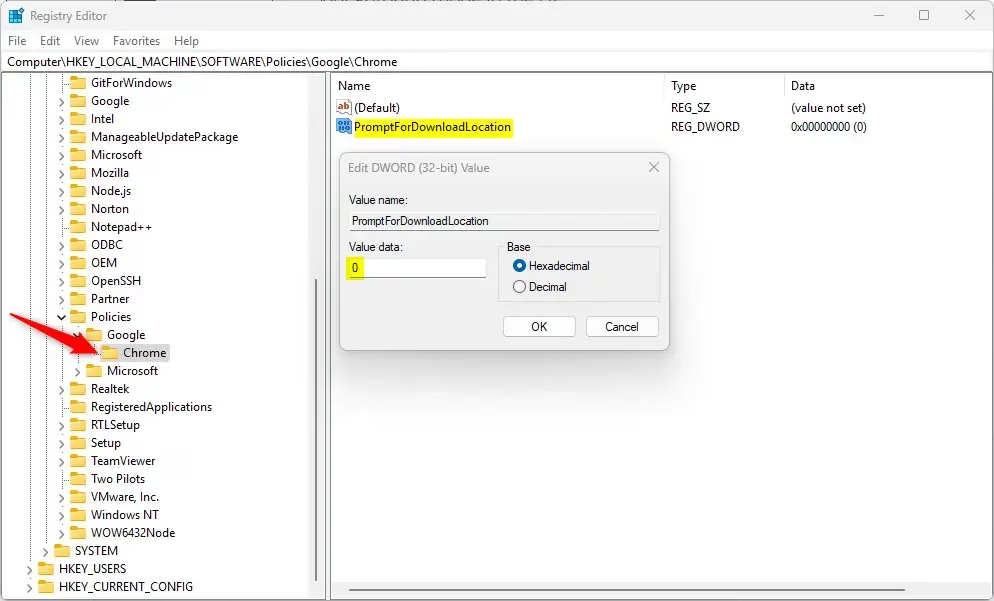
Delete the “PromptForDownloadLocation” name created above to restore the default behavior and allow users to manage the settings in the UI.
PromptForDownloadLocation
You may have to reboot your computer to apply the changes.
That should do it!
Reference:
Conclusion:
- The option to Ask where to save each file before downloading in Google Chrome can enhance user experience by providing flexibility in managing file downloads.
- Users can easily enable or disable this feature through the Chrome settings or the Windows Registry Editor.
- Always back up your registry or create a System Restore point before making changes in the Windows Registry.
- The PromptForDownloadLocation policy allows administrators to manage download preferences across multiple users effectively.
- This guide provides simple and advanced customization methods to ensure that Chrome aligns with user preferences.

Leave a Reply Cancel reply