-

Enable End Task in Windows 11 Taskbar
The article instructs on enabling or disabling the “end tasks” function via right-click on the taskbar in Windows 11. Initially missing from this Windows version, Microsoft has reintroduced this feature, albeit hidden by default. The guide details how to activate or deactivate this feature through the Windows Settings application, under ‘For developers’ option.
-

Restore ‘Run as Different User’ in Windows 11
The article provides instructions for adding or removing the “Run as different user” option in the Start menu on Windows 11. This option allows users to perform tasks as a different user or administrator. It can be enabled or disabled via the Windows Settings app or through the Windows Registry Editor.
-

How to Hide Time and Date in Windows 11 System Tray
The article provides a guide on how to hide or show the time and date on the system tray in Windows 11. This option is available from Windows 11 build 23440 and can be accessed via the Settings app or the Windows Registry Editor. The feature, currently being tested, may not be released to the…
-

How to Change Internet Time Server in Windows 11
The article provides a step-by-step guide on adding, changing, or removing Internet Time Servers in Windows 11. By default, Windows computers sync their clock with an internet server, usually Microsoft servers. However, users can modify Internet Time Servers through the Control Panel app or Windows Registry Editor to keep accurate time and update its timezone…
-

How to Enable Advanced Bluetooth Discovery in Windows 11
The article provides instructions for enabling or disabling advanced Bluetooth devices discovery in Windows 11. Users can utilize the Settings app and follow several steps to switch between default and advanced modes. Alternatively, advanced device discovery can be activated or deactivated through the Windows Registry Editor. This process requires creating a new key and entering…
-

Enable Always on Top in Windows Terminal
This article guides users on managing the ‘Always on Top’ setting in the Windows Terminal app for Windows 11. This setting keeps the application on top of all other windows on the desktop, improving usability. The guide provides step-by-step instructions on toggling this setting on or off in the app’s settings.
-
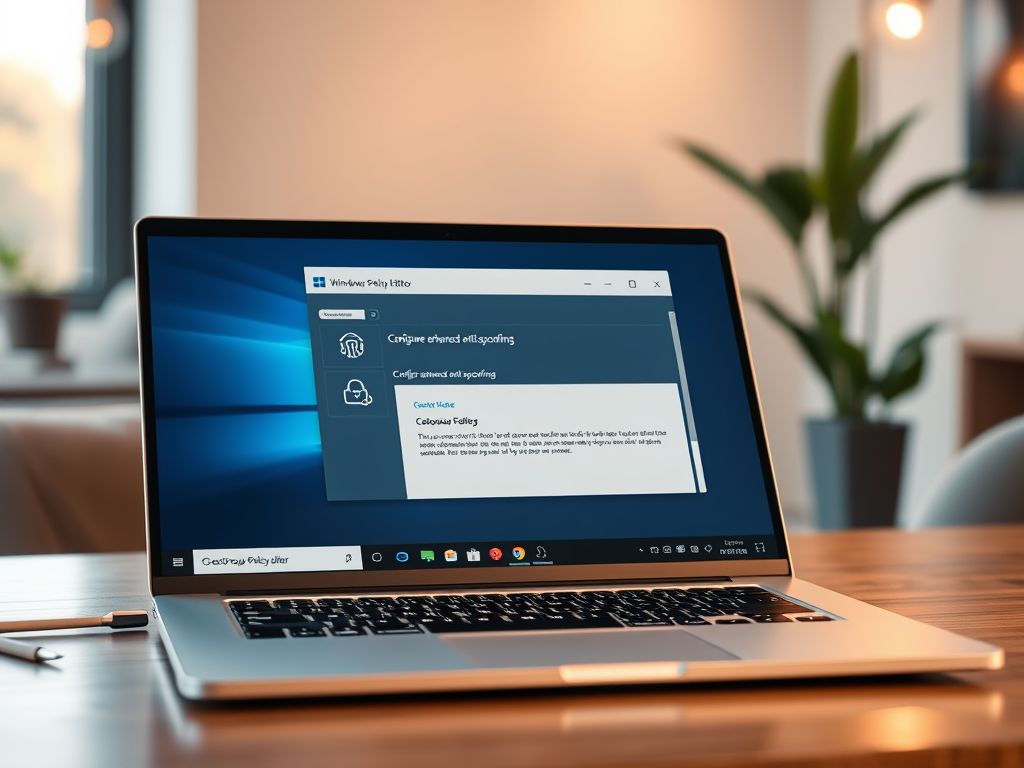
Enable Enhanced Anti-Spoofing in Windows Hello
The article presents a detailed guide on enabling or disabling enhanced anti-spoofing for Windows Hello face authentication in Windows 11. This is a feature of Windows 11’s Windows Hello system that enhances security through PIN, facial recognition, or fingerprint sign-in options. To adjust this feature, users can follow the steps outlined via either the Local…
-

How to Drag and Drop Files Between Phone and Windows 11
The article describes how to use the Phone Link app to transfer files between a phone and Windows 11, using Wi-Fi or Bluetooth. The app allows users to access phone apps from a PC, drag and drop files, excluding folders, with a limit of 100 files and a total size of 512 MB. Additionally, OneDrive…
-
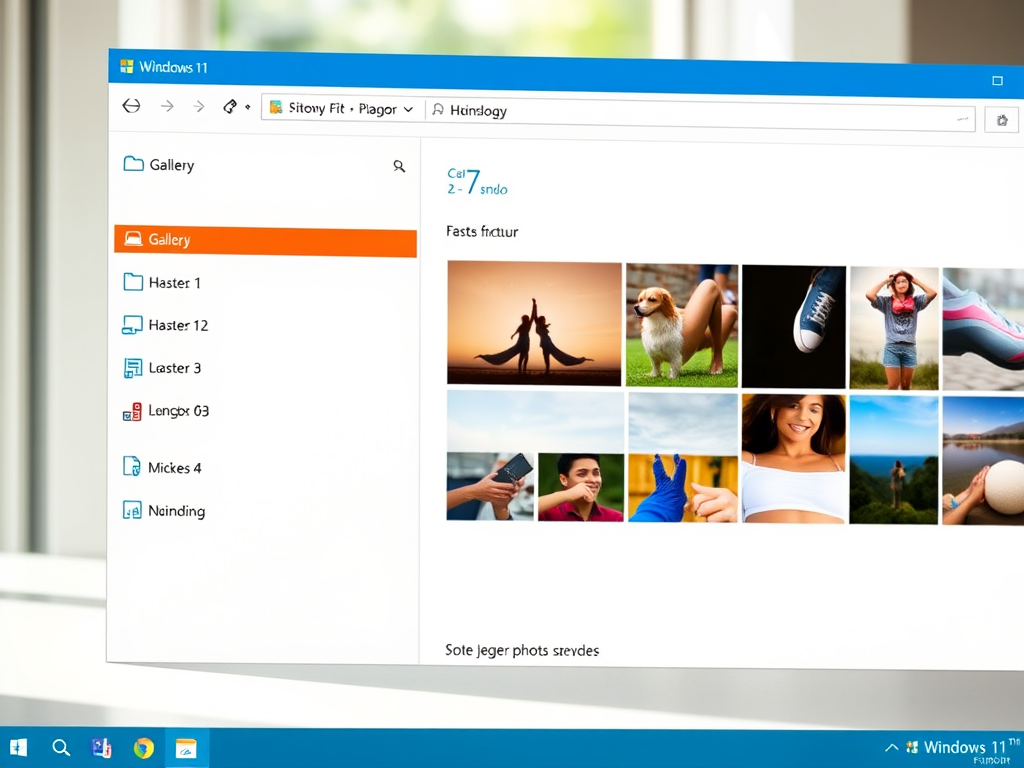
How to Show or Hide Gallery in Windows 11 File Explorer
The article outlines how to show or hide the Gallery feature in the File Explorer navigation pane in Windows 11. Introduced in Windows build 23435, this feature eases access to photo collections, including auto-display of photos from OneDrive Camera Roll Backup. The steps to add or remove Gallery involve modifications in the Windows Registry and…
-

How to Enable Presence Sensing in Windows 11
The article provides instructions on enabling or disabling Presence sensing in Windows 11. Presence sensing, introduced in Windows build 22621.1610, uses sensors to detect user presence, allowing apps to offer additional features based on the user’s proximity. The feature can only be used on compatible devices and managed via Privacy & Security settings.
Category: Windows
Article based on Windows 10/11, including improving device performance, hardening device security, adding and managing accounts, and more.
