-

How to Restore Touchpad Gestures to Default in Windows 11
This post provides instructions for students and new users on how to reset Touchpad and gesture settings to default in Windows 11. The post offers steps for resetting specific settings and features like three-finger swipe, four-finger tap gestures, and touchpad scroll direction. It further explains how these resets can help resolve touchpad issues in Windows…
-
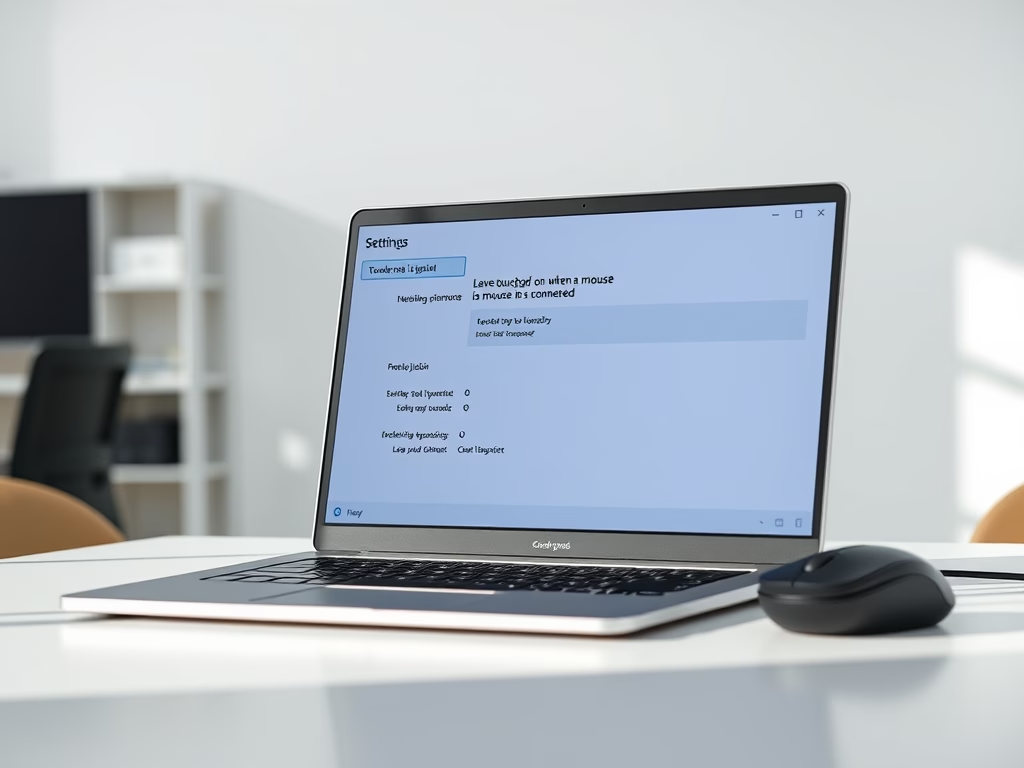
How to Customize Four-Finger Tap Gestures in Windows 11
This guide explains how to modify the four-finger tap gestures on a Windows 11 device that possesses a precision touchpad with multi-gesture capabilities. The procedures include changing various functions such as launching search, activating notifications, playing/pausing, and triggering the middle mouse button. Users may also deactivate touchpad actions in the Settings app and there are…
-

How to Change Windows 11 Three-Finger Gestures
This article offers a step-by-step guide on how to change the three-finger swipe gestures on Windows 11 for devices with a built-in precision touchpad. The instructions include navigating the System Settings in the centralized Windows 11 app, selecting the Touchpad settings under Bluetooth & devices, and choosing desired options from the Three-finger gestures tab.
-
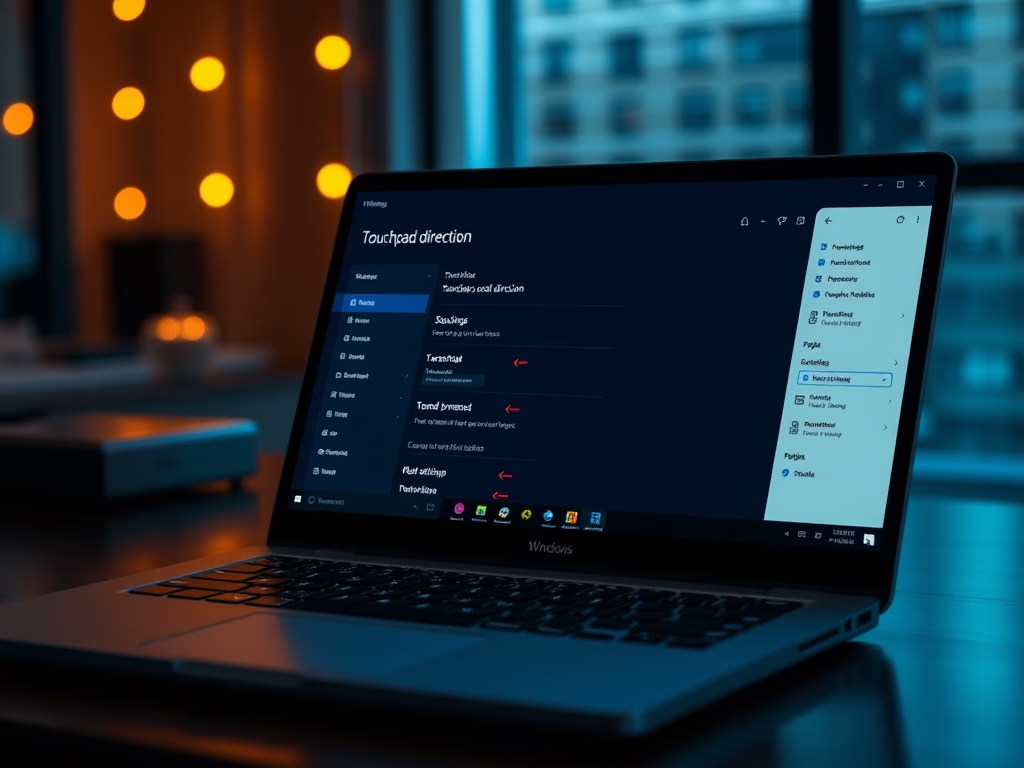
Change Touchpad Scroll Direction in Windows 11
The article guides users, particularly students and beginners, on modifying touchpad settings in Windows 11. It provides detailed steps to change the touchpad scroll direction, switch off touchpad actions, and alter other touchpad functionalities. These changes are made through the System Settings pane, particularly under the Bluetooth & Devices > Touchpad menu.
-

Enable/Disable Pinch to Zoom on Windows 11 Touchpad
This content guides Windows 11 users on enabling or disabling the pinch-to-zoom feature on the device’s touchpad. Users can also mimic mouse actions and disable the touchpad via the settings app. Settings like gestures, cursor speed, single-click, right-click, multi-select, or disabling the touchpad can be adjusted here.
-

Change Remote Desktop Port in Windows 11
This text guides users on how to change the remote desktop listening port in Windows 11 through the system’s registry. By default, Remote Desktop uses port 3389. However, through the registry editor, the user can modify the port for security purposes. The whole process requires careful navigation to the right registry subkey, followed by a…
-
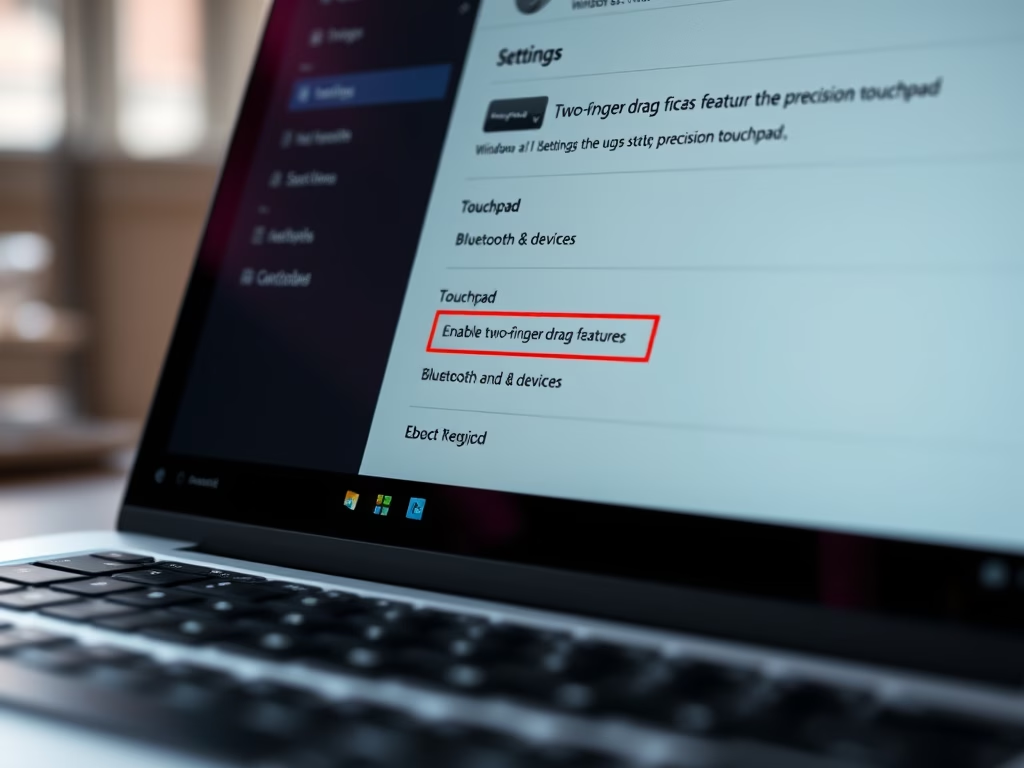
Enable/Disable Two-Finger Drag on Windows 11 Touchpad
The article provides guidelines for enabling or disabling the two-finger drag to scroll on the touchpad in Windows 11. With a precision touchpad, users can alter settings to mimic wired or wireless mouse actions. The guide navigates through getting to System Settings, selecting the Touchpad settings, and, finally, activating the ‘Drag two fingers to scroll’…
-

How to Change Cursor Speed on Windows 11 Touchpad
The content guides Windows 11 users on how to modify the touchpad cursor speed, particularly for those encountering issues with pointer precision. The process involves navigating to ‘System Settings,’ finding the ‘Touchpad’ setting under ‘Bluetooth & Devices,’ and adjusting the ‘Cursor Speed’ slider to a preferred speed level. The post also mentions other customizations options…
-

How to Enable Touchpad Right-Click in Windows 11
The post provides a guide on how to enable or disable the feature to right-click using the lower right corner of the touchpad in Windows 11. It also introduces other settings regarding the device’s touchpad, such as the ability to mimic mouse actions, use various gestures, and entirely disable the touchpad. The path to these…
-
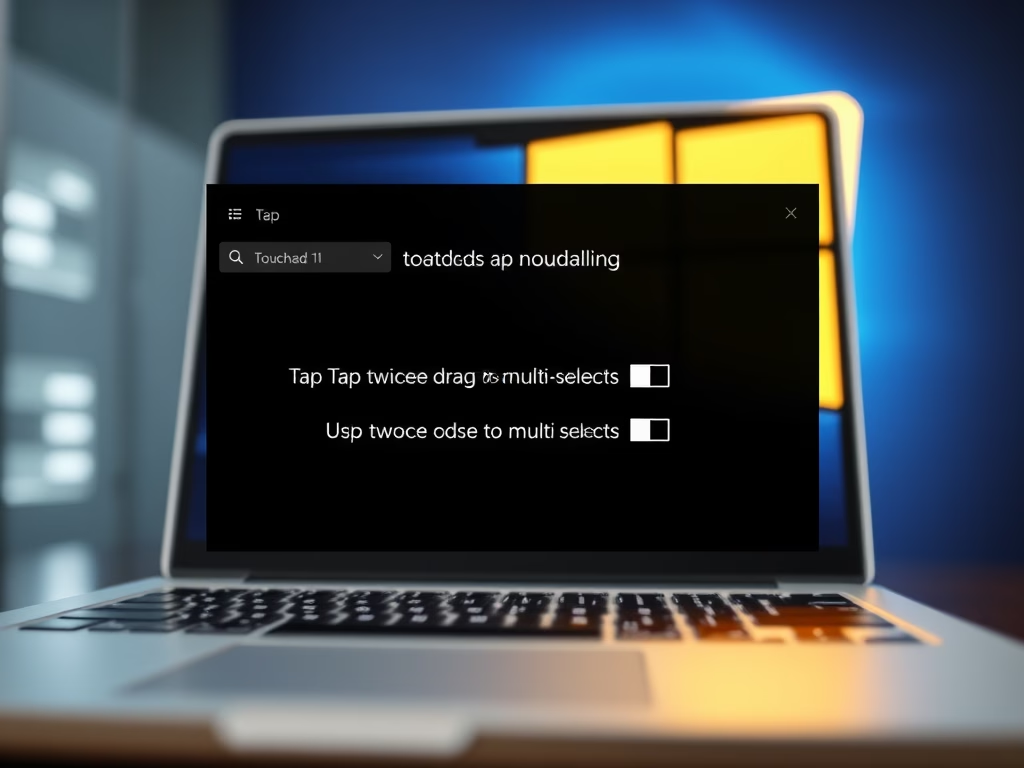
Enable Tap Twice and Drag on Windows 11 Touchpad
The article provides detailed instructions on how to enable or disable the “tap twice and drag” feature on the touchpad of a Windows 11 device to multi-select items. It explains how to access the device’s System Settings and navigate to the Touchpad settings. There, users can check or uncheck a designated box to switch the…
Category: Windows
Article based on Windows 10/11, including improving device performance, hardening device security, adding and managing accounts, and more.
