-

·
Rebuild the Windows Search Index in Windows 11
This article explains how to rebuild the Windows Search Index in Windows 11 for faster search results. The Index rebuilds automatically when adding new locations or switching modes. If search results aren’t accurate or lack specific locations, manual index rebuilding may be necessary. The text provides detailed steps for rebuilding, starting from accessing System Settings…
-
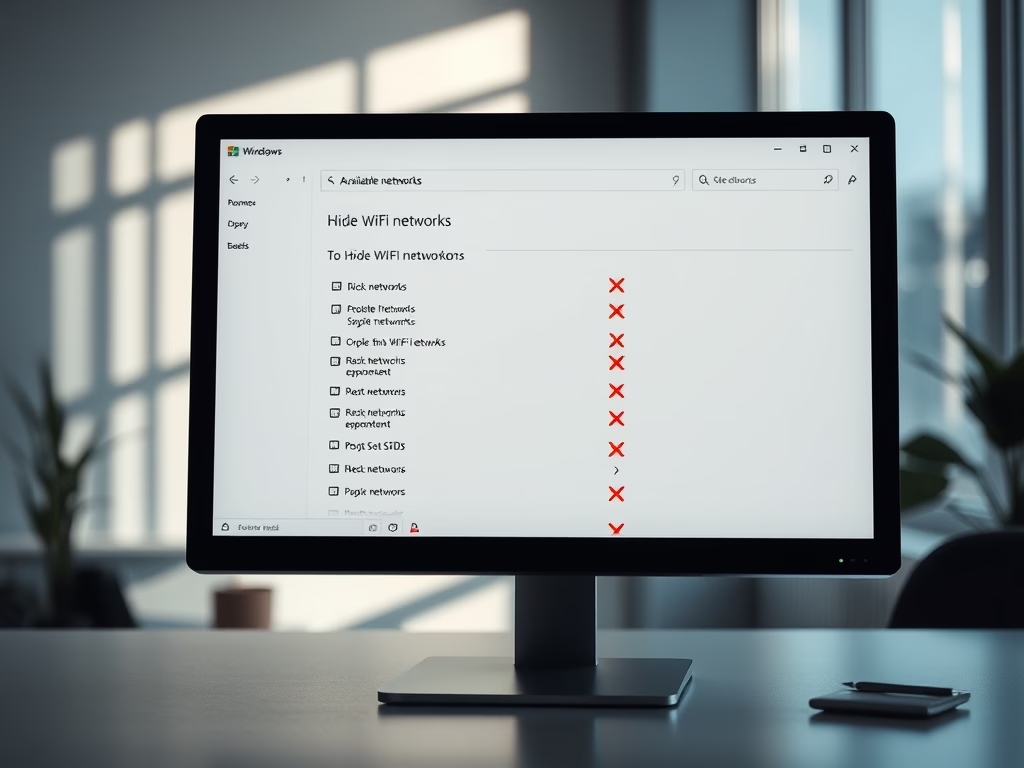
·
How to Hide WiFi Networks in Windows 11
The article provides a guide for students and new users on how to hide a WiFi network name or SSID from the list of available networks in Windows 11. This can be done either by blocking individual WiFi networks or by blocking all and only allowing your own. The tutorial includes command prompts for each…
-
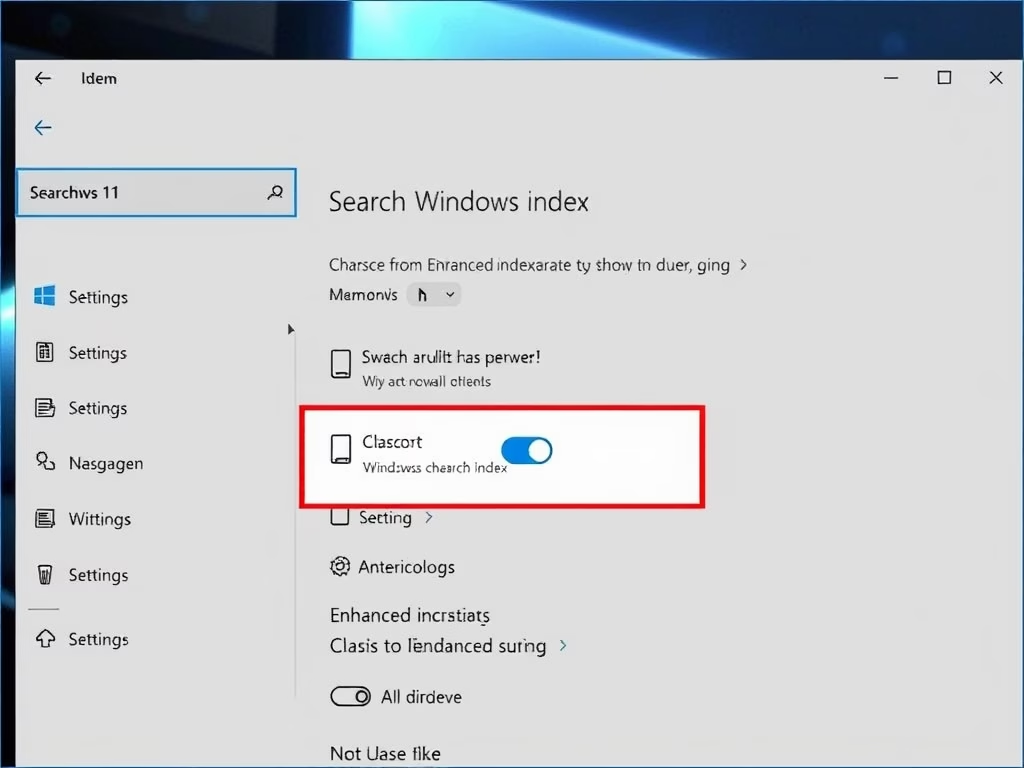
·
Enable Enhanced Search Indexing in Windows 11
The post instructs users on how to activate Enhanced Search Indexer in Windows 11, an alternative to the default Classic indexing. It increases CPU consumption and shortens battery life but provides more comprehensive search results by indexing computer’s full contents. The post also guides users to revert back to Classic mode if needed.
-
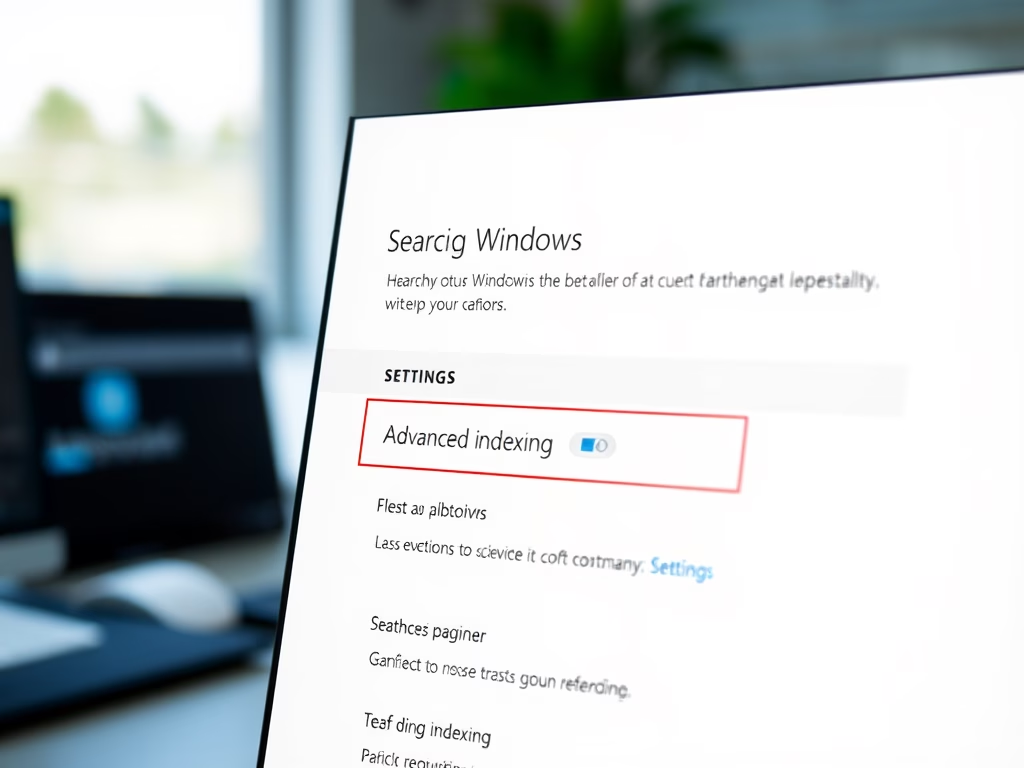
·
How to Add or Remove Index Locations in Windows 11
The post provides a guide for students and new users to add or remove Search Index locations in Windows 11 to optimize search speed and results. Users can add new paths or locations to be searched, and filter by file types, properties, and content for indexing. The Windows Search Service indexes new content in the…
-
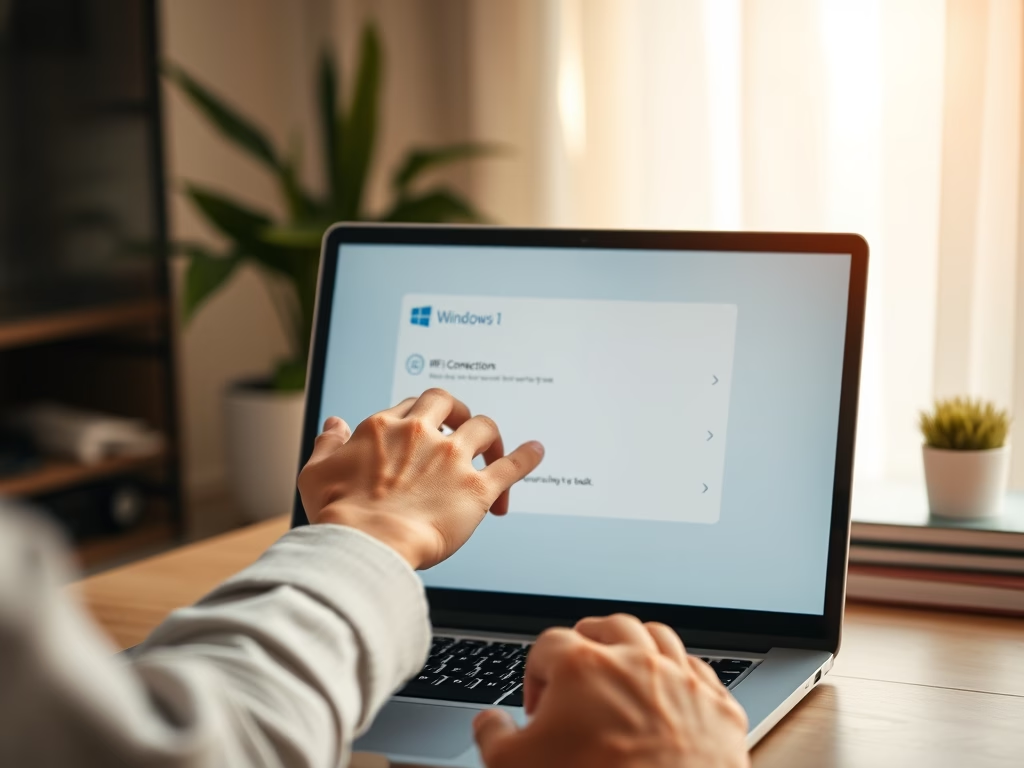
·
Disable Automatic Wi-Fi Connection in Windows 11
The post provides instructions for preventing Windows 11 from automatically connecting to a particular Wi-Fi network when in range, even if it has been previously connected to. It highlights the necessity if one does not always want to connect to certain networks, particularly public Wi-Fi. Instructions cover on-spot disconnection as well as managing connections in…
-
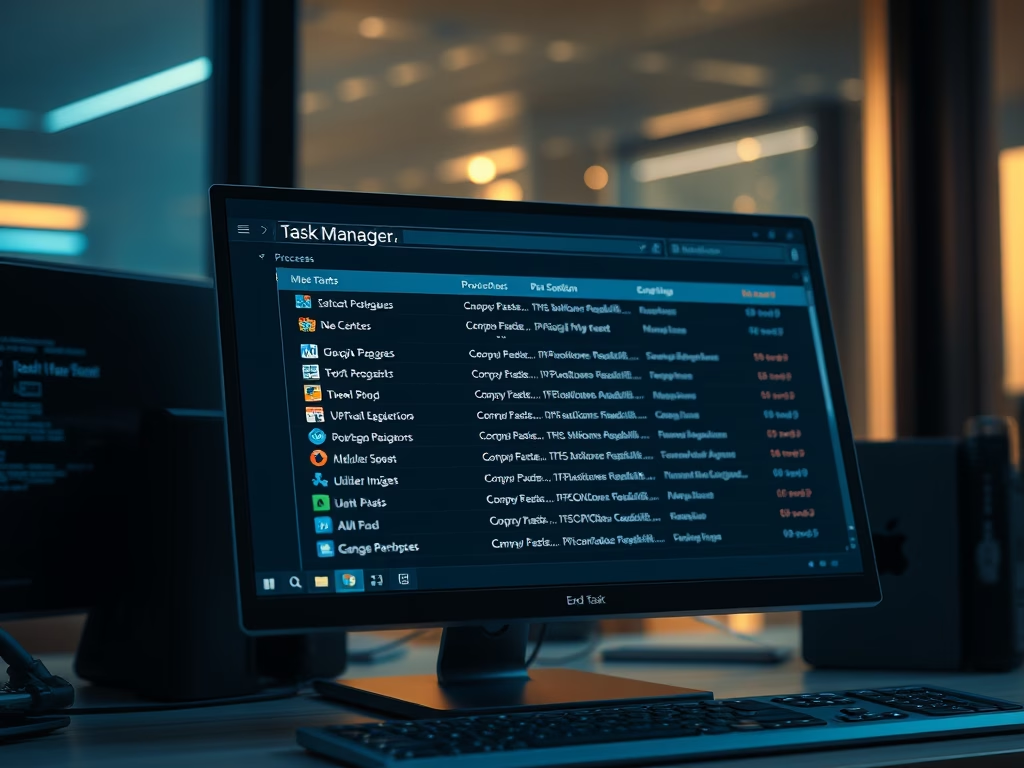
·
How to View Running Processes in Windows 11
The article provides a guide for students and new users on how to use Windows Task Manager and several command-line tools to troubleshoot issues causing computer slowdowns. The author outlines steps to view active programs, processes, and apps. The guide also notes that certain malicious programs may not be listed and recommends the use of…
-
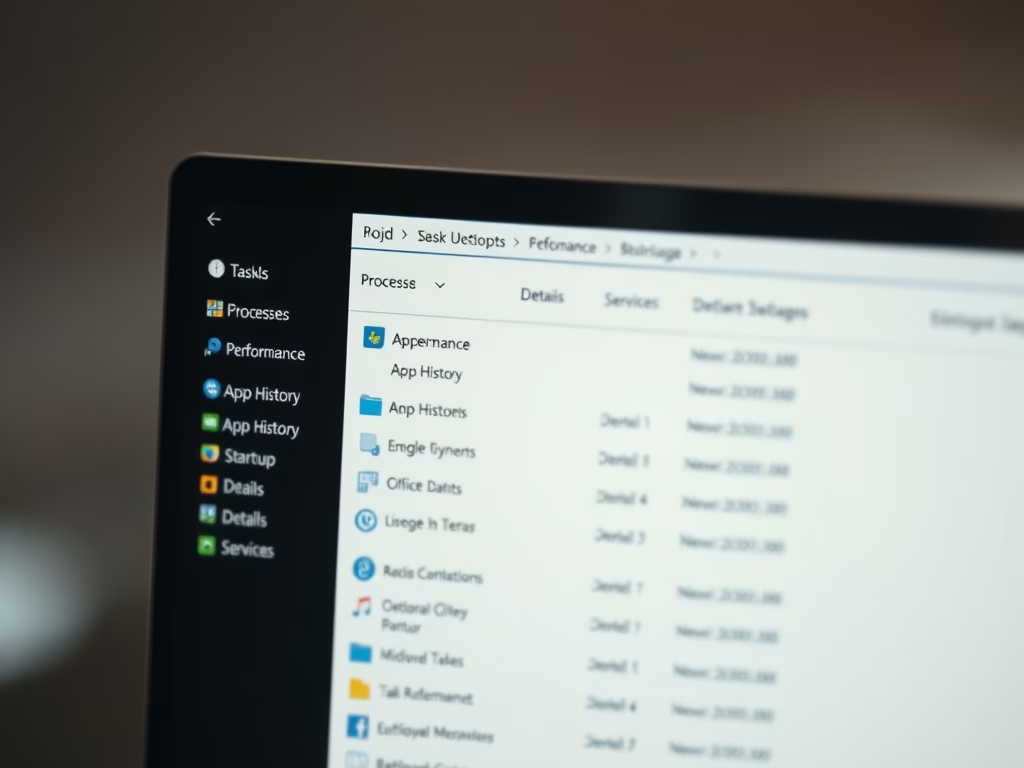
·
How to Use Task Manager on Windows 11
The article provides instructions for students and new users on how to open and use the Task Manager in Windows 11, a diagnostic tool that has been part of Windows since NT 4.0 / 2000. Detailed descriptions of seven different tabs: Processes, Performance, App History, Startup, Users, Details, and Services are provided. The Task Manager…
-

·
How to Delete Windows.old Folder in Windows 11
This post explains the steps for deleting the Windows.old folder created after upgrading to Windows 11. The folder, containing files from the previous Windows version, can be manually deleted from File Explorer, or through the Disk Cleanup tool in Windows 11. Deletion frees up storage and can be safely done if no rollback to the…
-
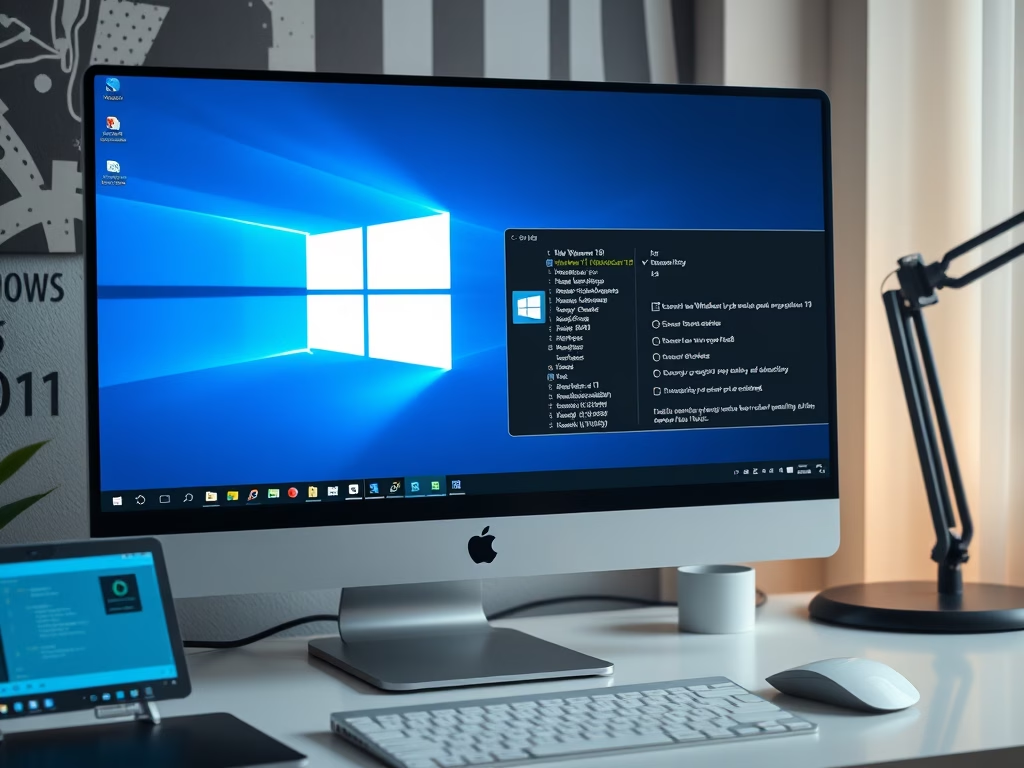
·
Upgrade to Windows 11 on for Unsupported PCs
This article guides students and novice users on how to upgrade to Windows 11 using non-standard methods, if their Windows 10 machines fail to meet Windows 11’s minimum requirements. The process involves downloading the Windows 11 ISO file and creating a workaround in the Windows registry to bypass CPU checks, thereby facilitating an installation where…
-
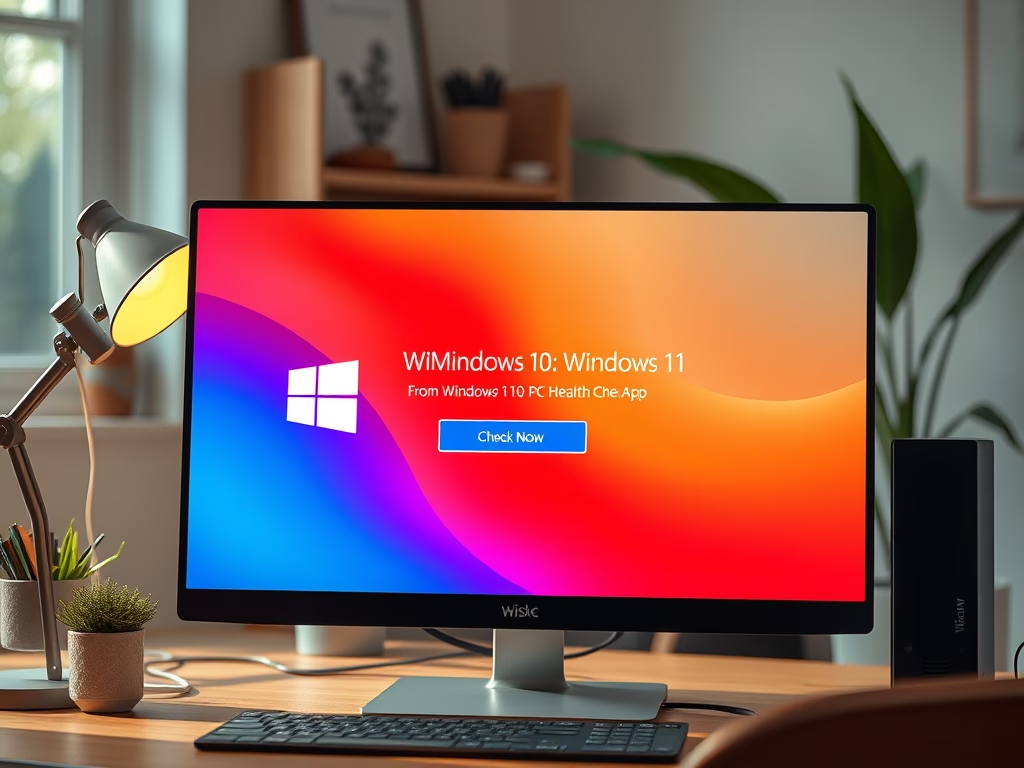
·
Free Upgrade from Windows 10 to Windows 11
This post guides students and new users on how to upgrade from Windows 10 to Windows 11 for free, provided that their computer meets the requirements of Windows 11. By checking their PC’s eligibility with Microsoft’s PC Health Check app, they can determine if an upgrade is possible. If eligible, the users can upgrade through…
