-
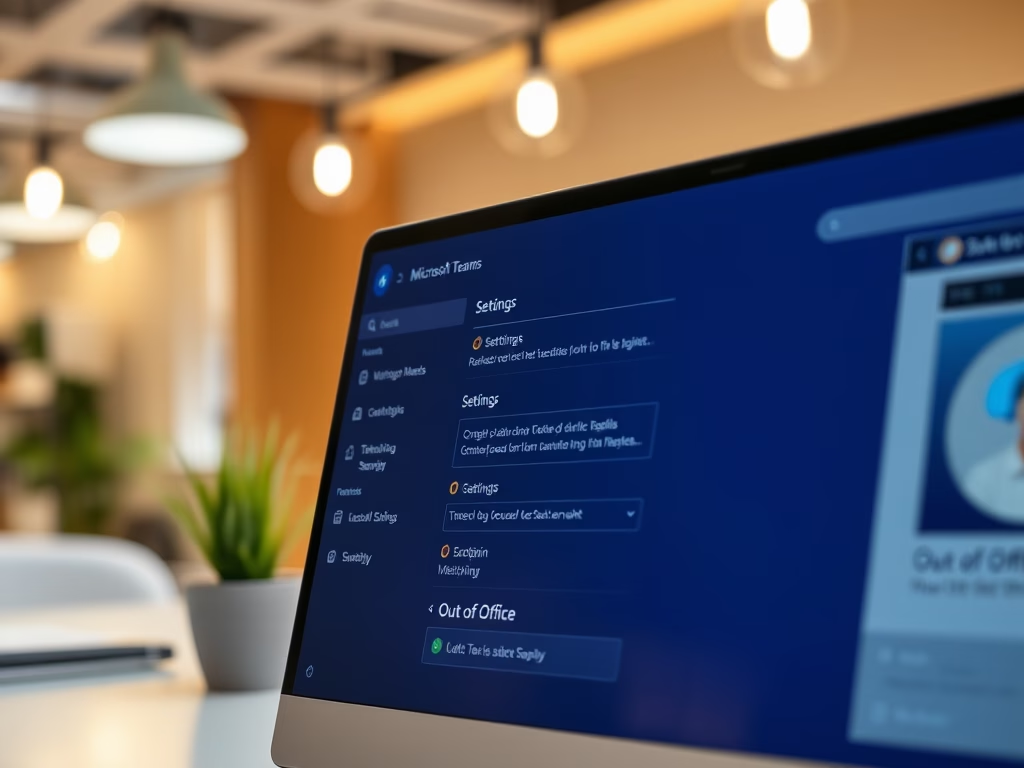
How to Schedule Out-of-Office Replies in Microsoft Teams
This article provides a guide on scheduling out-of-office auto replies in Microsoft Teams. It outlines the steps to enable automatic replies, customize messages, and specify the reply period. This feature keeps colleagues and clients informed about your availability, enhancing communication and workflow efficiency when you’re away.
-
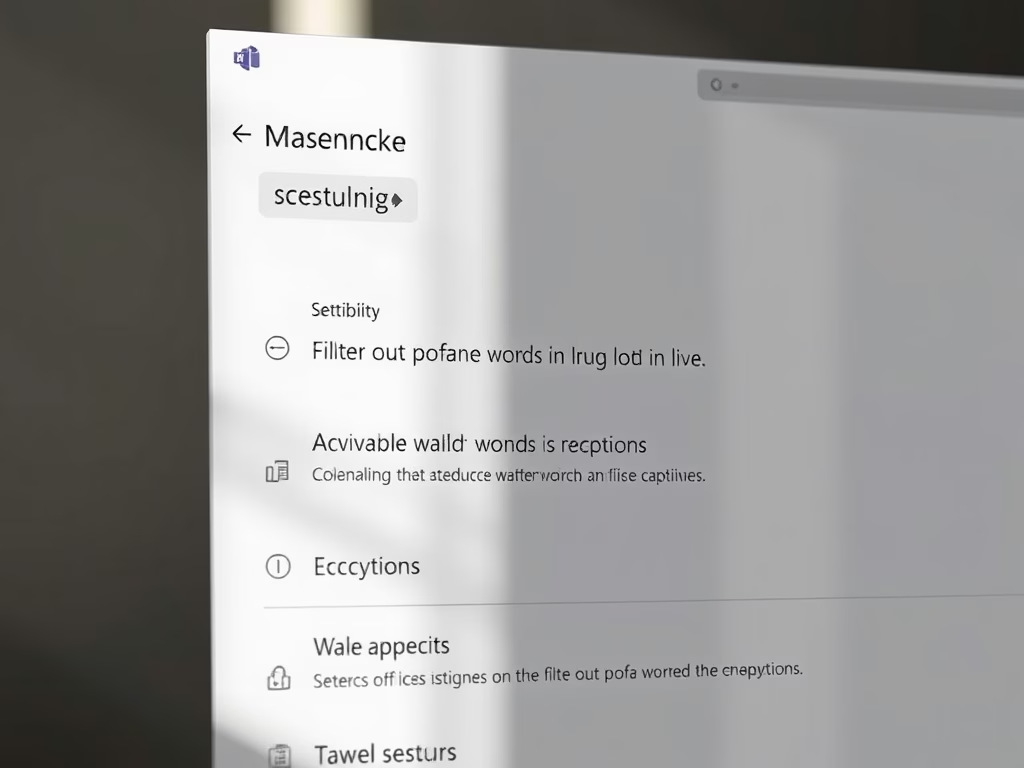
Filter Profane Words in Microsoft Teams Captions
The article explains how to filter profane words in live captions on Microsoft Teams. It outlines steps to access settings, including launching the app, navigating to Settings, and toggling the profanity filter under the “Accessibility” tab. Microsoft Teams integrates various features for enhancing collaboration, including caption management.
-
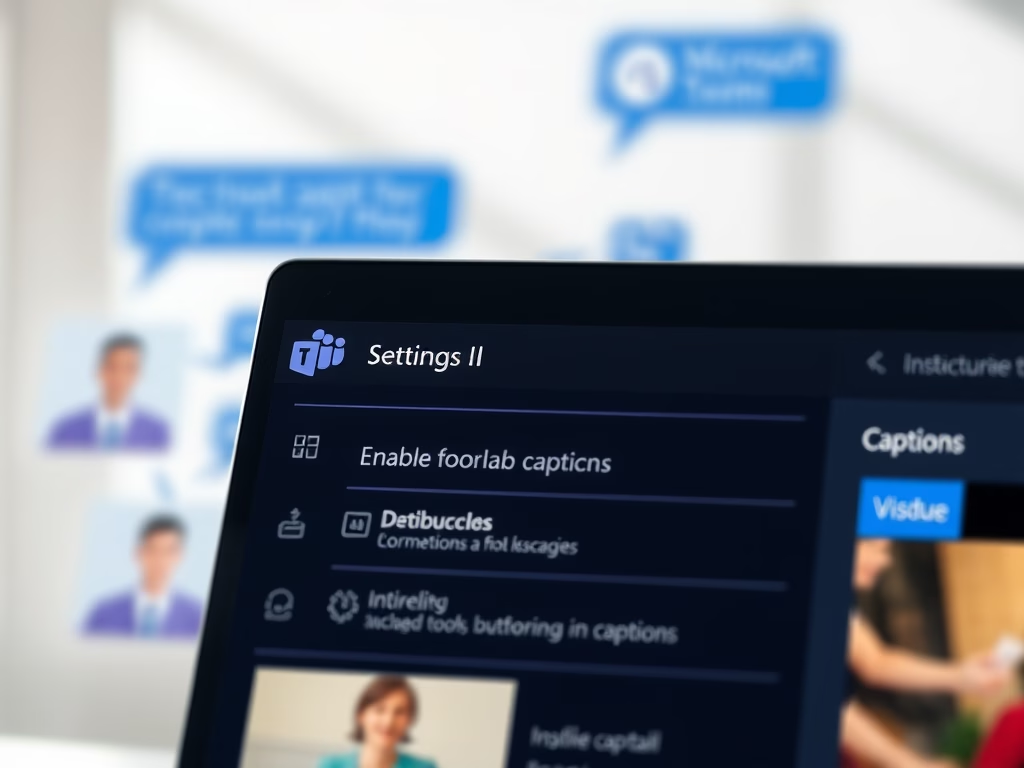
How to Enable or Disable Captions in Microsoft Teams
This article outlines the process of enabling or disabling captions in Microsoft Teams, a collaboration platform by Microsoft. Users can access the settings via the app, where they can toggle captions for calls and meetings under the Accessibility tab. The platform also includes options to filter profanity in captions.
-
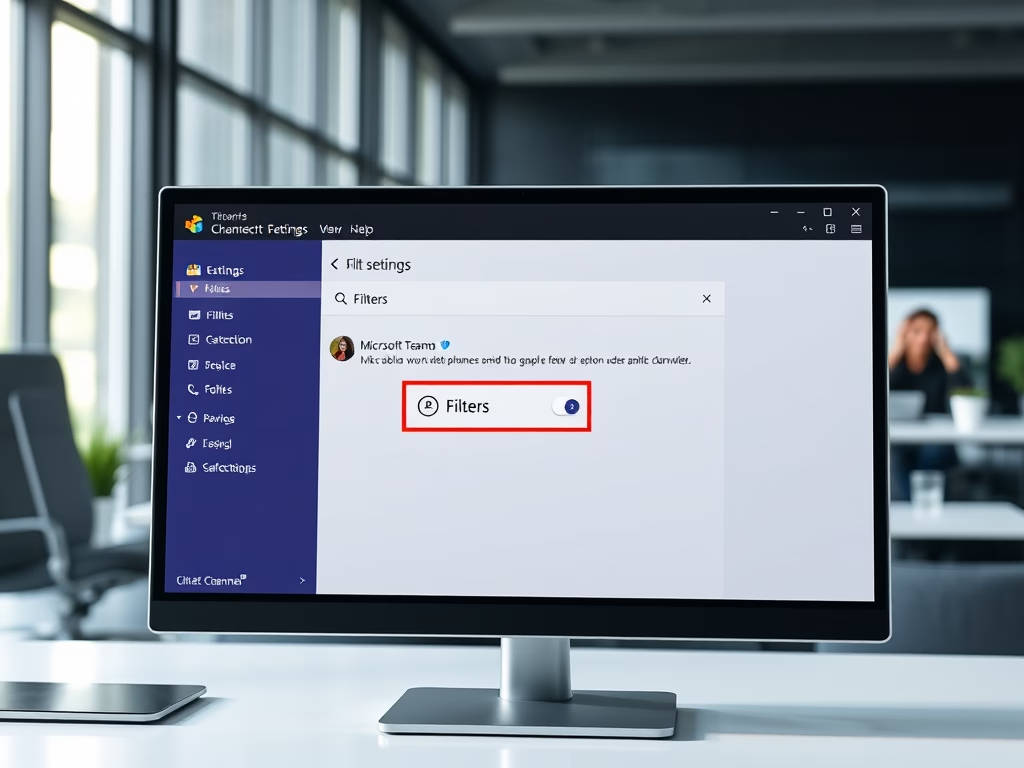
How to Manage Filters in Microsoft Teams Chats
This article details how to manage “Filters” in Microsoft Teams, a collaboration platform. Users can easily toggle “Filters” for chats and channels via the Settings menu. Customizing these features enhances user experience and promotes effective collaboration, ensuring users benefit from the platform’s latest updates and functionalities.
-
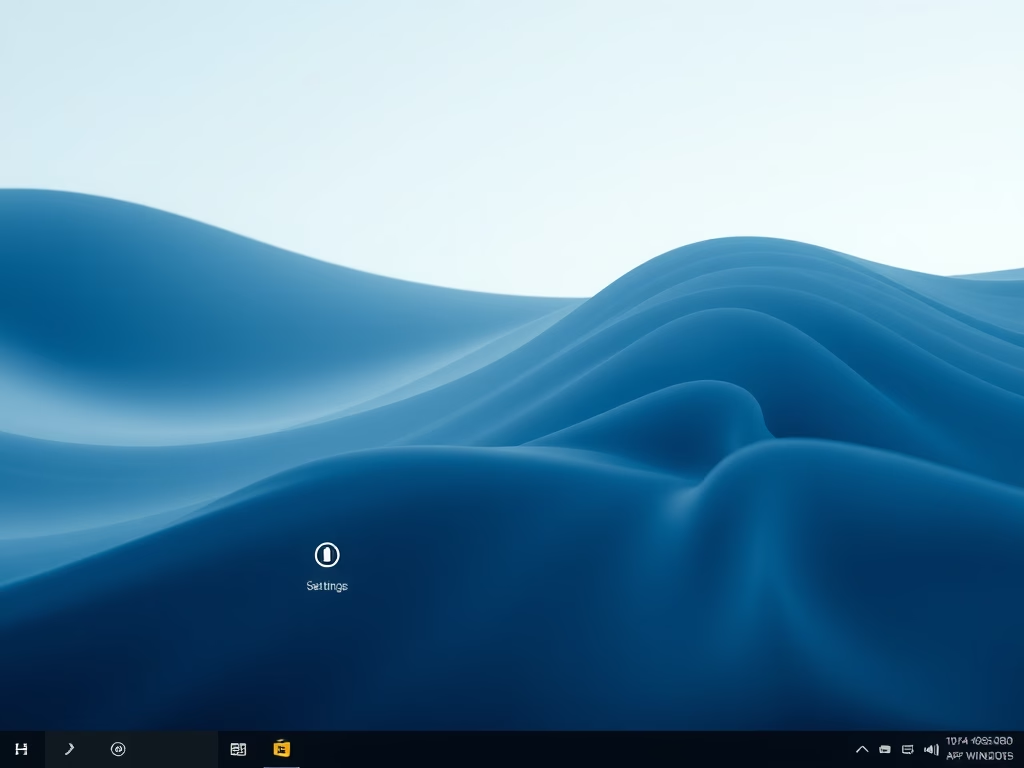
How to Change On-Screen Indicator Position in Windows 11
This article outlines how to change the position of on-screen indicators for brightness, volume, and other functions in Windows 11. Users can enable this feature using the ViVeTool command. Additionally, adjustments can be made through the Settings app or the Windows Registry Editor by creating a new DWORD value.
-
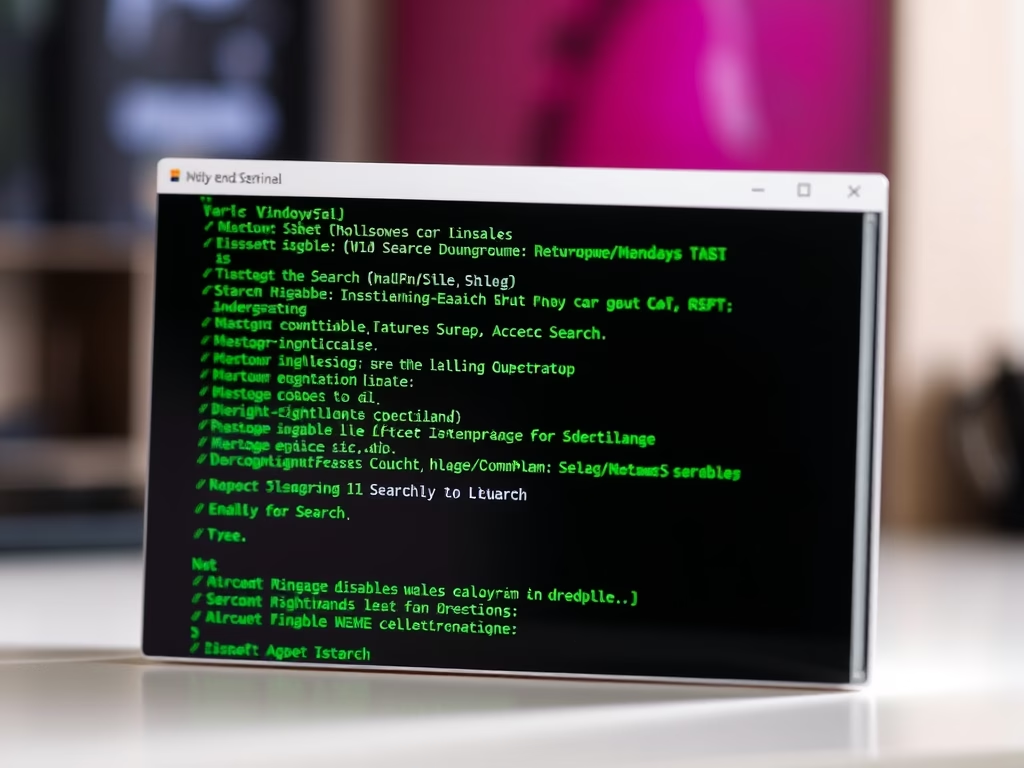
Repair Windows 11 Search and Indexing Features
This article details how to repair the Windows Search and Indexing feature in Windows 11. The Windows Search Index improves search speed by indexing specified locations. If issues occur, uninstalling and reinstalling the feature or disabling and re-enabling it through the Windows Terminal can effectively resolve these problems and restore functionality.
-
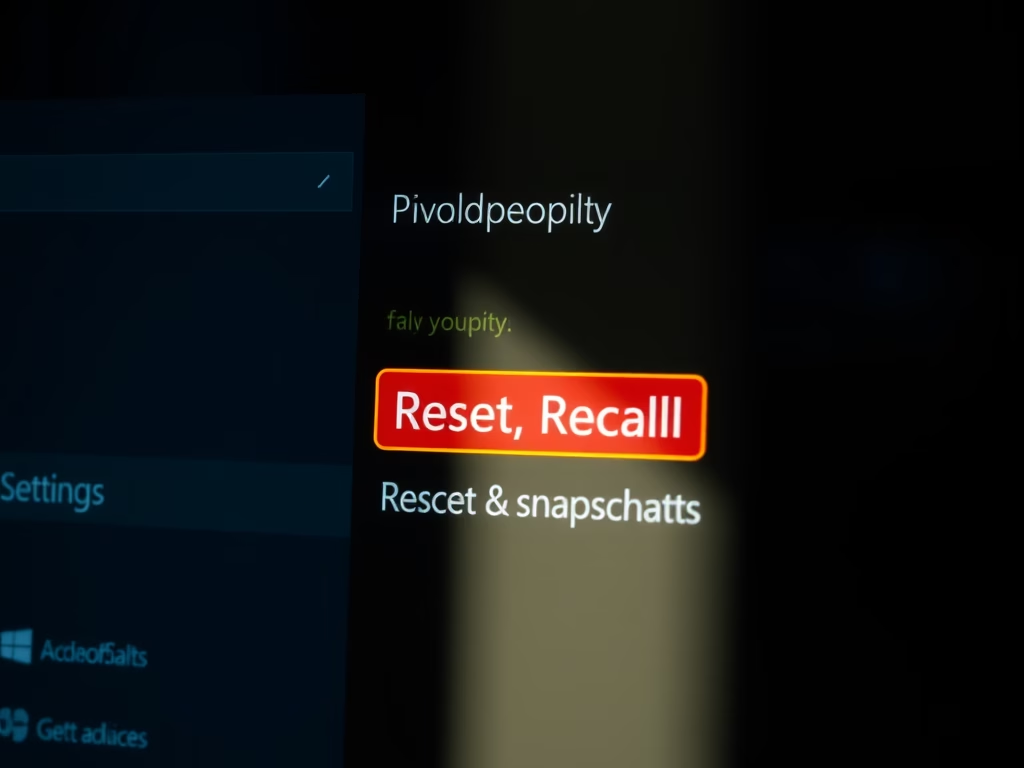
How to Reset Recall Feature in Windows 11
The article details how to reset the Recall feature in Windows 11, an AI tool that saves screen snapshots. Users can reset Recall, deleting all snapshots and restoring settings, following simple steps in Windows Settings under Privacy & Security. This process helps manage snapshots for better organization and privacy.
-
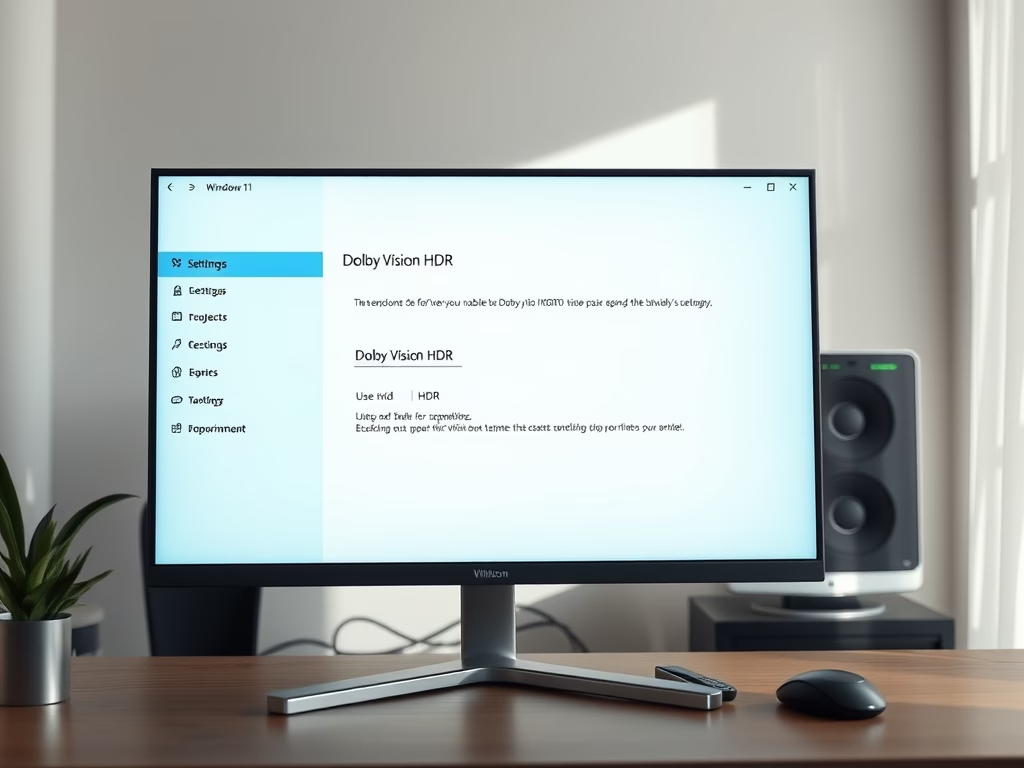
How to Enable Dolby Vision HDR in Windows 11
This article outlines how to enable or disable Dolby Vision HDR mode on Windows 11, highlighting features available in the 24H2 update. It describes the steps to access HDR settings and emphasizes that users can select their Dolby Vision-capable display. Enhanced visuals and easy access to controls improve the viewing experience.
-
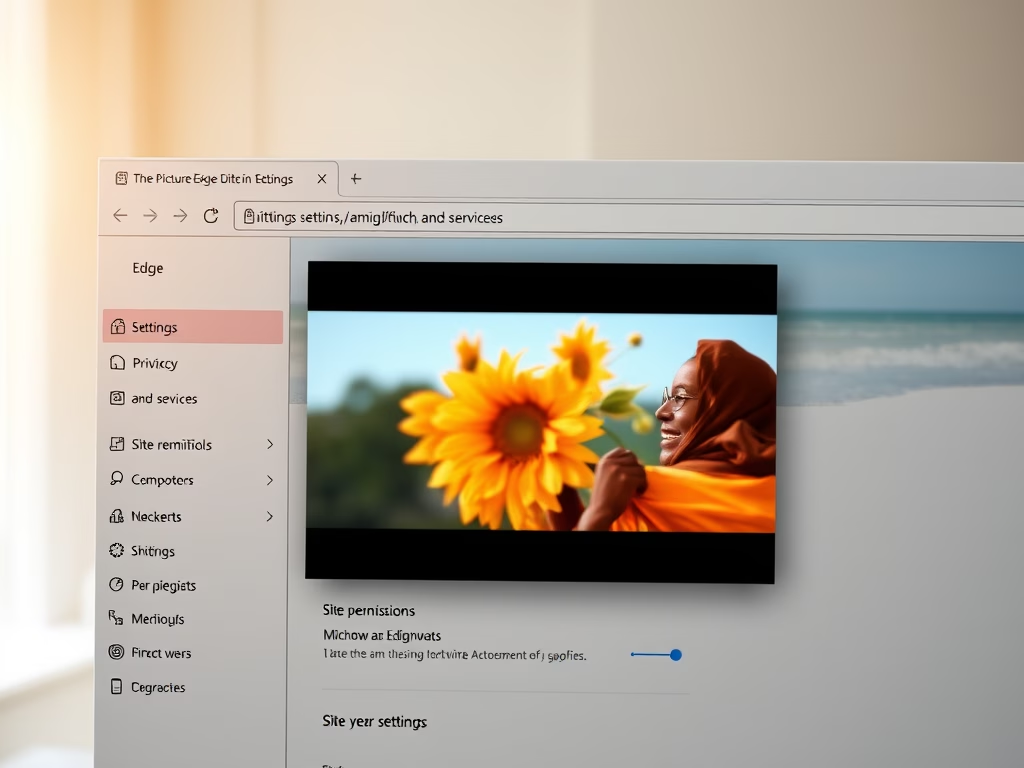
How to Enable Picture-in-Picture in Microsoft Edge
This article explains how to enable or disable the Picture-in-Picture feature in Microsoft Edge, the default browser for Windows 11. Users can adjust settings via the browser or through the Windows Registry. Picture-in-Picture allows videos to be viewed while browsing other tabs, enhancing productivity.
-
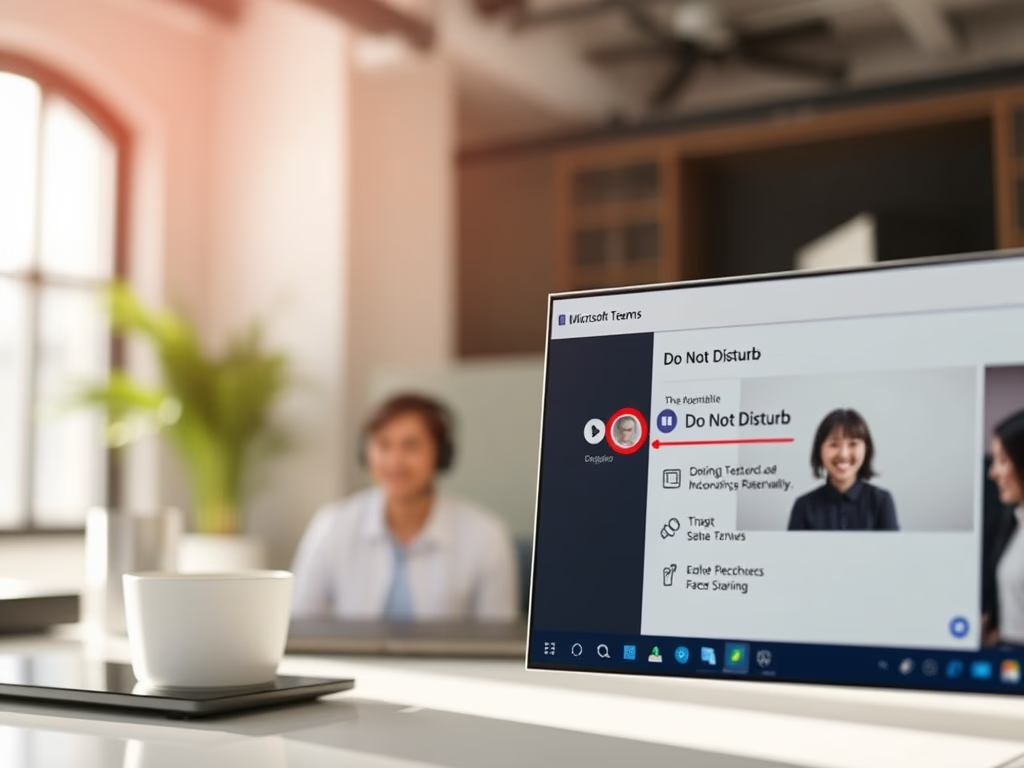
Enable/Disable Do Not Disturb in Teams During Screen Sharing
This article instructs users on enabling or disabling the “Do Not Disturb” status in Microsoft Teams while sharing a screen. When screen sharing, the application automatically sets this status. Users can adjust this setting by accessing the Privacy tab in the app’s Settings menu to manage their notifications during screen sharing.
