This article details how to add or remove repository folders for version control in File Explorer on Windows 11.
File Explorer enables users to browse, organize, and manage files and folders on their computers and connected devices. It offers a graphical interface for accessing local drives, external storage devices, and network locations.
A recent Windows update enables version control integration, providing version control details directly within File Explorer.
File Explorer with version control lets you view Git information right inside File Explorer. You can see details like the branch name, last commit author, last commit message, and more.
Add or remove repository folder in File Explorer
As mentioned, a recent update to Windows allows users to add or remove repository in File Explorer.
Here’s how to do it.
First, open the Windows Settings app.
You can do that by clicking on the Start menu and selecting Settings. Or press the keyboard shortcut (Windows key + I) to launch the Settings app.
When the Settings app opens, click the System button on the left. Then, select the Advanced tile on the right to expand it.
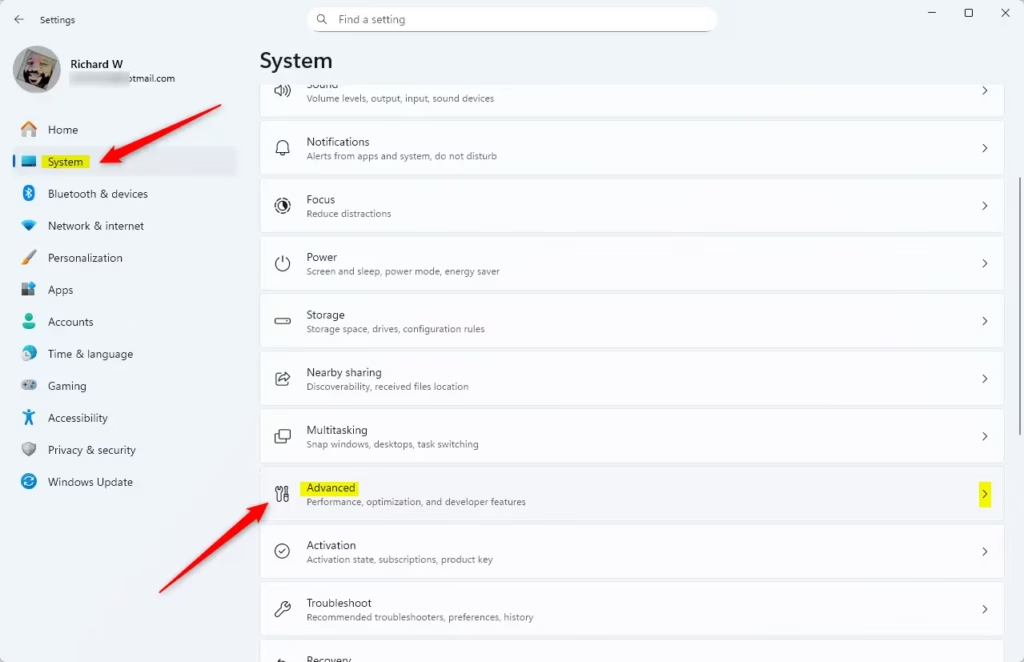
On the System > Advanced settings page, click on File Explorer tile to expand it.
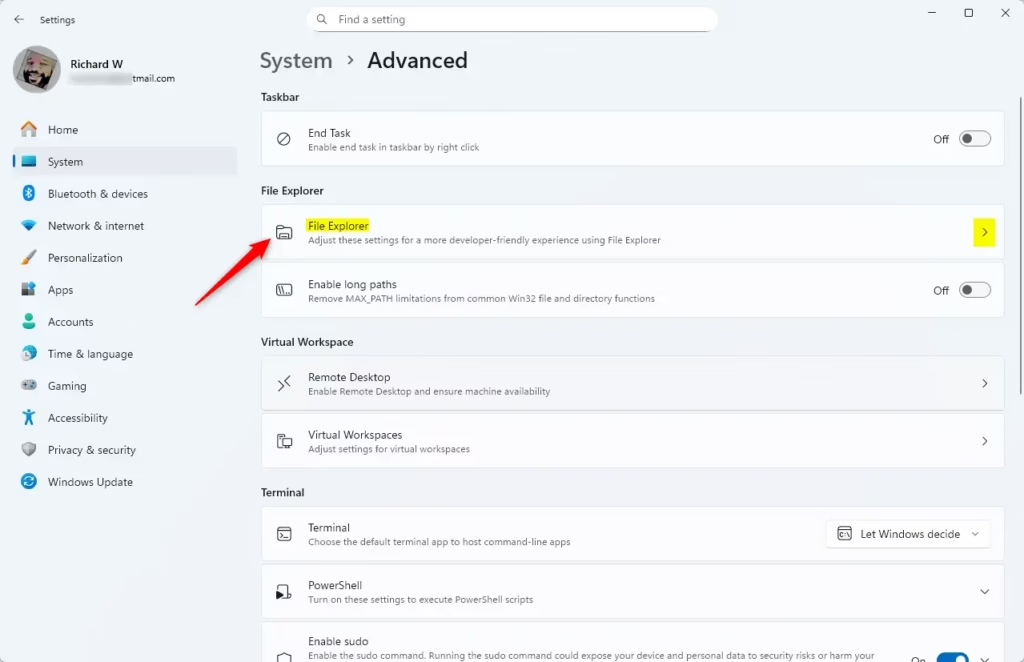
Under File Explorer + version control, click the “Choose folder” to select your repository folder.
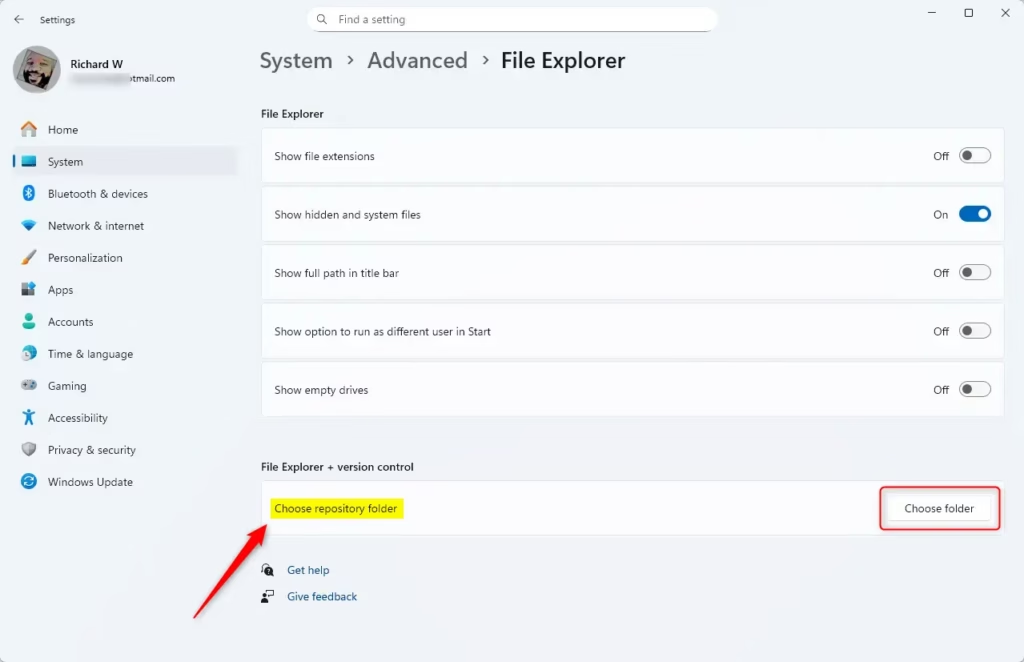
Selected folders will appear in that section. To remove a folder, click the More options (three dots) button next to the repository folder you want to remove, then select Remove.
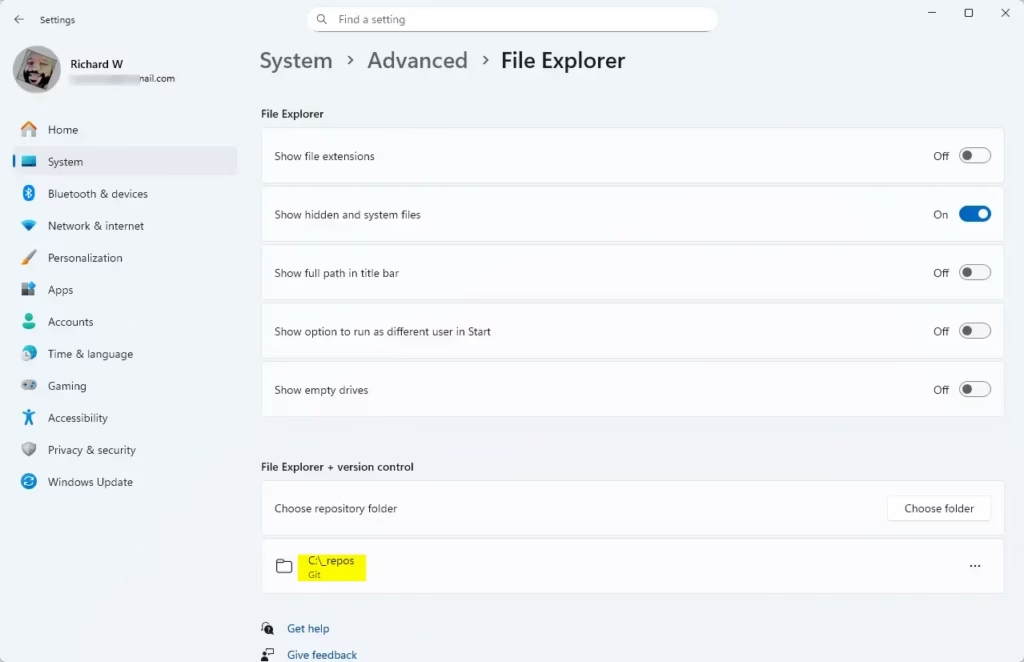
Close the Settings app when finished.
That should do it!
Reference:
Conclusion:
By following the steps outlined above, you can easily manage repository folders in File Explorer for enhanced version control functionality in Windows 11. Here are the key takeaways:
- Integrated Version Control: Windows 11’s update allows direct integration of Git version control features within File Explorer.
- Easy Access: Users can effortlessly browse repository folders alongside their regular files and folders.
- Customization: You can add or remove repository folders based on your workflow needs, keeping your File Explorer organized.
- User-Friendly Interface: The graphical interface simplifies navigation and management of different folders.
- Enhanced Collaboration: Gain quick insights into branch names and commit details directly from File Explorer, improving team collaboration efficiency.
With these features, managing your projects has never been easier!

Leave a Reply