This article explains how to create and use a username for your Signal app.
Signal is a popular cross-platform messaging app that allows users to send and receive encrypted messages, make voice and video calls, and share files from their devices, including computers.
When you install and set up the Signal Desktop app, you can choose to have it open automatically when you log in to your computer. The app also allows you to turn on or off call relay through Signals’ servers to avoid revealing your IP address, turn disappearing messages on or off, turn incoming calls on or off, and more.
The Signal mobile version allows users to turn Read receipts on or off, turn typing indicators on or off, turn screen lock on or off, turn Payment lock on or off, turn notifications on or off, turn media auto-download on or off, turn Generate link previews on or off, turn registration lock on or off, and more, which aren’t available on the desktop version.
Signal is adding a feature that allows users to use usernames instead of phone numbers. This way, people can find you with your username instead of your phone number.
Using a username instead of a phone number on Signal can provide more privacy and security. With a phone number, anyone who has your number can potentially find you on Signal and send you messages. However, with a username, you can share it selectively and only with people you trust.
Additionally, changing your phone number requires updating it on Signal, which can be a hassle. With a username, you wouldn’t need to worry about updating your contact information. Therefore, using a username on Signal can be more convenient and secure.
Create and use a username with the Signal app
As mentioned, a new feature added to Signal allows users to create and use usernames.
Here’s how to do it.
(This is currently in beta and hasn’t been released yet).
First, open and launch the Signal app on your device.
Then, select select your profile space or the vertical (More options) menu at the top right corner to access the Settings menu.
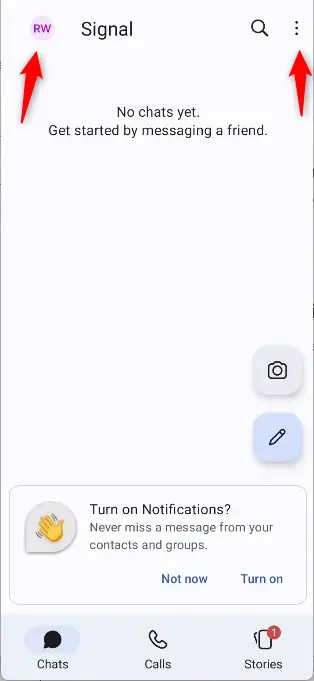
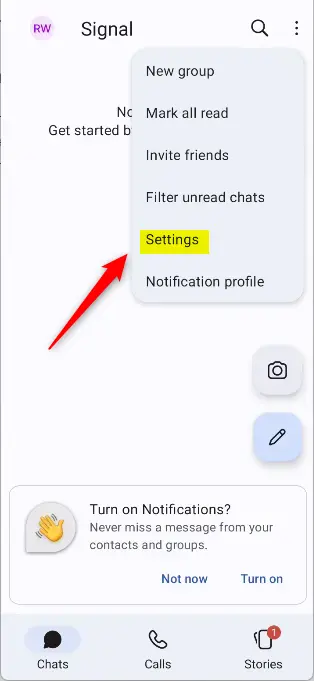
On the Settings page, select your name. Then, select the “Username” tile at the button.
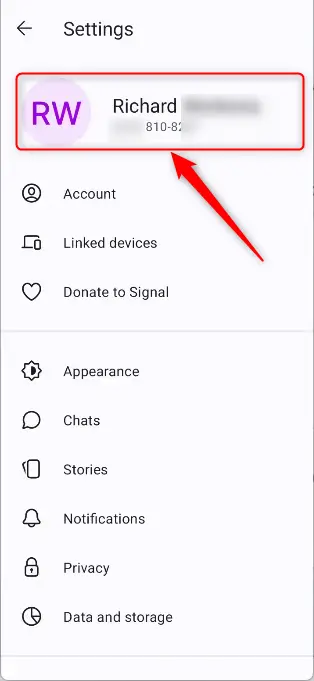
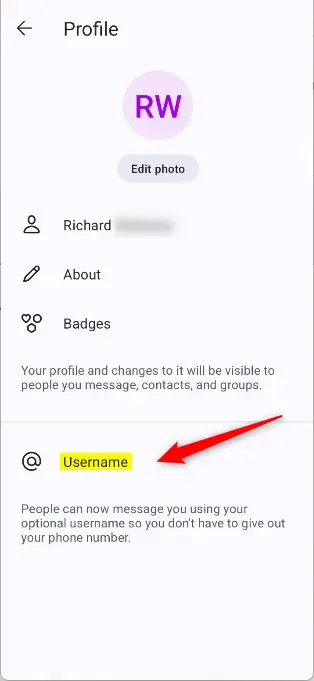
On the Username setting pane, type in the name you want to use as your username. Select Save, and you are done.
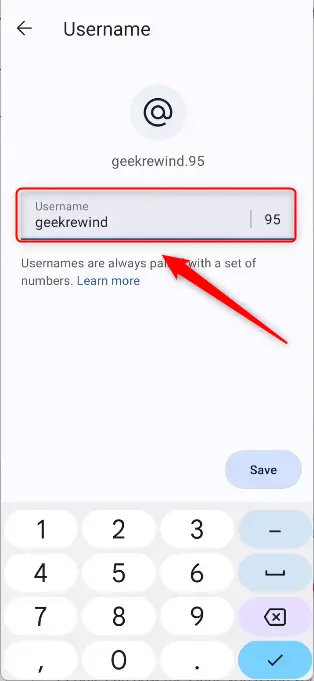
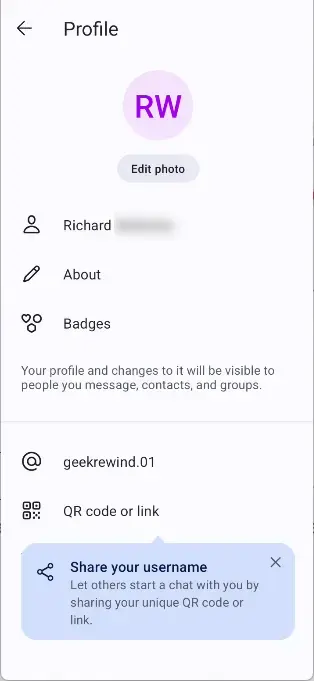
You can now share your new username with friends.
That should do it!
Conclusion:
- In conclusion, Signal’s latest feature allows users to create and use usernames instead of relying solely on phone numbers.
- This new feature can provide enhanced privacy and security as usernames can be shared selectively with trusted contacts, unlike phone numbers.
- Using a username can also offer more convenience as there is no need to update contact information if the phone number changes.
- By following the mentioned steps, Signal users can easily create and utilize a username, adding an extra layer of privacy and convenience to their messaging experience.

Leave a Reply