This article describes how to enable or disable the command prompt in Windows 11.
The command prompt is a tool used to execute commands directly. Just as you can click on objects and windows using your mouse and keyboard, the command prompt allows you to perform similar functions by typing commands and executing them on the screen.
Using the command prompt, you can perform tasks similar to those done with a mouse and keyboard, all without the need for Windows or a graphical interface. The command prompt also allows you to execute advanced administrator functions and conduct repetitive tasks, as well as troubleshoot and resolve issues.
How to prevent users from using the command prompt
If you want to disable or restrict users from accessing the command prompt, follow these steps.
There are many ways to turn off the command prompt in Windows. You can turn it off using the Local Group Policy Editor or the Registry Editor.
Click on the Start menu, search for “Edit group policy,” then select and open.
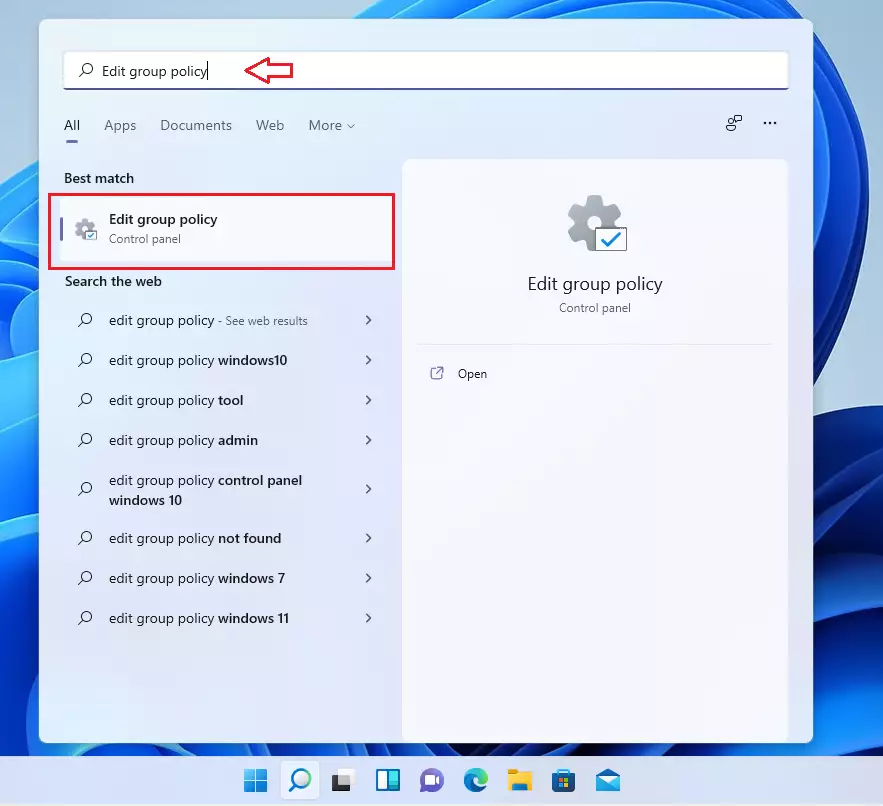
When the group policy editor opens, expand the User Configuration ==> Administrative Templates ==> System.
Then double-click the policy item “Prevent access to the command prompt” to open.
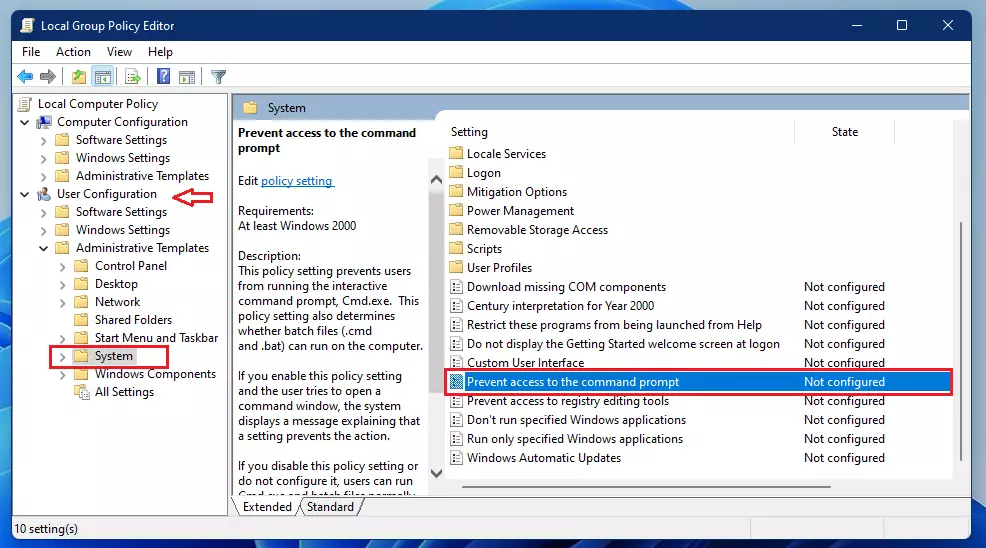
When the window opens, select Enabled, and under Options, choose to also Yes for “Disable the command prompt script processing also?“.
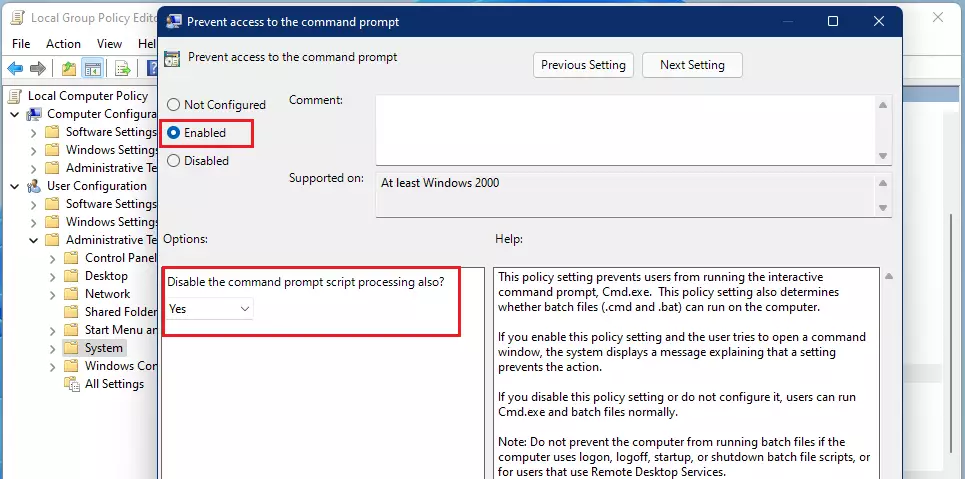
Click OK, and your changes should apply immediately. If not applied, restart your computer.
When the policy is applied, the next time a user opens the command prompt, they should see a similar message as below:
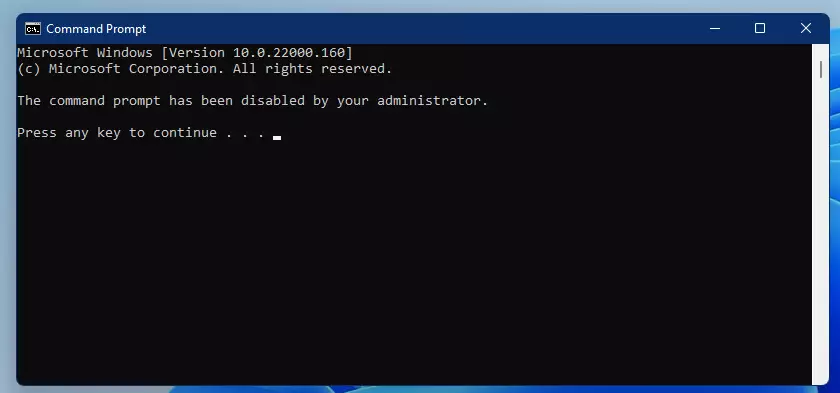
How to turn off the command prompt via the registry editor
One can also turn off the command prompt via the Windows registry editor. To turn off the command prompt from the registry editor, go to the Start menu, then search for “Registry Editor” and select Open.
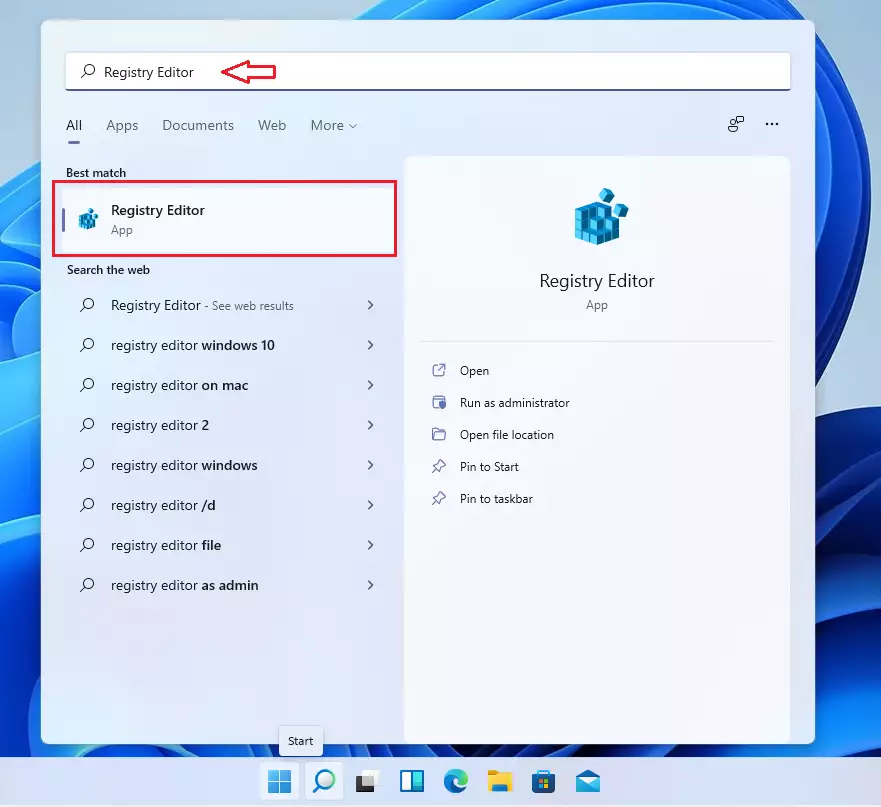
Once the registry editor opens, navigate to the folder path below:
Computer\HKEY_CURRENT_USER\Software\Policies\Microsoft\Windows\System
To get to that path quickly, simply copy the line above and paste it into the navigation box of the registry editor. If you haven’t changed your System policy, create the System folder (key) at the end of the line above.
Right-click in the blank area to the right of the folder, then select Create a new DWORD (32-bit) Value.
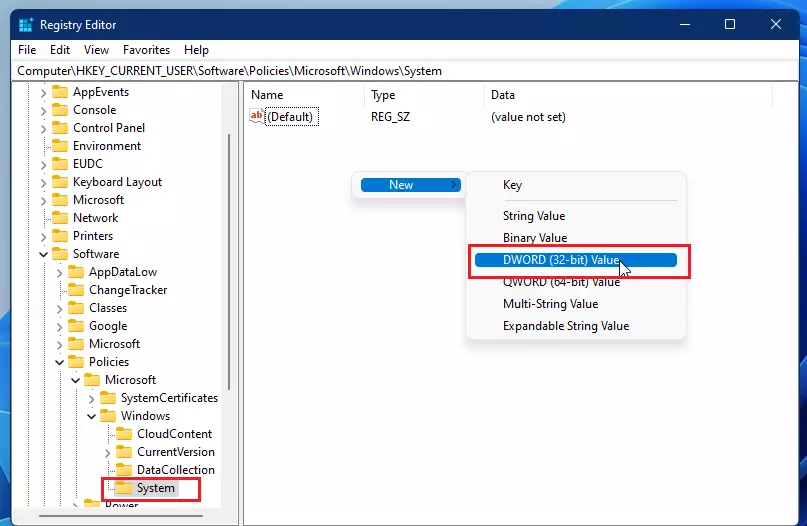
Then name the value:
DisableCMD
Double-click the newly created value above to open. Then enter 1 to turn off the command prompt, including command scripts. 2 to Disable the command prompt only.
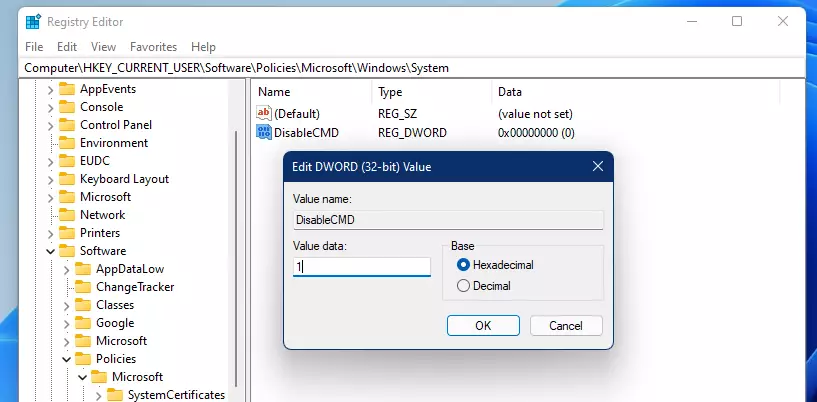
How to enable the command prompt in Windows 11
If you decide to turn off the command prompt above, undo the changes you made.
Go to the Group Policy Editor, expand the User Configuration ==> Administrator Templates ==> System, open the policy item “Prevent access to the command prompt,” and select Not configured.
Delete the file DisableCMD value you created above in the Windows registry under Computer\HKEY_CURRENT_USER\Software\Policies\Microsoft\Windows\System
That should do it!
Conclusion:
- The command prompt is a powerful tool in Windows 11, enabling users to execute various commands efficiently.
- Disabling the command prompt can enhance security in certain environments, preventing potential malware infections.
- Users can disable the command prompt through both the Local Group Policy Editor and the Windows Registry Editor.
- To revert changes and enable the command prompt again, simply reverse the steps taken during the disabling process.
- Familiarizing yourself with these methods allows for greater control over system functionalities in Windows 11.

Leave a Reply