This article explains how to enable or disable Sticky Keys in Windows 11.
Windows 11 includes a feature called Sticky Keys, which assists individuals who may struggle to press multiple keys on the keyboard simultaneously. For instance, it allows users to easily execute commands such as CTRL + C to copy text or files. This feature is beneficial to everyone, making keyboard shortcuts more accessible.
When you disable Sticky Keys, you can copy text by first pressing the CTRL key and then the C key. This allows you to perform the same function without needing to hold down the CTRL key while pressing the C key.
This feature is particularly helpful for individuals with disabilities or others who may have difficulty pressing multiple keys at the same time.
How to turn off Sticky Keys in Windows 11
Again, not everyone can hold multiple keys at once. If you are in a similar situation, simply turning off the sticky key might help improve your experience with Windows 11.
Windows 11 organizes most of its settings in one location. Users can manage system configurations, create new accounts, and update Windows from the System Settings menu.
To access the System Settings, you can use the Windows key + I shortcut or click on Start, then select Settings, as illustrated in the image below:

Alternatively, you can use the search box on the taskbar to search for Settings. Then select to open it.
In Windows Settings, click Accessibility and select Keyboard on the right pane of your screen, as shown in the image below.
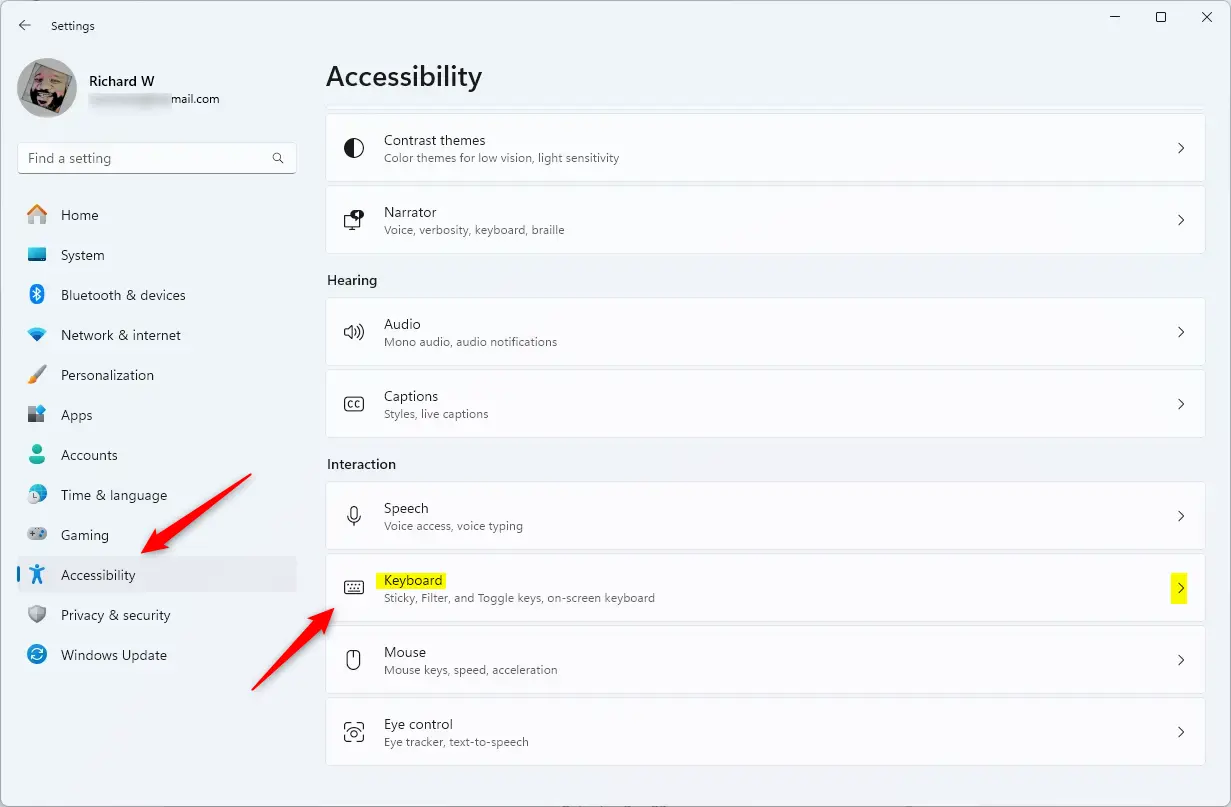
Toggle the button to the On position on the Keyboard settings pane to enable sticky keys in Windows 11.
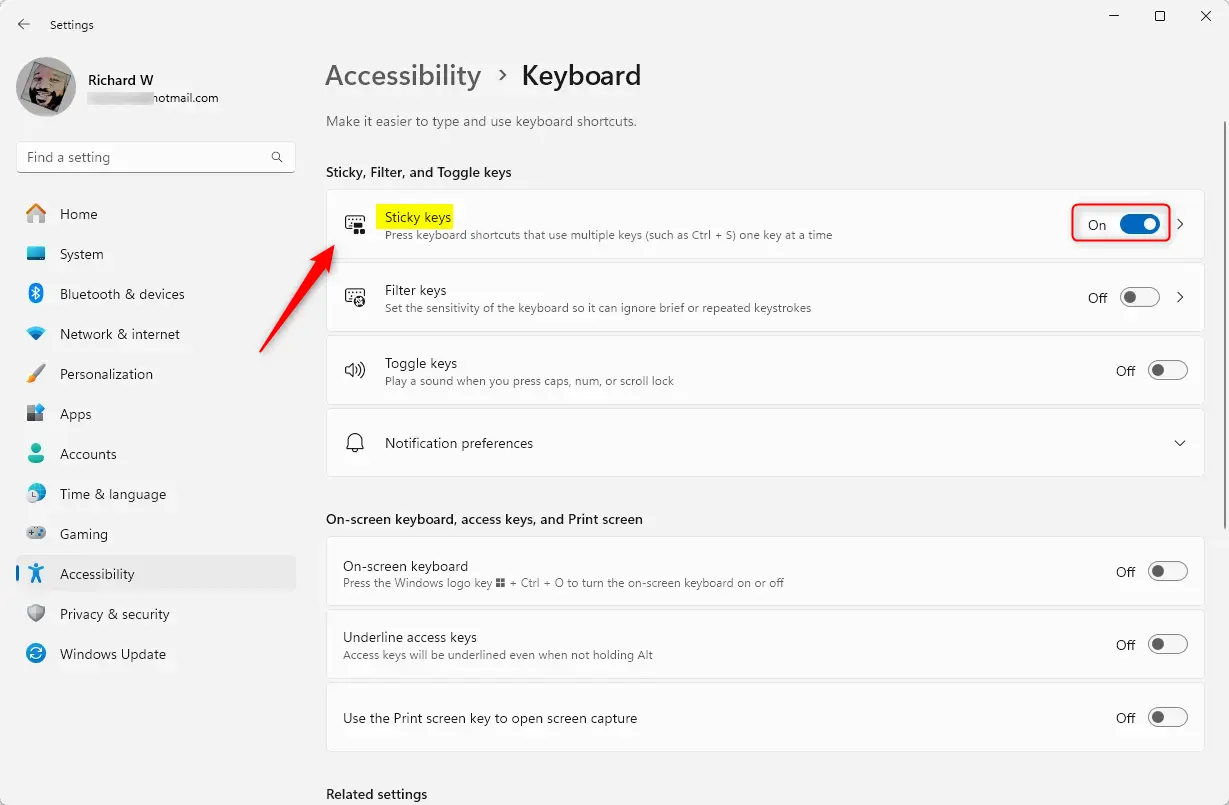
How to turn off sticky keys in Windows 11
If you change your mind about enabling sticky keys, you can turn them off by reversing the steps above.
To turn it off, go to the Start menu ==> Settings ==> Accessibility ==> Keyboard and toggle the button to the Off position to turn off the Windows sticky keys feature.
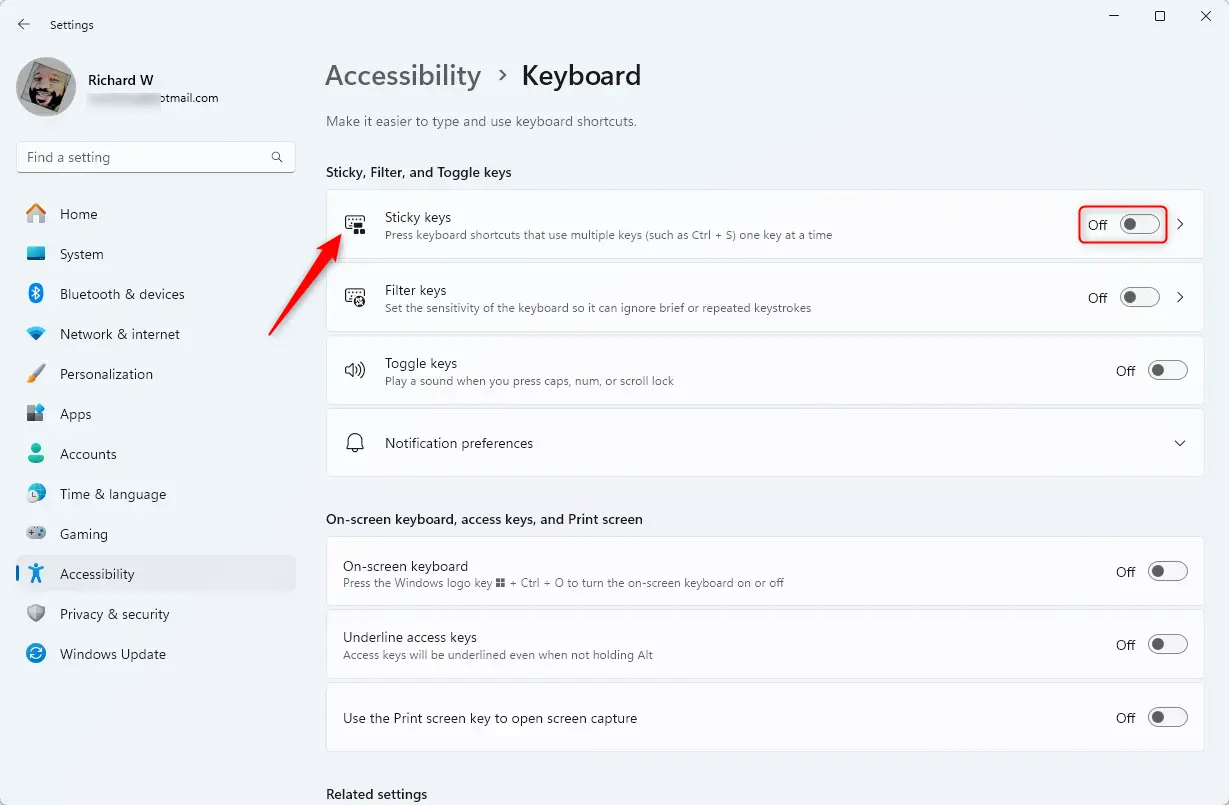
That should do it!
Conclusion:
- Sticky keys in Windows 11 provide accessibility for users who cannot press multiple keys simultaneously.
- The feature can be easily toggled on or off through the Accessibility settings.
- Using sticky keys simplifies keyboard shortcuts, allowing for a more comfortable user experience.
- If necessary, users can quickly switch back and forth between enabling and disabling sticky keys based on their needs.
- Always ensure your settings are optimized for your personal comfort and accessibility requirements.

Leave a Reply