This article explains how to start Narrator automatically, either before or after signing into Windows.
The Narrator feature in Windows assists those with visual impairments or difficulty reading text on their screen.
The Narrator app has seen significant enhancements in Windows 11, with deeper integration into various Windows applications. For instance, when you open an email in Outlook, the Narrator automatically begins reading without requiring any commands.
You can set it to automatically start every time you sign into Windows, eliminating the need to press Windows key + CTRL + ENTER to activate Narrator.
Automatically start the Narrator app in Windows 11
As mentioned above, the Narrator app feature in Windows helps those with limited vision or who cannot see the text clearly on their screen.
Below is how to configure the Narrator app to start automatically before or after you sign in to Windows.
Windows 11 has a centralized location for the majority of its settings app. From system configurations to creating new users and updating Windows, all can be done from the System Settings pane.
To get to System Settings, you can use the Windows key + I shortcut or click on Start ==> Settings, as shown in the image below:

Alternatively, you can use the search box on the taskbar to search for Settings. Then select to open it.
The Windows Settings pane should look similar to the image below. Click Accessibility, and select Narrator on the right pane of your screen.
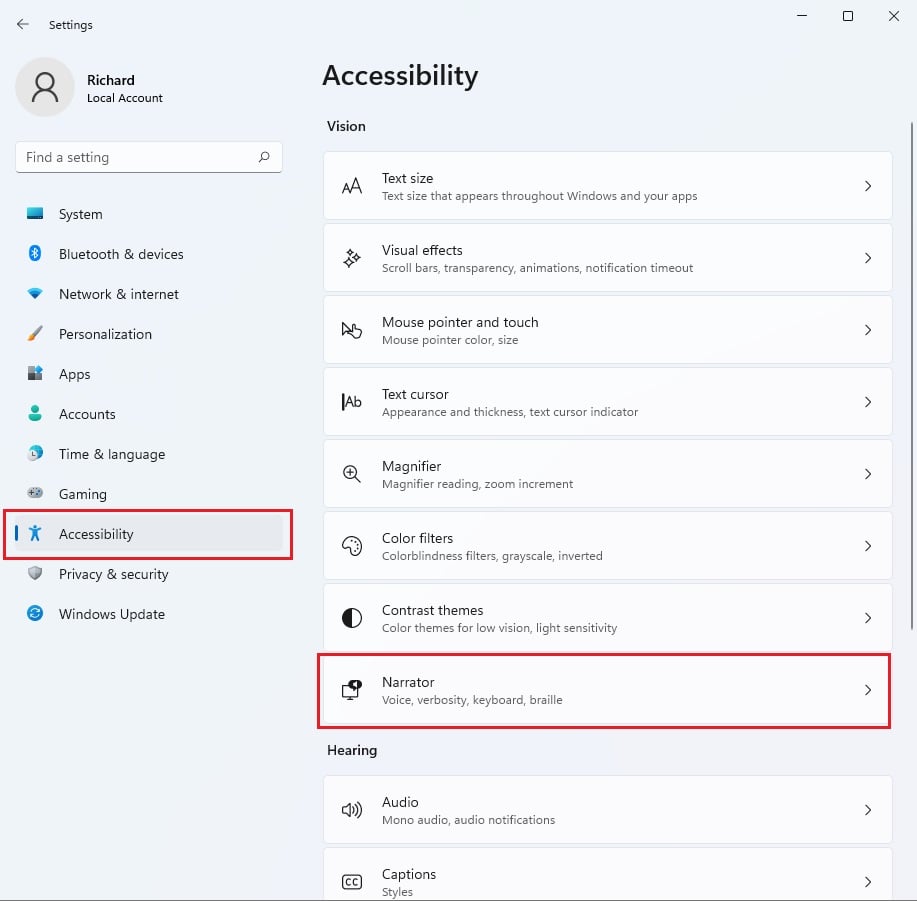
On the Accessibility > Narrator settings pane, under Use Narrator, toggle the switch to On or Off to enable or disable Narrator in Windows.
Then, under the Narrator tile, expand to open and check the boxes to Start Narrator before, after, or both.
- Start Narrator before sign-in
- Start Narrator after sign-in
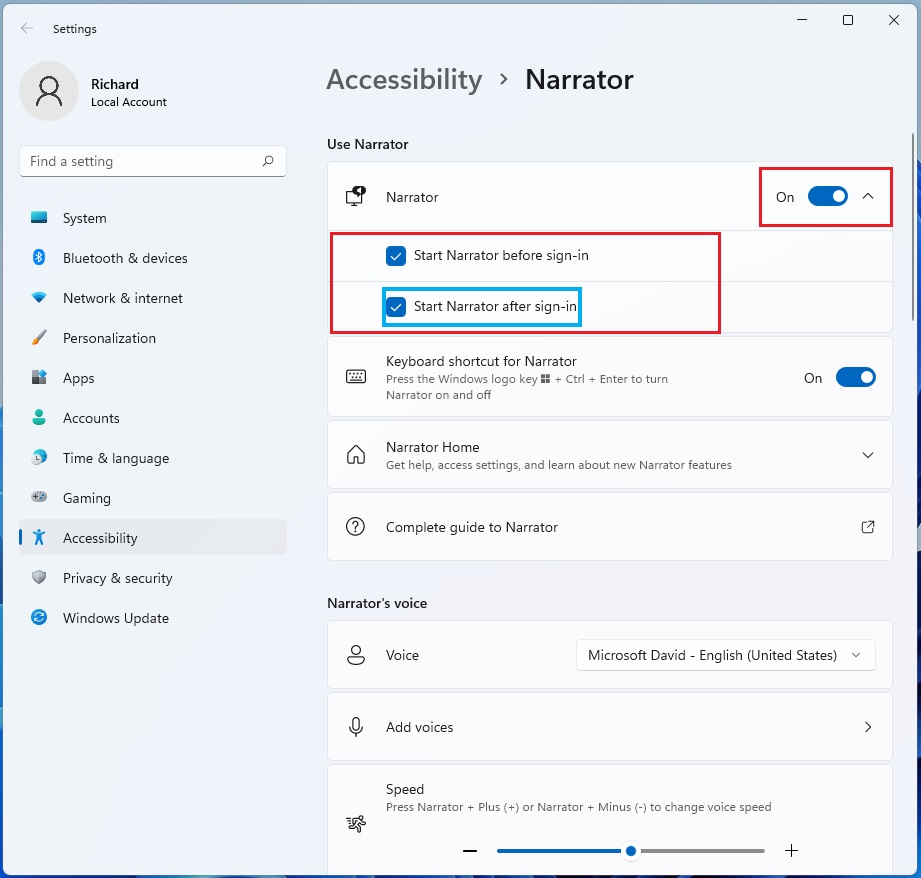
Press the Windows key + CTRL + N on your keyboard to open the Narrator app settings directly.
That should do it!
Related post:
How to turn On or Off Narrator in Windows 11
Conclusion:
- Configuring the Narrator app to start automatically in Windows 11 is a valuable feature for users with limited vision or difficulty seeing text on their screens.
- By navigating to the System Settings pane or using the search box on the taskbar, users can easily access the Accessibility settings to enable or disable Narrator.
- Users can start Narrator before, after, or both before and after signing into Windows, ensuring a seamless experience based on their preferences.
- Once configured, users can utilize the convenient shortcut of pressing the Windows key + CTRL + N to access the Narrator app settings directly.

Leave a Reply