This article explains which version of the Windows Feature Experience pack is installed in Windows 11.
The Windows Feature Experience Pack is a collection of features that can be updated independently of Windows feature updates. It was introduced in Windows 10 to allow Microsoft to deliver new features and improvements to users more quickly and efficiently.
The Feature Experience Pack includes features such as new emojis, improved graphics settings, and updates to Windows search.
Here’s how to find which version of the Windows Feature Experience Pack is installed on Windows 11.
Find which versions of the Windows Feature Experience Pack are installed
As mentioned, users can use the steps below to determine which version of the Widows Feature Experience Pack is installed in Windows 11.
First, open the Windows Settings app.
You can do that by clicking on the Start menu and selecting Settings. Or press the keyboard shortcut (Windows key + I) to launch the Settings app.
When the Setting app opens, click the System button on the left and select the About tile on the right to expand it.
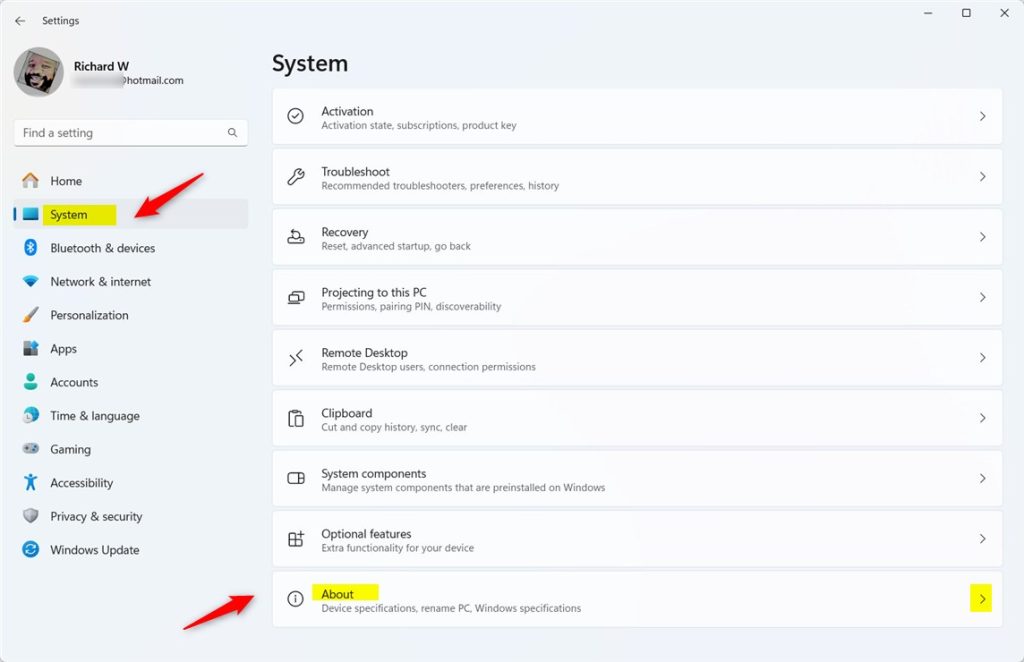
The Windows Feature Experience Pack version is found under Windows specifications in the System > About settings pane.
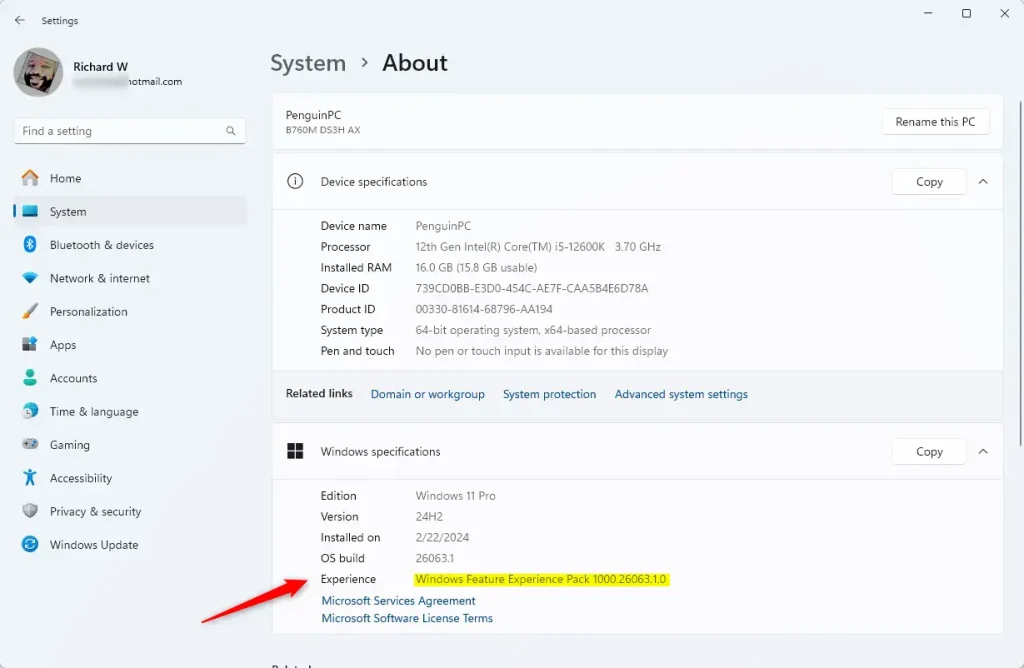
That should do it!
Conclusion:
- Understanding the importance of the Windows Feature Experience Pack in delivering quick feature updates
- Exploring the steps to locate the installed version of the Windows Feature Experience Pack in Windows 11
- Utilizing the Windows Settings app to access the necessary system details
- Empowering users to stay informed about the features and improvements brought by the Windows Feature Experience Pack

Leave a Reply Cancel reply