This article explains how to access the “Run Storage Sense now” button in Windows 11.
Storage Sense is a feature in Windows 11 (and also available in Windows 10) that helps free up space on your computer by automatically deleting temporary files, emptying the recycle bin, and removing files in the Downloads folder for a certain period.
When enabled, you can select to run Storage Sense automatically [every day], [every week], [every month], or [during low free disk space].
If you don’t want to wait for the process to clean up storage space automatically, you can run the “Run Storage Sense now” to immediately delete stuff from your computer.
Execute the “Run Storage Sense now” button in Windows
As mentioned, users can run Storage Sense on-demand to clear up storage space. Here’s how to do it.
First, open the Windows Settings app.
You can do that by clicking on the Start menu and selecting Settings. Or press the keyboard shortcut (Windows key + I) to launch the Settings app.
When the Setting app opens, click the System button on the left.
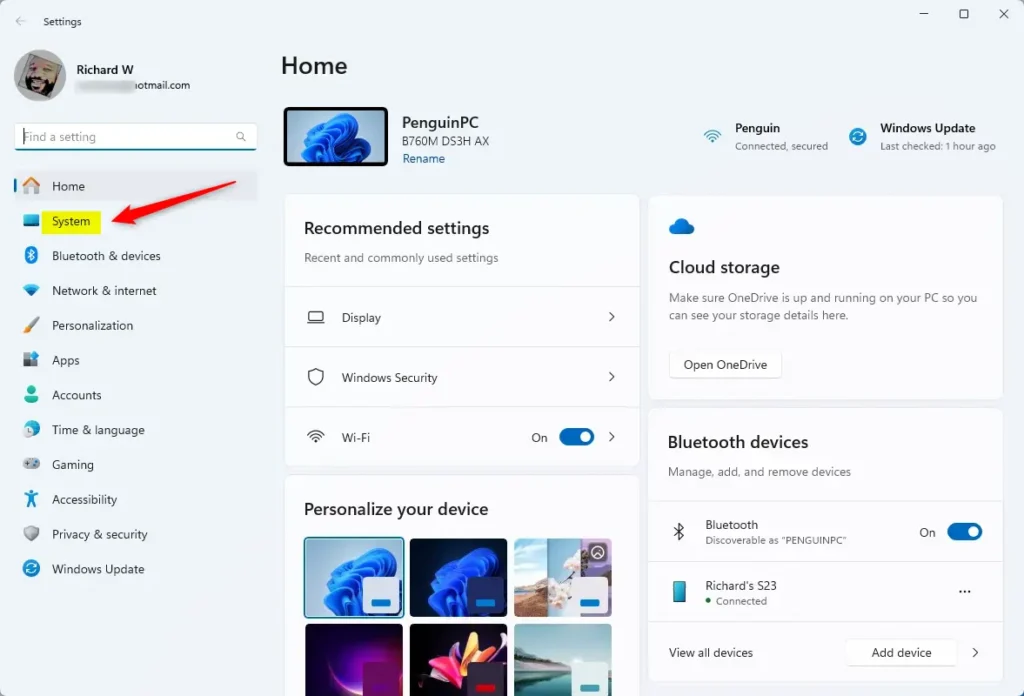
Select the “Storage” tile on the System on the right to expand it.
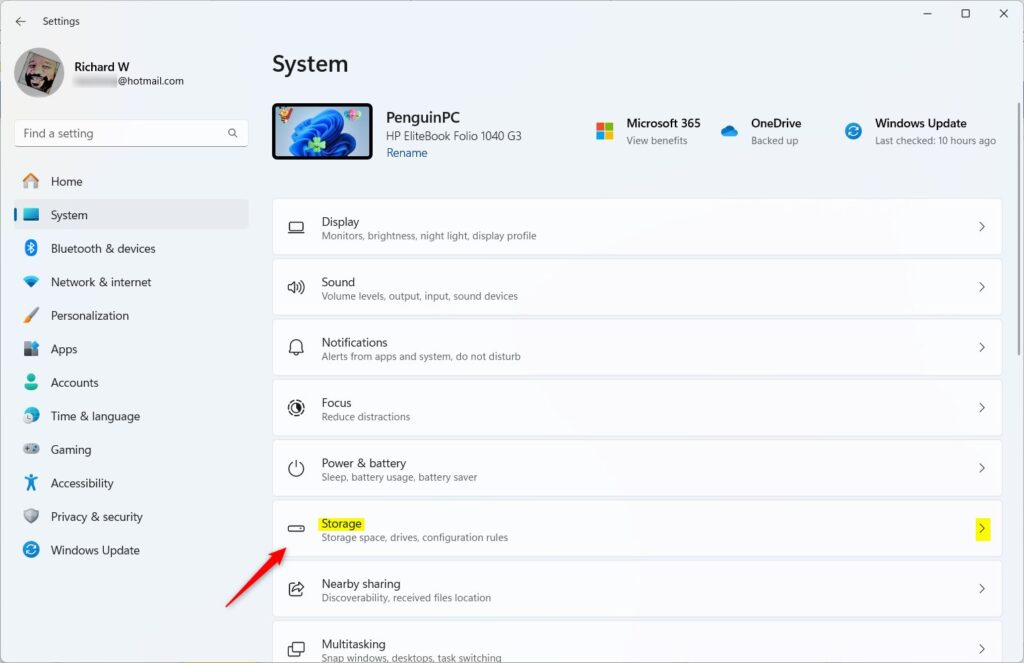
On the System > Storage settings pane, select the “Storage Sense” tile to expand it.
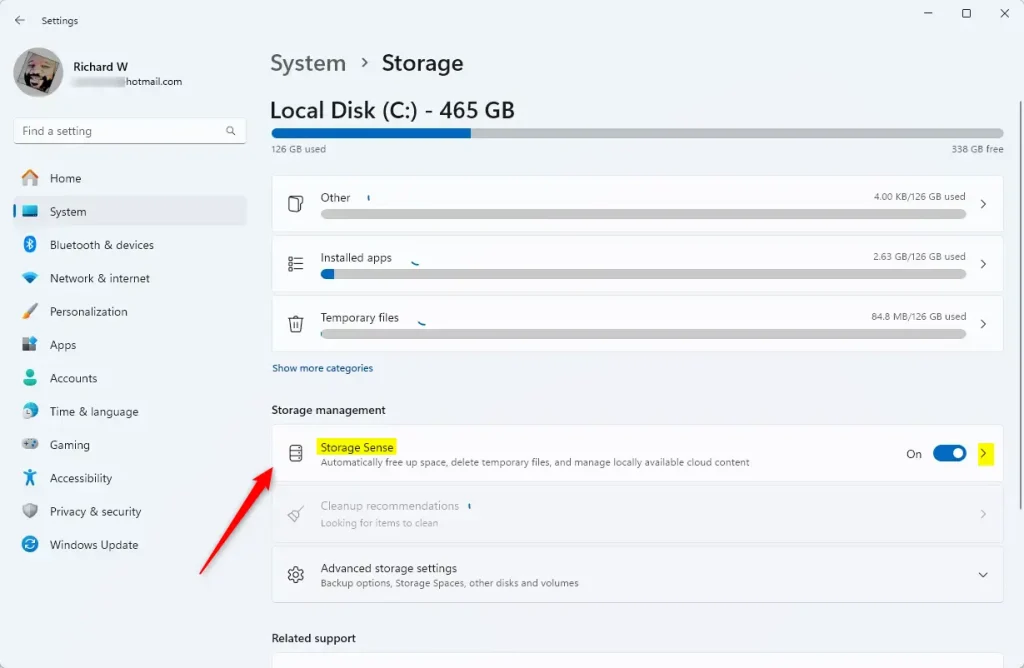
Finally, click the “Run Storage Sense now” button to immediately clean up your disk drive.
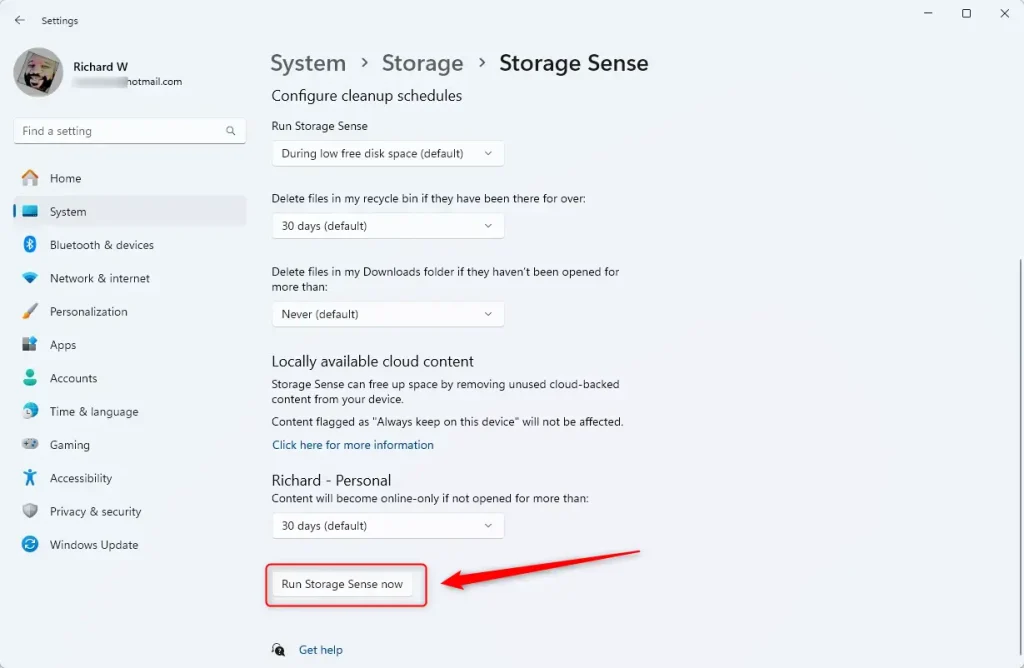
You should see how much free space was cleaned up after executing it.

You can close and exit the Settings app when done.:
Conclusion:
- Accessing the “Run Storage Sense now” button in Windows 11 is a straightforward process through the Windows Settings app.
- This feature allows users to free up space on their computer instantly by clearing temporary files, emptying the recycle bin, and removing unnecessary files from the Downloads folder.
- Running Storage Sense on-demand provides a convenient way to maintain optimal storage space for efficient computer performance.

Leave a Reply