-
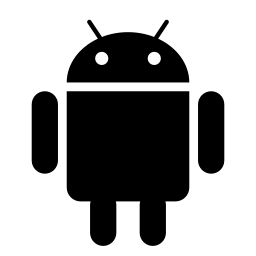
·
Enable Photos Access in Phone Link for Windows 11
This article explains how to enable or disable access to photos from an Android device using the Phone Link app on Windows 11. Users can seamlessly link their phone and PC to access apps and data from their PC. By following a few simple steps, users can manage access to their photos and ensure a…
-
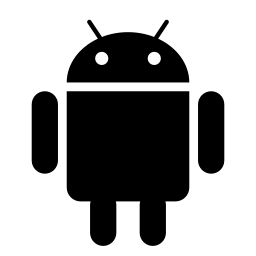
·
Manage Low Battery Alerts in Phone Link for Windows 11
This article explains how to enable or disable low battery notifications in the Phone Link app on Windows 11. The Phone Link app links your phone and PC via Wi-Fi or Bluetooth, allowing access to phone apps and data from the PC. You can manage low battery notifications by adjusting the settings within the Phone…
-
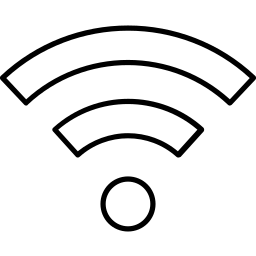
·
Share Mobile Hotspot QR Code in Windows 11
This article explains how to share your Mobile Hotspot password with a QR code in Windows 11. Starting with Windows 11 version 24H2, users can easily share their mobile hotspot password using a QR code within the Settings app. This feature provides convenience for sharing the password with guests or multiple devices. Simply generate the…
-
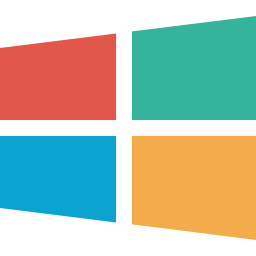
·
How to Use Cocreator in Windows 11 Paint App
The article explains using the Cocreator feature in the Paint app on Windows 11. With a Copilot+ PC and updated Paint app, users can access AI-generated art by entering descriptive prompts and sketches. The Creativity slider and Style options provide customization, and the Neural Processing Unit ensures local image generation for privacy and efficiency.
-
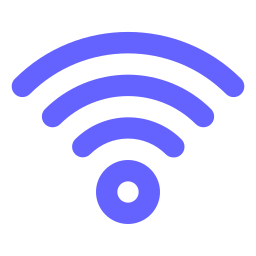
·
Share Wi-Fi Password Easily with QR Code on Windows 11
This article explains how Windows 11 users can easily share their Wi-Fi password using a QR code, a new feature introduced in version 24H2. By generating and scanning the QR code within the Windows Settings app, others can quickly connect to the network without manually entering the password.
-
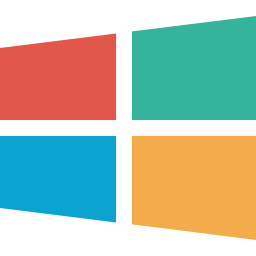
·
How to Enable Generative AI Access in Windows 11
This article explains enabling or disabling app access to Generative AI in Windows 11. Users can control app access to this feature through the Privacy & security settings page or via the Local Group Policy Editor or Windows Registry Editor. The settings allow for enabling or disabling app access and choosing which apps can use…
-
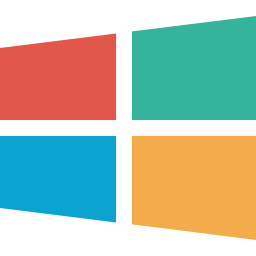
·
How to Clear Copilot Activity for Microsoft Account
This article provides a guide on clearing all Copilot activity and search history for a Microsoft account. Copilot is a generative AI assistance in Windows that enables natural language interactions. Users with a Microsoft account can clear this history by visiting the Microsoft Account Privacy page and following specific steps under the Browsing and search…
-
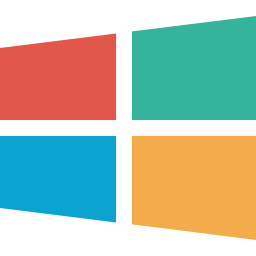
·
How to Sign In or Out of Windows 11 Copilot
This article details signing in or out of the Copilot app in Windows 11. Users can sign in using a Microsoft account to access additional features. To sign in, open the app, click “Sign In,” enter credentials, and click “Sign In.” To sign out, locate the option in the app’s settings and follow the instructions…
-
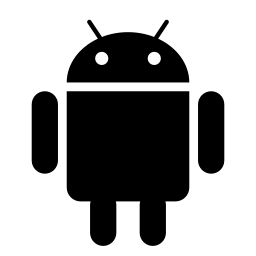
·
How to Sync Android Wallpaper in Phone Link on Windows 11
The Phone Link app on Windows 11 allows seamless integration of Android devices with PCs. A new feature syncs the app’s background with the Android device’s wallpaper, enhancing personalization. Users can easily enable or disable this feature within the app’s settings. This offers greater control over the desktop and mobile experience, creating a cohesive or…
-
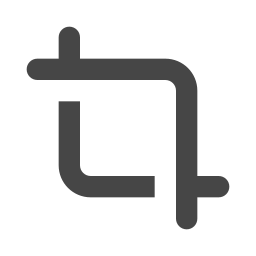
·
How to Manage Automatic Screen Recording in Snipping Tool
The article explains enabling/disabling auto-saving of screen recordings in Windows 11’s Snipping Tool. It details the tool’s features, its recent update automatically saving recordings to a designated folder, and how to toggle this setting. While convenient for some users, others may prefer manual control over their recordings and storage.
Tag: Windows 11
Windows 11 is the latest major release of Microsoft’s Windows NT operating system in October 2021.
