This article explains how to enable or disable a feature that shows notifications and actions until they are dismissed in the new version of Outlook..
The new Outlook app for Windows 11 offers a redesigned and updated version of the popular email and calendar management software. It features a modern user interface and incorporates new functionalities to help users manage their emails and appointments more effectively.
The app has many features, including support for adding or removing events from emails to your Calendar, switching to dark mode, link preview, sounding alerts for notifications, turning on or off notifications when Outlook is closed, enabling or disabling colorful app icons, and more.
A recent feature added to Outlook allows error notifications and actions to be displayed on the screen until the user dismisses them. This is useful for users who can not quickly read and respond to messages on their computer.
Show notifications and actions until dismissed in Outlook
Users can now enable a feature in the new Outlook app that displays notifications and actions on the screen until they are dismissed.
Here’s how to do it.
First, open the Outlook app by clicking on its icon in the Start menu or searching for it in the taskbar search box.

Once Outlook is open, click on the Settings gear icon at the top right of the menu bar.

In the Settings sidebar, click General to open a sub-menu, then select Accessibility to open the settings.
Under Accessibility settings, select Adjust timing and check or uncheck the box next to “Show error notifications and action confirmations until I dismiss them” to enable or disable this feature.
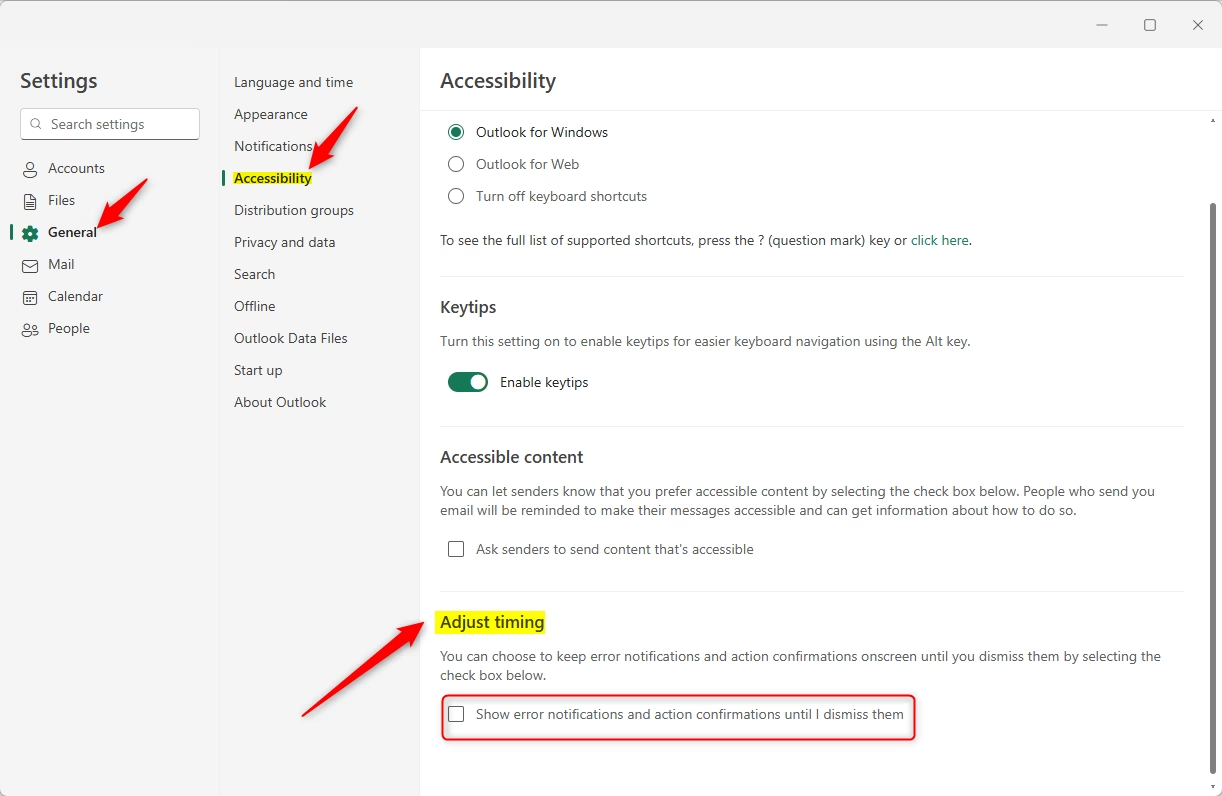
Click the Save button after making your changes and exit.
That should do it!
Conclusion:
- The new feature in the Outlook app enhances the user experience by allowing notifications and actions to remain visible until they are dismissed.
- This functionality is particularly beneficial for users who may need additional time to read and respond to messages.
- Enabling or disabling this feature is a straightforward process through the Accessibility settings.
- Keeping Outlook up to date ensures access to the latest features and improvements.
- Constantly explore new functionalities introduced in the app to optimize your email and calendar management.

Leave a Reply Cancel reply