-

Disable Video in Zoom Meetings on Windows 11
The article guides readers on how to auto-disable video when joining Zoom meetings on Windows 11 for reasons such as saving bandwidth, privacy, or avoiding distractions. The tutorial entails using the app’s settings to activate the ‘Turn off my video when joining’ feature, which automatically disables video every time a meeting is joined.
-

Sync Files & Photos to Google Drive in Windows 11
The article provides instructions on syncing files with Google Drive and photos with Google Photos on a Windows-operated device. It emphasizes that storing files and photos in the cloud offers accessibility from any device with an internet connection and provides a secure back-up in case of device loss or damage. Instructions include opening Google Drive…
-
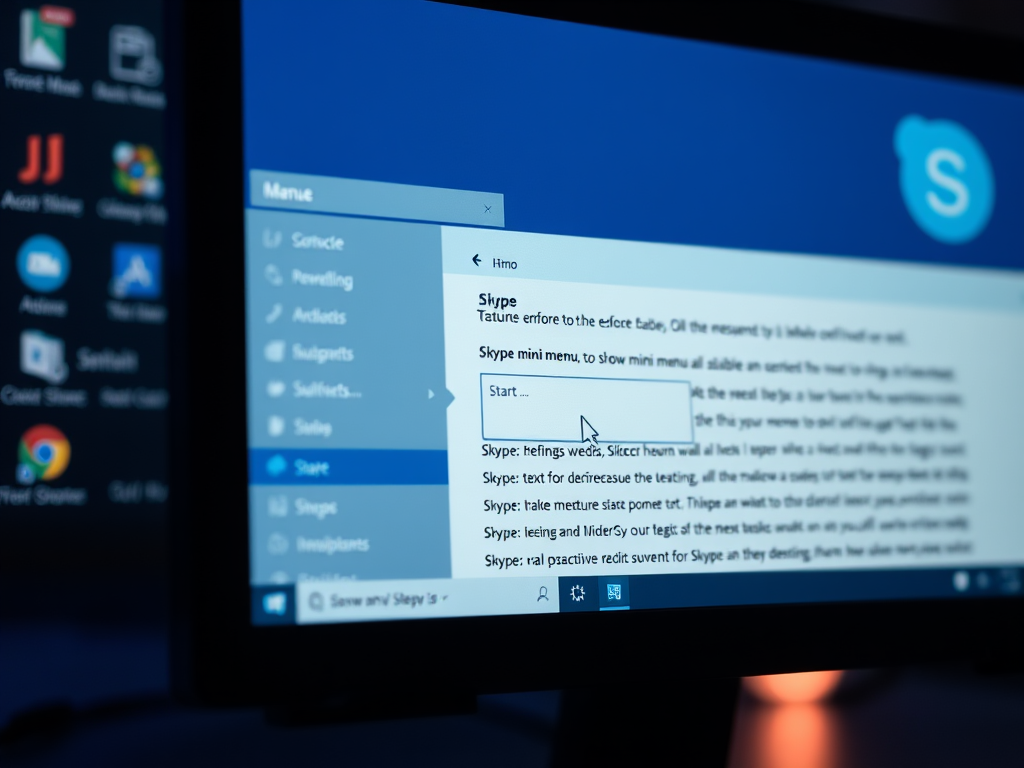
How to Toggle Mini Menu in Skype on Windows 11
The article provides a guide on how to enable or disable the “Show mini menu when selecting text” feature in Skype on Windows 11. This feature gives users quick access to commands like copy, search, and reply when selecting text. The instructions involve navigating to the General settings tab, finding the ‘Show mini menu when…
-

How to Manage Read Receipts in Outlook on Windows 11
This summary discusses the new features of the Outlook app on Windows 11, including ways to respond to requests for read receipts. Users have choices such as asking before sending a response, always responding, and never sending a response. The piece also includes step-by-step instructions on how to select preferred read receipt responses in the…
-

Stop Zoom Video and Audio on Screen Lock in Windows 11
The article provides a guide on how to automatically stop Zoom video and audio when a Windows 11 device screen locks. This feature enhances privacy and prevents potential distractions during meetings when the user steps away. It can be enabled or disabled via the ‘General’ settings in the Zoom application.
-

How to Delete PC Backups in Dropbox on Windows 11
The article provides a guide for deleting PC backups from Dropbox on Windows 11. Dropbox is a cloud storage service with various file management features. The article explores reasons for deleting backups – including freeing storage space or in an instance of a compromised account. It then supplies a step-by-step process on how to delete…
-

Send Messages with Enter Key in Skype: Easy Guide
The article provides step-by-step instructions on how to turn the “Send message with Enter key” feature on or off in Skype on Windows 11, indicating its availability due to user preferences. Users can choose to send messages using the Enter key or disable this feature to avoid sending unfinished messages accidentally.
-

How to Pause and Resume Google Drive Sync on Windows 11
The article provides a guide on how to pause and resume syncing files on Google Drive on Windows 11. Pausing the sync can conserve internet bandwidth and prevent real-time synchronization of changes made to files. The guide offers the process to pause and resume syncing through the Google Drive flyout window from the notification area.
-

How to Enable Spell Check in Microsoft Teams
The article provides a detailed guide on using the new spell-check feature in the Microsoft Teams app in Windows 11. Users can either enable or disable this feature according to their preference. The process entails launching the Teams app, accessing settings, navigating to the general tab, and toggling the “Enable spell check” option.
-

How to Change Skype Text Size on Windows 11
The article provides a detailed guide on how to adjust the text size in Skype on Windows 11 to enhance readability. Skype is a versatile application by Microsoft, offering various customizable settings. If the default text “Normal” size doesn’t suit individual needs, one can easily increase or reduce it, enabling comfortable reading and efficient response…
