-
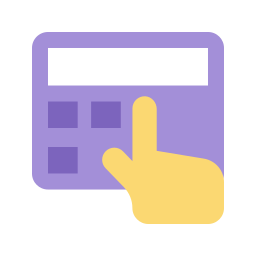
How to Remove a Passkey from Your Microsoft Account
This article provides a guide on removing a Passkey from a Security Key on your Microsoft account. Passkeys are crucial for securing access to electronic devices. To remove a passkey, access the Advanced Security Options page, select the Passkey to be removed, and click “Remove.” This ensures protection in case of theft or compromise.
-
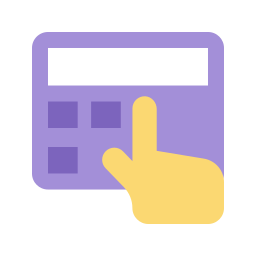
How to Set Up a Microsoft Passkey with a Security Key
This article explains how to set up a Microsoft account Passkey using a FIDO security key. A passkey restricts access to Microsoft apps and websites, adding an extra layer of security. To set up the passkey, connect the FIDO key to your PC, go to Advanced Security Options, choose “Add a new way to sign…
-

How to Enable Advanced Reading in Windows 11 Narrator
This article explains how to enable or disable advanced details reading with Narrator in Windows 11. Narrator is a screen-reading app that reads text aloud and describes events for users with low vision or blindness. Users can adjust verbosity settings in Windows Settings > Accessibility > Narrator to toggle advanced details reading.
-
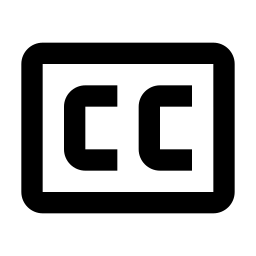
How to Enable or Disable Profanity Filter in Windows 11 Captions
This article explains how to enable or disable profanity filtering in Live Captions on Windows 11. Live Captions, a feature for the deaf and hard of hearing, can be activated with a shortcut or through Quick Settings. Profanity filtering can be adjusted through the Settings or Windows Registry Editor.
-
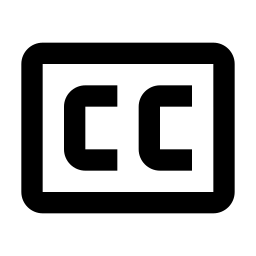
How to Use Live Captions with Microphone Audio in Windows 11
The article explains how to use the Live Captions feature in Windows 11, allowing users, including those who are deaf or hard of hearing, to view captions of spoken content. It can be activated with the Windows + Ctrl + L keyboard shortcut or from the Accessibility flyout under Quick Settings. Users can also include…
-
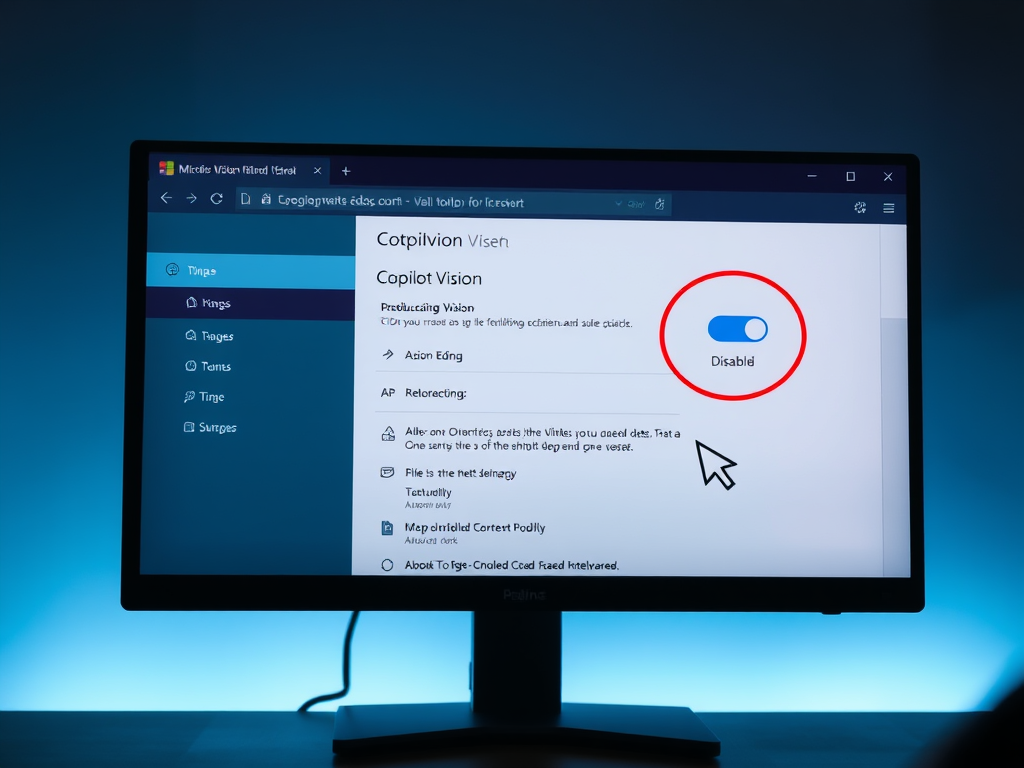
How to Toggle Copilot Vision in Microsoft Edge
This article explains how to activate or deactivate “Copilot Vision” in Microsoft Edge, a Chromium-based browser. To enable this feature, users need the latest Dev or Canary versions and must turn on the Mouse Gesture feature. They can toggle “Copilot Vision” in the Appearance settings. This post provides clear instructions for managing this feature.
-

How to Adjust Narrator Punctuation Pause in Windows 11
This article explains how to enable or disable pausing for punctuation in Windows 11 Narrator, a built-in screen-reading app. Adjusting these settings can enhance the user’s reading experience and comprehension. To do this, open the Windows Settings app, navigate to Accessibility > Narrator, and toggle the “Pause slightly when reading punctuation” option.
-
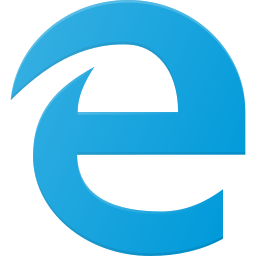
How to Enable PUA Protection in Microsoft Edge
This article explains how to enable or disable the “Potentially Unwanted App (PUA) Protection feature in Microsoft Edge, which safeguards against potentially harmful applications. It provides step-by-step guidance for toggling the feature via browser settings and using the Windows Registry Editor. The post aims to ensure a secure browsing experience.
-

How to Enable Phonetic Reading in Windows 11 Narrator
This article explains how to enable or disable phonetic reading with Narrator in Windows 11, a screen-reading app for users with low vision or blindness. It covers adjusting voice, speed, and volume, managing natural voices, and more, providing flexibility to accommodate different reading needs. Users can enable or disable phonetic reading in the Narrator settings.
-
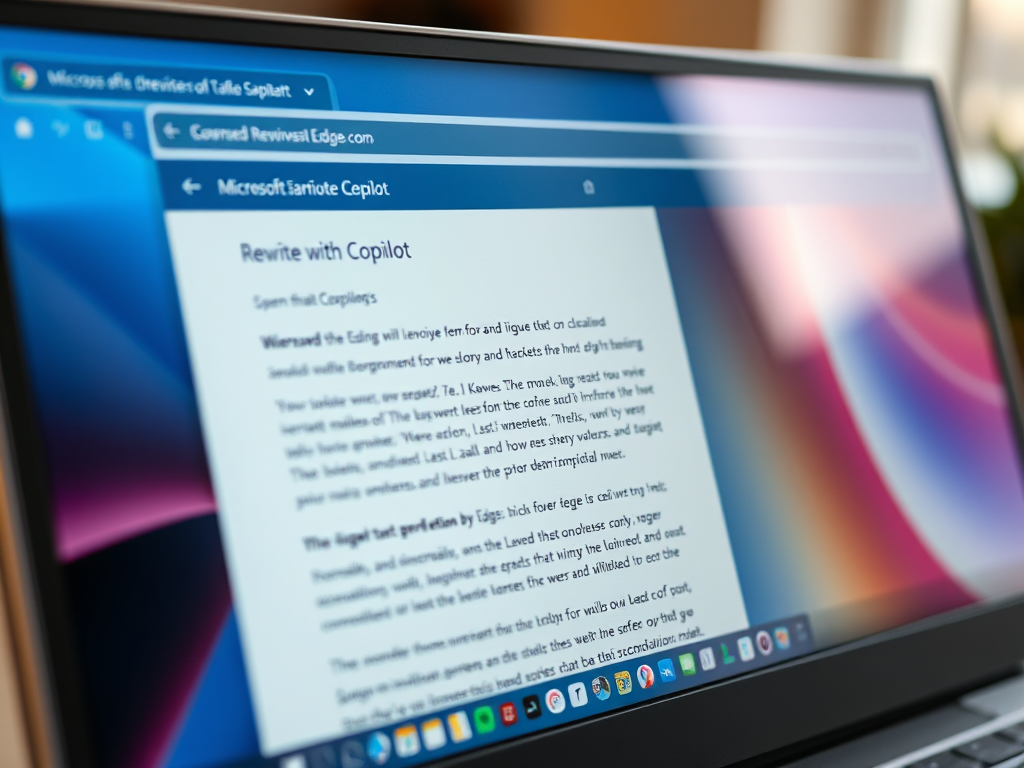
How to Enable Rewrite with Copilot in Microsoft Edge
This post explains how to enable or disable the “Rewrite with Copilot” feature in Microsoft Edge, the default browser in Windows 11. It is based on Chromium and features AI-powered rewriting suggestions. To enable or disable it, users can navigate to the Languages settings page and toggle the “Use Compose (AI-writing) on the web” option.
