-

How to Enable Narrator Function Key Announcements in Windows 11
This article provides a guide on how to enable the Narrator to announce function key typing in Windows 11. Narrator, a screen-reading app for users with visual impairments, offers various settings, including the function key announcement feature. Users can easily toggle this feature in the Windows Settings app under the Narrator settings pane.
-
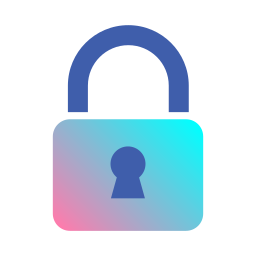
How to Suspend and Resume BitLocker in Windows 11
This article explains how to suspend or resume BitLocker protection for various drives in Windows 11. BitLocker protects data on computers, and users can protect external, fixed, and operating system drives. Suspend protection for specific system operations, but ensure to resume it promptly for ongoing security. Different methods, including using Control Panel and PowerShell, are…
-
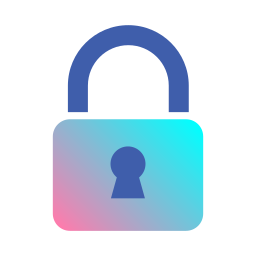
How to Change BitLocker Encryption in Windows 11
This article explains changing the BitLocker drive encryption method and cipher strength in Windows 11. BitLocker protects computer data and can be applied to external, fixed, and operating system drives. The encryption method can be customized using the Local Group Policy Editor or Windows Registry Editor. These steps allow users to enhance data protection.
-
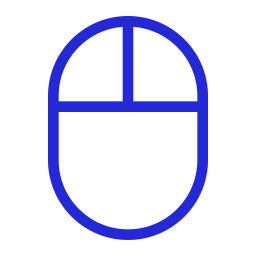
Enable Mouse Keys with Num Lock in Windows 11
This article explains how to enable or disable “Only use mouse keys when Num Lock is on” in Windows 11. Mouse keys allow control of the mouse cursor using the numeric keypad, aiding those with difficulty using a traditional mouse. To toggle this feature, navigate to Windows Settings > Accessibility > Mouse and adjust the…
-
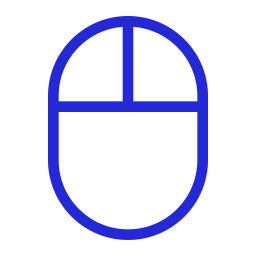
Control Mouse Key Speed with CTRL and SHIFT in Windows 11
This article explains how to control Mouse keys using the CTRL and SHIFT keys in Windows 11. Mouse keys let you control the mouse cursor with the numeric keypad, helpful for those who struggle with a traditional mouse. To enable/disable this feature, navigate to Windows Settings > Accessibility > Mouse and toggle the desired option.
-
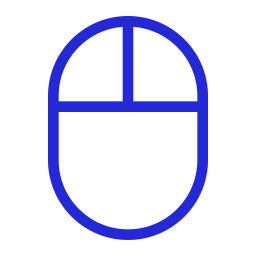
Adjust Mouse Keys Acceleration in Windows 11
This article explains how to adjust Mouse Keys acceleration in Windows 11, a feature allowing control of the mouse cursor using the numeric keypad. By changing the acceleration, users can enhance pointer movement. It can be done through the Settings app or Windows Registry Editor with value data between 1000 and 5000.
-
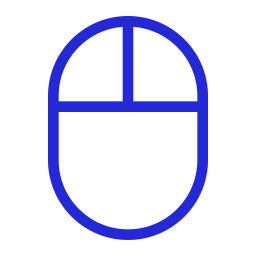
How to Adjust Mouse Key Speed in Windows 11
This article explains how to adjust the speed of Mouse Keys in Windows 11. Mouse Keys allow mouse control with the numeric keypad, aiding those with difficulty using a traditional mouse. To adjust speed, users can use the Windows Settings app or Windows Registry Editor.
-
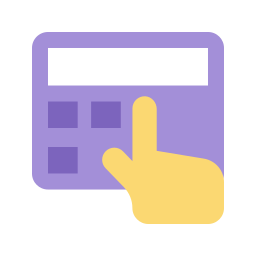
How to Set Up a Passkey for Microsoft Account on Android
This article provides a guide on adding a passkey to your Microsoft account on your Android phone. A passkey adds an extra layer of security, requiring a unique code for accessing your account. The process involves selecting a sign-in method, saving the passkey in Google Password Manager, and completing the setup on your device for…
-
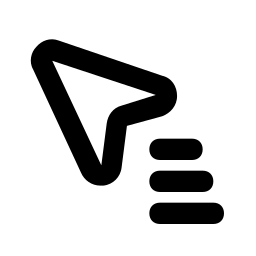
Enable/Disable Blinking Cursor on Braille Display in Windows 11
This article details how to enable or disable the blinking cursor on a Braille display in Windows 11 using the Narrator app. It provides step-by-step instructions for accessing the settings in the Windows Settings app and toggling the blinking cursor option. The blinking cursor serves as a visual aid for users and can be customized…
-
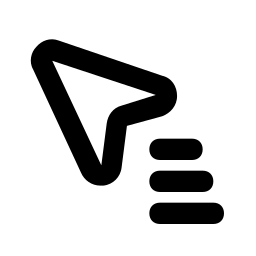
Customize Braille Text Cursor in Windows 11
This article explains how to change the braille text cursor display with Narrator on Windows 11. Narrator is a built-in screen-reading app that aids users with low vision or blindness. The process involves navigating through Windows Settings, accessing the Narrator settings pane, and selecting the desired option from the drop-down menu under “Braille cursor.”
