-
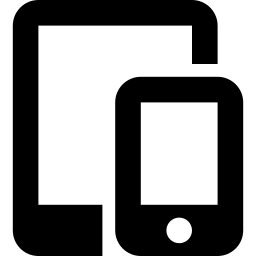
Link Android to Windows 11: Step-by-Step Guide
This article explains how to link your Android mobile device to your Microsoft account on Windows 11 using the Link to Windows app. It details the steps to connect the devices and access features such as file transfer, messaging, and notifications. The process involves using the Windows Settings app and the Link to Windows app…
-
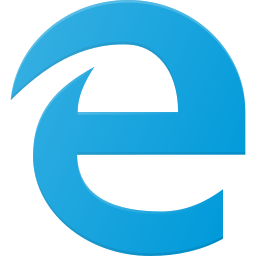
How to Enable Bing’s Scroll to Open Copilot Feature
This article explains how to enable or disable the “Scroll to open Copilot” feature in Bing search results, allowing quick access by scrolling or swiping. Users can easily control this feature through Bing settings. Simply click the menu icon, select Copilot Settings, and toggle the option on or off.
-
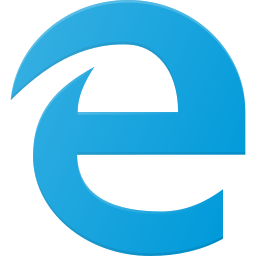
Enable or Disable Copilot Responses in Bing
This article explains how to enable or disable Copilot responses in Bing search results. Copilot provides quick, concise answers directly in search results, saving time. Enabling it customizes the search experience, while disabling it allows for deeper exploration on specific websites. Users can toggle Copilot settings in the Bing main menu.
-

How to Enable Narrator Extensions in Windows 11
This article provides a guide on enabling or disabling Narrator extensions in Windows 11. Narrator is a built-in screen-reading app that assists users with low vision or blindness. Enabling or disabling the experimental feature in Windows Settings under “Narrator” allows for customization and enhanced accessibility. The post encourages feedback for any errors or additional information.
-
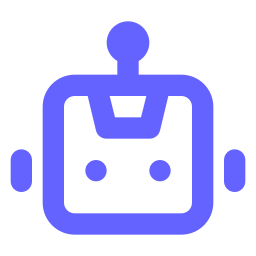
How to Exclude Apps from Recall Snapshots in Windows 11
This article explains how to exclude apps from Recall snapshots in Windows 11. Recall & Snapshots is an AI feature that saves snapshots of your screen, acting as a photographic memory. You can manage storage, manually delete snapshots, and selectively exclude apps by following simple steps in the Windows Settings app.
-
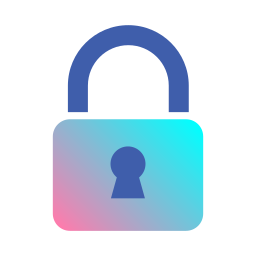
How to Change BitLocker Password in Windows 11
This article explains the process of changing the BitLocker password for drives in Windows 11. BitLocker secures computer data and allows protection for external, fixed, and operating system drives. Users can change the BitLocker password through File Explorer, Control Panel, or the Windows Terminal app. The process involves entering the old password and confirming the…
-
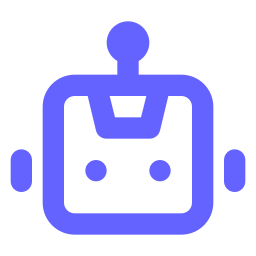
How to Exclude Websites in Windows 11 Recall Snapshots
This article provides a guide on excluding websites from Recall snapshots in Windows 11. Recall & Snapshots is an AI feature in Windows 11 that saves screen snapshots. Users can exclude specific websites and private browsing activity from being saved as snapshots by using supported browsers. The post includes step-by-step instructions on how to set…
-
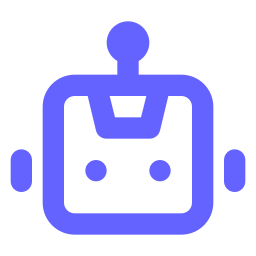
How to Delete All Recall Snapshots in Windows 11
This article explains how to delete all Recall snapshots in Windows 11. Recall & Snapshots is an AI feature that functions like a photographic memory by saving snapshots of your screen. You can use the Settings app to delete all snapshots stored on a Windows device.
-
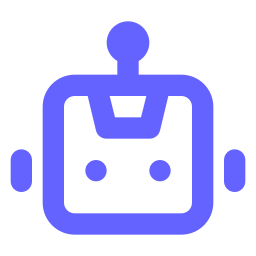
How to Delete Recall Snapshots in Windows 11
This article explains how to manage Recall snapshots in Windows 11. Users can delete snapshots from specific timeframes by accessing the Settings app, navigating to Privacy & Security, selecting the “Recall & snapshots” page, and choosing to delete snapshots from the past hour, 24 hours, 7 days, or 30 days.
-
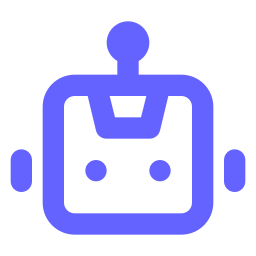
Change Maximum Storage for Windows 11 Snapshots
This article explains how to adjust the maximum storage for Recall & Snapshots in Windows 11. By accessing the Windows Settings app and navigating to Privacy & security > Recall & snapshots, users can easily change the storage size to manage their snapshots and ensure older screenshots are not deleted prematurely.
