-

How to install Joomla with Nginx support on Ubuntu 24.04
This article provides a guide on installing Joomla with Nginx support on Ubuntu 24.04. The combination offers benefits including enhanced website performance, user experience, and security. It covers the installation of Nginx, MariaDB, PHP-FPM, Joomla files, server configuration, and setting up Let’s Encrypt SSL/TLS for Joomla.
-

How to install Joomla with Apache on Ubuntu 24.04
This article explains the installation of Joomla with Apache on Ubuntu 24.04. It details the installation of Apache, MariaDB, PHP, and the Joomla files. It provides step-by-step instructions for creating a Joomla database and configuring the Apache web server to serve the Joomla content, as well as setting up Let’s Encrypt SSL/TLS for Joomla.
-

How to install and configure Memcached on Ubuntu 24.04
This article provides a guide for installing and configuring Memcached on Ubuntu 24.04. Memcached significantly enhances web application performance by caching data and objects in RAM, reducing the need for frequent data source access. The post covers installation steps, configuration, enabling support for other applications, accessing Memcached CLI, and concludes with an invitation for feedback.
-
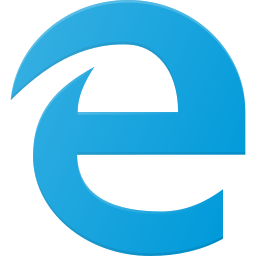
How to enable or disable push notifications in Microsoft Edge
This article explains how to enable or disable push notifications in Microsoft Edge, the default browser in Windows 11. Users can manage notifications in the browser settings or by using the Windows Registry Editor. Notifications can be allowed, blocked, or set to “always ask.” The post provides step-by-step instructions for both methods.
-
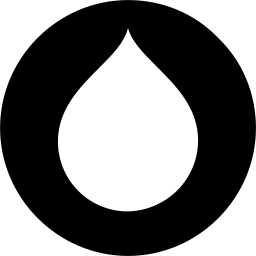
How to install Drupal with Nginx on Ubuntu 24.04
This article guides the installation of Drupal with Nginx support on Ubuntu 24.04. It outlines the installation of Nginx, MariaDB, and PHP-FPM, as well as creating a Drupal database and configuring Nginx server blocks. It also covers setting up Let’s Encrypt SSL/TLS for Drupal, concluding with the successful setup of a Drupal site.
-
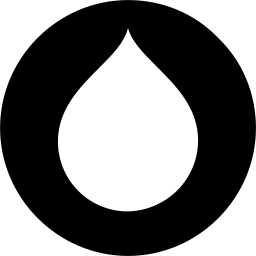
How to install Drupal with Apache support on Ubuntu 24.04
This article explains how to install Drupal with Apache support on Ubuntu 24.04, combining the feature-rich Drupal with the reliable and performance-oriented Apache web server. It guides through the installation of Apache, MariaDB, PHP, and the setup of Let’s Encrypt SSL/TLS for a secure Drupal site, culminating in a fully operational Drupal installation.
-
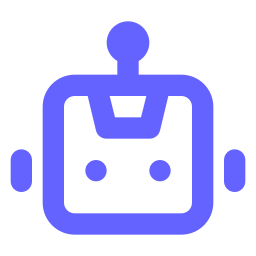
How to pause or resume Recall snapshots in Windows 11
This article explains how to pause or resume Recall snapshots in Windows 11, an AI feature that saves snapshots of your screen. The snapshots are securely stored, with a set maximum storage size. You can manually delete snapshots or pause them to avoid capturing sensitive information, and easily resume them when needed.
-
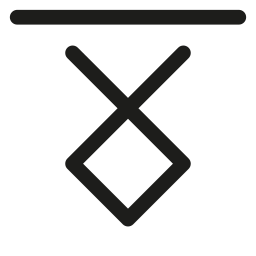
How to Type Special Characters in Windows 11
This article explains how to type special characters and symbols in Windows 11, including copyright, trademark, currency, and mathematical symbols. It outlines using the Emoji Panel, Touch keyboard, and Character Map application to access and insert these characters. This comprehensive guide provides clear steps for users to enhance their text input experience in Windows 11.
-
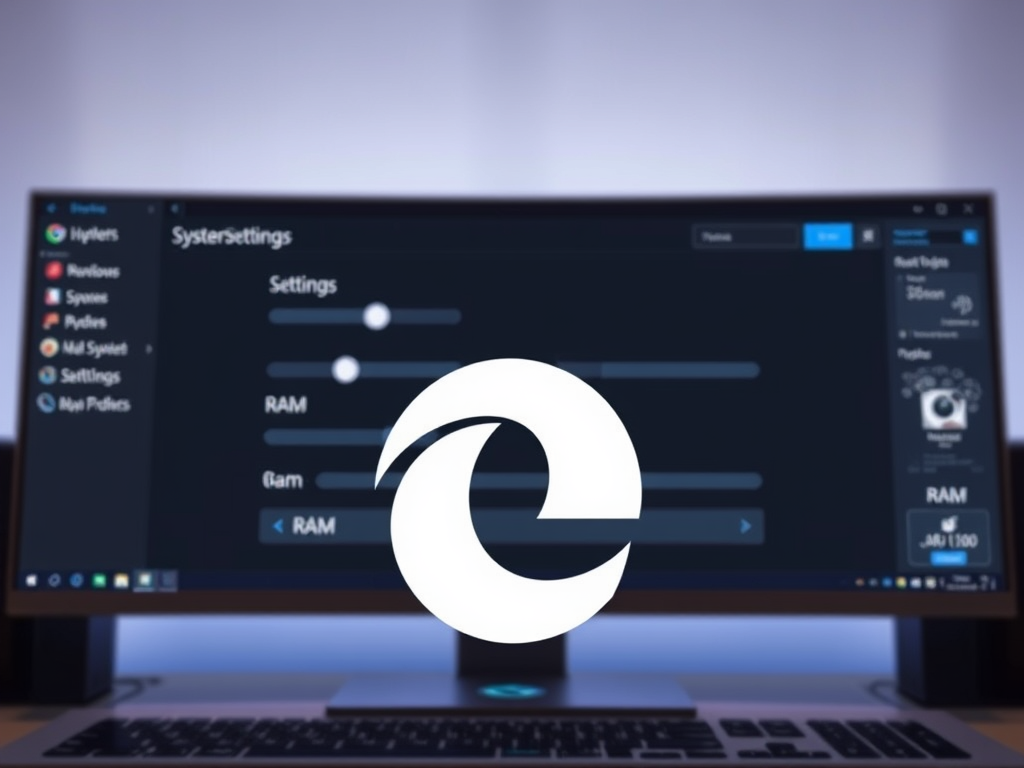
Optimize RAM Usage in Microsoft Edge with Resource Controls
This article explains how to manage memory usage in Microsoft Edge using resource controls. Learn how to enable or disable the feature through the browser settings or Windows Registry Editor, and understand the impact of setting memory limits on browser performance, particularly during PC gaming.
-
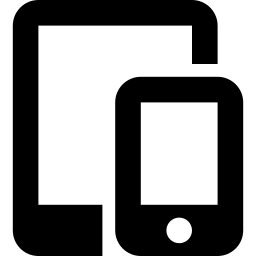
Link Android to Windows 11: Step-by-Step Guide
This article explains how to link your Android mobile device to your Microsoft account on Windows 11 using the Link to Windows app. It details the steps to connect the devices and access features such as file transfer, messaging, and notifications. The process involves using the Windows Settings app and the Link to Windows app…
