-
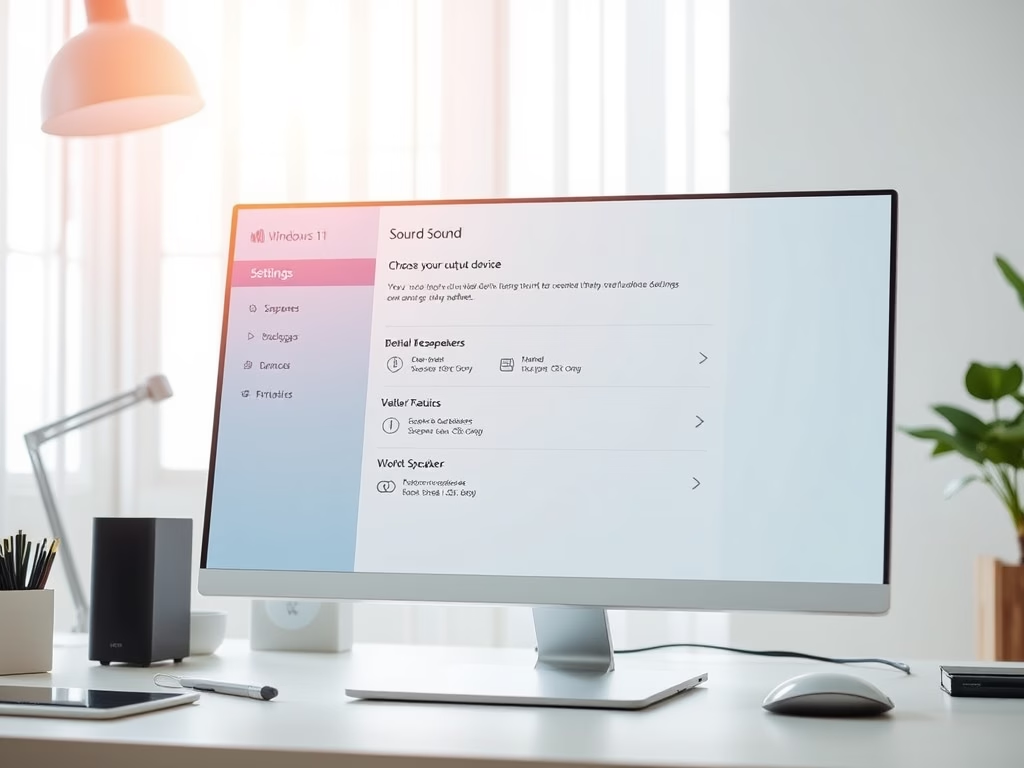
How to Set Default Speakers in Windows 11
This article details the process of selecting default speakers or headphones in Windows 11. Users can set a system-wide default through the Sound settings and quickly switch devices using the taskbar. Customization per application enhances flexibility and control over audio output for various activities, improving the overall audio experience on Windows 11.
-
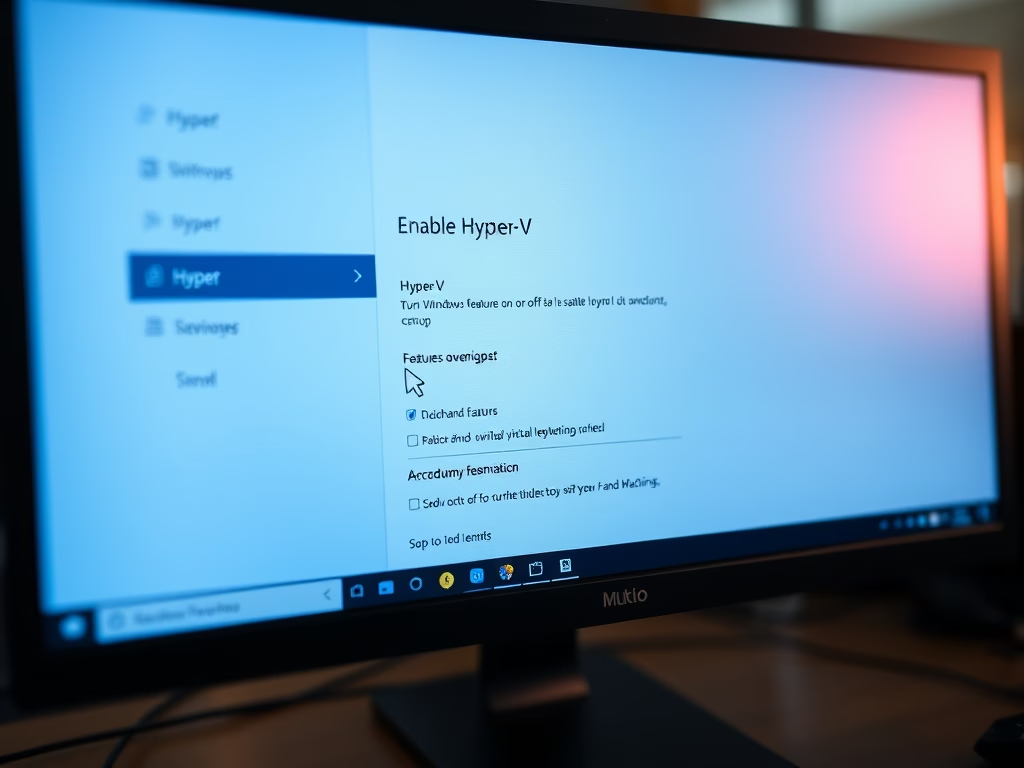
How to Enable Hyper-V on Windows 11
This article outlines how to install and enable Hyper-V on Windows 11, allowing users to create virtual machines and run multiple operating systems without additional hardware. It provides methods including the Windows Features pane, Command Prompt, and PowerShell. Users can efficiently manage various OS environments for testing and development.
-
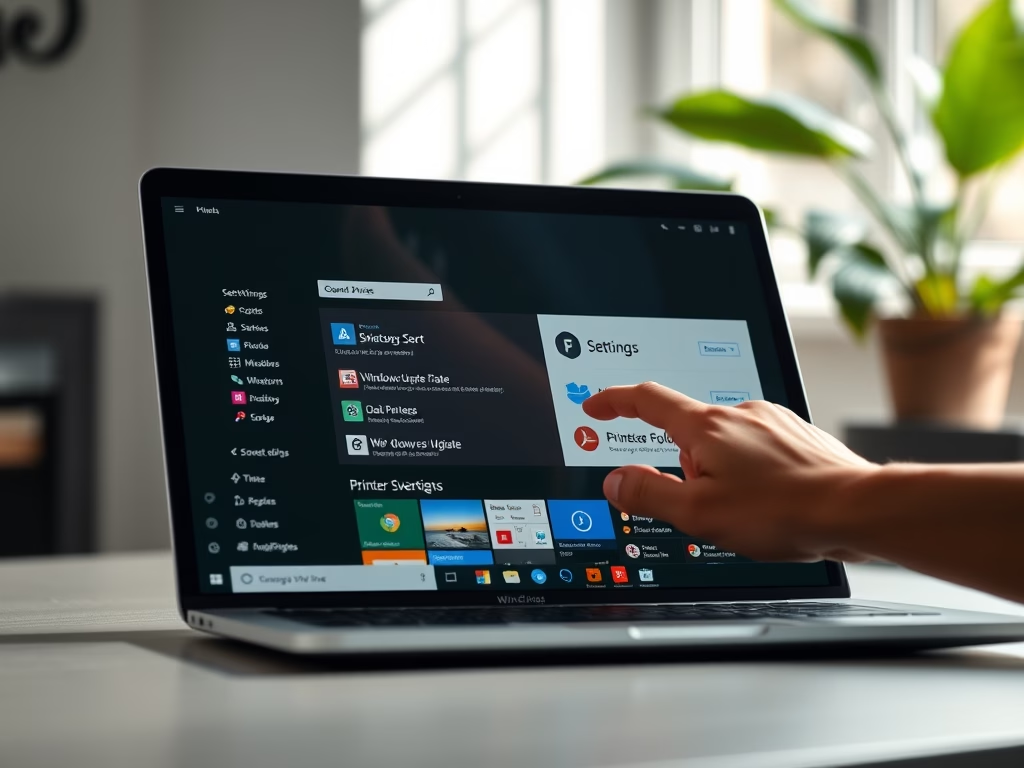
How to Update Printer Drivers in Windows 11
This is a guide on how to update printer drivers in Windows 11. The user can either use Windows Updates, download updated drivers online from the manufacturer’s website, or manually install them if they are not self-installing. The process involves installing the newer drivers, removing the printer, and reinstalling it with the updated drivers. Choice…
-
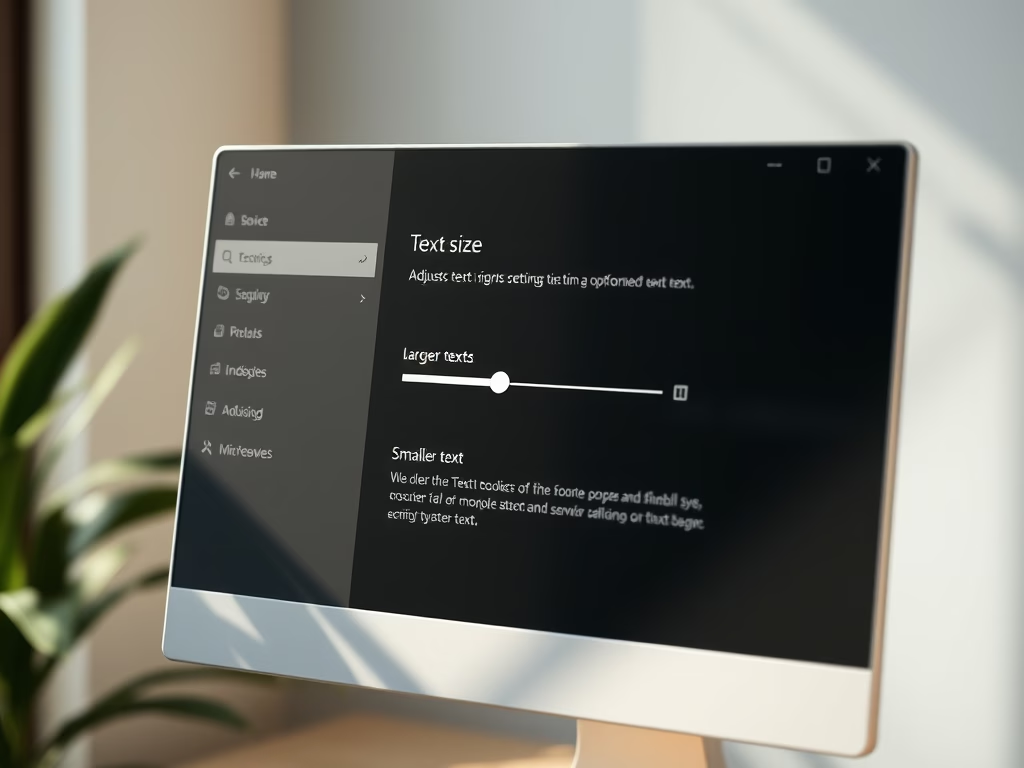
Change Text Size in Windows 11: A Quick Guide
This article guides users on adjusting text size in Windows 11 to enhance readability and comfort, especially for those with vision challenges. By accessing the Accessibility settings and utilizing the slider, users can customize text sizes easily. This promotes better user experience, reducing eye strain and improving navigation.
-
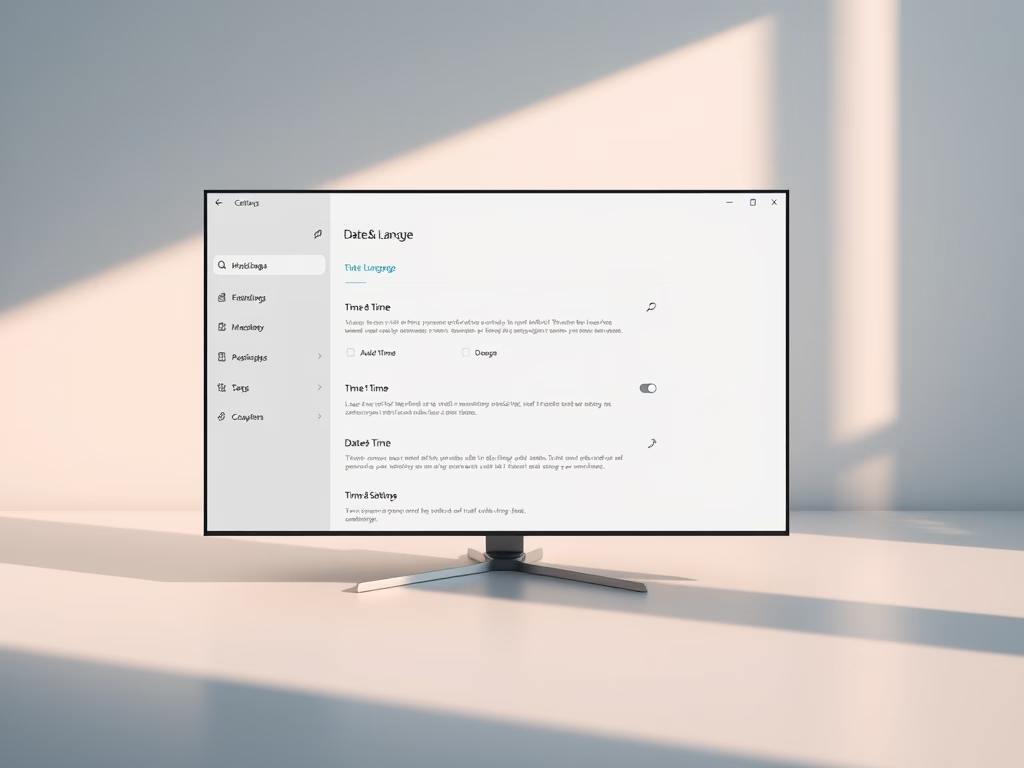
How to Set Date & Time in Windows 11
This article guides users on configuring Date & Time and time zone settings in Windows 11. Automatic settings enhance performance and prevent daylight saving issues. Users can manually set the time if offline. Regular syncing is essential for accuracy, ensuring optimal computer functionality and maintaining correct time for appointments and tasks.
-

Change Default Save Location in Windows 11
This post outlines how to change the default save location for documents, music, videos, and apps in Windows 11, particularly useful if Local Disk C: has limited space. The process is straightforward through System Settings. Users can only choose one new location at a time, affecting only new applications installed thereafter.
-
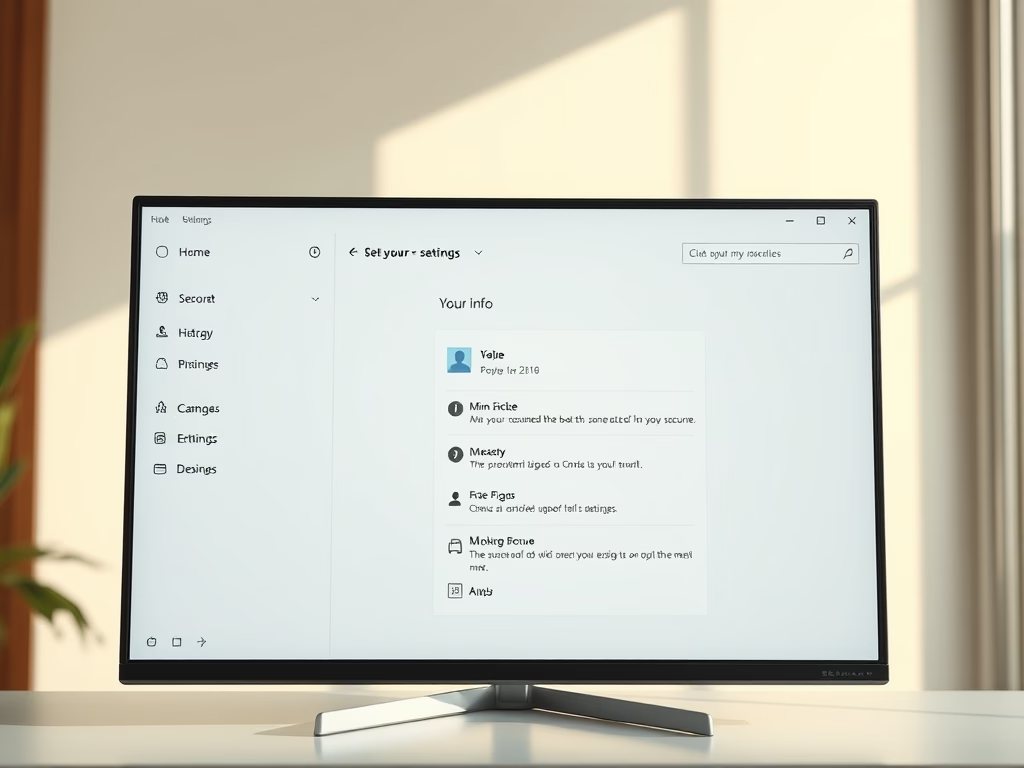
How to Change Your Account Picture in Windows 11
This article provides a guide on how to add or change your account profile picture in Windows 11. Users can personalize their profiles by selecting images that sync across devices with a Microsoft account. A distinctive picture helps differentiate accounts on the login screen, enhancing user experience and identification.
-
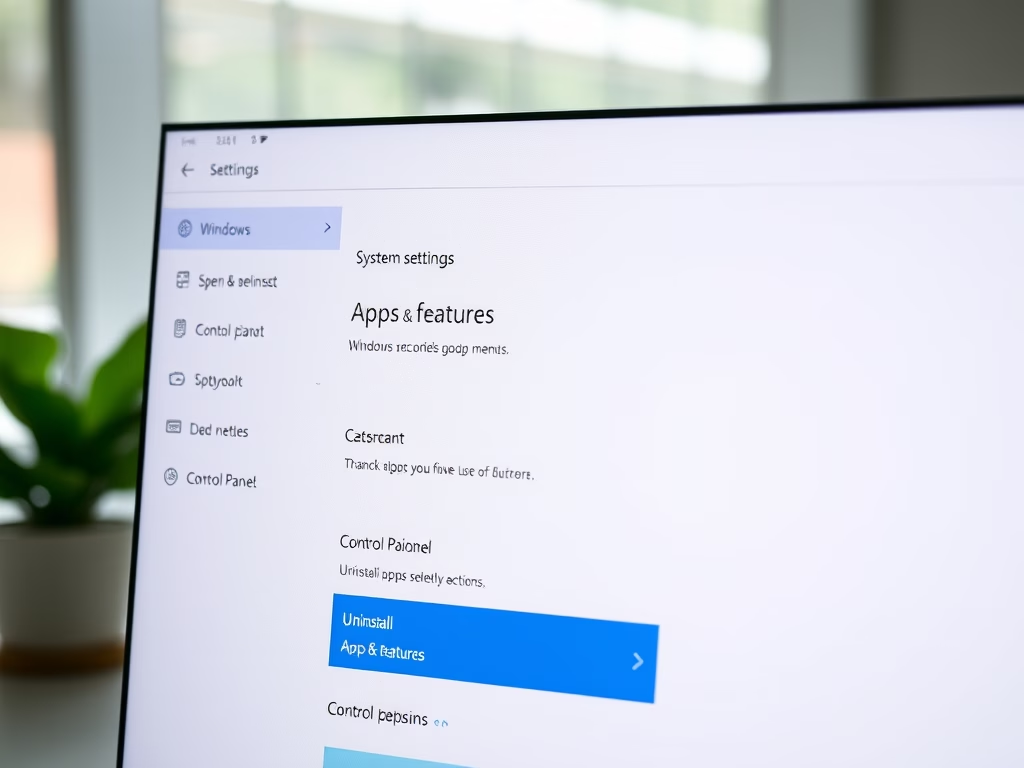
Uninstall Apps in Windows 11
This article outlines how to uninstall applications in Windows 11, distinguishing between Desktop apps and Windows apps. It explains accessing System Settings and Control Panel to manage and remove apps effectively. Following these steps can enhance storage management and system performance, promoting a cleaner Windows 11 experience through regular app reviews and removals.
-
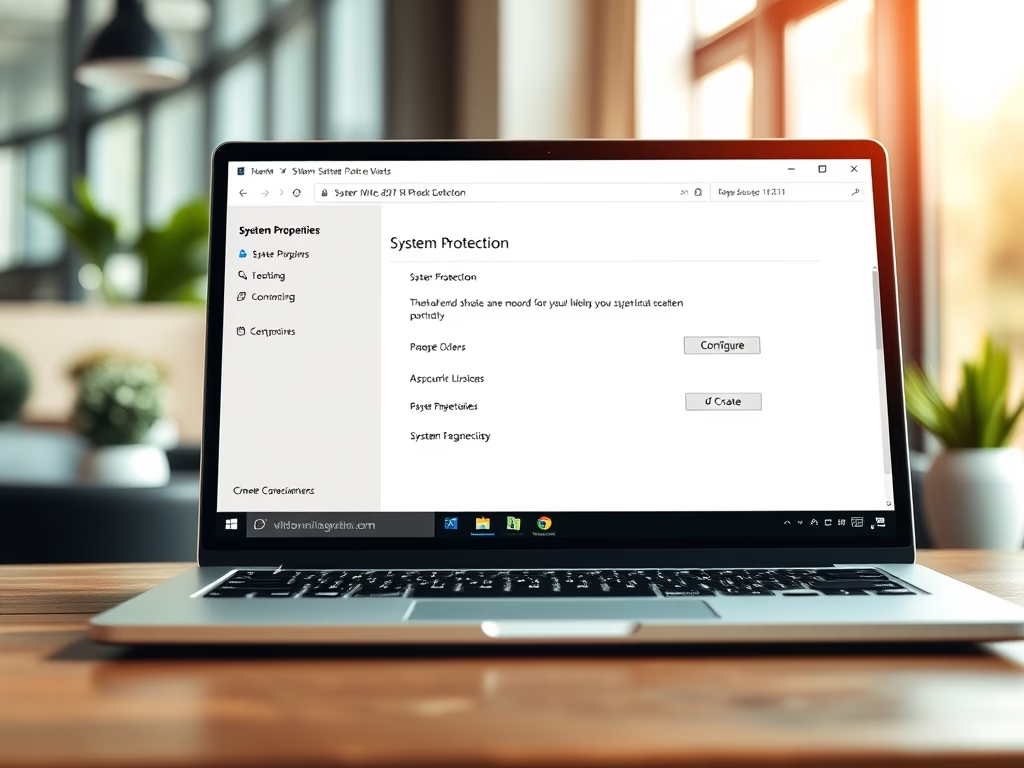
How to Create a System Restore Point in Windows 11
This article explains how to create a system restore point in Windows 11 for recovering your system from errors. It outlines the steps to enable System Protection, create restore points, and restore your system to a previous state. Regular use of restore points enhances system reliability and aids in troubleshooting issues effectively.
-

How to Install RSAT on Windows 11
The post provides a detailed guide on installing and using the Remote Server Administration Tool (RSAT) on the newly previewed Windows 11. The operating system preserves legacy features like remote server management through RSAT, making it an important tool for system and server administrators. The installation process is straightforward, involving a few steps in the…
