-
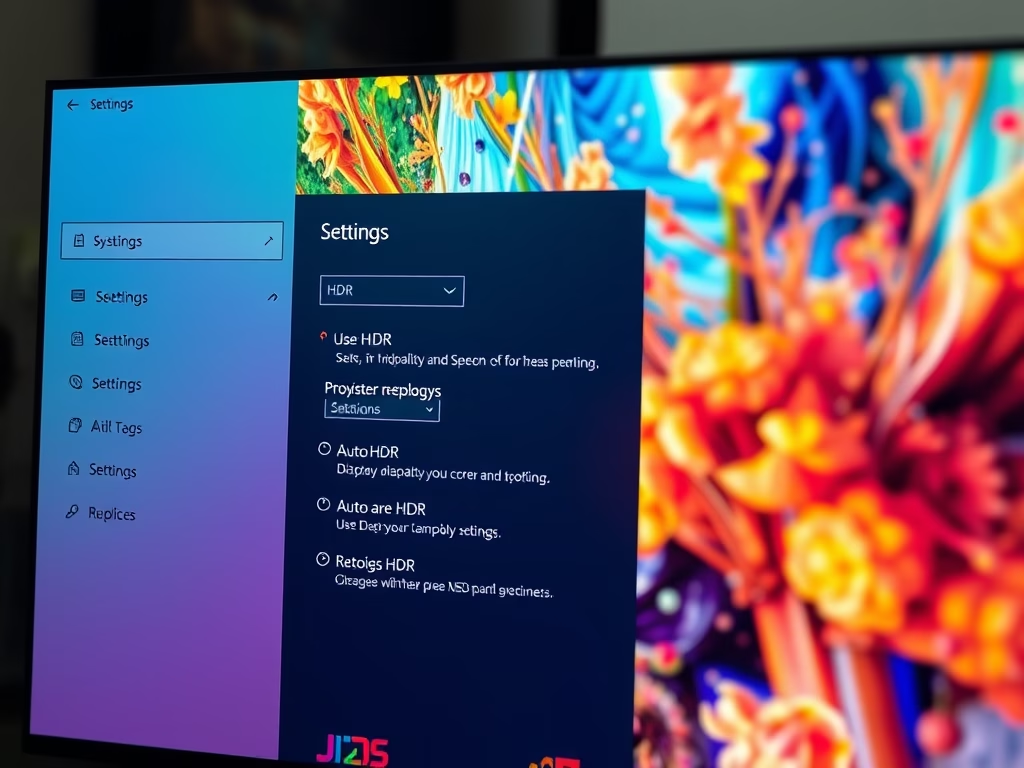
How to Enable HDR in Windows 11
This article explains how to enable or disable HDR in Windows 11, enhancing visual experiences with vivid colors. Users can easily activate Auto HDR through System Settings, allowing Windows to optimize display performance. Disabling HDR is also straightforward, providing users with control over their device’s display configurations. Familiarity with these settings maximizes content enjoyment.
-
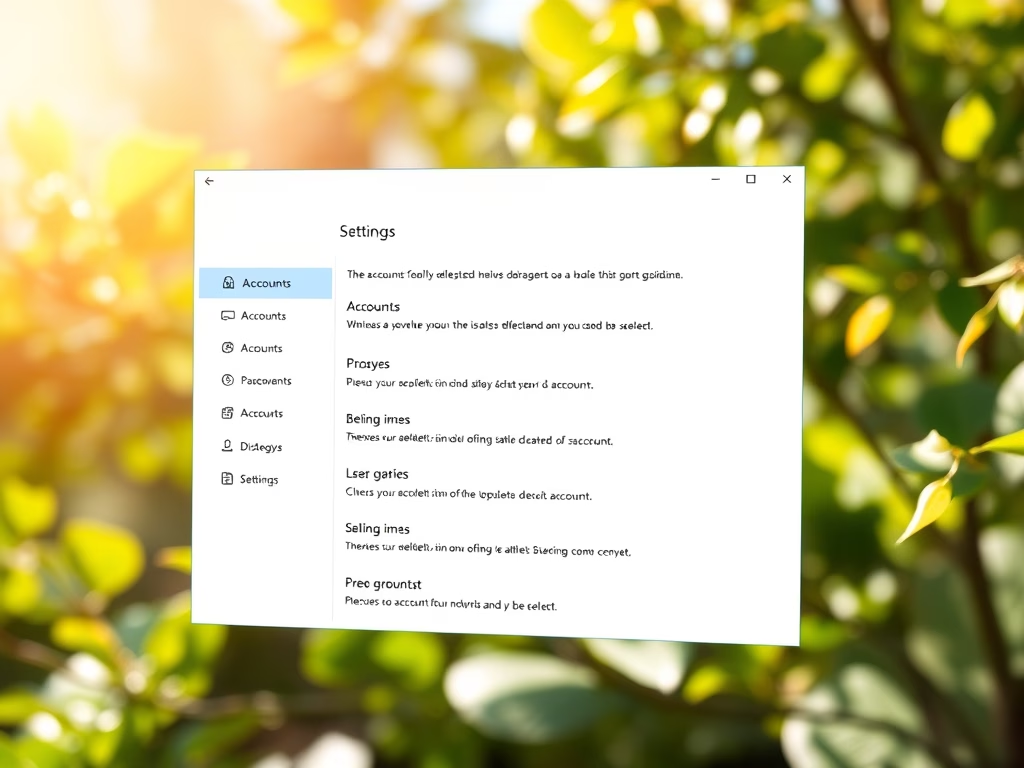
How to Delete User Accounts in Windows 11
This article provides a detailed guide on how to delete user accounts in Windows 11. It emphasizes the importance of removing unused accounts to prevent potential security risks. It outlines steps to delete accounts through the System Settings pane and the Control Panel app. It also covers how to remove a Microsoft account from Windows…
-

Enable File Sharing Between Ubuntu and Windows 11
This article outlines how to connect Ubuntu to Windows 11 shares using the SMB protocol. It details enabling Network Discovery and Public Folder Sharing in Windows 11, and the steps for accessing Windows shares from Ubuntu. Additionally, it describes creating Samba shares on Ubuntu, ensuring proper user permissions for secure access.
-

How to Install VirtualBox on Windows 11
This is a guide for students and power users on installing VirtualBox on Windows 11, enabling the simultaneous setup of virtual machines on one physical computer. It includes instructions for enabling hardware virtualization, installing the VirtualBox software, and installing the extension pack for additional functionalities. The benefits consist of running multiple operating systems on a…
-

Install VMware Workstation Pro on Windows 11: A Step-by-Step Guide
This summary focuses on the installation process of VMware Workstation Pro on Windows 11, an x64 virtualization software that allows users to run independent virtual machines on a single physical computer. It outlines how to enable hardware virtualization in the BIOS, install the program, navigate the setup wizard, add a license key, and initiate use.
-
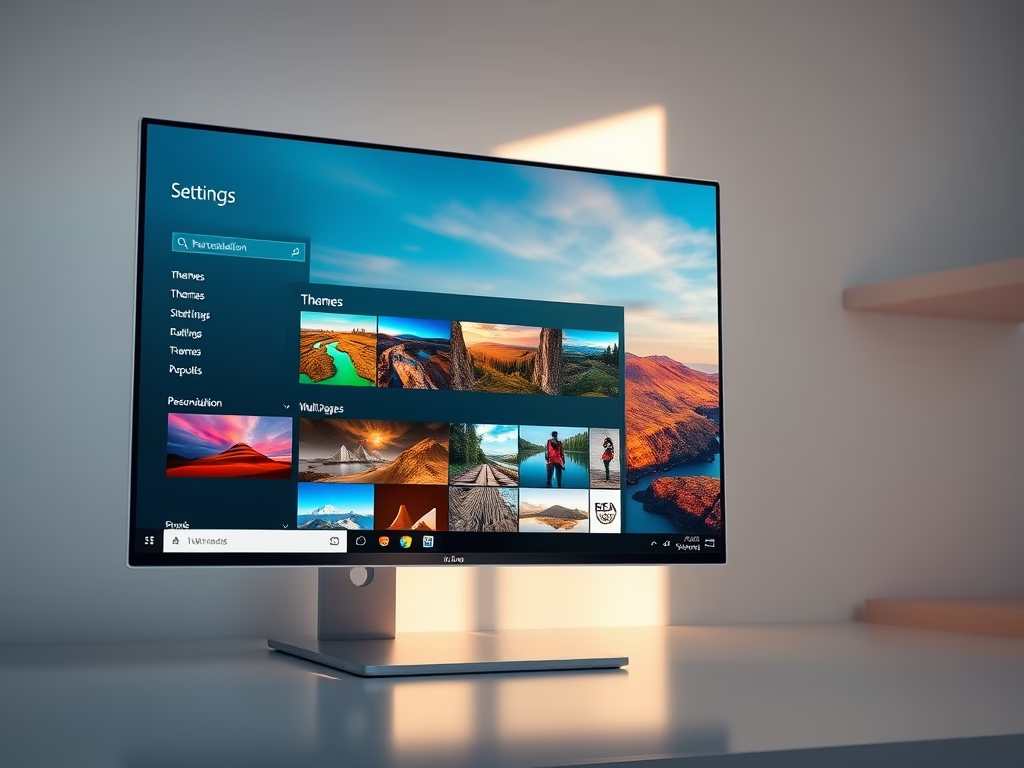
How to Download and Install Themes in Windows 11
This article outlines how to effectively download and install themes for Windows 11 to personalize the desktop experience. Users can select from six predefined themes or browse the Windows Store for additional options. With numerous themes available, users enhance their system’s aesthetic and can modify individual theme components for further customization.
-
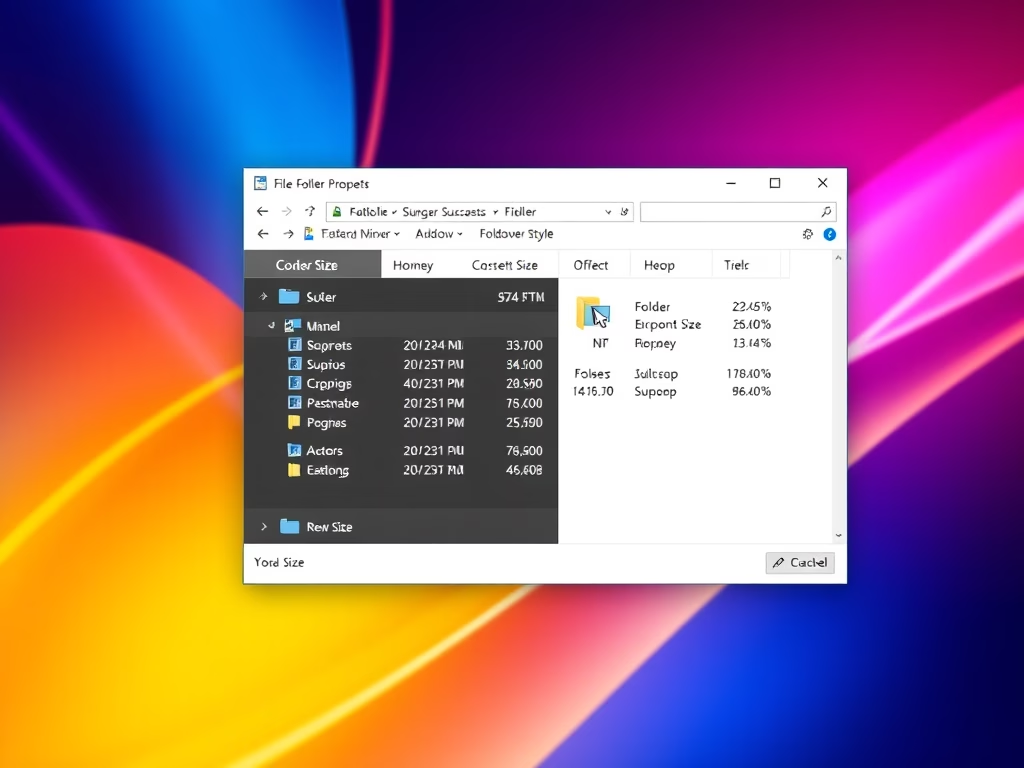
How to Check Folder Size in Windows 11
This article outlines how to check folder sizes in Windows 11, aiding effective storage management. Knowing folder sizes can prevent performance issues and help in organizing files. Two methods are provided: using File Explorer properties and hovering the mouse over the folder, both user-friendly techniques for quick access to size information.
-

How to Check Recent Windows 11 Updates
The article instructs on how to access and uninstall recent updates on Windows 11. Users can view recent updates in the system settings pane, where they’ll find update categories such as Feature Updates, Quality Updates, Definition Updates, and others. If a recent update causes issues, users can uninstall it via the Windows Control Panel Program…
-
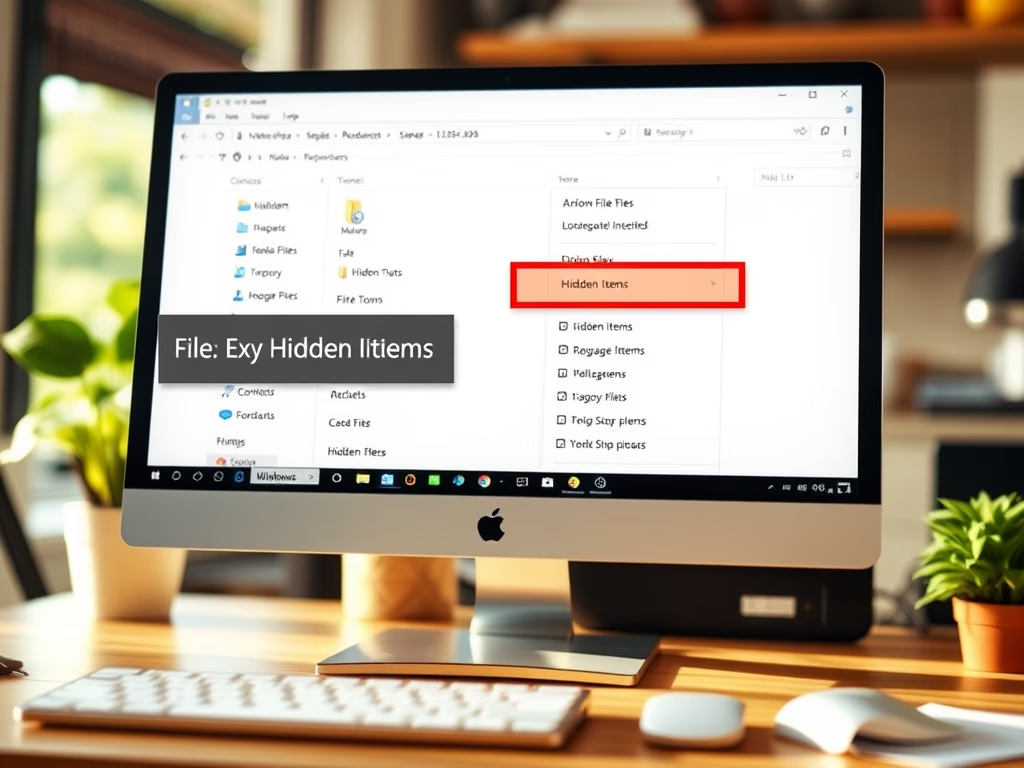
How to Show Hidden Files in Windows 11
The text instructs on how to reveal hidden files and file name extensions in Windows 11 using File Explorer. Hidden files can be displayed by clicking ‘Layout and view options’ icon on the File Explorer ribbon, then navigating to the ‘Show’ option and selecting ‘Hidden items’. For file name extensions, a similar process is followed,…
-
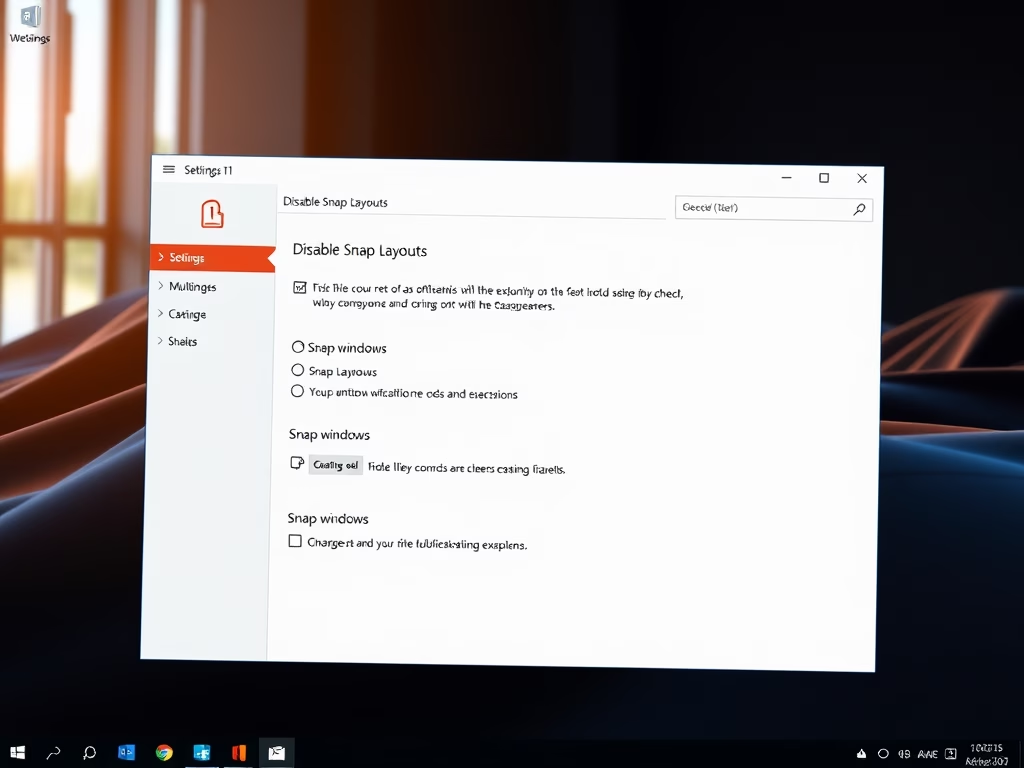
How to Disable Snap Layouts in Windows 11
This article provides a guide to disabling the Snap layouts feature in Windows 11, which helps organize multiple windows on the screen. Users can turn off Snap layouts through System Settings or the Windows Registry. Disabling this feature may enhance productivity, improve performance on older devices, and secure sensitive information.
