-
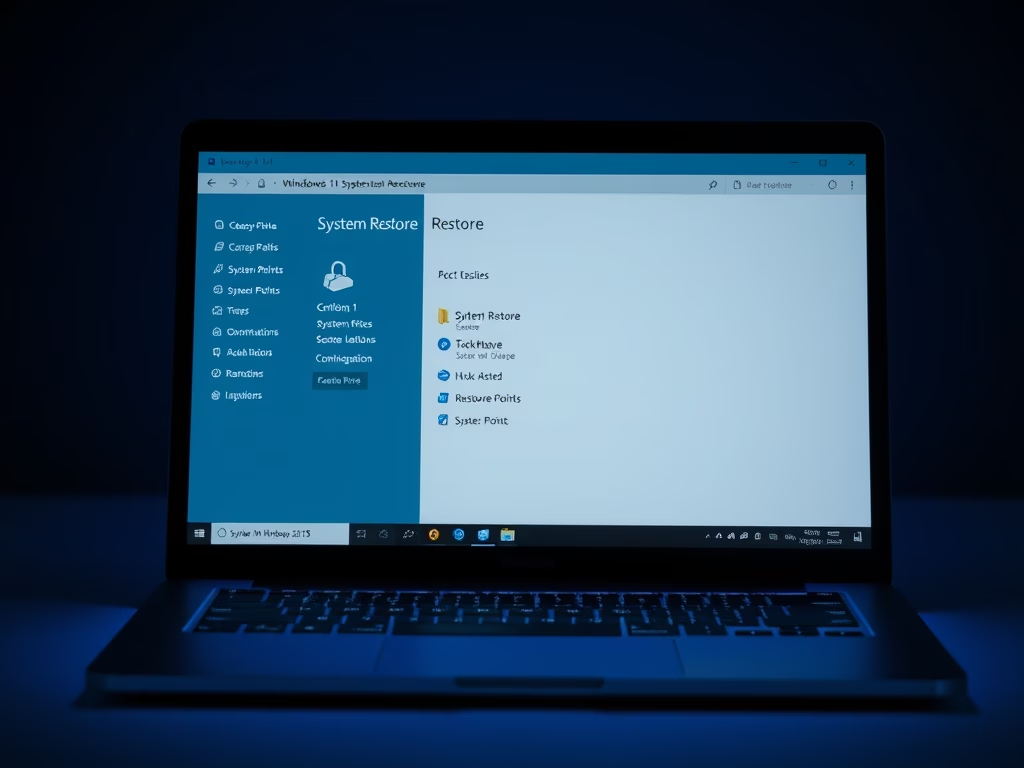
How to Restore Windows 11 PC Using Restore Points
This article details the process of restoring a Windows 11 PC using restore points to fix issues caused by recent changes like app installations or updates. It emphasizes that restoring won’t affect personal files and outlines steps for accessing system settings, selecting restore points, and ensuring a successful restoration by staying connected to power.
-
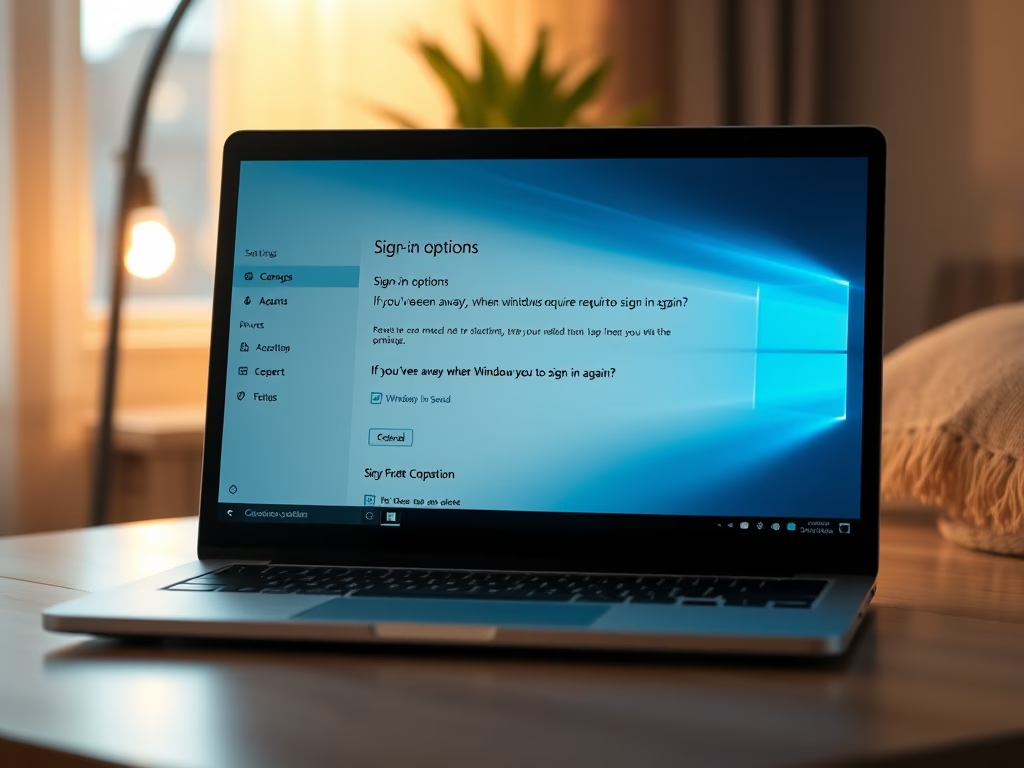
Disable Password Login on Windows 11 Sleep Mode
This article details how to disable password login for Windows 11 when waking from Sleep or hibernation. Users can adjust sign-in settings under the System Settings pane to reduce inconvenience. While this enhances convenience in private spaces, it’s vital to consider security implications in public or shared environments.
-

How to Solve Windows Update Failures in Windows 11
The article outlines solutions for Windows Update issues in Windows 11. Key steps include freeing up drive space, repairing hard drive errors, renaming the software distribution folder to fix corrupt updates, and restoring system files using Command Prompt. Implementing these steps helps maintain system performance and security against vulnerabilities.
-
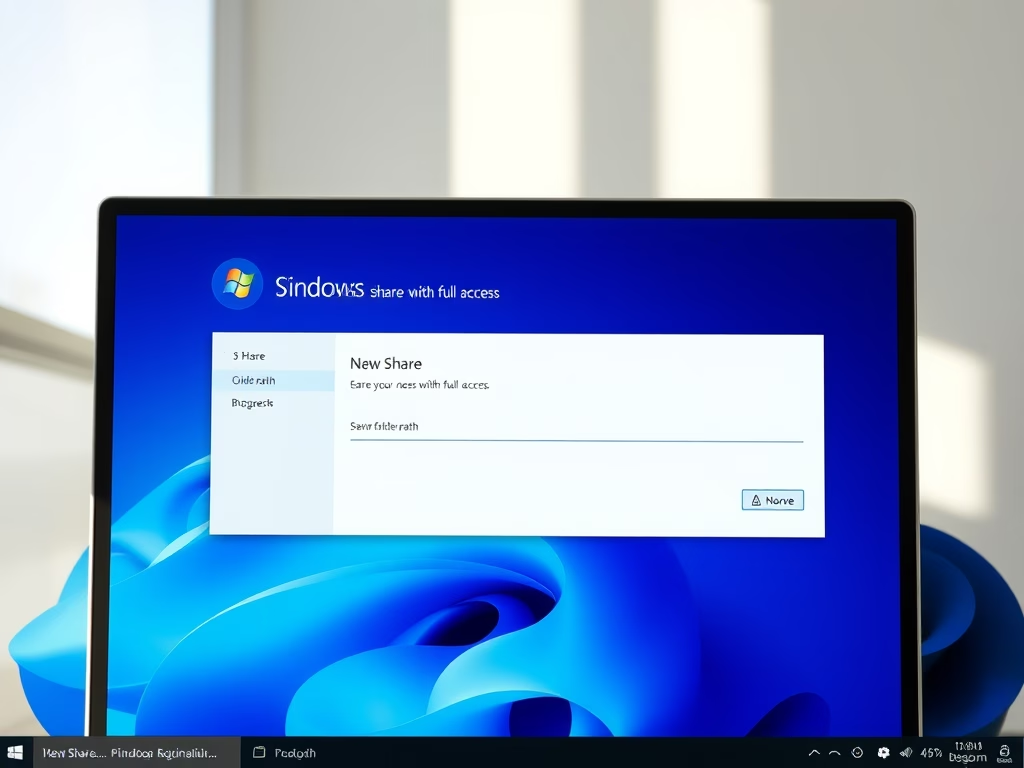
How to Create Shared Folders in Windows 11
This article details the process of creating shared folders in Windows 11 that provide universal access, allowing users to create, delete, and modify content freely. It is suitable for temporary storage but not for private files. Accessing requires the computer and shared folder names, promoting collaborative resource management.
-
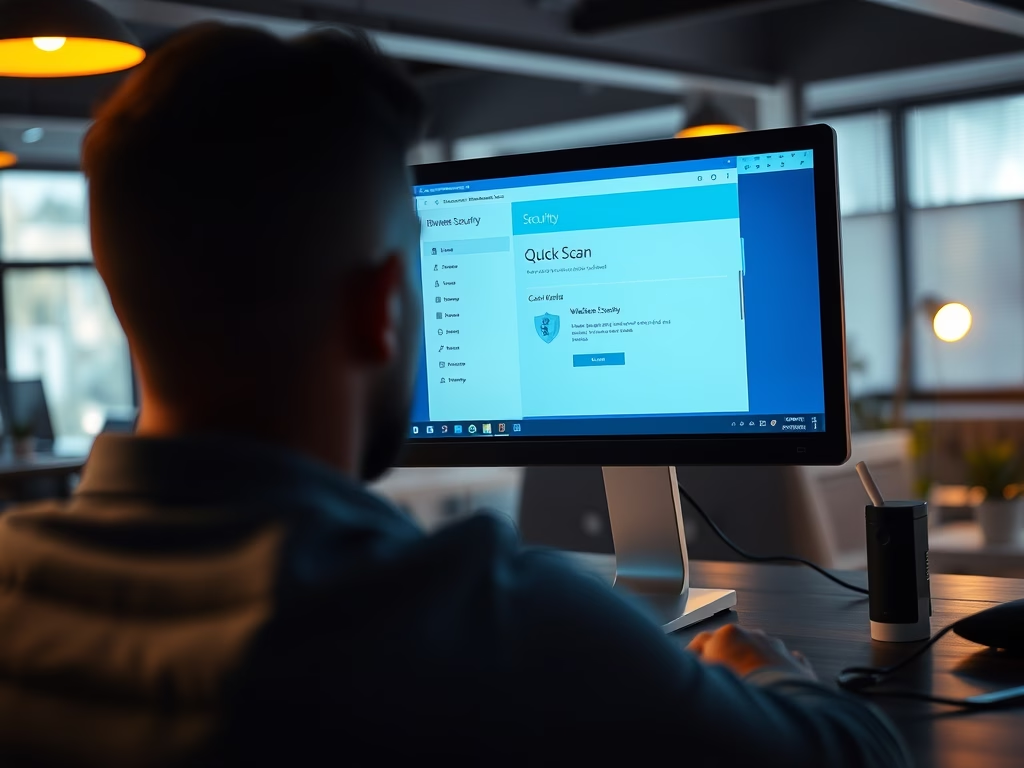
How to Scan for Malware in Windows 11
This article outlines how to identify and remove malware and viruses in Windows 11. Symptoms like slow performance and pop-ups may indicate infection. Users are advised to utilize Microsoft Defender for regular scans, keep updates current, and consider scheduling scans for consistent protection against threats. Vigilance is crucial for maintaining PC security.
-
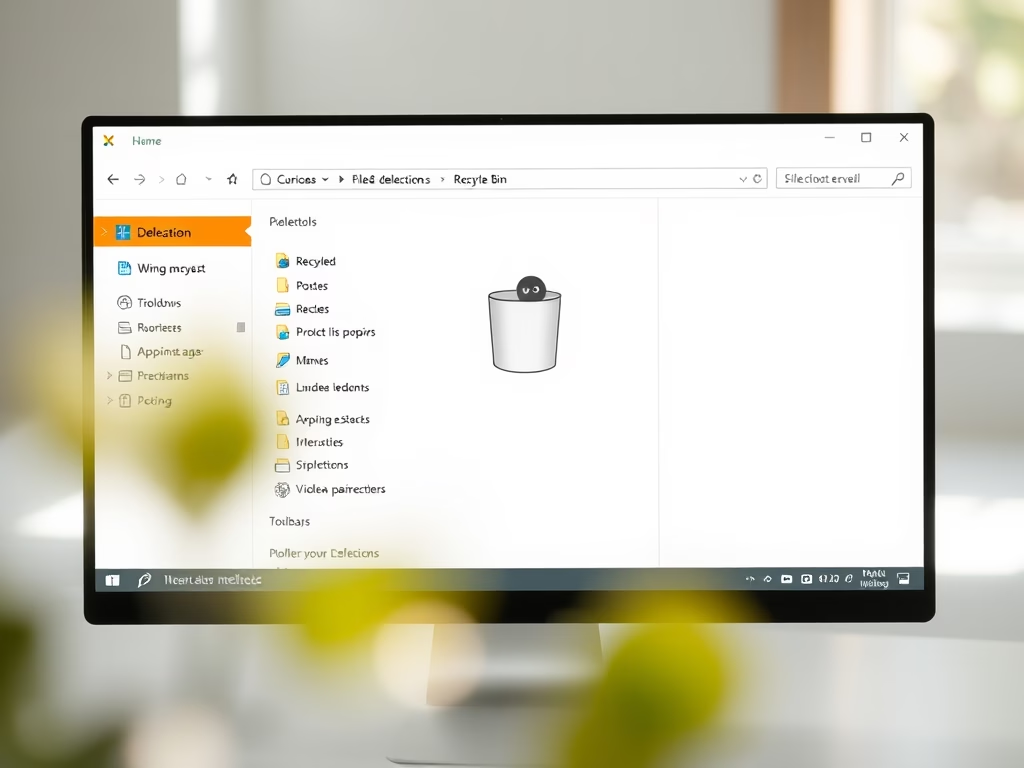
How to Delete Files and Folders in Windows 11
This article outlines how to delete files and folders in Windows 11. Users can remove items through various methods, such as using the DELETE key, dragging to the Recycle Bin, or right-clicking to select “Delete.” Deleted items are temporarily stored in the Recycle Bin until emptied, with options for restoration or permanent deletion using SHIFT…
-
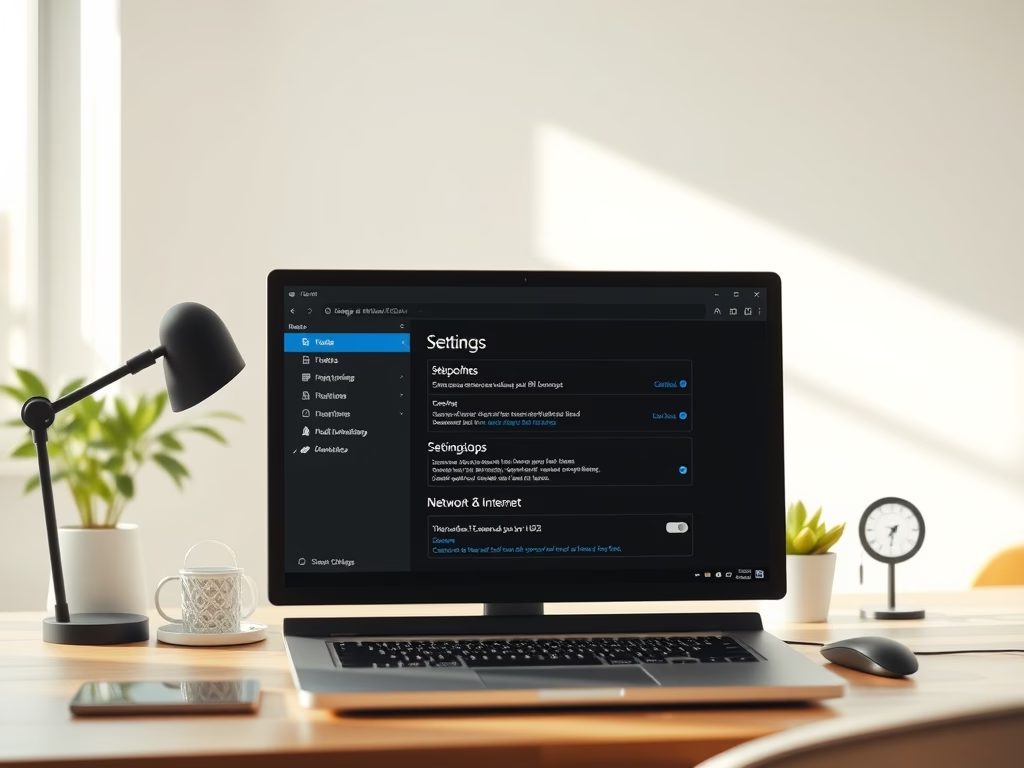
How to Find Your IP Address on Windows 11
This article outlines how to find your IP address in Windows 11, whether through System Settings or the Command Prompt. It explains the significance of knowing both private and public IP addresses for remote connections and firewall settings. Users can access detailed network information easily, enhancing their networking skills.
-

Enable Microsoft Edge Super Duper Secure Mode Easily
The Microsoft Edge Super Duper Secure Mode (SDSM), available on the Canary build, enhances security by disabling Just-In-Time Compilation (JIT) and imposing new security measures, potentially reducing performance. You cannot access this function in the current Edge stable version. To test the feature, download the Canary Edge version and follow the provided instructions to enable…
-
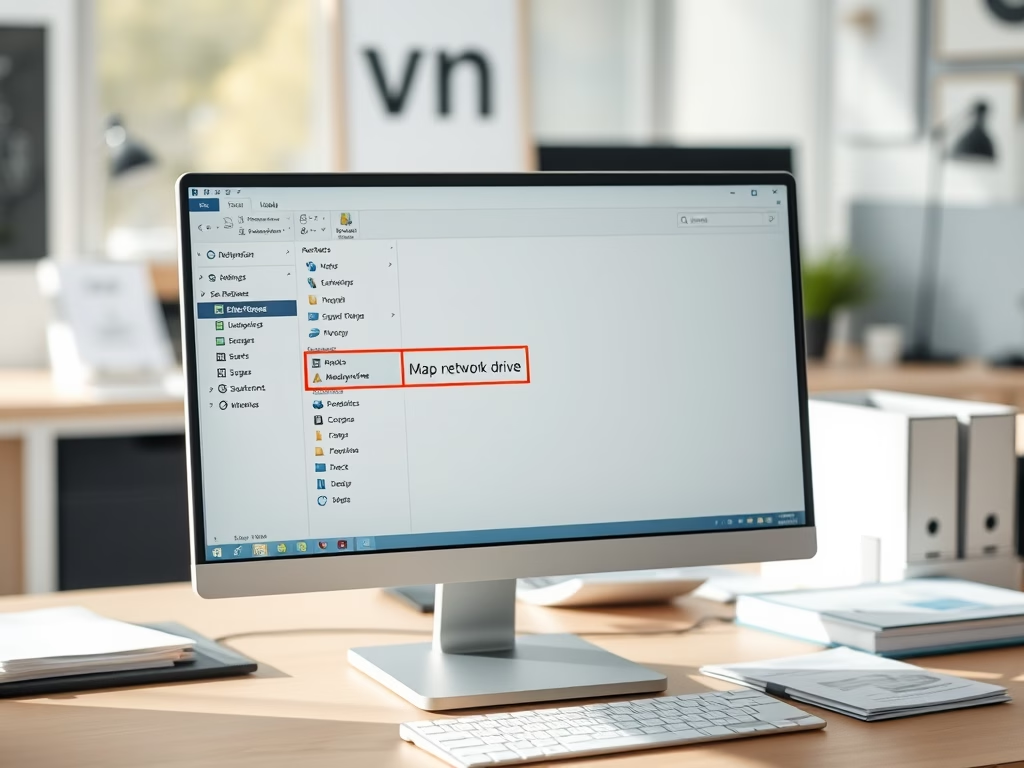
How to Map Network Shares as Drives in Windows 11
This article details the steps to map network shares as drives in Windows 11 for easier accessibility. Users can assign drive letters to frequently accessed shared resources, streamlining workflow. The method is consistent with prior Windows versions, emphasizing that choosing appropriate drive letters is crucial to avoid conflicts. Troubleshooting tips are also included.
-
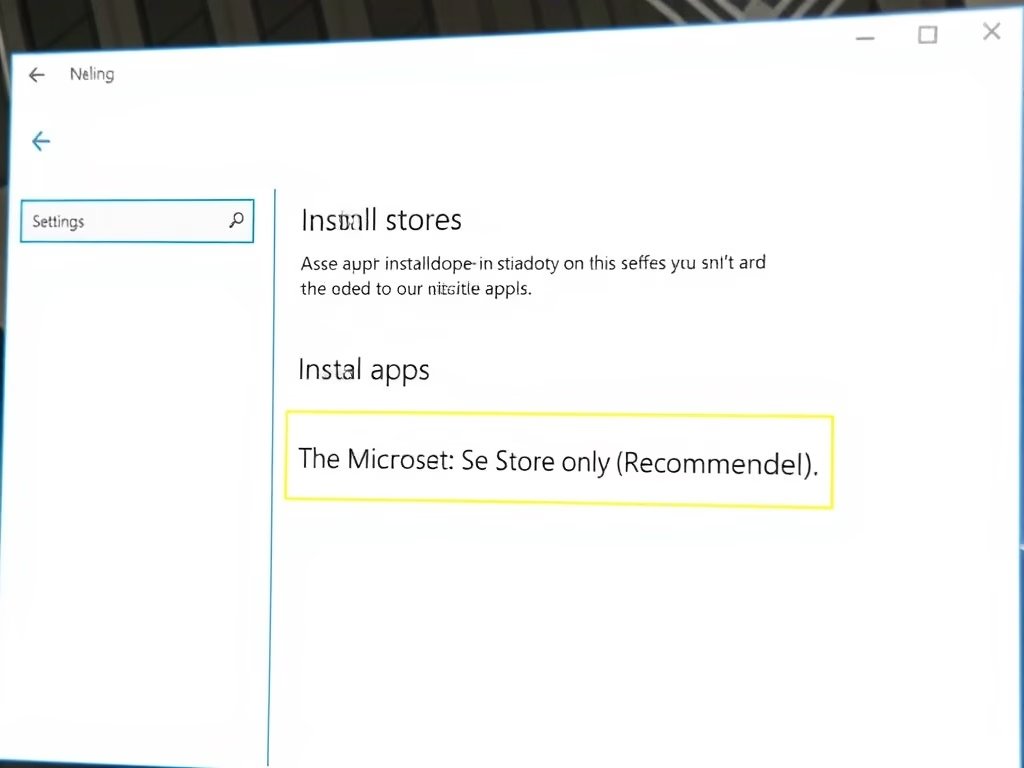
How to Enable Microsoft Store Only Apps on Windows 11
This article discusses how to limit app installations on Windows 11 to only those from the Microsoft Store. Users can change this setting through the Settings app under Apps > Apps & features by selecting “The Microsoft Store only.” This restriction enhances security against malware and ensures access to trusted applications.
