-
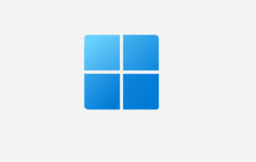
Enhance Your Browsing with Microsoft Edge Secure Network
Microsoft is partnering with Cloudflare to launch Microsoft Edge Secure Network, a feature designed to enhance online safety. It encrypts internet connection, prevents browser tracking, and maintains location anonymity, thereby protecting data from online threats. Currently in preview, it requires Microsoft Edge sign-in and provides 1 gigabyte of free monthly data. The feature turns off…
-

How to Upgrade to Ubuntu 22.04
This article guides students and new users on upgrading their system to Ubuntu 22.04 LTS (Jammy Jellyfish) from Ubuntu 20.04 or 21.10. It provides a step-by-step process the importance of backing up the current system and updating installed packages before initiating the upgrade. The article also details how use the ‘update-manager-core’ package to facilitate the…
-

Manage Android App Notifications in Windows 11
The article provides a guide for students and new users on how to use the Phone Link app in Windows 11 to control which Android apps can display notifications on their PCs. By using a Wi-Fi connection, the Phone Link app allows users to access, browse, and manage Android apps and their notifications on a…
-

Enable Android Apps in Phone Link for Windows 11
This article guides students and new users on how to display Android phone apps on the Phone Link app in Windows 11. Users can connect their Android phone to Windows through the Phone Link app to seamlessly transfer content, browse, and use apps on a larger screen. The article includes step-by-step instructions on enabling and…
-
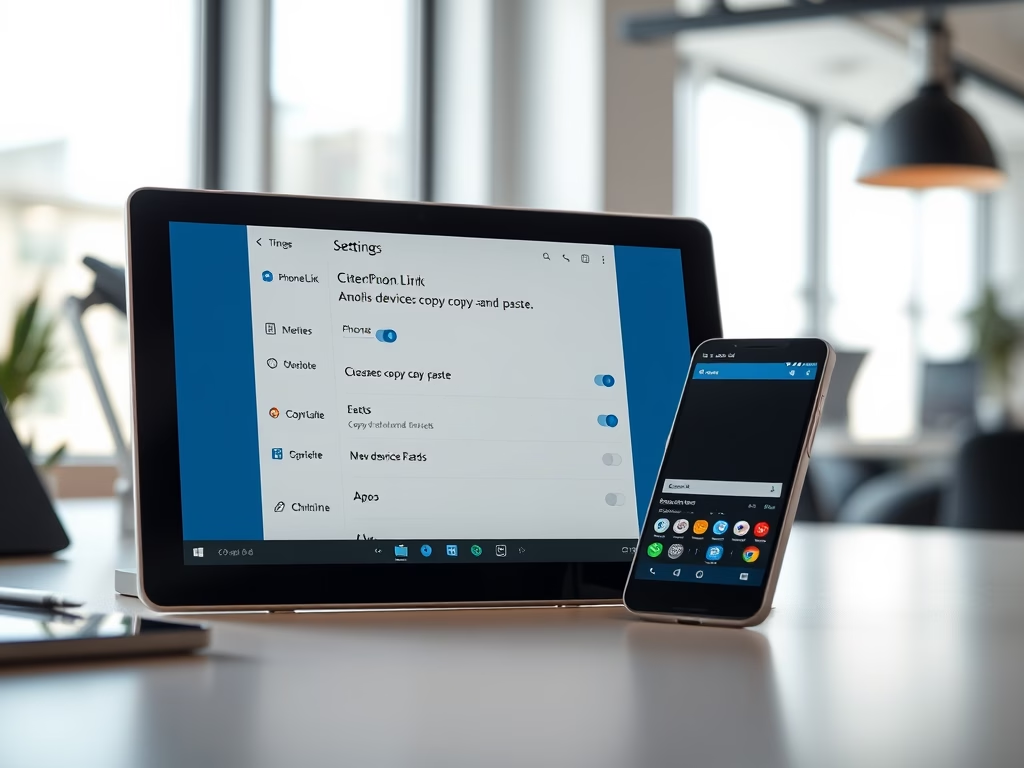
Phone Link App: Enable Cross-Device Copying on Windows 11
The post details how to enable or disable cross-device copy and paste with the Phone Link app in Windows 11. This feature allows Windows 11 users to link their Android devices, transfer contents, and set up notifications seamlessly. However, it’s compatible with select Android devices and Surface Duo running One UI version 2.1 or above.
-
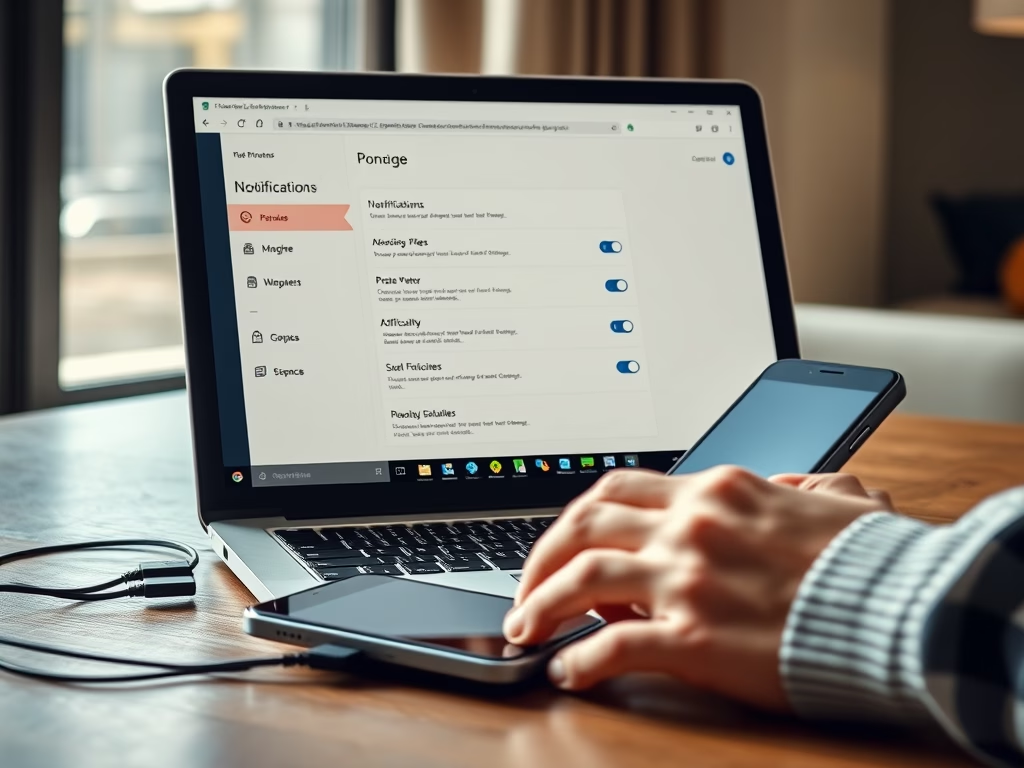
How to Configure Phone Link Notification Banners
The post guides students and new users on enabling or disabling the Phone Link app notification banners in Windows 11. Users can link the Phone Link app to an Android device and manage the phone’s notifications on their Windows PC. These instructions also allow users to select apps that display notifications or switch off banners…
-

How to Install BoxBilling with Apache on Ubuntu Linux
This post provides a comprehensive tutorial on how to install BoxBilling, an open-source client management platform, on Ubuntu Linux. The guide covers setup and installation of Apache web server, MariaDB database server, PHP, and Let’s Encrypt SSL certificates. The process further includes configuring Apache for BoxBilling, setting up a BoxBilling-specific database, downloading BoxBilling, and a…
-

Change Device Usage Settings in Windows 11
The post provides a guide for students and new users on how to change device usage settings in Windows 11. Device usage settings inform Microsoft about the intended use of a device, enabling personalized tips, ads, and recommendations. These configurations can be altered in the Windows Settings app. The settings are itemized into gaming, family,…
-

Enhance Video Quality on Windows 11 While Streaming
The article provides instructions for altering playback settings on Windows 11 to conserve network bandwidth. It explains how to switch to lower resolution video in apps that use Windows’ built-in video platform, such as Microsoft Edge or Netflix. This adjustment can prevent potential video display malfunctions during wireless streaming or using Miracast. It also offers…
-
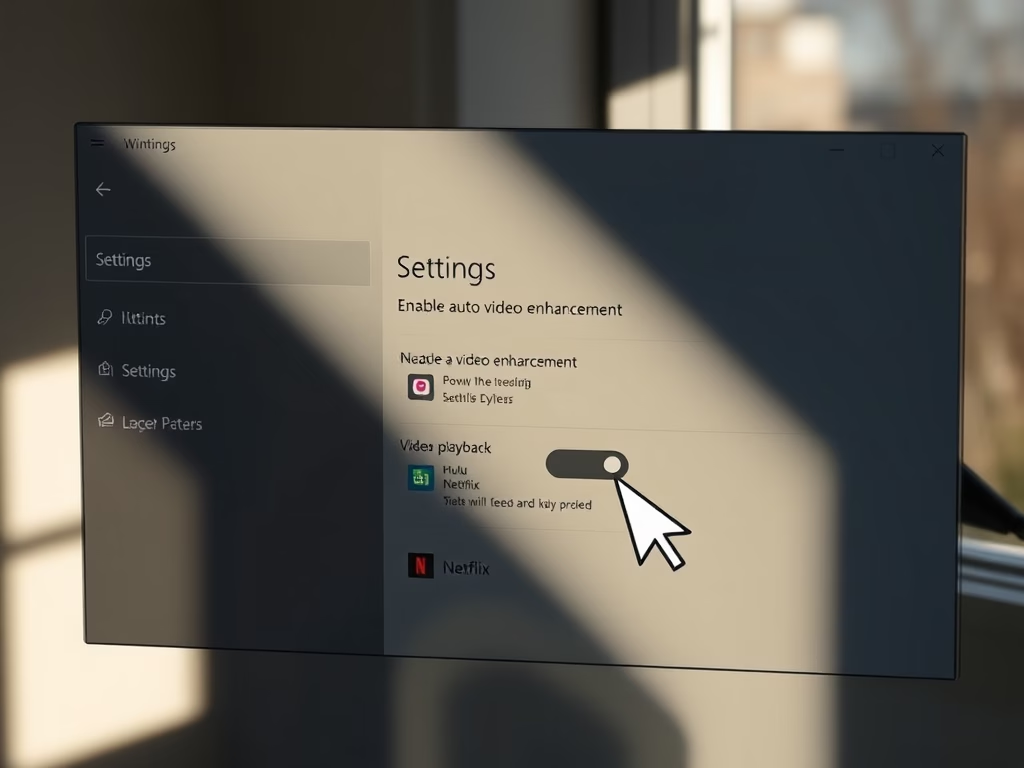
How to Enable Auto Video Enhancement in Windows 11
The article explains how to manage video playback settings in Windows 11, such as auto-enhancement and resolution adjustment, to improve video quality or save bandwidth. This feature can be used with inbuilt apps or third-party applications from the Microsoft Store. The instructions provided guide through accessing and adjusting these settings from the System Settings pane.
