-

Install Visual Studio Code on Ubuntu: Step-by-Step Guide
This text guides students and new users through the process of installing and using Microsoft Visual Studio Code (VS Code) on Ubuntu Linux. As an open-source, cross-platform, feature-rich code editor, VS Code offers syntax highlight and Git control, among others. The guide advises enabling the VS Code repository and installing its package using a command-line…
-

How to Install .NET Core (dotnet) SDK on Ubuntu Linux
The post instructs on installing and using Microsoft .NET Core SDK on Ubuntu Linux; an open-source, cross-platform framework. The current stable version is 6.0, supported for 3 years. Instructions detail how to install the .NET Runtime included SDK and verify its installation, either via HTTPS or Snap, both methods ensuring ease of .NET apps development.…
-
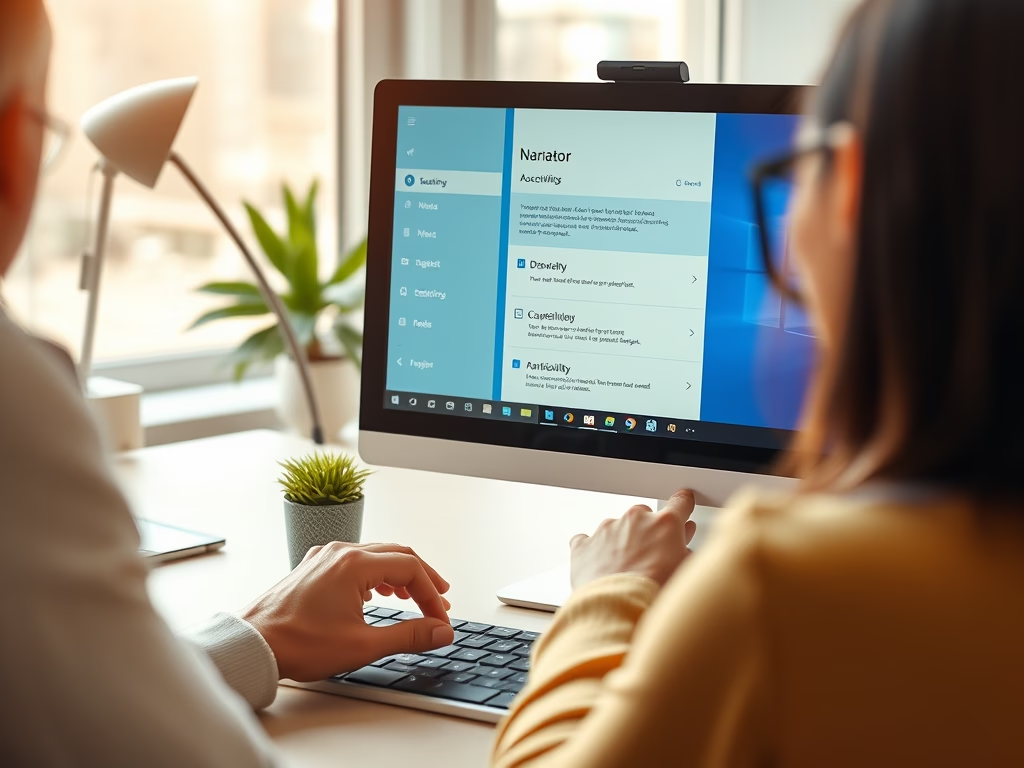
How to Manage Narrator Keyboard Shortcuts in Windows 11
The post provides a step-by-step guide on enabling or disabling the keyboard shortcut for the Narrator app in Windows 11, a screen-reading tool for those with limited vision. It notes that the Narrator can mistakenly be turned on using the shortcut (Windows key + CTRL + ENTER) and offers instructions to avoid such instances.
-
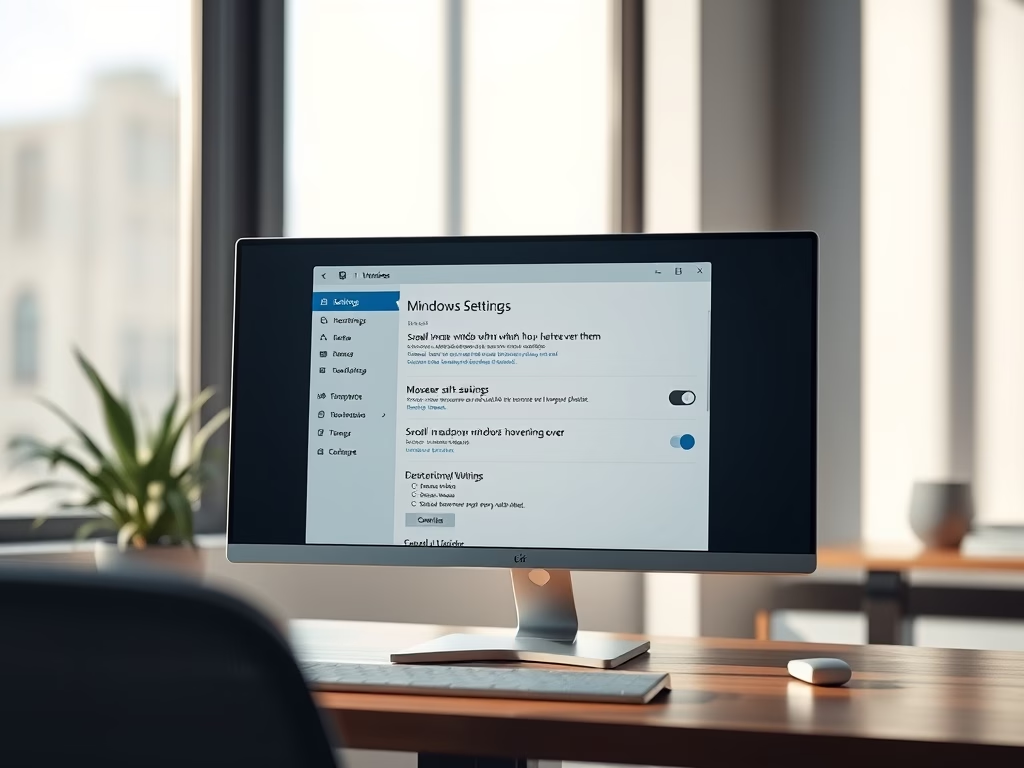
Enable Scroll in Inactive Windows on Windows 11
This post details how to activate or deactivate the scrolling of inactive windows by hovering the mouse over them in Windows 11. The option, found in System Settings under Mouse settings, allows efficient multi-window browsing and can boost productivity. Deactivating this feature can prevent accidental display of sensitive content in background windows.
-
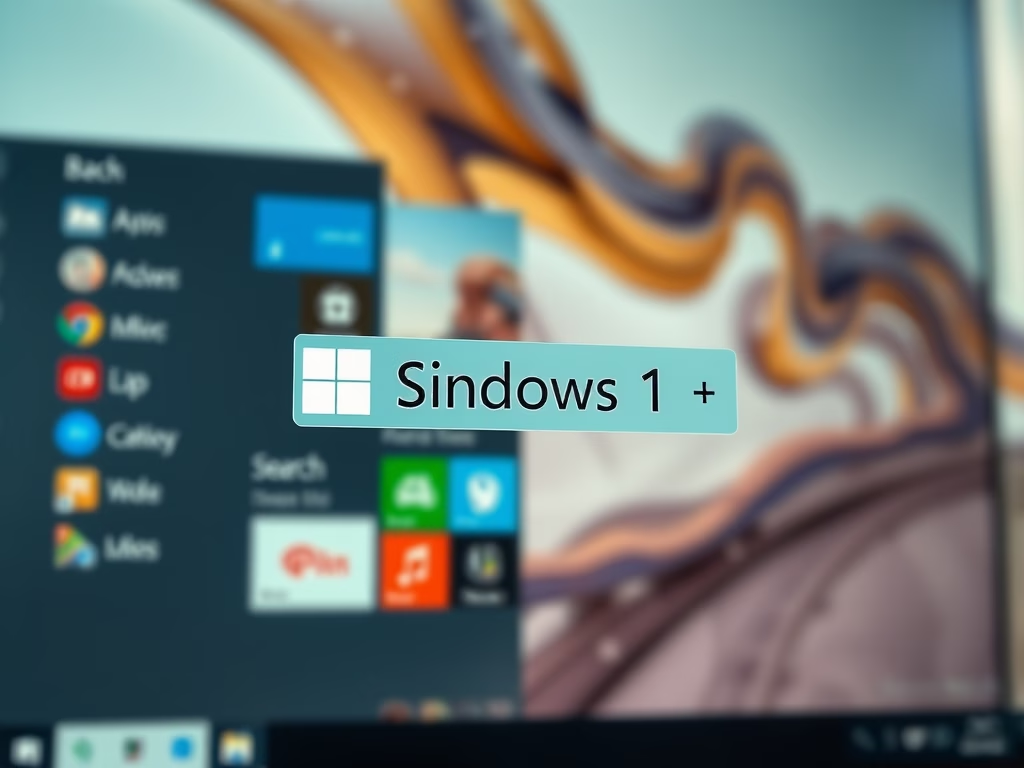
How to Enable Desktop Search Box in Windows 11
The post provides a guide for students and new users to toggle the desktop search box in Windows 11. This feature is exclusively available for the devices enrolled in Microsoft Insider Preview program and allows users to query web content via Bing directly from their desktop. The write-up also covers how this functionality can be…
-

How to Enable/Disable Suggested Actions in Windows 11
The post outlines how to enable or disable the ‘Suggested Actions’ feature in Windows 11, available to those enrolled in the Microsoft Insider Preview program. The feature suggests relevant actions when you copy relevant content like dates, phone numbers, etc. inside or across different apps, making everyday tasks quicker and easier.
-
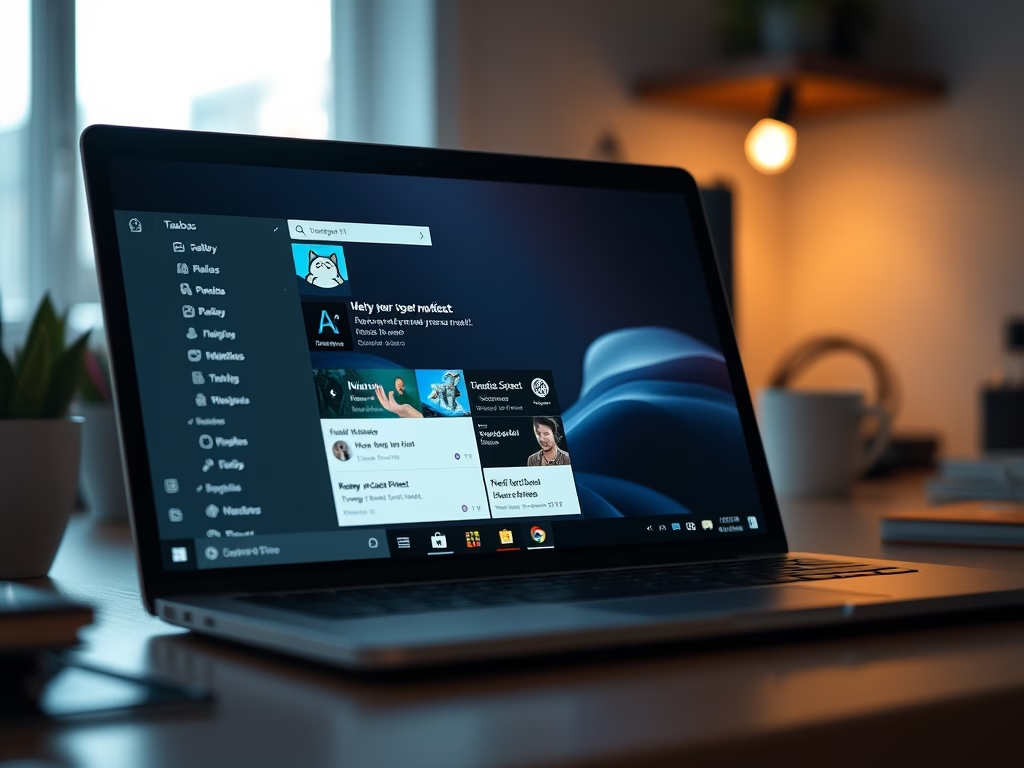
How to Access Notification Center in Windows 11
This content provides a guide on how to access the Notification Center and Quick Settings in Windows 11. The Notification Center is accessed by clicking on the date and time on the Taskbar or by pressing Windows logo key + N. Quick settings can be opened by clicking on status icons (Wi-Fi, Ethernet, Volume, Battery)…
-
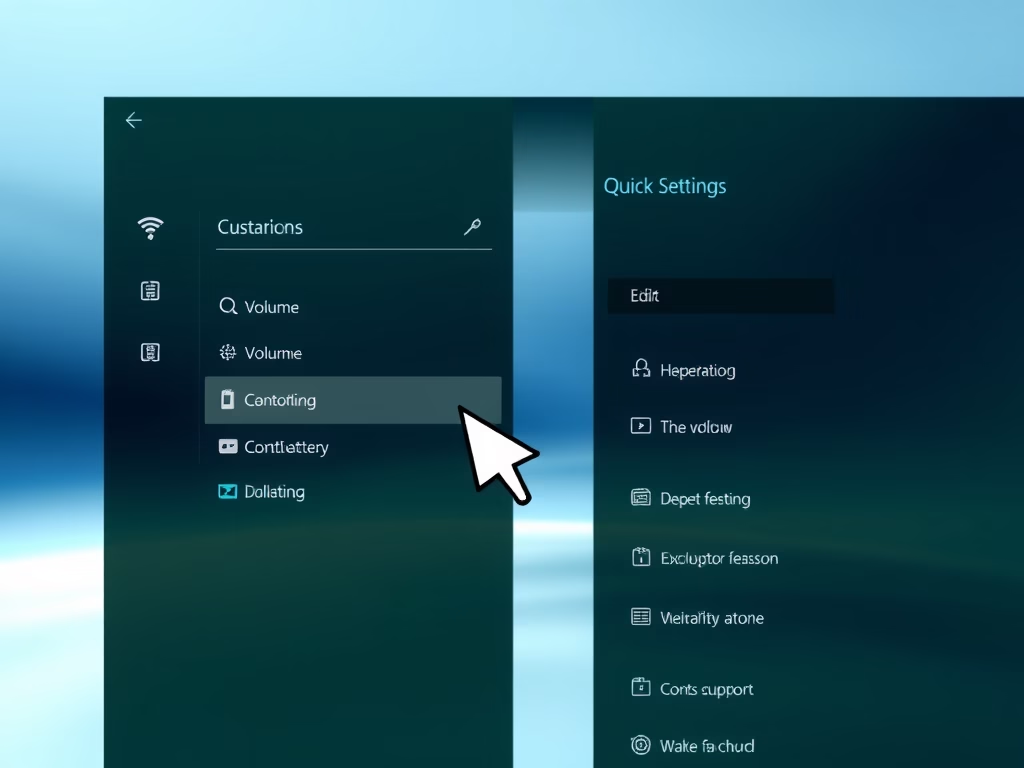
Disable Editing Quick Settings in Windows 11
The post provides a guide on how to disable or prevent editing of the Quick Settings menu in Windows 11. It initially details the features of the Quick Settings menu and then proceeds to explain the step-by-step process for disabling users from editing, using the Local Group Policy Editor. The steps involve navigating specific setting…
-
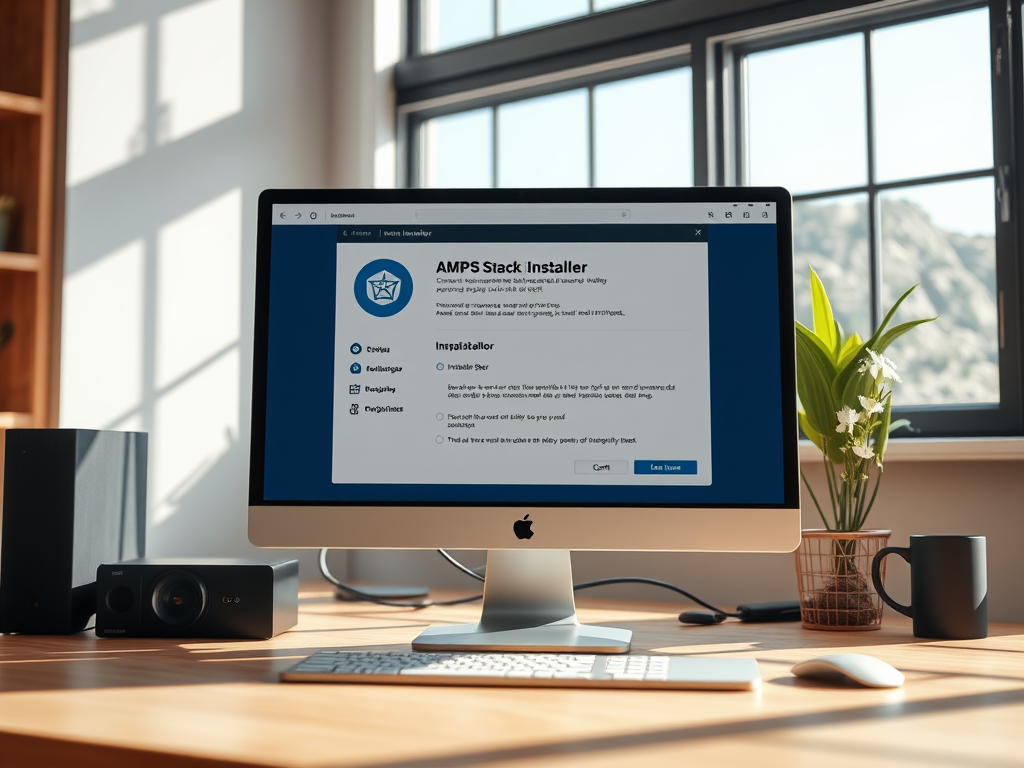
How to Install AMPPS Stack on Windows 11
The post provides a guide for students and new users on installing and configuring the AMPPS Stack on Windows 11. AMPPS, a lightweight WAMP and MAMP stack, allows users to create new websites and install web applications easily. It includes a feature-rich WordPress Manager and enables installation of over 400 apps via Softaculous Auto Installer.…
-
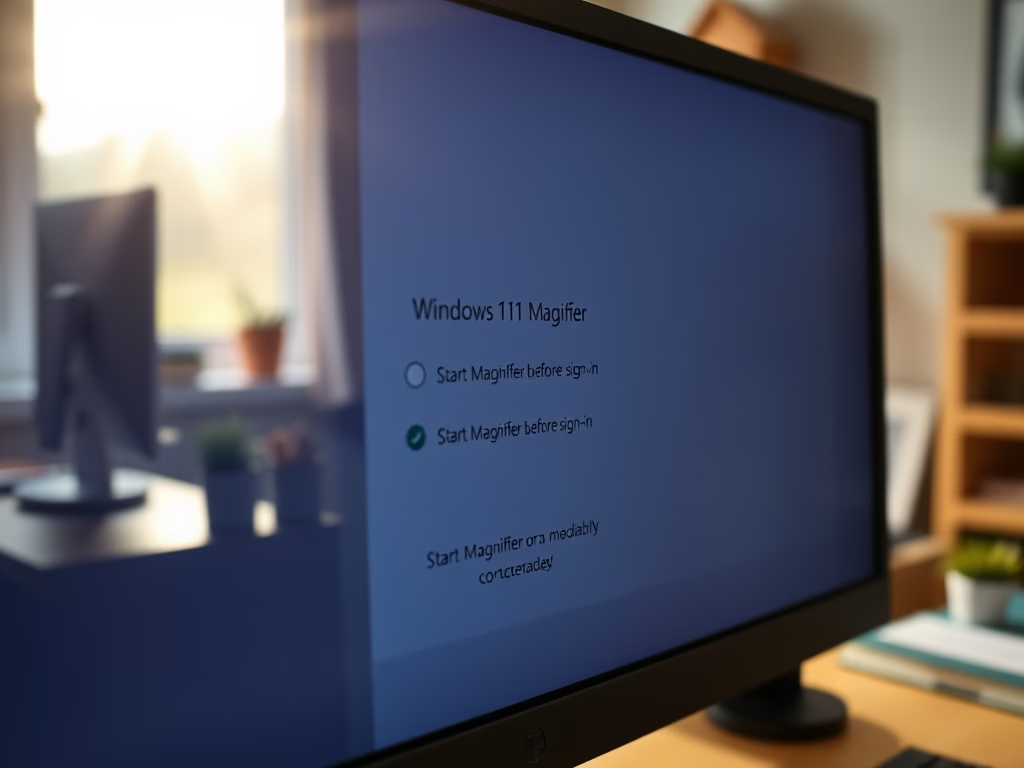
Automatically Start Magnifier in Windows 11
This article explains how to automatically enable the Magnifier feature in Windows for users with low vision. It outlines steps for setting the Magnifier to start before or after signing in using both mouse and keyboard methods. The process is detailed for Windows 11, enhancing accessibility for individuals with visual impairments.
