-
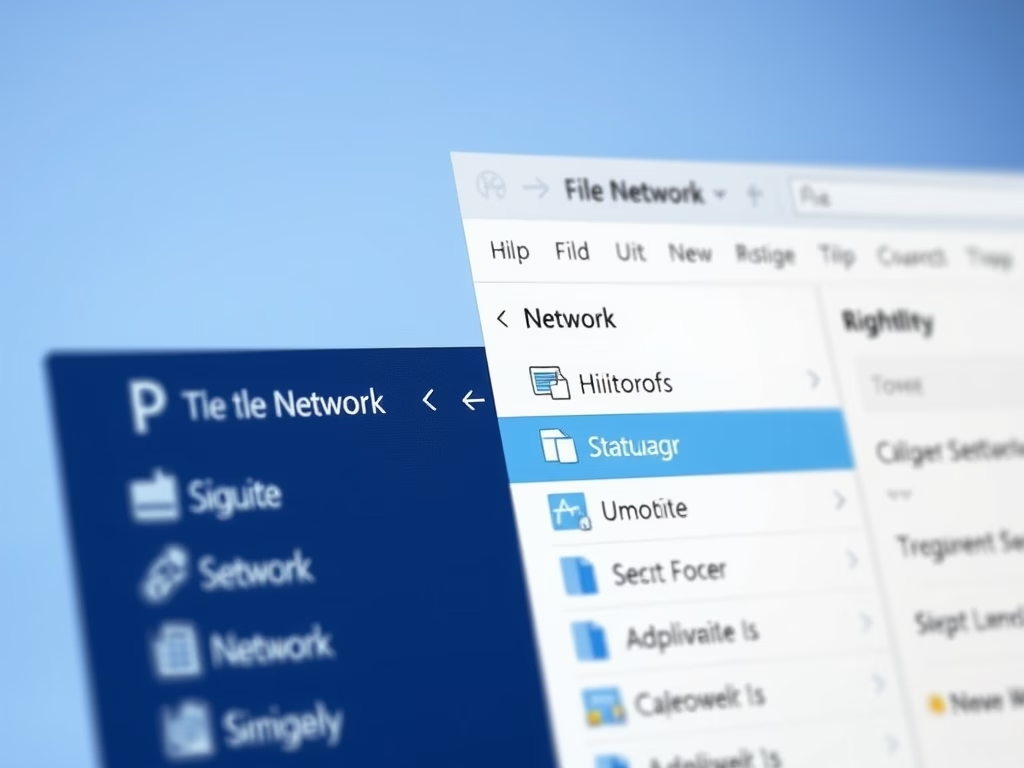
Hide or Show Network Icon in Windows 11 File Explorer
This tutorial guides Windows 11 users on how to add or remove the Network icon from File Explorer’s navigation pane. The Network icon simplifies browsing local network locations and displaying mapped network locations. However, users can choose to hide or unhide it via simple steps. Note that other settings may still enable access to it…
-

Hide ‘Learn More’ Icon in Windows 11 Spotlight
This post provides instructions for hiding or unhiding the “Learn more about this picture” icon when using the Windows Spotlight wallpaper in Windows 11. The process involves navigating to and modifying a specific registry key, enabling the removal of the icon. To restore the icon, simply remove the created data value.
-
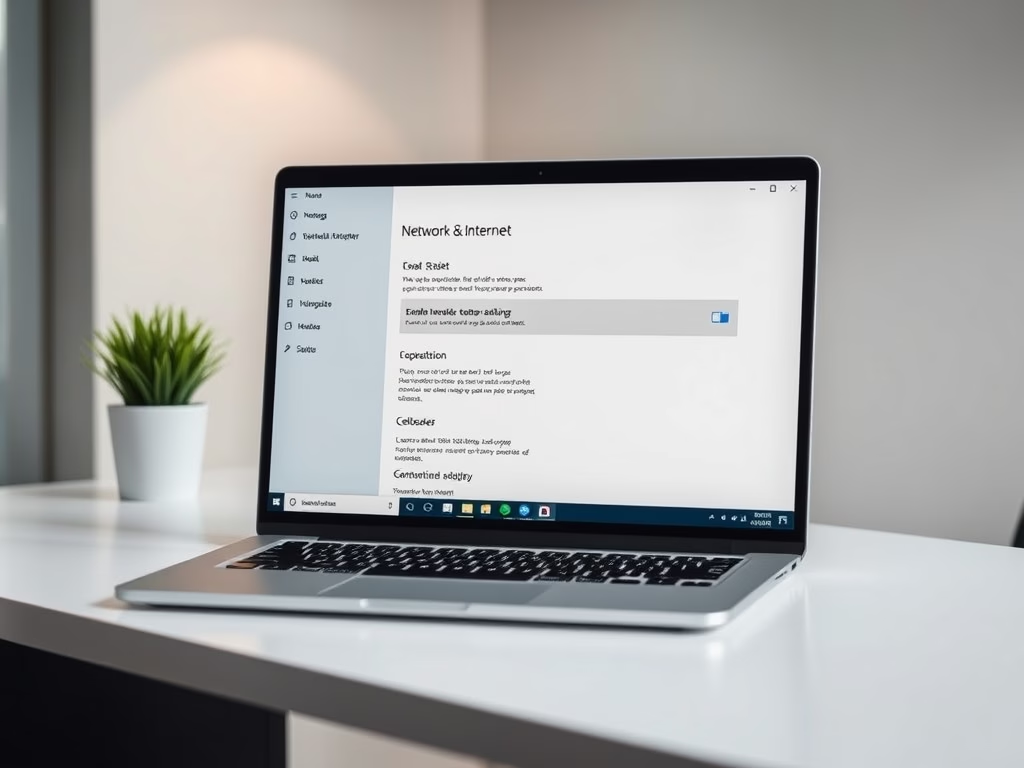
Enable/Disable Cellular Network in Windows 11
This content guides users on enabling or disabling a cellular network adapter in Windows 11 devices. Users with built-in SIM or eSIM cards can establish a cellular data connection similar to Wi-Fi or hotspot connections. Instructions were provided on how to access System Settings to either enable or disable the network adapter.
-

How to Clear Windows Thumbnail Cache in Windows 11
The post explains how to clear and reset the Windows 11 thumbnail cache, which stores copies of images, videos, documents, among other data for quick retrieval. However, this cache can become corrupted, causing thumbnails to display incorrectly. The article provides step-by-step instructions for clearing and resetting the cache to resolve any corruption.
-
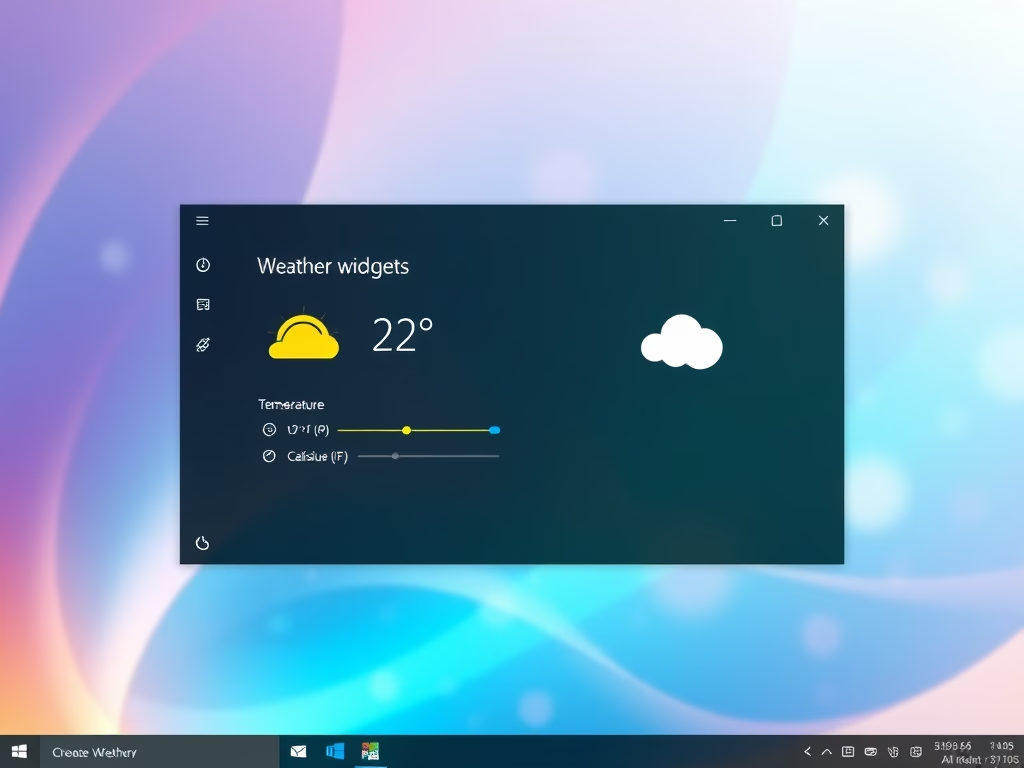
Change Weather Widget Temperature in Windows 11
This article guides users, especially students and beginners, on how to adjust the weather widget’s temperature unit on Windows 11 to either Fahrenheit or Celsius. It instructs to open the Widgets, find the Weather widget, select ‘More options’, then ‘Customize widget’, and change temperature unit. Region selection may influence the default temperature unit.
-
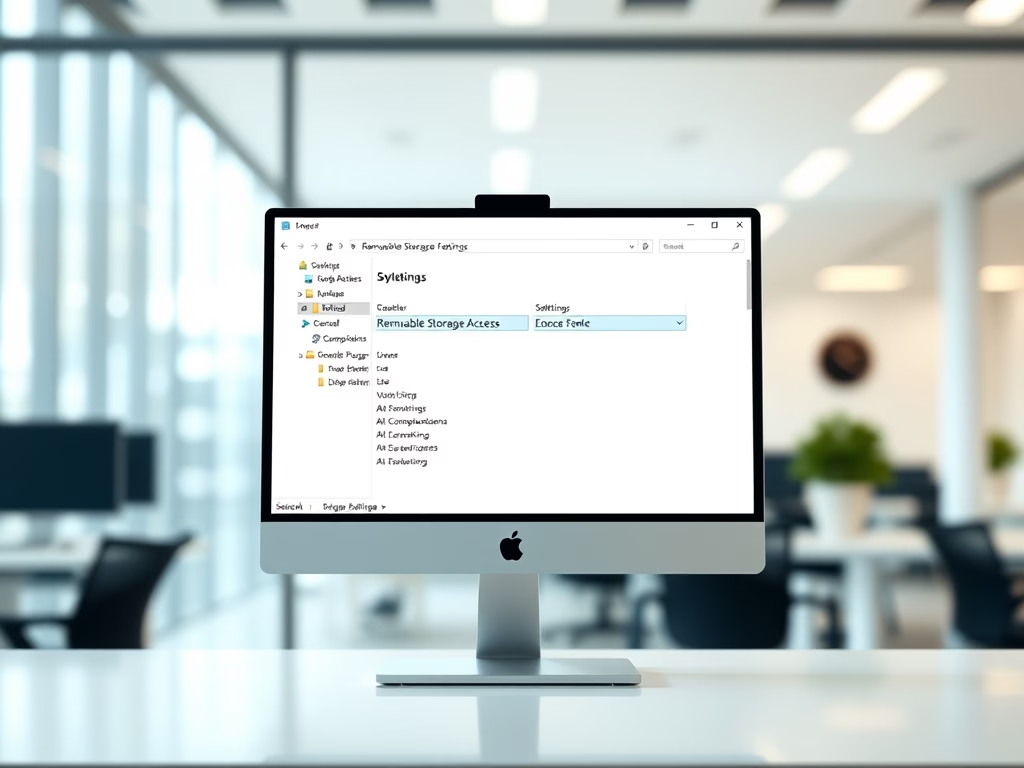
How to Manage Removable Storage Access in Windows 11
The post guides on how to control access to removable storage devices in Windows 11. This is crucial as removable devices can carry malware and viruses. Users can restrict or allow access through the Local Group Policy Editor, enabling or disabling the “All Removable Storage classes: Deny all access” option. The post also lists additional…
-

Check BitLocker Drive Status on Windows 11
The post instructs students and new users about checking the BitLocker encryption status on Windows 11. BitLocker offers data protection, allowing access only to authorized users. The post provides a step-by-step guide on using built-in command tools to check whether a drive is BitLocker-protected, and how to quickly enable BitLocker for data security.
-

How to Check DirectX Version in Windows 11
The article provides a guide for students and new users on how to check the DirectX version installed on Windows 11 using the DxDiag tool. DirectX is a vital suite aiding in multimedia experiences, especially in gaming, by working directly with audio and video hardware. The DxDiag tool helps in viewing detailed DirectX components and…
-

Enable Fun Facts on Windows 11 Lock Screen
The post discusses how to customize the lock screen settings in Windows 11, specifically enabling or disabling the feature “Get fun facts, tips, tricks, and more on your lock screen.” It provides a step-by-step guide to access the System Settings, navigate to lock screen settings, and personalize the lock screen with pictures or a slideshow,…
-
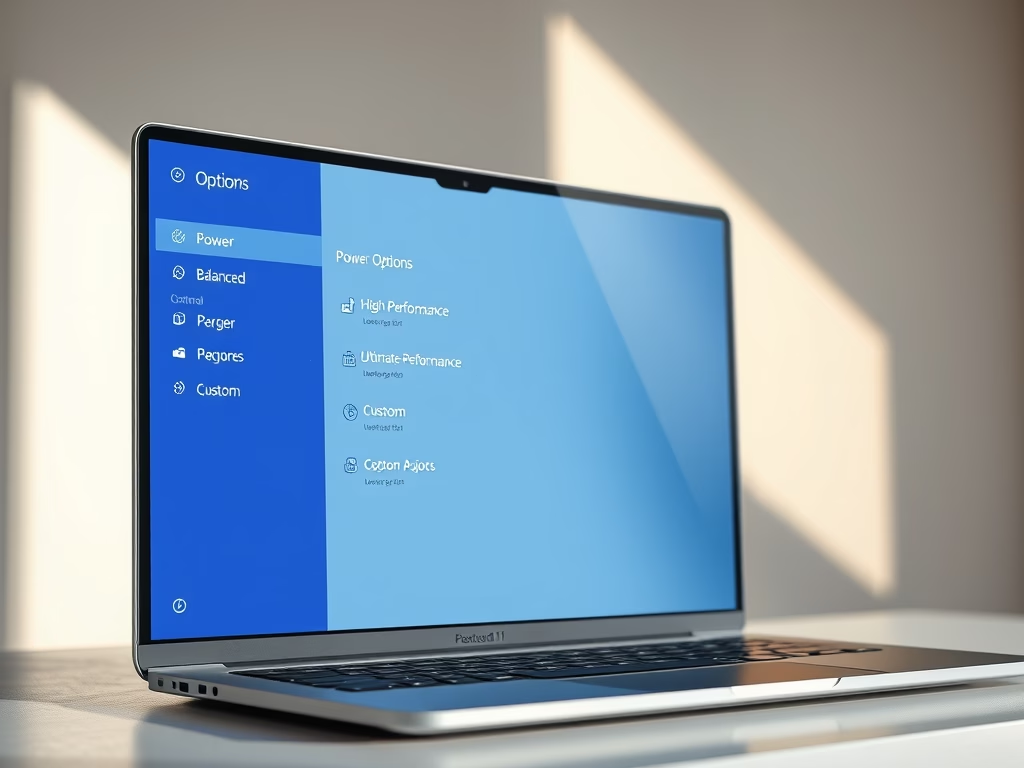
How to Create Custom Power Plans in Windows 11
The post outlines the process for creating custom power plans in Windows 11. Users can choose from default power plans such as Balance, Power saving, High Performance, and Ultimate Performance. Windows 11 also allows creation of tailored power schemes to manage computer’s energy use. The steps to create a custom power plan via the Control…
