This article explains how to set up DokuWiki with Apache on Ubuntu Linux.
DokuWiki is an open-source, flat-file software that allows users to create personal or business websites in minutes by uploading their content to a server. Unlike PHP-based CMS such as WordPress, Joomla, or Drupal, DokuWiki doesn’t require a database server; all its data is stored in the file system.
It also provides native markdown WYSIWYG support and a friendly and flexible CSS framework without installation. By installing DokuWiki with Apache on Ubuntu Linux, users can take advantage of its built-in access controls and authentication connectors, making it especially useful in the enterprise and for personal use.
Additionally, Apache is the most popular web server, making it an ideal choice for running DokuWiki. This brief tutorial shows students and new users how to install DokuWiki on Ubuntu 16.04 / 18.10 / 18.04 LTS with Apache2 and PHP 7.2 support.
Following these steps, users can successfully install DokuWiki and use its features to create a website quickly and easily.
For more about DokuWiki, please check its homepage.
Install Apache2 HTTP Server
Apache2 HTTP Server is the most popular web server in use. Install it since DokuWiki needs it.
To install Apache2 HTTP on the Ubuntu server, run the commands below.
sudo apt update sudo apt install apache2
After installing Apache2, the commands below can stop, start, and enable the Apache2 service to always start up with the server boots.
sudo systemctl stop apache2.service sudo systemctl start apache2.service sudo systemctl enable apache2.service
To test the Apache2 setup, open your browser and browse to the server hostname or IP address. You should see the Apache2 default test page, as shown below. When you see that, then Apache2 is working as expected.
http://localhost

Install PHP 7.2 and Related Modules
PHP 7.2 may not be available in Ubuntu default repositories for some systems. So, you will have to get it from third-party repositories if you need it.
Run the commands below to add the below third-party repository to upgrade to PHP 7.2
sudo apt-get install software-properties-common sudo add-apt-repository ppa:ondrej/php
Then update and upgrade to PHP 7.2
sudo apt update
Next, run the commands below to install PHP 7.2 and related modules.
sudo apt install php7.2 libapache2-mod-php7.2 php7.2-common php7.2-mbstring php7.2-xmlrpc php7.2-sqlite3 php7.2-soap php7.2-gd php7.2-xml php7.2-cli php7.2-tidy php7.2-intl php7.2-json php7.2-curl php7.2-zip
After installing PHP 7.2, run the commands below to open the PHP default config file for Apache2.
sudo nano /etc/php/7.2/apache2/php.ini
Then, save the changes on the following lines below in the file. The value below is an excellent setting to apply in your environment.
file_uploads = On allow_url_fopen = On memory_limit = 256M upload_max_filesize = 100M max_execution_time = 360 date.timezone = America/Chicago
After making the change above, please save the file and close it.
After installing PHP and related modules, you must restart Apache2 to reload PHP configurations.
To restart Apache2, run the commands below
sudo systemctl restart apache2.service
To test PHP 7.2 settings with Apache2, create a phpinfo.php file in the Apache2 root directory by running the commands below
sudo nano /var/www/html/phpinfo.php
Then, type the content below and save the file.
<?php phpinfo( ); ?>
Save the file. Then browse to your server hostname followed by /phpinfo.php
http://localhost/phpinfo.php
You should see the PHP default test page.

Download DokuWiki Latest Release
Next, visit the DokuWiki site and download the latest package. Or run the commands below to download DokuWiki packages from GitHub.
After downloading, run the commands below to extract the downloaded file and move it into a new DokuWiki root directory. After that, change into the DokuWiki root directory to install the PHP-required packages.
Take notes of the branch number. If there are newer branch numbers, replace the one below with them.
cd /var/www/html/
sudo apt install git
sudo git clone --branch stable https://github.com/splitbrain/dokuwiki.git
Then, run the commands below to set the correct permissions for DokuWiki to function correctly.
sudo chown -R www-data:www-data /var/www/html/dokuwiki/ sudo chmod -R 755 /var/www/html/dokuwiki/
Configure the Apache2 DokuWiki Site
Finally, configure the Apache2 configuration file for DokuWiki. This file will control how users access DokuWiki content. Run the commands below to create a new configuration file called DokuWiki.conf.
sudo nano /etc/apache2/sites-available/dokuwiki.conf
Then copy and paste the content below into the file and save it. Replace the highlighted line with your domain name and directory root location.
<VirtualHost *:80>
ServerAdmin [email protected]
DocumentRoot /var/www/html/dokuwiki
ServerName example.com
ServerAlias www.example.com
<Directory /var/www/html/dokuwiki/>
Options FollowSymlinks
AllowOverride All
Require all granted
</Directory>
ErrorLog ${APACHE_LOG_DIR}/error.log
CustomLog ${APACHE_LOG_DIR}/access.log combined
</VirtualHost>
Save the file and exit.
After configuring the VirtualHost above, please enable it by running the commands below.
Enable the DokuWiki Site and Rewrite Module
After configuring the VirtualHost above, please enable it by running the commands below, then restart the Apache2 server.
sudo a2ensite dokuwiki.conf sudo a2enmod rewrite
Restart Apache2
sudo systemctl restart apache2.service
Next, open your browser and browse to the server hostname or IP address. You should see the DokuWiki page setup page.
http://http://example.com/install.php
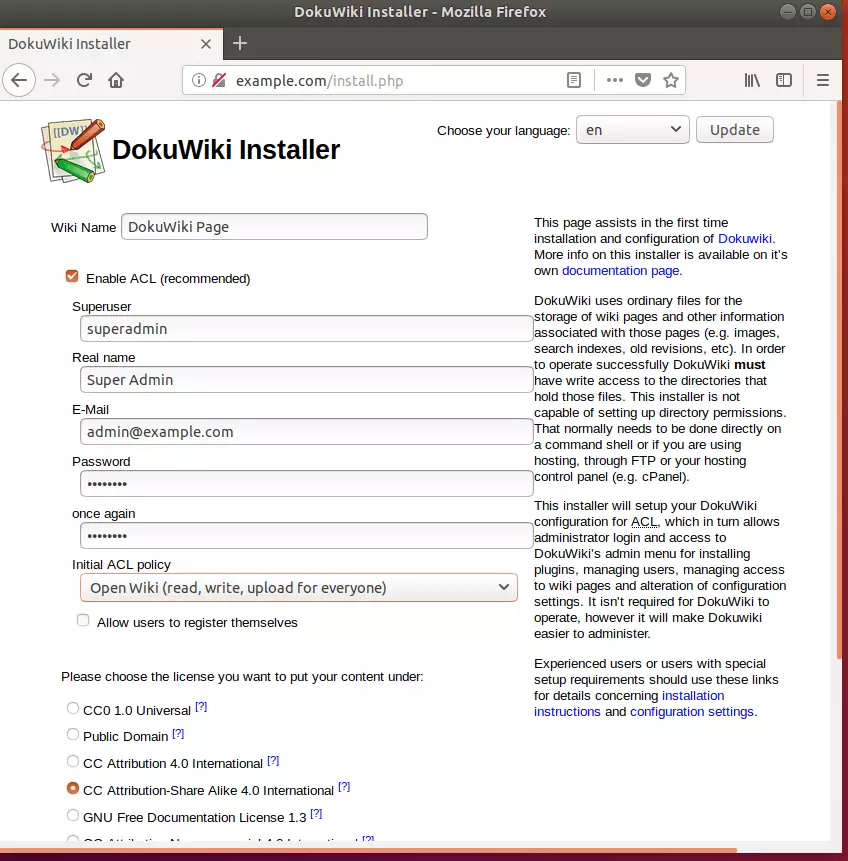
DokuWiki is a database-less flat file content management system. Its structure allowed you to have just the amount of functionality needed in a flat file CMS solution, adding extensions (blade packs) for additional functionality while allowing setup on simple servers with no database.
You should be able to log on with the username and password you created.
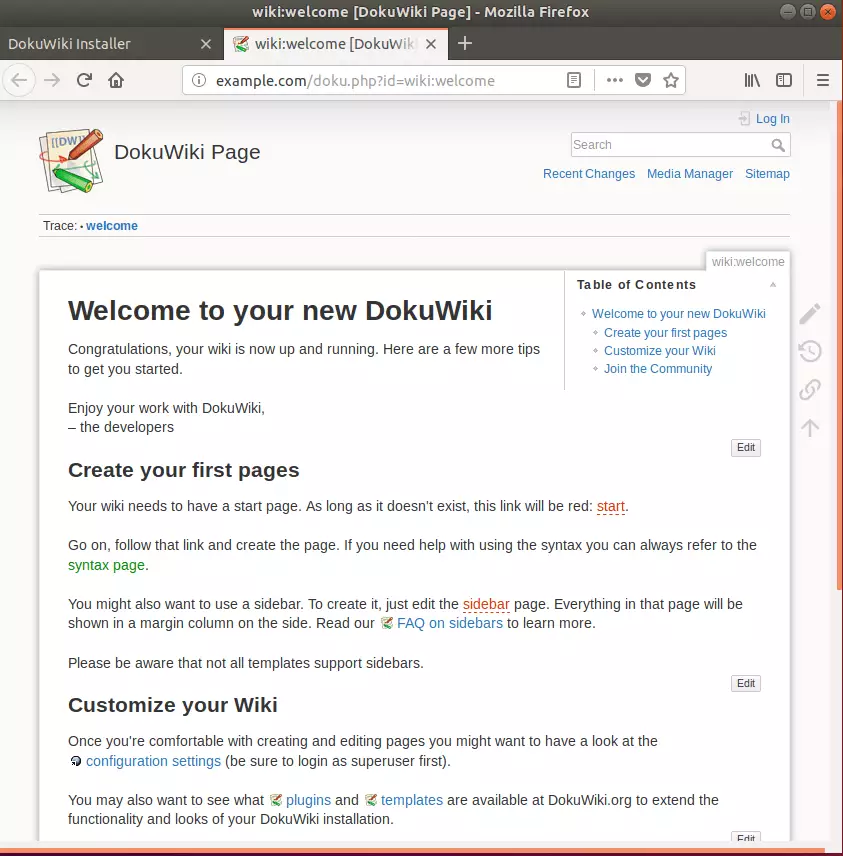
Enjoy!
Conclusion:
You have successfully installed DokuWiki CMS on Ubuntu 16.04 | 18.04 and 18.10. For more tutorials on Ubuntu, please search our site.
You may also like the post below:

Leave a Reply to Jo Cancel reply