This article explains how to turn “Start WhatsApp at login” in Windows 11.
WhatsApp is a popular cross-platform messaging app that allows users to send text and voice messages, make voice and video calls, share files, and more.
When you install WhatsApp on Windows, you can control whether it automatically starts at Login. When you turn it on, the WhatsApp app will automatically start when you sign into Windows.
When off, you must manually start the app whenever you want to use it.
Starting WhatsApp at Login can be helpful if you use the app frequently and want to save time and effort by not having to open it manually every time you sign into Windows. This feature can be especially useful if you use WhatsApp for work-related messages or have many contacts with whom you communicate regularly.
However, if you don’t use the app often or prefer more control over which apps start when you sign into Windows, you may want to turn this feature off.
Turn Start WhatsApp at Login on or off
As mentioned above, Windows users can start WhatsApp automatically when they log in. When you sign into Windows, the WhatsApp app will automatically start up.
If the app is automatically starting up and you want to stop it, you can turn that feature off.
Here’s how to do it.
First, launch the app by clicking the Start menu and selecting it on the All Apps list.
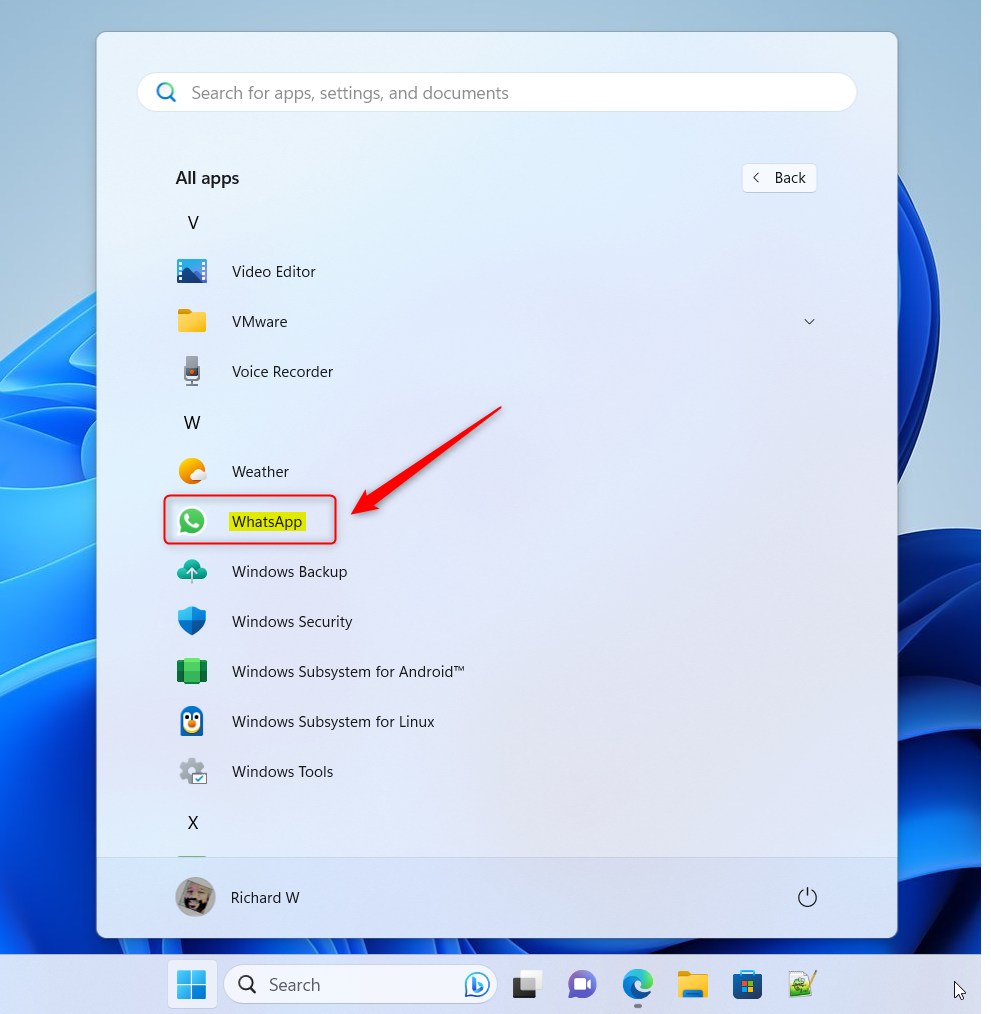
When the app opens, click the Settings (gear) button at the bottom left corner.
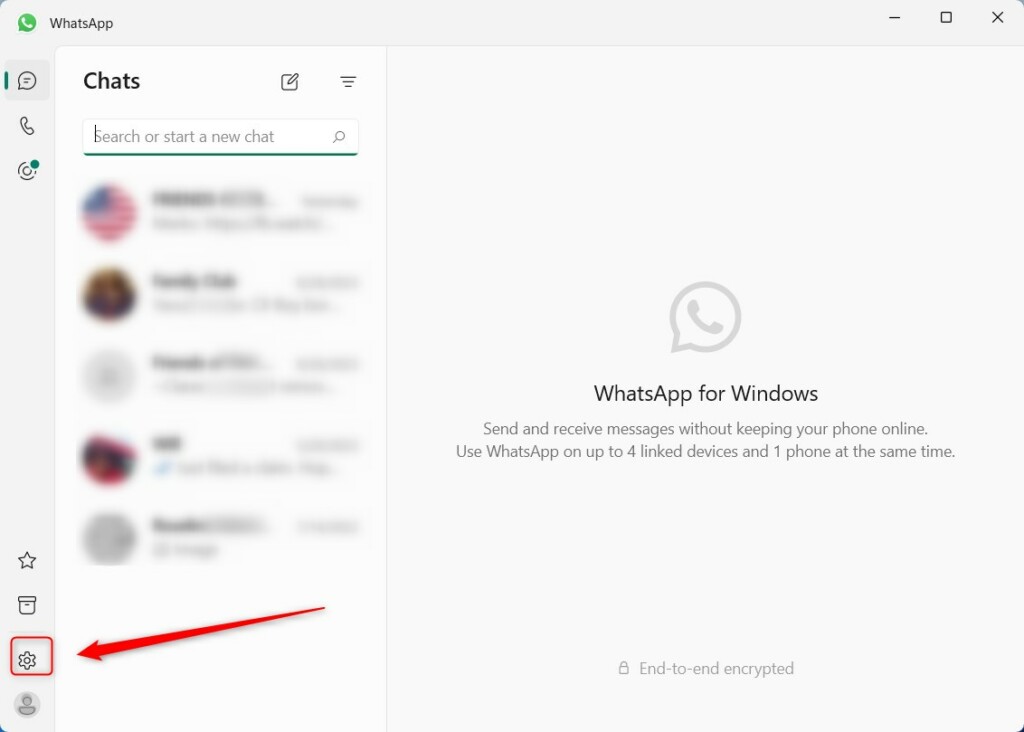
On the Settings pane, click the General tab on the left. On the right, under Login, toggle the switch button to the On position to turn on “Start WhatsApp at login.”
To disable it, toggle the switch button to the Off position.
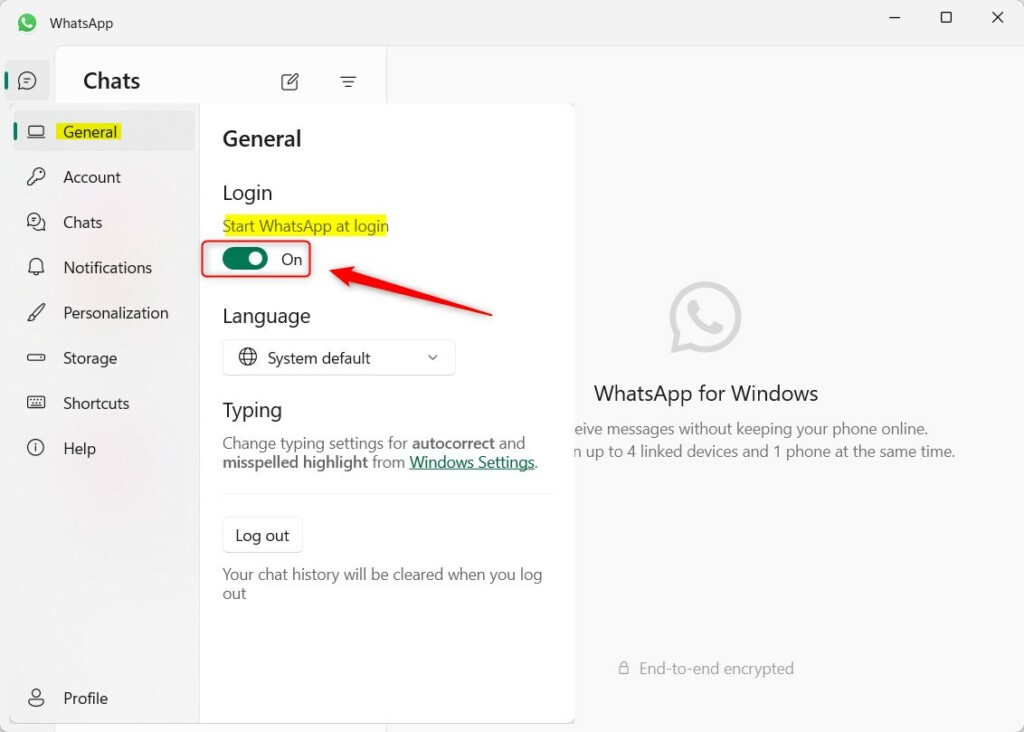
When you turn it on, it will prompt you to Enable WhatsApp services, starting and running in the background every time you log in to Windows.
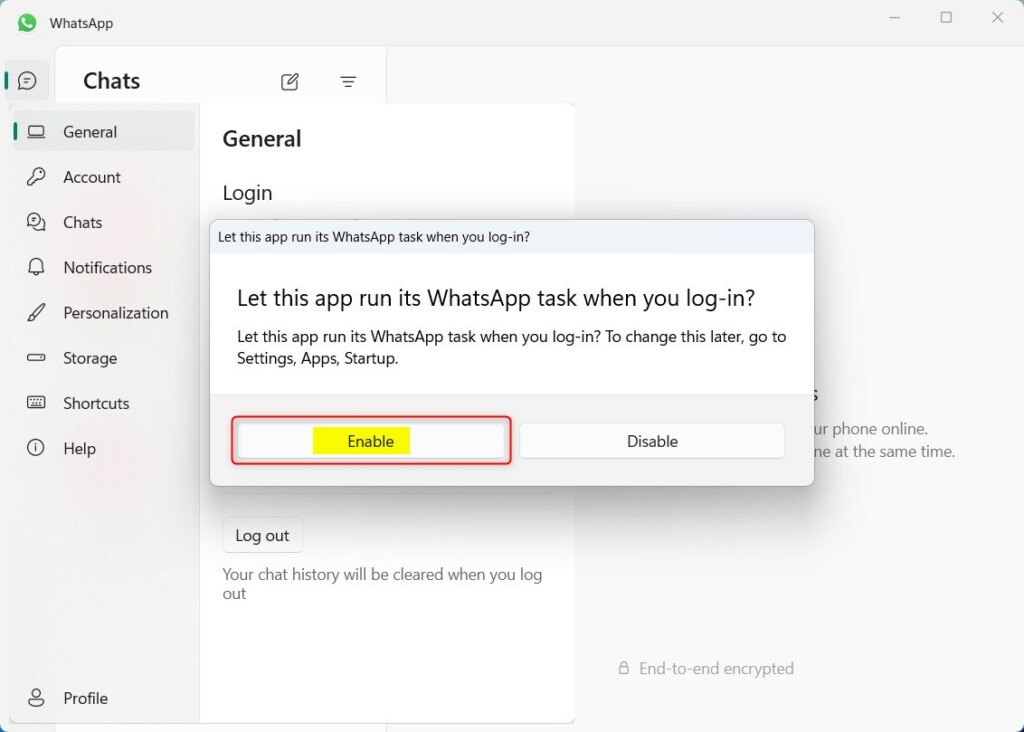
That should do it!
Conclusion:
- Enabling or disabling the “Start WhatsApp at login” feature provides convenience or control based on usage preferences.
- Automatic startup can save time for frequent users and those with work-related communication needs.
- Manual startup offers more control over app usage and background processes.
- The provided steps guide users in managing this feature according to their preferences.

Leave a Reply to How to create passkeys in WhatsApp - Geek Rewind Cancel reply