This article explains how to Turn “Start voice access before you sign in to your PC” On or Off in Windows 11.
Voice access is a new experience that enables anyone to control their PC and send text messages using their voice.
Voice access leverages modern, on-device speech recognition to recognize speech accurately and supports English-U.S language only now.
Starting with Windows 11 Insider Preview Build 23516, Microsoft added support for voice access to work right when you start your PC. You can use voice access to log in to your PC and access other areas on the Lock screen.
You can turn Voice Access On or Off on the lock screen from the accessibility flyout on the Lock screen or have it on automatically every time by checking the setting to “Start voice access before you sign in to your PC” via Settings > Accessibility > Speech.
Enabling or disabling Voice Access before signing in to Windows can be useful for users who prefer to use voice commands to control their PC and access other areas on the Lock screen.
For example, users with disabilities or mobility impairments may find using voice commands to log in to their PC or send text messages easier. On the other hand, users who don’t need or want to use voice commands can disable the feature to avoid accidentally triggering it.
Turn On or Off Start voice access before you sign in to your PC
As mentioned above, users can turn on or off Voice Access right when they start their PC.
They can also use voice commands or keyboard shortcuts (Alt + Shift + C and Alt + Shift + B) to control whether the Voice Access feature is active or not.
Here’s how to do that.
First, open the Windows Settings app.
You can do that by clicking on the Start menu and selecting Settings. Or press the keyboard shortcut (Windows key + I) to launch the Settings app.
When the Setting app opens, click the Accessibility button on the left.
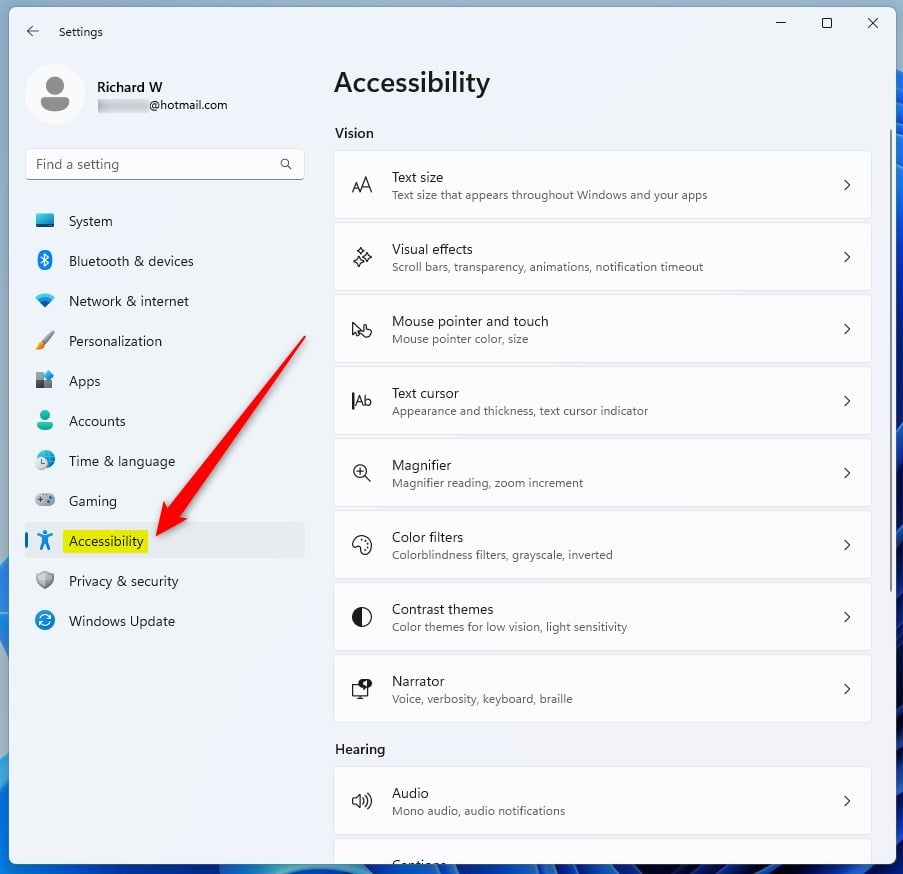
Select the Speech tile on the right to expand it.
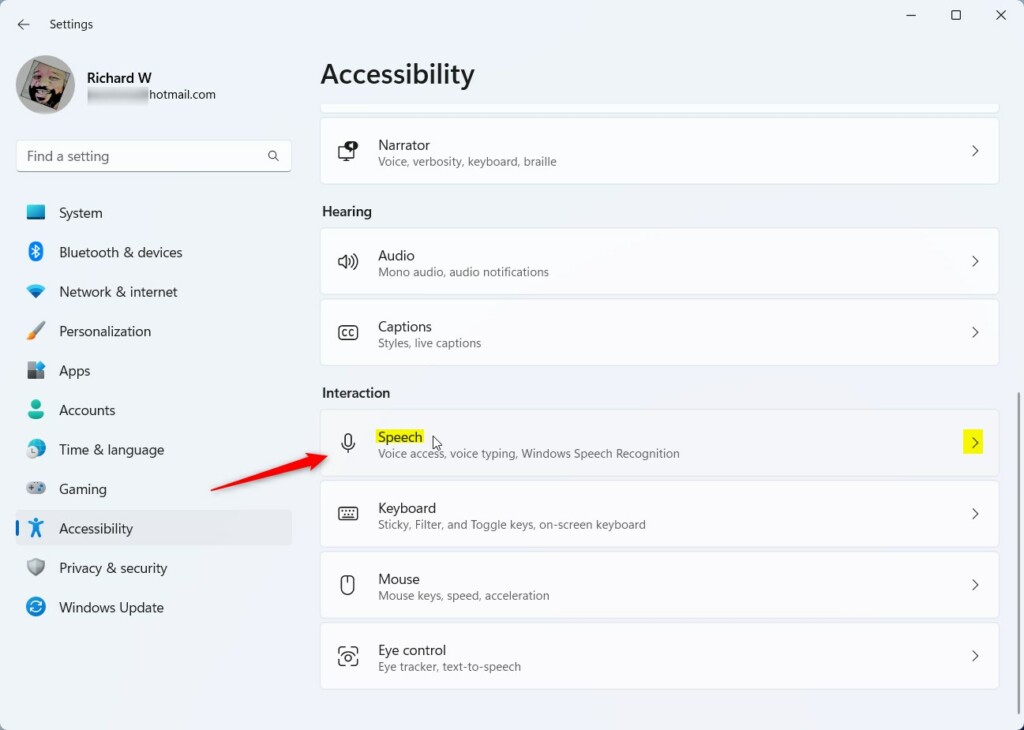
On the Accessibility -> Speech setting pane under Voice access, select the “Start voice access before you sign in to your PC” tile.
Then, check the box to enable it.
To disable it, uncheck the box.
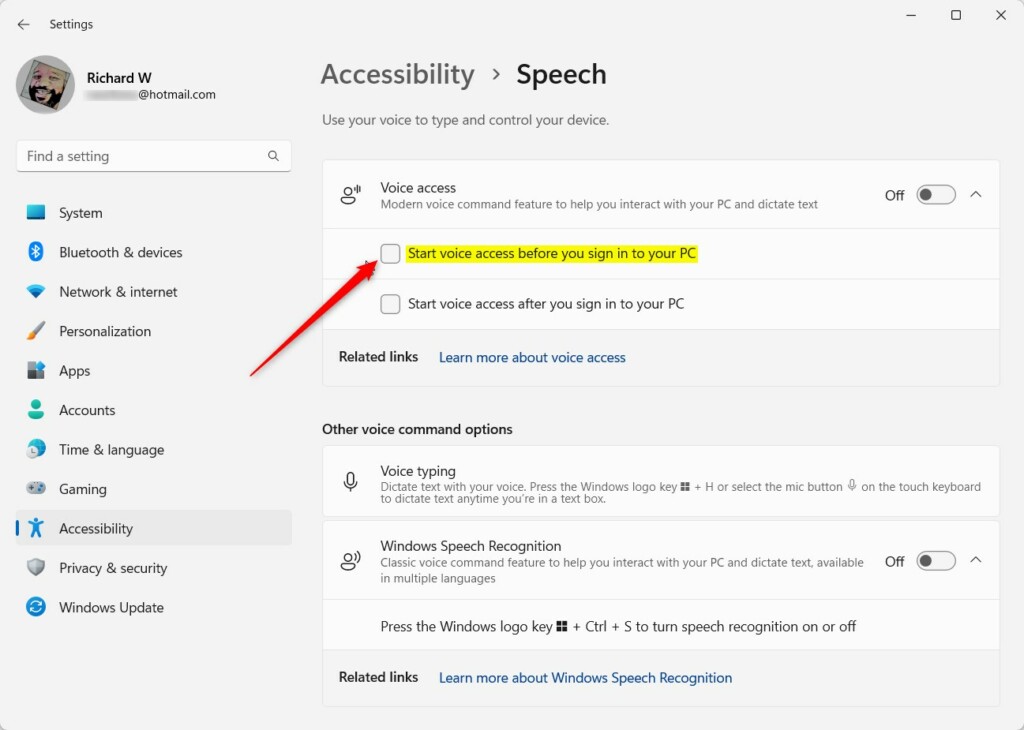
Close the Settings app when you are done.
Enable or disable Start Voice access before you sign in using the Registry Editor
Another way to turn Start voice access before you sign in to the PC on or off is to use the Windows Registry editor.
To do that, open the Windows Registry editor, and navigate to the folder key below.
HKEY_LOCAL_MACHINE\SOFTWARE\Microsoft\Windows NT\CurrentVersion\Accessibility
If you don’t see the Accessibility folder key, right-click on the CurrentVersion parent key, then create the subkey (Accessibility) folder.
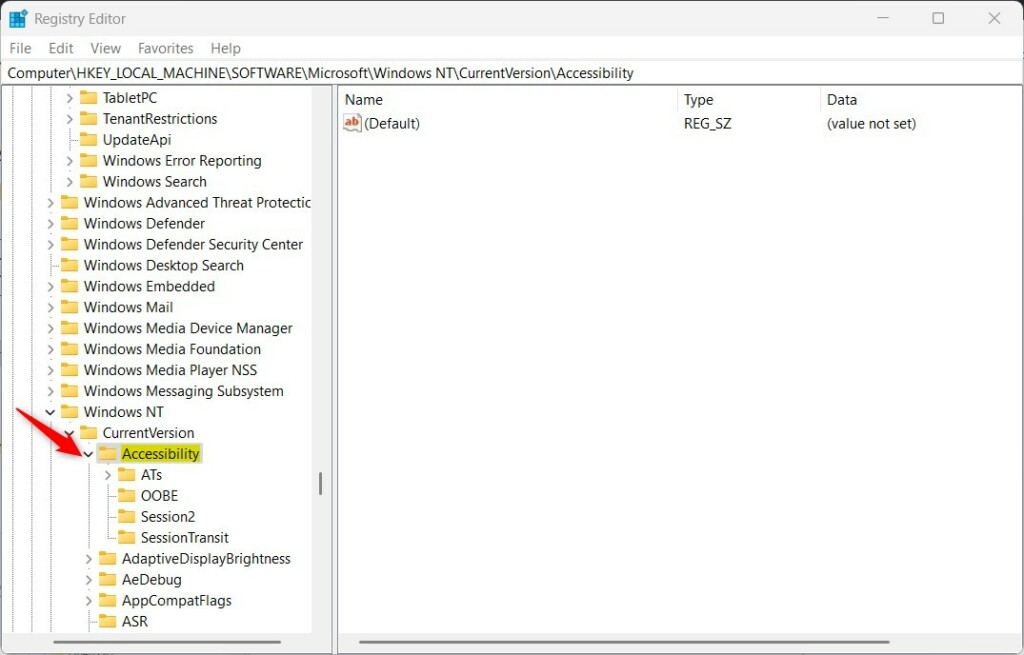
Right-click the SystemRestore folder key’s right pane and select New -> String Value. Type a new item named Configuration.
Double-click the new item you created (Configuration) and update the Value data:
- To start voice access before you sign in to the PC, type voiceaccess.
- To disable voice access before you sign in to the PC, delete voiceaccess item created above.
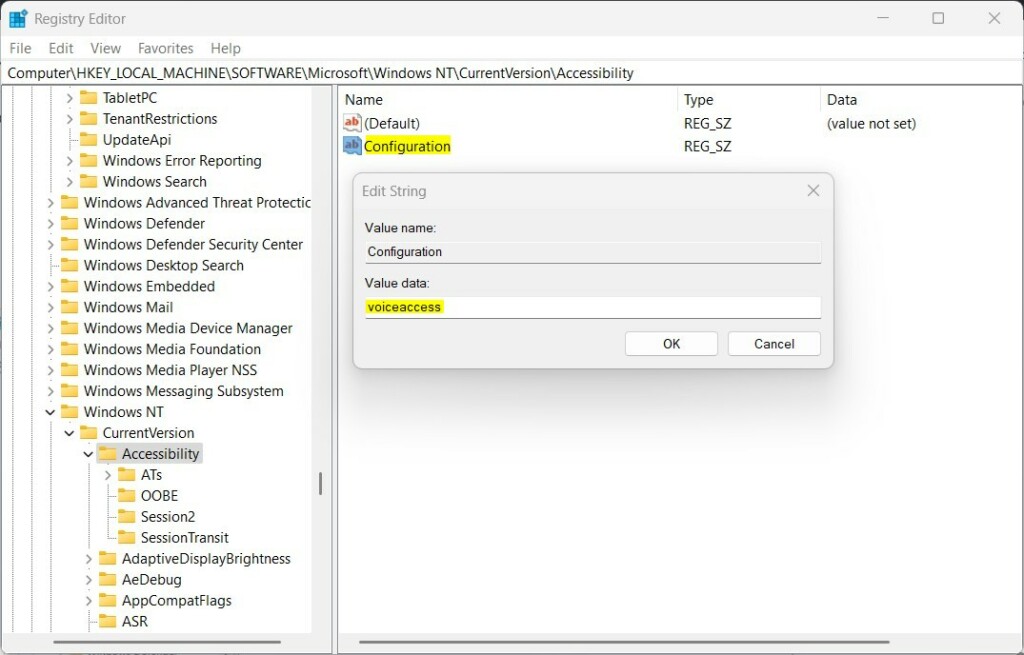
That should do it. Restart your computer to apply the changes.
Reference:
Conclusion:
- The Windows 11 Voice Access feature offers a new experience by enabling PC control and sending text messages using voice commands.
- Enabling or disabling Voice Access before signing in to Windows can be particularly useful for users with disabilities or mobility impairments, providing a more accessible way to interact with their PC.
- Users can easily turn Voice Access on or off via the Accessibility settings in Windows 11 and keyboard shortcuts.
- An alternative method involves using the Windows Registry Editor to toggle the Voice Access feature on or off.
- Adding Voice Access support in Windows 11 demonstrates Microsoft’s commitment to enhancing accessibility and user experience for all individuals.

Leave a Reply Cancel reply