This article explains how to turn “Open Copilot when Windows starts” on or off in Windows 11.
Starting with Windows 11 build 23493, Microsoft rolled out the new Copilot experience that works with Bing Chat AI, allowing users to interact with the chatbot using natural language to change system settings and work across multiple applications.
For computers that have Copilot added, a new Copilot button will appear on the Taskbar. It will appear as a flyout interface when you press the button or use the keyboard shortcut (Windows key + C).
Users can ask Windows Copilot a range of questions or take actions such as: “Change to dark mode,” “Turn on do not disturb,” and “Take a screenshot.”
Windows Copilot should work immediately using the same Microsoft account you signed into Windows. The recent Windows 11 build 25992 (Canary) added a toggle button that controls whether the Copilot feature automatically opens when Windows starts.
Controlling whether Windows Copilot automatically opens when Windows starts can be helpful if you prefer to have more control over which applications launch at startup. Some users may choose to have Copilot open automatically to have the AI assistant ready to assist them as soon as they log in. In contrast, others may want to keep it disabled to prevent unwanted interference during their startup process.
It’s ultimately a matter of personal preference and how you use your computer.
Turn “Open Copilot when Windows starts” on or off
As mentioned, users can control whether Copilot automatically opens when Windows starts from the Settings app.
Here’s how to do it.
First, open the Windows Settings app.
You can do that by clicking on the Start menu and selecting Settings. Or press the keyboard shortcut (Windows key + I) to launch the Settings app.
When the Setting app opens, click the Personalization button on the left.

Select the Copilot in Windows tile on the right to expand it.
On the Personalization -> Copilot in Windows setting pane, select the “Open Copilot when Windows starts” tile. Then, toggle the switch button to the On position to enable it.
To disable it, toggle the switch button to the Off position.
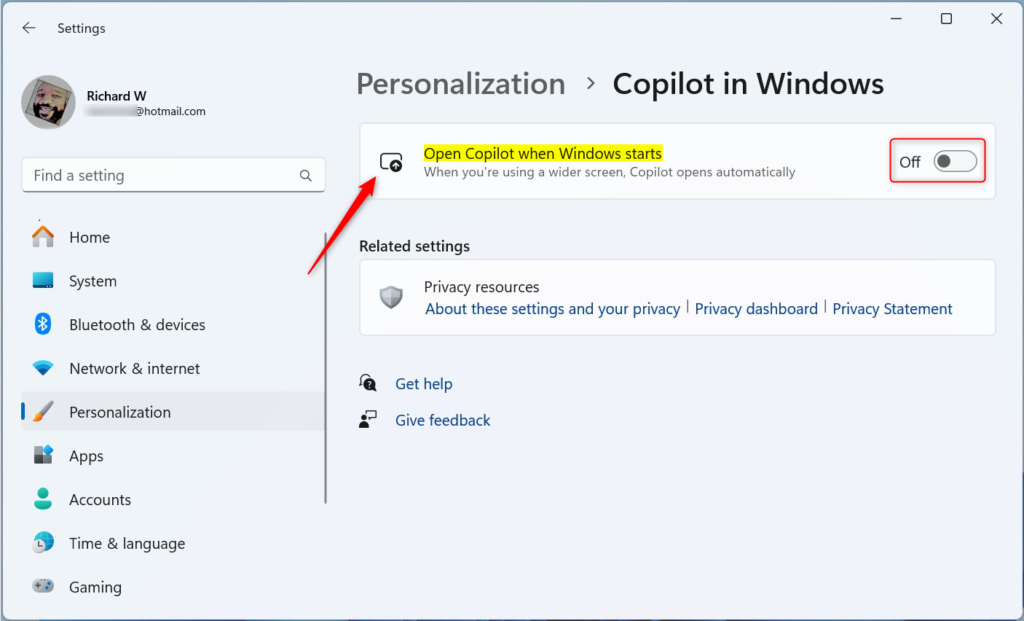
Close the Settings app and exit.
Open Copilot at Windows startup via the Windows Registry Editor
Another way to control whether Copilot starts when you sign into Windows is to use the Windows Registry Editor.
First, open Windows Registry Editor.
Then, navigate to the registry key below.
Computer\HKEY_CURRENT_USER\Software\Microsoft\Windows\CurrentVersion\Notifications\Settings
Next, double-click the AutoOpenCopilotLargeScreens (REG_DWORD) name on the Explorer key’s right pane to open it. Then, enter a value 1 to automatically open the Copilot when Windows starts.
To disable Copilot opening at startup in Windows 11, enter a value of 0.
If you do not see the ‘AutoOpenCopilotLargeScreens’ item, right-click a blank area and create a new DWORD (32-bit) Value.
Then, enter the name ‘AutoOpenCopilotLargeScreens‘ and change the value to enable or disable Copilot opening at startup.

You may have to restart your computer to apply the changes.
That should do it!
Conclusion:
- Windows 11 introduces the Copilot feature, integrated with Bing Chat AI, allowing natural language interactions to manage system settings and work across various applications.
- Users can easily enable or disable the “Open Copilot when Windows starts” option through the Windows Settings app, providing flexibility based on individual preferences.
- An alternative method involves using the Windows Registry Editor to control the automatic opening of Copilot at system startup.
- Understanding and customizing the behavior of Windows Copilot can enhance the overall user experience, aligning the AI assistant with specific usage patterns and preferences.
- The provided steps give users the necessary guidance to effectively manage the “Open Copilot when Windows starts” feature, empowering them to tailor their Windows 11 experience according to their needs.

Leave a Reply Cancel reply