This article explains how to enable or disable OneDrive notifications when others share files with you or when your shared files are edited by others in Windows 11.
The OneDrive app lets you sync files and folders on your computer with Microsoft Cloud. It allows you to access them anywhere on your mobile devices and other computers using the service.
You can share photos, Microsoft Office documents, files, and folders with people using Windows File Explorer. Once a resource is shared, you can manage access and remove or stop files and folder sharing, even offline.
With OneDrive, you can be notified whenever others share files with you. In addition, you will also receive notifications whenever others edit to make changes to your shared OneDrive documents.
Below is how to enable OneDrive notifications in Windows 11.
Enable or disable notifications whenever others are sharing or editing your shared files
As described above, you can enable OneDrive notifications whenever someone shares files with you or edit documents you share.
Here’s how to do that in Windows 11.
First, open the OneDrive settings pane. You can access the Settings page by clicking the OneDrive icon on the Taskbar (Taskbar overflow) and selecting the gear -> Settings on the context menu.
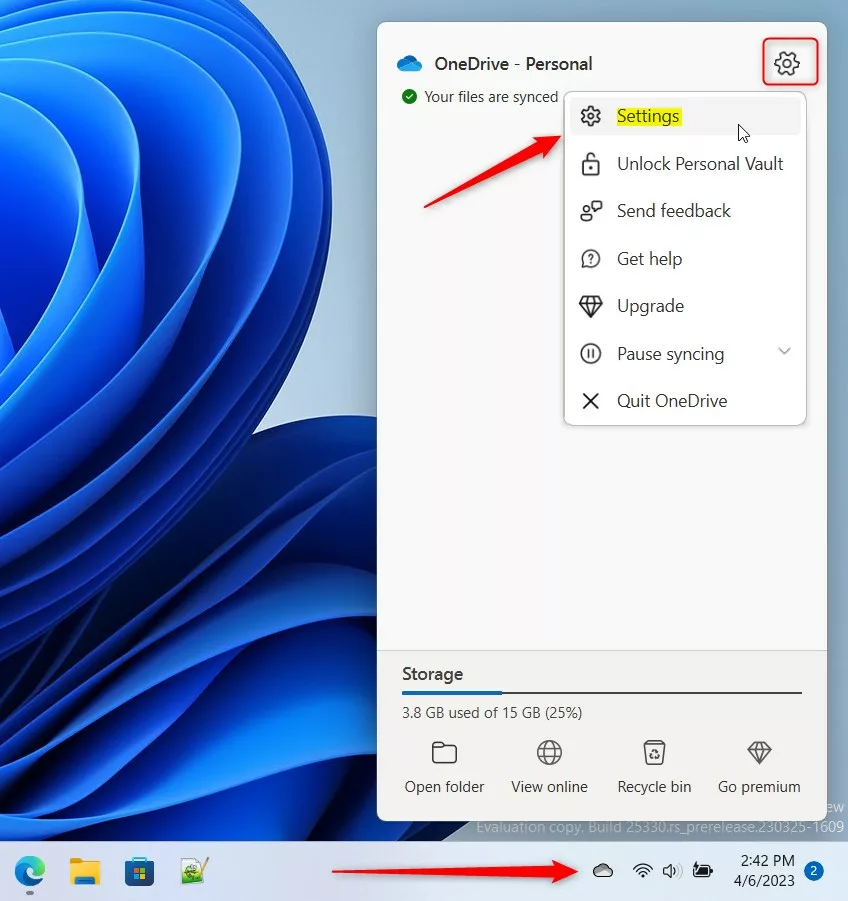
One can also access OneDrive settings by going to the OneDrive folder in Windows File Explorer. Then, on the top right menu bar, expand the OneDrive button and select the Settings gear.
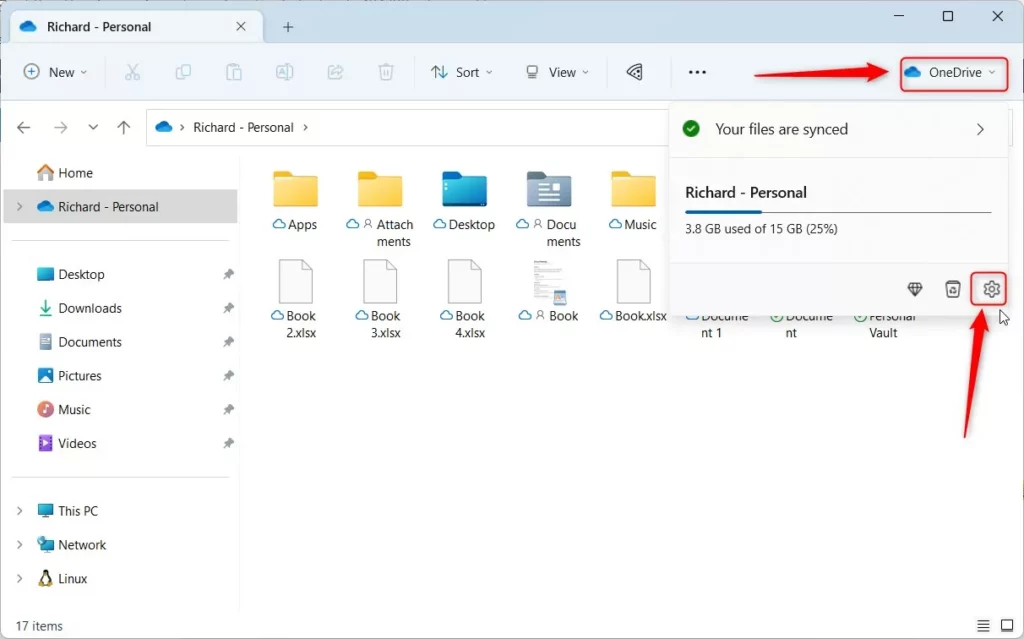
When the OneDrive settings pane opens, select Notifications on the left menu. Then toggle the button switch for “Notify me when others share with me or edit my shared items” to the On position to enable.
To disable it, switch to the Off position.
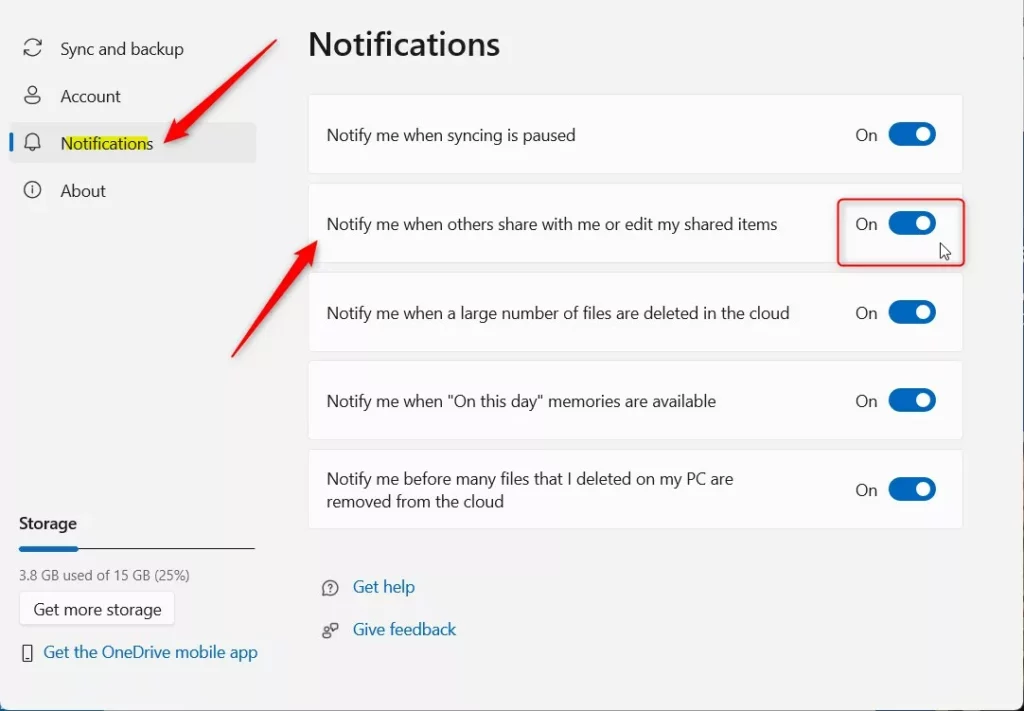
You can now close the Settings window.
Get notifications when others share or edit your shared items with OneDrive via the Registry
Yet another way to turn on or off OneDrive notifications to alert you when others share files or edit your shared items in Windows 11 is to use the Windows Registry Editor.
First, open the Windows Registry, and navigate to the folder key path below.
HKEY_CURRENT_USER\Software\Microsoft\OneDrive\Accounts\Personal
If you don’t see the Personal folder key, right-click on the Accounts key, then create the subkey (Personal) folders.
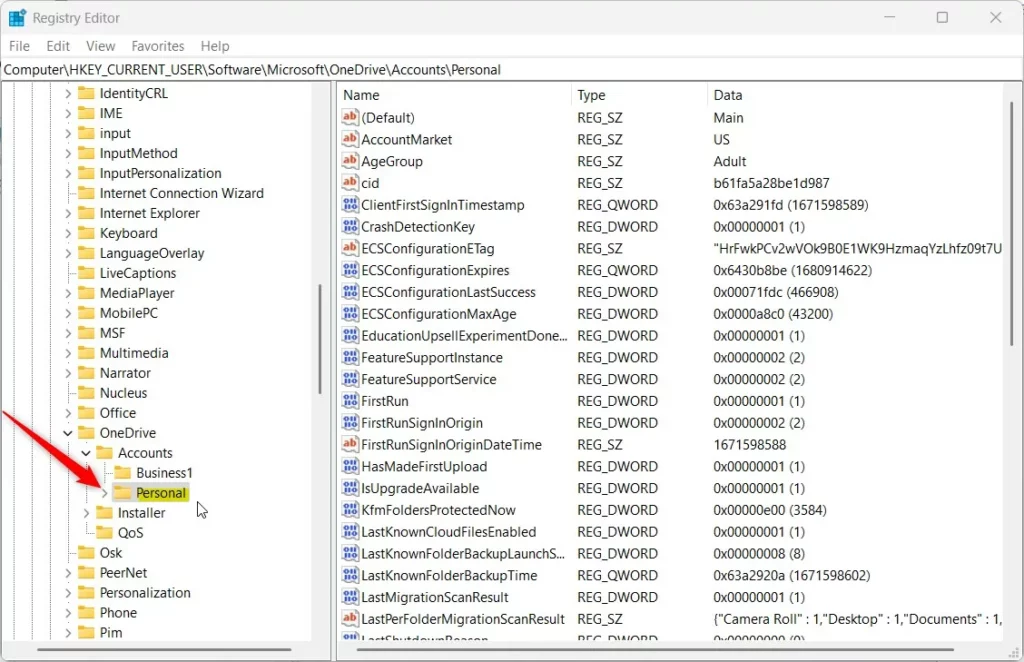
Right-click the Personal folder key’s right pane and select New -> DWORD (32-bit) Value. Next, type a new key named ShareNotificationDisabled.
Double-click the new key item name (ShareNotificationDisabled) and make sure the Base option is Decimal, and then update the Value data:
- To enable, type: 0
- To disable, type 1
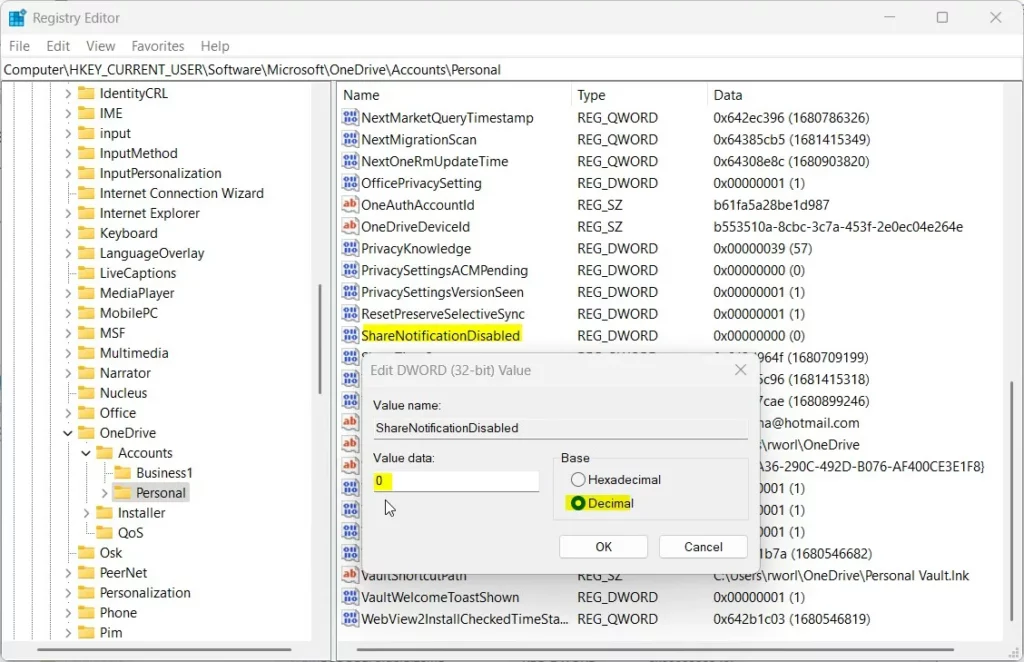
Save your changes and restart your computer.
That should do it!
Conclusion:
- Enabling or disabling OneDrive notifications when others share files with you or edit your shared items is essential for managing your digital workspace effectively.
- Following the steps outlined in this post, you can easily configure OneDrive notifications to suit your preferences and stay informed about file sharing and edits.
- Whether you choose to enable notifications through the OneDrive settings pane or the Windows Registry Editor, you can customize your notification experience.
- Stay organized and in control by managing your OneDrive notifications according to your workflow and collaboration needs.
- Feel free to share any feedback or tips in the comments section below to enhance this guide for other readers.

Leave a Reply Cancel reply