This article describes steps to turn on or off the end-of-break alarm sound after a Focus break session in Windows 11.
Focus is a new feature in Windows 11 that helps you minimize distractions. To help you stay on track, it integrates with the Clock app with features like a focus timer and music integration.
When you set a long Focus session, you can also include breaks in between. These breaks help you do other things before resuming work again. For example, they may help you recharge and refocus or sometimes take a bio-break.
By default, after each Focus break session, you will hear an alarm telling you the session break has ended.
Some users might find this helpful. However, few users find the alarm sound annoying and distracting. If you find the alarm sound after a Focus break session distracting, you can turn it off.
Those who want to be alerted with an alarm sound can enable or turn this feature on.
Turn on or off the End of session break alarm sound
As described above, when you set a long Focus session, you can also include breaks in between. These breaks help you do other things before resuming work again.
You can turn off or on the feature in the Clock app in Windows 11.
To do that, open the Window Clock app.
Click on the Start menu and use the search box to find the Clock app. Then, under Best match, select the click Clock app to open.
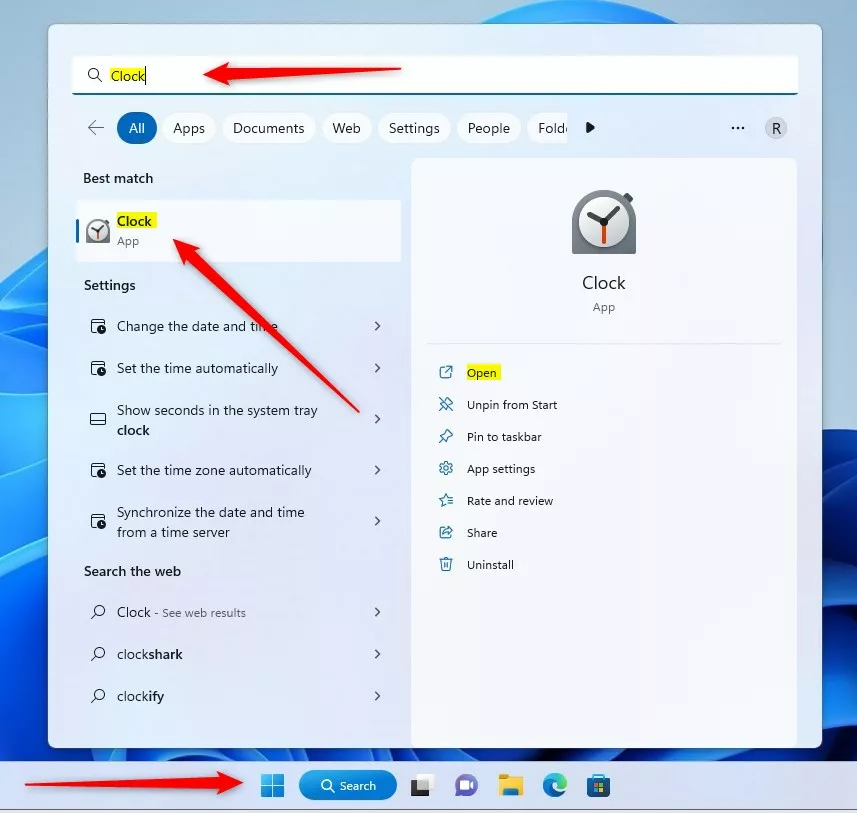
Once the app opens, click the Settings button at the bottom left.
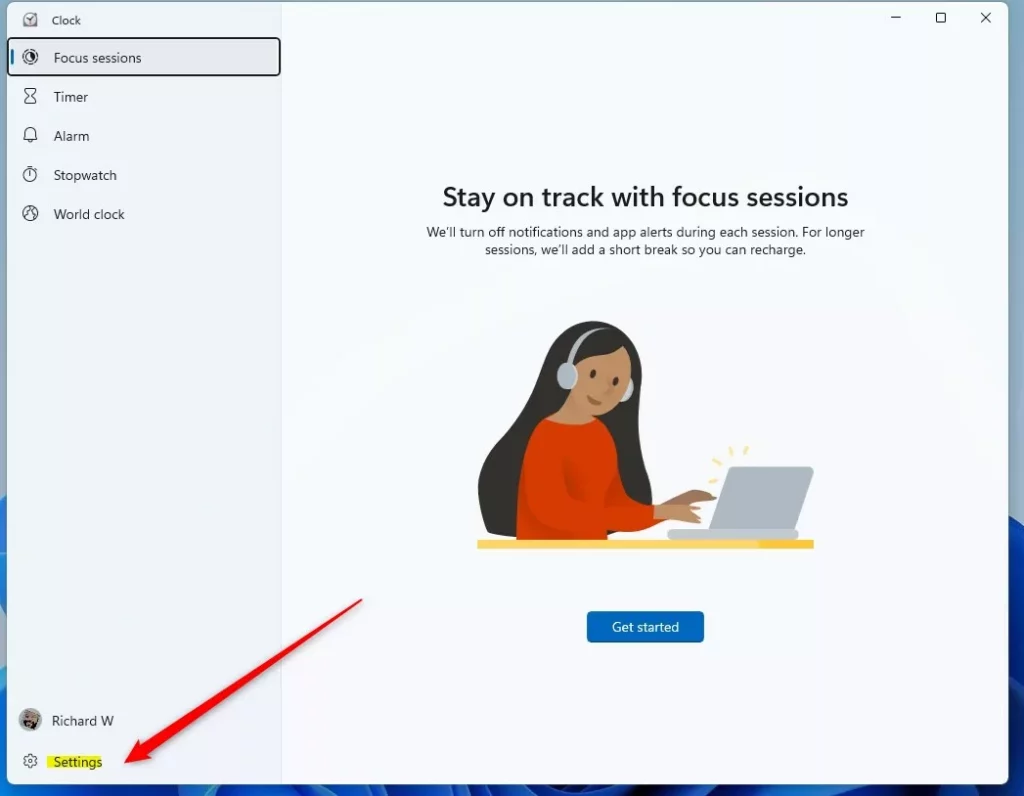
On the Click Settings pane, select the “End of break sound‘ tile, then toggle the button on the right to the On position not to enable alarm sound after a Focus break session.
To turn off or disable the alarm sound, toggle the button to the Off position.
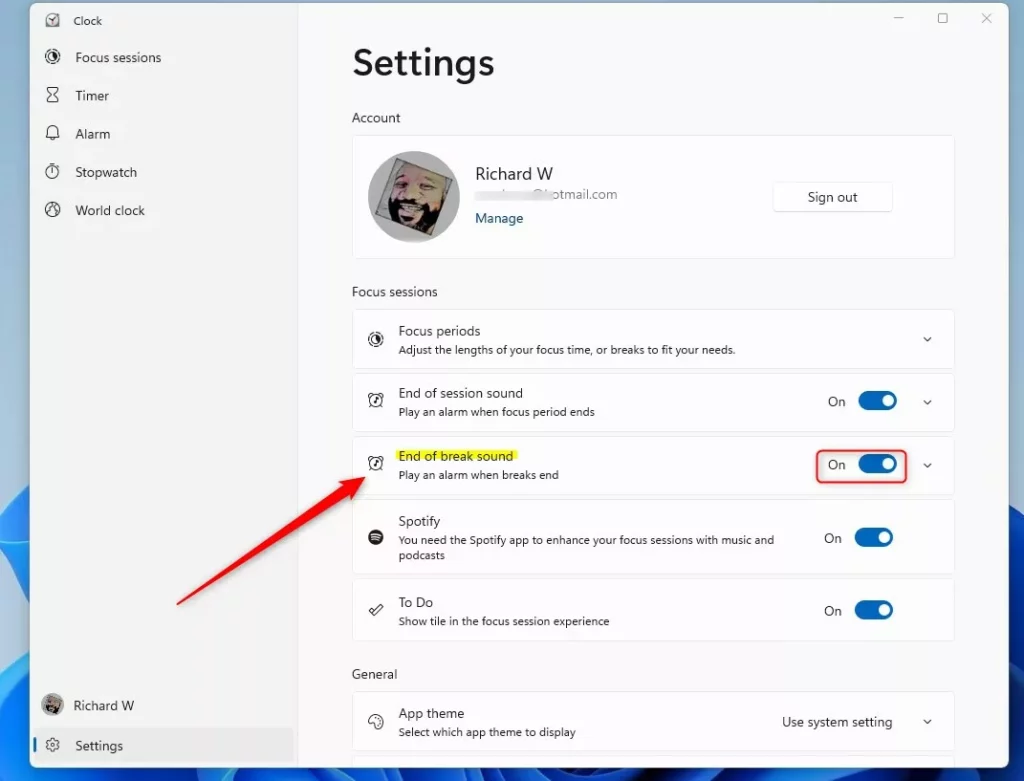
That should do it
Conclusion:
This post showed you how to turn the End of session break sound on or off after the End of a focus session. Please use the comment form below if you find any errors above or have something to add.
- You now know to easily adjust the end-of-break alarm sound in Windows 11 according to your preferences.
- Whether you find the alarm helpful or distracting, you can now confidently enable or disable it based on your needs.
- Take control of your Focus sessions and tailor the experience to best suit your workflow and preferences.

Leave a Reply