This article explains how to enable or disable device encryption in Windows 11.
If your computer supports it, device encryption can be used to protect your data from unauthorized access.
Computers that do not support it can turn on standard BitLocker encryption instead. Device encryption is enabled on supported laptops and computers using Windows 11 by default.
Device encryption will scramble the data on your computer into illegible code, making it indecipherable to anyone without a password or a recovery key. This increases the chance that your data will remain secure and protected when using Windows 11.
How to enable device encryption on Windows 11
As mentioned above, device encryption allows users to protect the data stored on their computers. Here’s how to turn it on.
Windows 11 has a centralized location for the majority of its settings app. From system configurations to creating new users and updating Windows, all can be done from the System Settings pane.
To get to System Settings, you can use the Windows key + I shortcut or click on Start ==> Settings, as shown in the image below:

Alternatively, you can use the search box on the taskbar to search for Settings. Then select to open it.
In Windows Settings, click Privacy & Security, and select Device Encryption on the right pane of your screen, as shown in the image below.
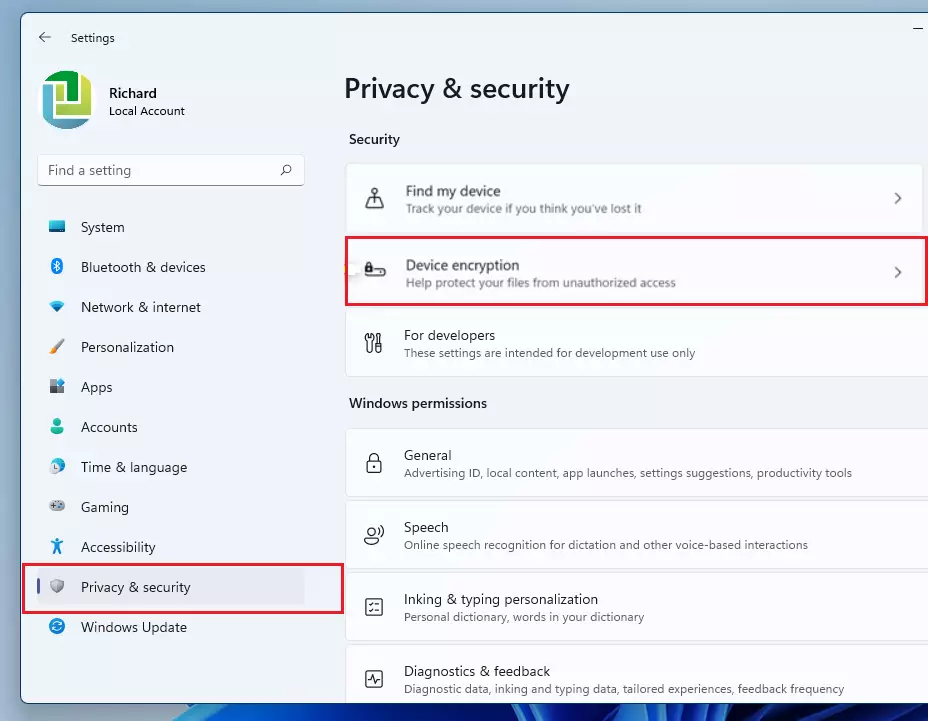
On the Device encryption settings pane, toggle the button to the On position to enable Device encryption.
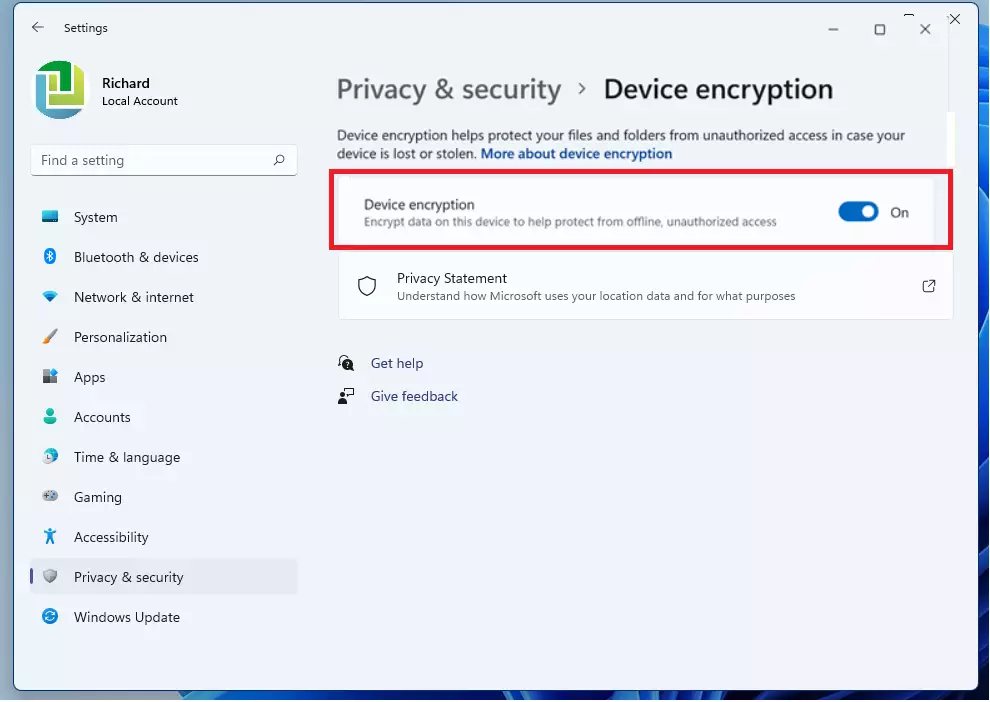
Once enabled, you’ll immediately see Encryption is in progress until complete.
How to turn off device encryption on Windows 11.
If you change your mind about device encryption and want to turn it off, reverse the steps above by going to the Start menu ==> Settings ==> Privacy & security ==> Device encryption, then toggle the button to the Off position to disable.
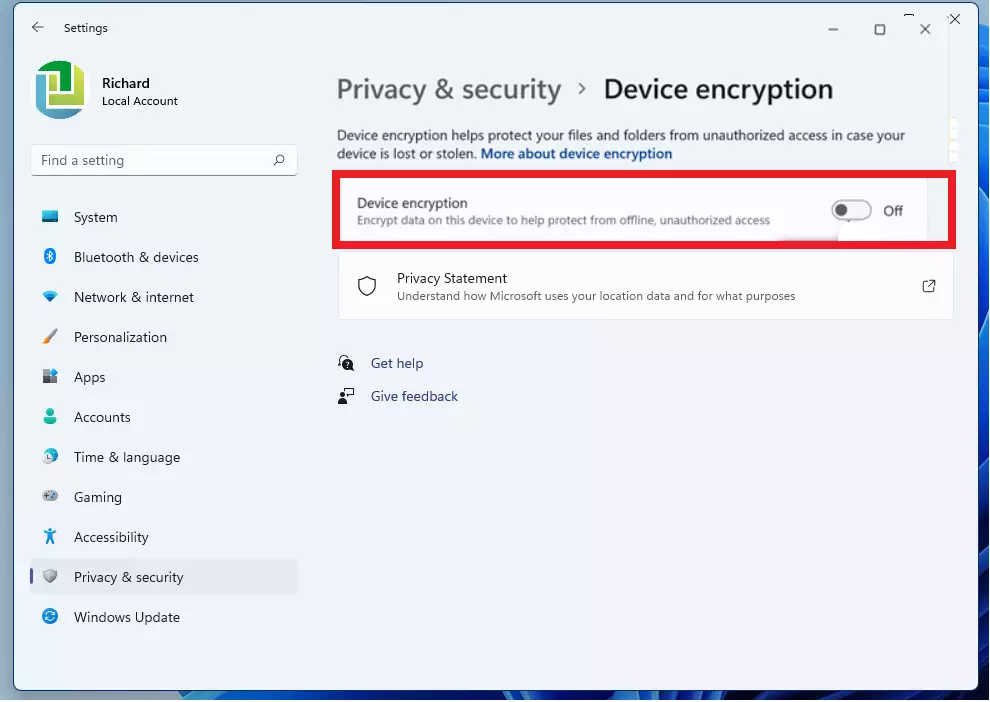
That should do it!
Conclusion:
- Device encryption in Windows 11 ensures your data is secure from unauthorized access.
- Enabling or disabling device encryption is a straightforward process.
- Once activated, your data is scrambled, adding an extra layer of protection.
- Windows 11 offers a user-friendly interface for managing security settings.
- Always consider keeping device encryption enabled for enhanced data security.

Leave a Reply