This article explains how to enable or disable bypassing the Enhanced Security Mode feature in the Microsoft Edge browser.
Microsoft Edge is the default browser in Windows 11. However, users can switch to their preferred or favorite browser anytime. Edge is based on Chromium, similar to Google Chrome and other Chromium-based browsers today.
Edge has an “Enhanced Security Mode” feature that protects against potentially dangerous websites and downloads. It works by isolating the browser from the rest of the system, making it more difficult for malicious code to infect the system.
Exceptions can be added to bypass Enhanced Security Mode in Microsoft Edge for various reasons. By default, Enhanced Security Mode provides an extra layer of security to the user’s browsing experience.
However, there may be instances where a user needs to access a website blocked by Enhanced Security Mode. In such cases, the user can bypass the feature by allowing an exception to the site.
On the other hand, turning off the ability to bypass Enhanced Security Mode may be necessary in certain corporate environments to ensure maximum security.
In Edge, you can use the EnhanceSecurityModeAllowUserBypass policy to allow or deny users bypassing Enhanced Security Mode.
Enable or disable Enhanced Security Mode bypass using the Windows Registry editor
Use the steps below to enable or disable bypassing the Enhanced Security Mode feature in the Microsoft Edge browser.
First, open Windows Registry Editor.
Then, navigate to the registry key below.
Computer\HKEY_LOCAL_MACHINE\SOFTWARE\Policies\Microsoft\Edge
Next, double-click the EnhanceSecurityModeAllowUserBypass (REG_DWORD) name on the Explorer key’s right pane to open it.
Then, enter a value 0 to disable bypassing Enhanced Security Mode in Microsoft Edge for all users.
If you do not see the ‘EnhanceSecurityModeAllowUserBypass‘ item, right-click a blank area and create a new DWORD (32-bit) Value.
Then, enter the name ‘EnhanceSecurityModeAllowUserBypass‘.
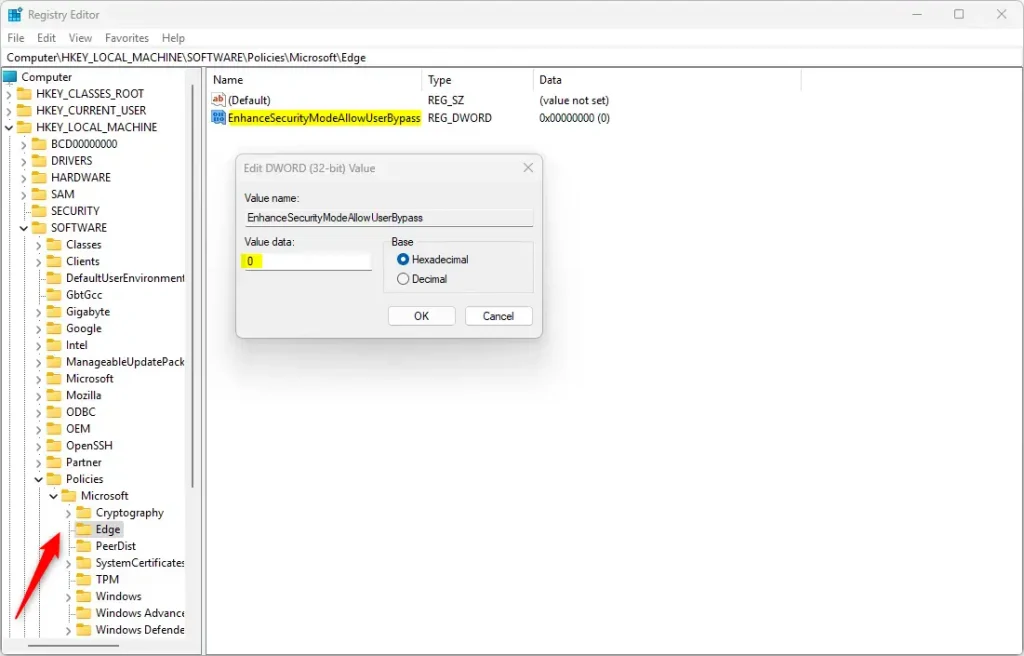
To restore the default behavior and allow users to bypass Enhanced Security Mode, delete the ‘EnhanceSecurityModeAllowUserBypass’ item created.
You may have to reboot your computer to apply the changes.
That should do it!
Conclusion:
- Enabled or disabled bypassing the Enhanced Security Mode in the Microsoft Edge browser using the Windows Registry Editor.
- Explained the steps to enable or disable the feature, providing clear instructions for users to follow.
- Emphasized the importance of this feature in enhancing browsing security and the instances where bypassing it may be necessary.
- Encouraged feedback and additional contributions from readers through the comments section.

Leave a Reply Cancel reply