This article explains how to enable or disable recent searches when users hover over the search icon on Windows 11.
Windows Search allows users to quickly search apps, files, folders, documents, and the web on their devices.
Windows Search is great, but you may want to restrict what can be reviewed about a user’s search history for privacy reasons. With the recent release, Windows 11 allows users to view their recent search history simply by hovering over the search icon on the taskbar.
You can turn this feature off with a few clicks. By default, the feature is turned on and enabled.
The new Windows 11 comes with many new features and a new user desktop, including a centered Start menu and taskbar, rounded corners, windows, themes, and colors that will make any computer look and feel modern.
How to disable the recent search history when hovering over the search icon
As mentioned above, Windows introduced a new feature that allows users to quickly review their recent search history when they hover over the search icon on the taskbar.
You can turn it off quickly from Windows Search; the steps below show you how to do it.
Windows 11 has a centralized location for the majority of its settings. Everything can be done, from system configurations to creating new users and updating Windows from its System Settings pane.
To get to System Settings, you can use the Windows key + I shortcut or click on Start ==> Settings, as shown in the image below:

Alternatively, you can use the search box on the taskbar to search for Settings. Then select to open it.
In Windows Settings, click Network & Internet, and select Wi-Fi on the right pane of your screen, as shown in the image below.
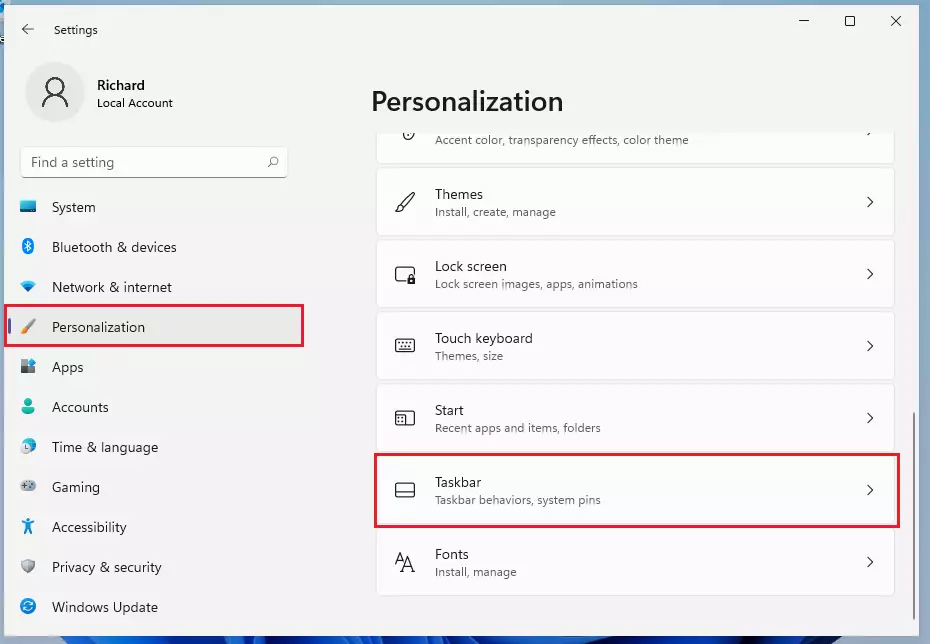
When the Taskbar settings pane opens, click or tap on Taskbar behaviors on the right side to expand it.
Then uncheck the box for “Show recent searches when I hover over the search icon” to turn it off.
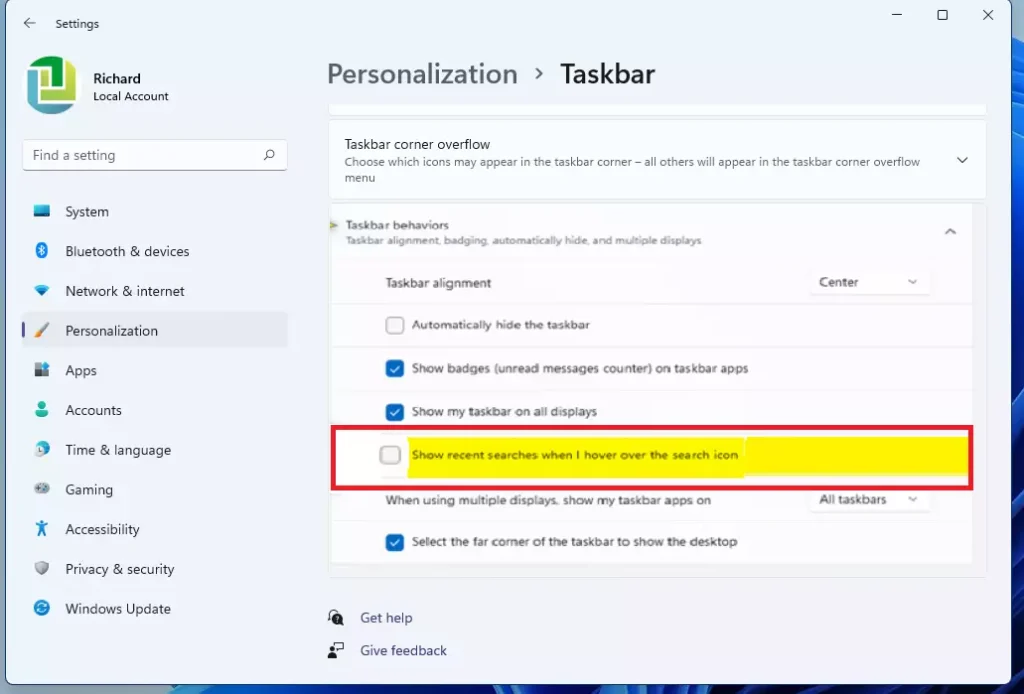
That should immediately go into effect.
That should do it!
Conclusion:
- Windows 11 allows users to control their privacy regarding recent search history.
- Disabling recent searches when hovering over the search icon is a straightforward process.
- Users can easily toggle this feature on or off through the System Settings.
- Modifying this setting ensures a personalized user experience in Windows 11.
- Feel free to revisit the settings if you wish to change your preferences.

Leave a Reply