This article explains how to turn “Notifications” on or off in the Signal app on mobile devices.
Signal is a cross-platform popular messaging app. It allows users to send and receive encrypted messages, make voice and video calls, and share files from their devices, including computers.
When you install and set up the Signal Desktop app, you can choose to have it open automatically when you log in to your computer. The app also allows you to turn on or off call relay through Signals’ servers to avoid revealing your IP address, turn disappearing messages on or off, turn incoming calls on or off, and more.
The Signal mobile version allows users to turn Read receipts on or off, turn typing indicators on or off, turn screen lock on or off, turn Payment lock on or off, and more, which aren’t available on the desktop version.
When you use the mobile version, you can also turn “Notifications” for messages and calls on or off.
You may want to turn notifications on or off in the Signal app to manage how and when you receive alerts for new messages or calls. Turning notifications on will ensure that you receive alerts for every new message or call while turning them off will disable all notifications, including sound and vibration alerts.
This can be useful to avoid distractions or maintain privacy, especially if you receive many notifications throughout the day.
Turn “Notifications” on or off in Signal
As mentioned above, users can turn “Notifications” on or off in the Signal app on mobile devices to manage how they receive alerts for messages and calls.
Here’s how to do it.
First, screen your apps and open the Signal app on your mobile device.

When the app opens, click your profile image to display the Settings menu or select the Settings and more (three vertical dots) button on the top right of your screen, then select Settings on the context menu.

Click the “Notifications” tile on the Settings menu to open it.
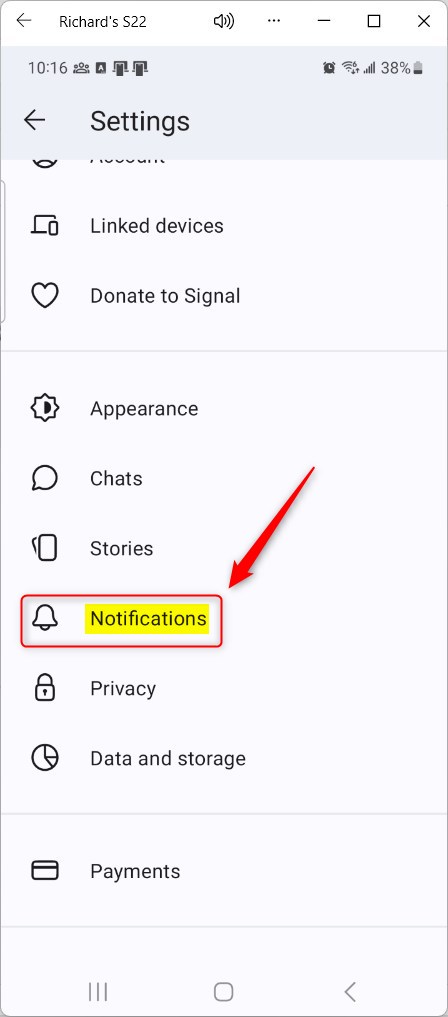
On the Settings -> Notifications settings page, select Notifications under both Messages and Calls. Then, toggle the switch button to the On position to enable it.
To disable it, toggle the switch button to the Off position.
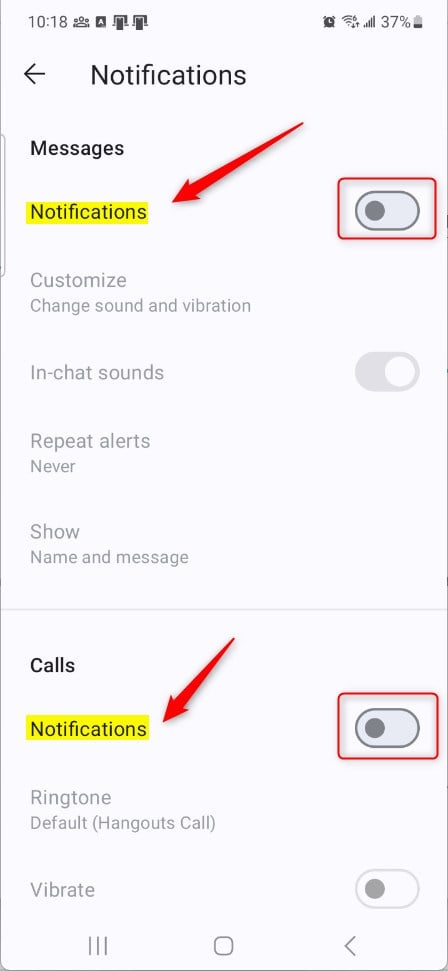
That should do it!
Conclusion:
- Turning notifications on or off in the Signal app on mobile devices is essential for managing alerts for messages and calls.
- Following the simple steps outlined in this article, users can efficiently control how and when they receive notifications.
- Whether for minimizing distractions or preserving privacy, toggling notifications can significantly impact the user experience.
- This guide has equipped you with the knowledge to customize your notification settings easily, ensuring a more tailored and seamless communication experience on Signal.

Leave a Reply